then write your review
4uKey for Android - No.1 Android Unlocker & FRP Tool
Unlock Android Screen Lock & Remove FRP without Password
Android Unlocker & FRP Tool
Unlock Android Screen Lock & Remove FRP
These days security features are constantly being updated to protect user data. One such security measure is FRP which is designed to keep your device safe after a reset. However, there are situations where legitimate users may find themselves locked out of their own devices, having forgotten their Google account credentials.
This is where the technique of Direct Open FRP MobileTech becomes essential. Direct Open FRP Mobile Tech refers to methods used to bypass the FRP system, allowing users to regain access to their devices without the need for Google account verification. Let’s understand the concept of Direct Open FRP MobileTech and what are the best tools that can help you bypass FRP using this method.
Direct Open FRP MobileTech is a technique used to bypass the Factory Reset Protection system on mobile devices. This method allows users to access their devices even if they have forgotten their Google account credentials, which are usually required after a factory reset to ensure the device's security. It provides a practical solution for those locked out of their devices, offering a way to regain control without needing the original login information.
When it comes to bypassing the Google FRP lock without a password, Tenorshare Samsung FRP Tool stands out as the best tool available. This software can bypass Google FRP on Samsung, Vivo, Xiaomi, Redmi, Huawei, and OnePlus devices without any problems. Here’s why Tenorshare Samsung FRP Tool is highly recommended:
Launch the tool and then click “Remove Google Lock (FRP)” from the available options on your screen. Select the brand and OS version of your device and enter "Start".

Now, follow the on-screen instructions according to your chosen OS version. Click on Next.
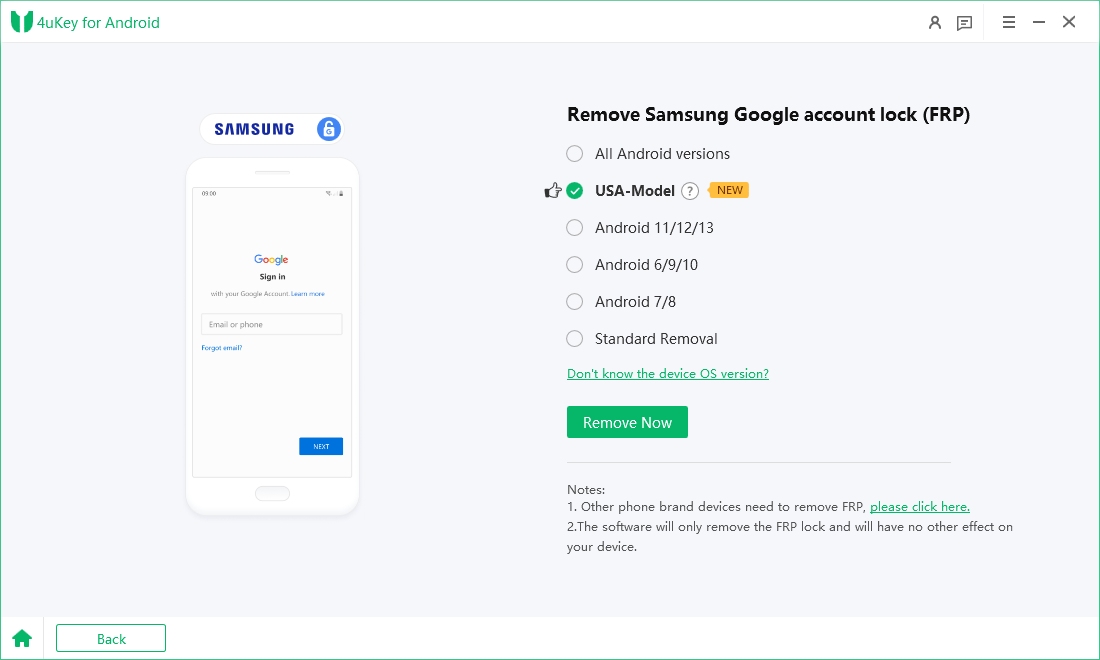
Let the 4ukey for Android start theDirect Open FRP MobileTech removal process.

The process will take a while to complete. Click Done to complete the process. After this, you can remove Google FRP lock on any phones!

You can use several Mobile Tech FRP APKs to bypass FRP on Android devices as well. These tools help users unlock their devices if they are stuck at the FRP lock screen after a reset. Some of the popular Mobile Tech FRP APKs include:
Let's use Quick Shortcut Maker FRP as an example to illustrate the steps to remove the FRP lock:
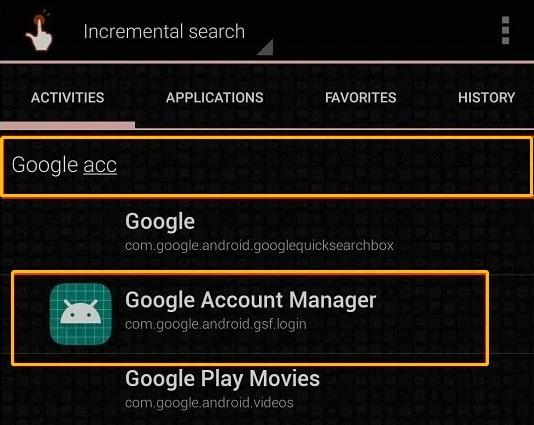

All in One FRP Tools MobileTech is a comprehensive tool designed to remove the Factory Reset Protection (FRP) lock from any Android device. This tool provides a straightforward way to bypass the FRP lock on any Android device, making it a versatile solution for users who have forgotten their Google account credentials.
The All-in-One FRP Tool simplifies the process and supports a wide range of devices including Samsung, Xiaomi, Vivo, Oppo, Lenovo, and many more. It also includes features for removing pattern locks, ensuring that you can regain access to your phone with minimal hassle.
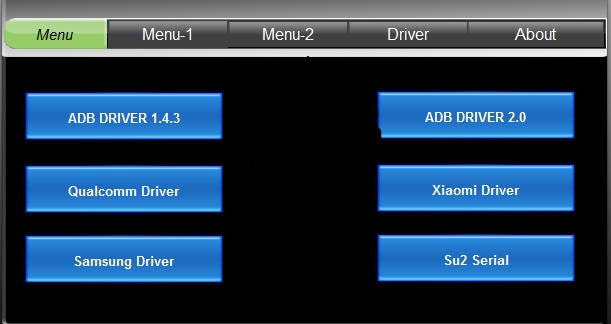
Direct open FRP MobileTech techniques and tools provide essential solutions for bypassing Factory Reset Protection (FRP) on Android devices. Whether you use All in One FRP Tools MobileTech for quick support across various brands, or prefer mobile tech APK, these options ensure you can regain access to your device by bypassing FRP.
However, these processes can be considerably lengthy and technical. This is why you should choose Tenorshare Samsung FRP Tool , which is a quick solution and can help you bypass FRP on your mobile device without any hassle.
then write your review
Leave a Comment
Create your review for Tenorshare articles
By Jenefey Aaron
2025-04-17 / Unlock Android
Rate now!