4uKey for Android - No.1 Android Unlocker & FRP Tool
Unlock Android Screen Lock & Remove FRP without Password
Android Unlocker & FRP Tool
Unlock Android Screen Lock & Remove FRP
FRP is a security feature implemented by Google on Android devices to prevent unauthorized access after a factory reset. While this feature is essential for protecting personal data, it can become a hurdle for legitimate users who forget their Google account credentials or purchase second-hand devices with FRP still enabled. This article explores various methods to bypass FRP on AT&T phones using Fastboot, detailing both command-line techniques and alternative approaches.
Fastboot is a protocol that allows users to communicate with their Android devices while in bootloader mode. This mode provides low-level access to the device, enabling users to execute commands that can modify the system, including unlocking the bootloader, flashing firmware, and erasing partitions.
When a device is in Fastboot mode, it can receive commands from a computer via USB. This functionality is crucial for various recovery and management tasks, including bypassing FRP locks.

To begin the FRP bypass process, your AT&T phone needs to enter Fastboot mode. Here's how:
Turn off the phone: Completely power off the device.
Enter Fastboot Mode: Hold the Volume Down button and press the Power button at the same time until the Fastboot screen appears.
Connect the Phone to the PC (if using a computer): Using a USB cable, connect the phone to your PC.
Verify Connection: On your PC, open the Command Prompt (or terminal) and type the command fastboot devices. If the phone is correctly connected, it will display a unique identifier for your device.
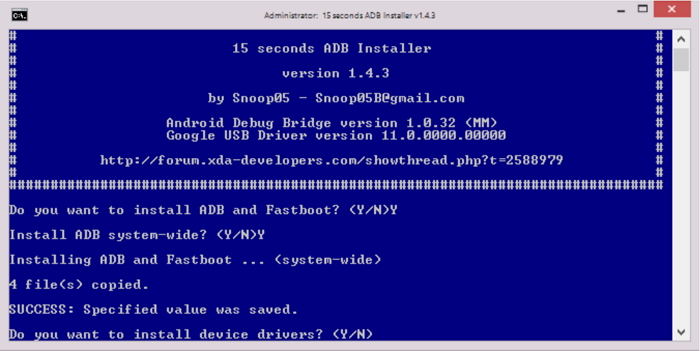
For users who don't have access to a computer, Fastboot FRP bypass can still be achieved on AT&T phones using Android apps or custom recovery methods. Here’s how to bypass FRP using Fastboot without a computer:
fastboot erase frp
This command erases the FRP partition from the device, removing the FRP lock.fastboot rebootFastboot commands are essential when bypassing FRP on AT&T phones. Here are some of the most common and useful commands:
fastboot erase frp
This command removes the FRP partition, which is crucial for unlocking the device.fastboot oem frp-unlock
This command allows the device to unlock the FRP, but it may not work on all models. It’s recommended to check your device’s compatibility.fastboot reboot
Once the FRP partition is cleared, you’ll need to reboot your phone to apply the changes.Fastboot requires a level of technical expertise, which may not be ideal for everyone. In such cases, using a specialized FRP bypass tool like Tenorshare 4uKey for Android becomes an excellent alternative. This tool allows users to bypass FRP locks without requiring technical expertise.
It supports a variety of devices from major brands such as Samsung, LG, Huawei, and more. Additionally, it is designed to work quickly, often completing the FRP bypass process in just a few minutes. This efficiency is particularly valuable for users who need immediate access to their devices.
Supports a Wide Range of Devices: Works with Samsung, LG, Huawei, Xiaomi, and more.
No Technical Knowledge Required: Simple interface with one-click FRP bypass.
Works without Password: Bypass FRP without Google account login details.
Fast and Efficient: Removes FRP in 3 minutes, saving time.
User-Friendly: Clear, step-by-step instructions with easy navigation.
Launch the tool and then click “Remove Google Lock (FRP)” from the available options on your screen. Select the brand and OS version of your device and enter "Start".

Now, follow the on-screen instructions according to your chosen OS version. Click on Next.

Let the Tenorshare 4uKey for Android start the Google FRP lock removal process.

The process will take a while to complete. Click Done to complete the process. After this, you can remove Google FRP lock on any phones!

This article explored methods for bypassing FRP on AT&T phones, focusing on Fastboot commands. While Fastboot is effective, it requires technical know-how. For a simpler solution, Tenorshare 4uKey for Android provides an easy, fast, and secure way to bypass FRP on various Android devices without complex commands.


4uKey for Android - No.1 Android Unlocker & Samsung FRP Tool
then write your review
Leave a Comment
Create your review for Tenorshare articles
By Jenefey Aaron
2025-04-02 / Unlock Android
Rate now!