4uKey for Android - No.1 Android Unlocker & FRP Tool
Unlock Android Screen Lock & Remove FRP without Password
Android Unlocker & FRP Tool
Unlock Android Screen Lock & Remove FRP
I bought an used Samsung galaxy phone and tried to factory reset it and when did it came up to screen saying "This device was reset, to continue to sign in with a Google account that previously synced on this device." The only problem is I don't know the past owner's account info. Does anyone know how to bypass Google account after reset so I can get my phone to work."

Google takes its users security very seriously and would always need you to complete the security check after you perform a factory reset. If you get locked out of a Google account and want to remove or bypass Google account verification, then you're at the right place. You're gonna to learn how to bypass Google account verification after reset in this article. Let our article make you more aware!
With the update of Android OS 5.1 Lollipop, Google has introduced a new device protection --Google account verification or Factory Reset Protection(FRP)that prevents unauthorized person from accessing your device after performing a factory reset. Once you've sign in with your Google account on your Android device, the Google account verification or FRP lock will be automatically enabled and you'll be required to re-enter your Google account details to set up your phone, following a factory reset. In this way, a lost Android becomes unavailable to the person who have reset it but doesn't know the Google account that previously synced on it and password, thus the information on the phone being secured.
However, there are methods available to bypass google account verification after factory reset, and this article will discuss these techniques.
Though FRP lock effectively protects your phone data from theft or leakage, it can also drive you into crazy when you forget the linked Google account and password or you buy a second hand phone with the previous owner's Google Account synced on it.
To help you get out of this trouble, we've come up with several methods on how to bypass Google account verification after reset for different Android phone brands and models.
Speaking of different phone brands and models, Samsung has been among the most popular list. And it tends to be difficult to tackle when it comes to how to bypass Google account verification after reset Samsung, but don't worry. In this section, we've summarized two effective methods to help you bypass Google account Samsung.
Bypass Google Account Verification After Reset Samsung with 4uKey for Android
4uKey for Android is one of the most common responses of how to bypass Google account verification after reset Samsung. Simply explained, 4uKey for Android can help you bypass Google verification without passwords or accounts on Samsung. With this tool, you can easily gain access to your phone that has been locked due to Google credentials.
Below are the steps to bypassing Samsung FRP using 4uKey for Android:
Download and install 4uKey for Android on your Windows PC or Mac. Then connect your Samsung device to the computer.
Run the program and on the interface, choose "Remove Google Lock (FRP)".

On the next screen, choose the OS version of your Samsung device. In case you don't know it, click on the "Don't know the device OS version?" tab. After you confirm your device information is correct, click on "Start" to continue.

Now, follow the onscreen instructions: firstly go back to the Welcome Screen, then Tap "Emergency call" to bring up a dial pad and enter *#0*#. When your device enters into its diagnostic mode, click "Next."

4uKey for Android will begin its FRP bypass process. When the "Allow USB Debugging" window pops up on your Android phone, tap "Allow" or "OK" and click the "OK" button on your computer.

When the Google FRP lock is removed successfully, your Samsung device will restart automatically. Once it is restarted, you won't be asked to verify your Google account and can simply follow your phone's guide to set it up.

How to Bypass Google Account Verification After Reset Samsung
Bypass Google Account Verification after Reset Samsung without PC
For sure, the above method is a great and very easy to follow. However, this is not the only thing that you can do to bypass Google verification after reset. There's another way for you to bypass Google lock on Samsung, although it is relatively complex.
Follow the steps below to learn how to bypass Google account verification after reset Samsung without PC.
Step 1: Go to Google Keyboard Settings
Visit the Help & Feedback option by tapping on the hamburger icon in the upper right corner.
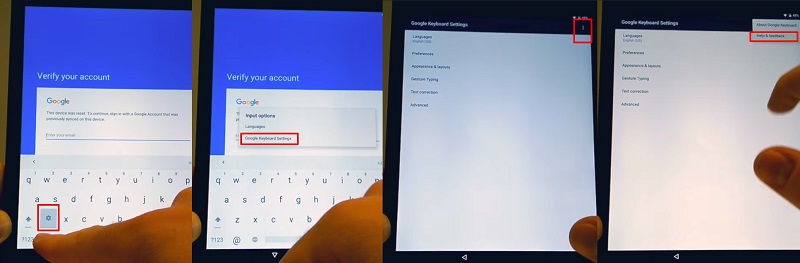
Step 2. Access the Settings App of Your Device
Once you see the Settings option, tap on it to access the Settings App of Your Device
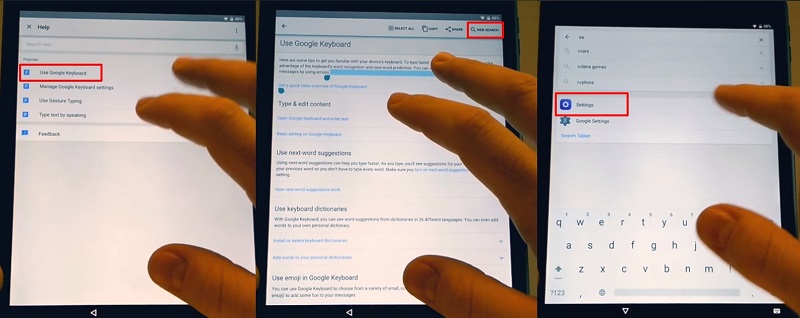
Step 3. Enable "OEM Unlocking"Feature
Go back to the Settings page, scroll down and tap on Developer options at the very bottom.
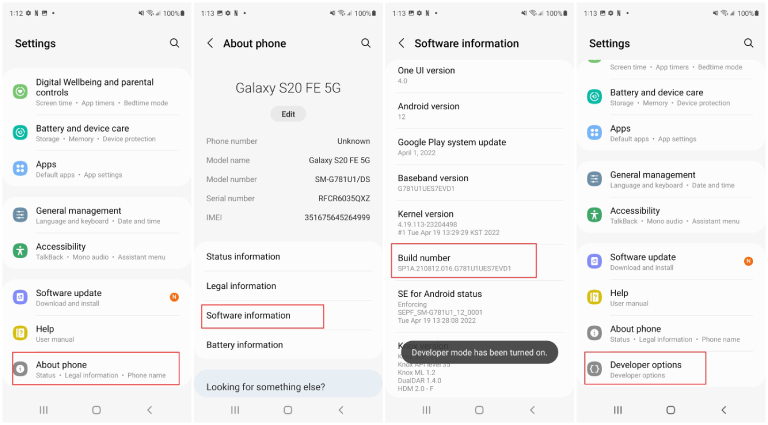
Search for and enable "OEM Unlocking". This will disable the device protection feature on your Samsung phone.
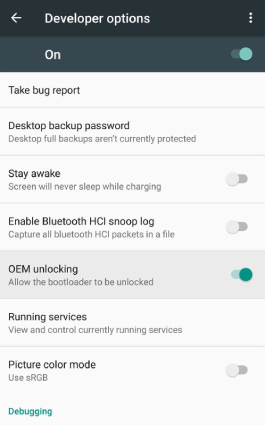
So that's all how you can bypass Google account verification after reset Samsung without PC.
The above two approaches are all effective in helping you skip Google verification after reset, but our recommendation is to get past Google verification by using 4uKey for Android for its high success rate and efficiency.
The latest feature of 4uKey for Android enables the removal of FRP locks on Xiaomi, Redmi/Vivo devices. This can be achieved through a few straightforward steps. For more information, you can click on the provided link to learn more.

In addition to Samsung phone, LG phone are also popular with many Android users. In this section, we'll walk you through how to bypass Google account verification after reset for LG phones. The method may seem tricky, but it truly works.
Here's how to bypass Google account verification after reset without pc on LG phones.
Scroll down and tap on the Text-to-speech output option. From the page that opens, tap the Settings icon, follow by the Setting for Google Text-to-speech Engine option.
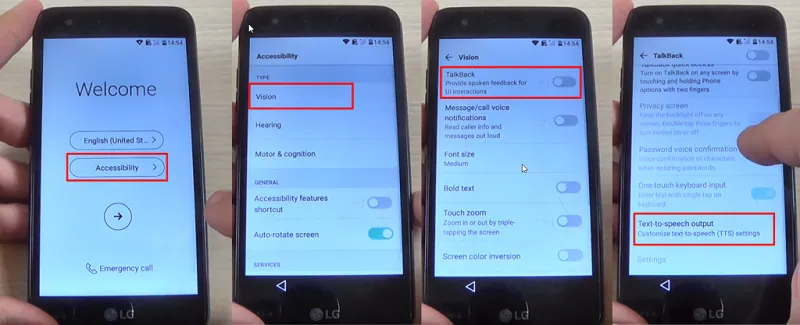
Now, select Feedback and visit the Terms of Service. You'll then be taken to a Google search page where you need to type anything that would display a trusted source and hit Search.
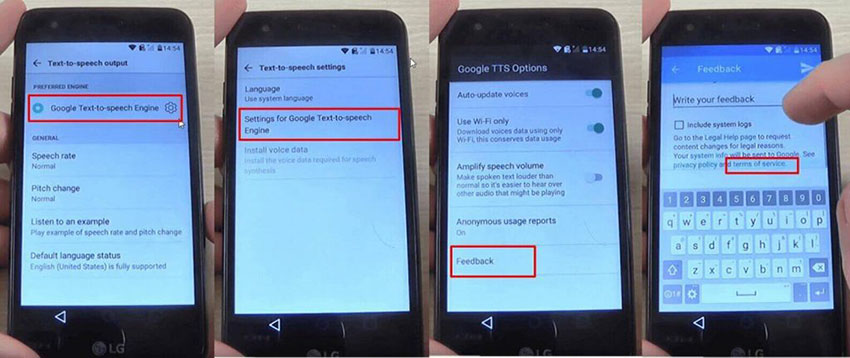
Long press a link from the results and you'll get a more options icon (three dots). Select the "Assist" option from there.
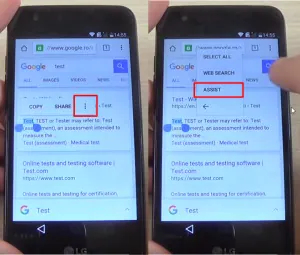
Head into Settings > Apps > More options. Select "Show System" and then tap on "Setup Wizard".
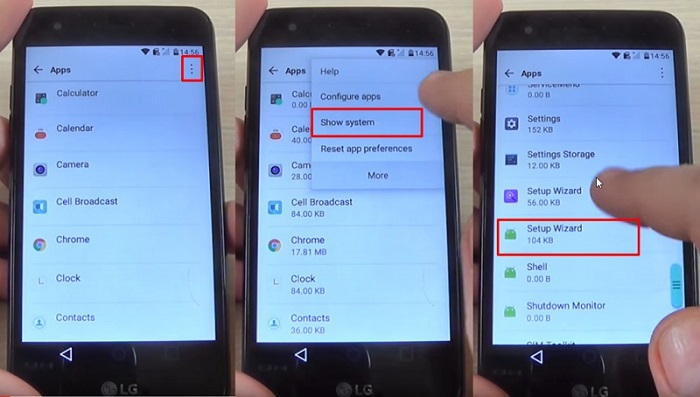
Go back and tap on the "Google Play services" option. Force stop and disable it.
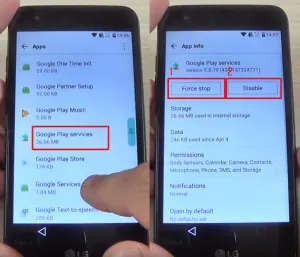
That's it! By following the step-by-step guide above, you should now successfully finish Google account bypass after hard reset.
Now that we've walk you through how to bypass Google account on Android after factory reset, it's time for you to learn how to disable Google factory reset protection, so that you can get around Google account verification after reset in the future.
To turn off FRP lock on Android, you need to remove Google account from your devicem.
On the Manage accounts page, you will see all the Google accounts that have been synced with your device. Select one of them to tap Remove account.
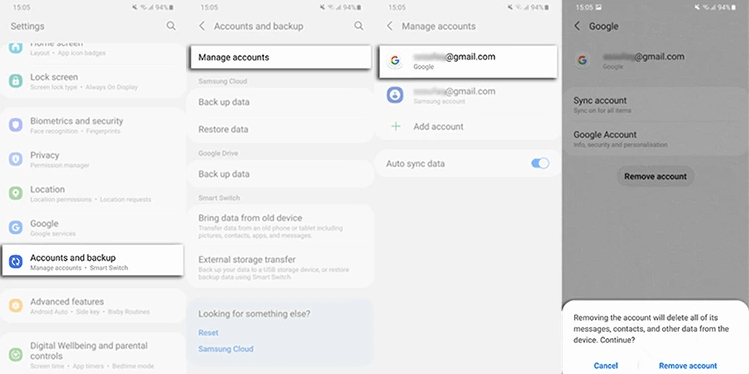
Once all the accounts are removed from your device, you'll no longer be asked to verify your Google account after factory reset.
In this post, we tried to cover how to unlock google account on Android phone after factory reset for you. We began with telling you the method of bypassing Google account lock (FRP) after reset Samsung - using 4uKey for Android, which is a reliable tool famous for Google Account bypass. We hope that these methods will work for you and help you out.


4uKey for Android - No.1 Android Unlocker & Samsung FRP Tool
then write your review
Leave a Comment
Create your review for Tenorshare articles

By Jenefey Aaron
2026-01-05 / Unlock Android