then write your review
4uKey for Android - No.1 Android Unlocker & FRP Tool
Unlock Android Screen Lock & Remove FRP without Password
Android Unlocker & FRP Tool
Unlock Android Screen Lock & Remove FRP
Most of the people out there utilize the App Lock pattern to protect their apps from unauthorized access. App Lock Pattern helps you to password-protect your applications' access to maintain your privacy. It means when you are using the App Lock Pattern, you can't access
However, if you haven’t used the App Lock Pattern for a while, you may forget the password. Even though the App Lock pattern offers tight security, there are still ways to remove the App Lock pattern and regain access to your app on Android phones. Let’s explore different ways to remove the app lock pattern from Android here.
An app lock pattern is a security application that most Android users use. This application allows you to protect your apps to protect their content by drawing a pattern lock. To use this application, you need to set up a unique pattern lock, which will serve as a source of authentication to gain access to the content of protected apps.
Consequently, protecting your apps and preventing unauthorized access to your sensitive information has become easier.
If, for some reason, you have forgotten your App Lock Pattern and want to know how to turn off App Lock on Android, then don't worry. Here, we have brought a detailed guide for you to remove app lock and regain your apps’ access successfully.
The very first method you should learn for how to remove app lock in Redmi without a password is force-stopping App Lock. Follow the steps below to complete the process and remove app lock:
Click on App Lock, and you will see this page on your screen.

It will ultimately make App Lock to stop working and help you to access all your apps without any hassle.
Another simple option to remove the App Lock here is to uninstall the App Lock application itself. The process of uninstalling app lock from your Android phone is quite straightforward and quick.
You just need to open the Settings application from your mobile phone. Click on Apps and scroll down to find App Lock here. Tap on App Lock to open its info page.
Click on the uninstall option to remove App Lock from your Android mobile phone. Once the uninstallation process is completed, you can access all your apps without any restrictions.
Android version 5 and above require you to permit usage access for the appropriate working of the App Lock Pattern. So, disabling app usage access will make it easier for you to make App Lock stop working. Here are the steps you need to follow to disable App Usage Access to remove App Lock:
Scroll down to the Security tab and then select apps with usage access. You can find these apps in the Advanced section.

App Lock Pattern also has a forgotten password option that you can use to reset your app lock pattern easily. This solution will let you replace your old app lock pattern with a new one. Here are the steps you need to follow to reset the app lock pattern in your Android mobile phone:
Safe Mode of your Android phone allows you to load all the basic OS features without any third-party applications. Therefore, you can consider it another effective way you can consider for how to remove the app lock pattern from Android.
For this:
Press your mobile phone’s power button and hold it until you see the power off options on the screen.
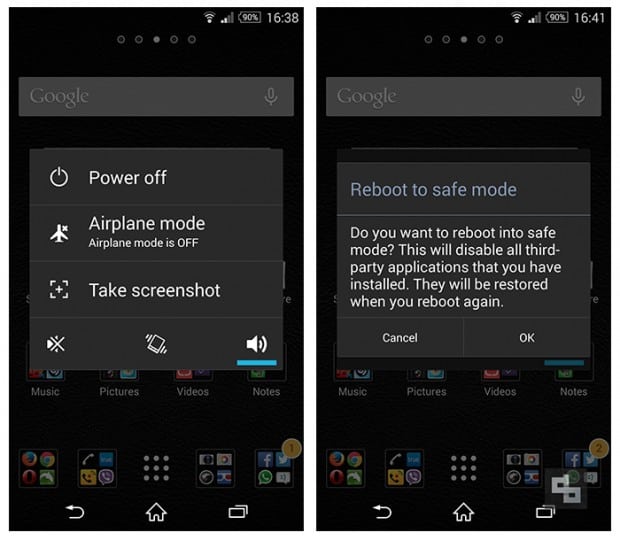
Now, start accessing your phone’s apps without opening App Lock.
Another effective method to unlock your Android phone pattern lock is using 4ukey for Android . This tool offers an effective yet quicker way to remove App Lock pattern on the go. Regardless of the screen lock type you want to remove, 4ukey for Android can help you with this.
4ukey for Android also offers some amazing benefits like:
Follow the steps below to remove screen lock with 4ukey for Android:
Download and launch 4ukey for Android on your laptop or computer.
Click on Remove Screen Lock from the available options on your screen.

Click Start to proceed.
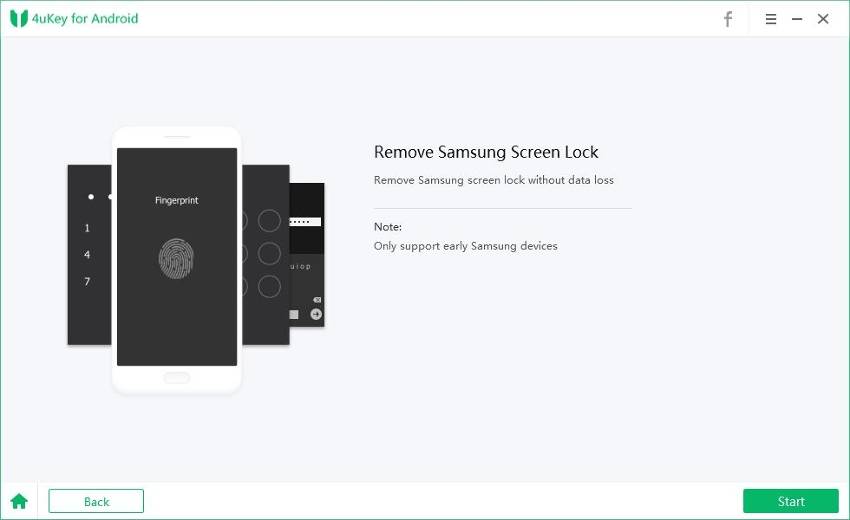
The tool will download the packages automatically.

Follow the on-screen instructions to put your mobile phone in download mode.

The program will automatically remove lock screen pattern from your mobile phone.
Click Done and restart your phone to regain access to all the applications.

Overall, App Lock is a useful application that keeps your applications protected from unauthorized access. However, if you need to remove app lock from your Android phone, you can use any of the above solutions. 4ukey for Android is arguably the most efficient one and doesn’t require you to Factory Reset your mobile phone. So, if you have a computer system in hand, then you must give it a try.
then write your review
Leave a Comment
Create your review for Tenorshare articles
By Jenefey Aaron
2025-03-28 / Unlock Android
Rate now!