4uKey for Android - No.1 Android Unlocker & FRP Tool
Unlock Android Screen Lock & Remove FRP without Password
Android Unlocker & FRP Tool
Unlock Android Screen Lock & Remove FRP
The home screen password on my Huawei P40 Lite has been forgotten and I cannot access my phone. On start-up it isn't allowing fingerprint access. Is there a way to reset the phone or to change the password?"
Many Huawei phone users set a new password for their device monthly to protect their phone from hackers and unauthorized access. While it is a good practice, sometimes you can forget the password, which can lock your device and stop you from using it. In that case, resetting your locked Huawei phone is a promising unlocking solution. In this guide, we’ll explain how to reset a Huawei phone that is locked and present you the best 4 ways to try. Let’s check these ways one at a time.
Resetting your locked phone is a reliable way to get your mobile back, but before you start to learn how to reset a Huawei phone when locked, there are many things that you should keep in mind before doing it.
On the one hand, when you reset the phone, there are chances that you might erase your phone data. That is why you should be sure to backup your device before resetting your phone. On the other hand, if your Google account is synced, you might have to complete the Google verification process, so it’s essential the Google credentials are known prior to performing a factory reset. Also, make sure that your battery is 50% charged. Once you have fulfilled all the requirements, you are ready to reset the locked Huawei phone without password.
Below are 4 different ways that you can try to reset your Huawei phone. Let’s discuss these methods and see how they work.
Let's start with the simplest way possible. So long as you get the right Android screen removal tool like Tenorshare 4uKey for Android in hand, resetting a Huawei phone that is locked is no longer a hassle. As a professional unlocking tool with a high reputation, 4uKey for Android can help remove any types of Android screen locks including PIN, password, pattern, fingerprints and face recognition. All you need to do is to download it on either your Windows PC or Mac, then you can witness the magical resetting process.
Here is how to unlock the Huawei phone without a password in minutes.
On your computer where 4uKey for Android is installed, launch the program and click the “Remove Screen lock” option. Don’t forget to connect your Huawei device using the USB cable.

You will see two options on the screen, so select the first option - "Remove Screen Lock."

Next, read the instructions on the screen. This method works for different Android devices and will erase all your data. So, confirm the process by clicking the “Start” option.

Once the removal process is completed, the next step is to enter the recovery mode and reset your device. For that, you can follow the instructions on the screen.

Soon the program will remove any screen lock that was preciously set from your Huawei device. And congrats, your device is no longer locked and you can use your phone as usual.

The second method you can try when it comes to how to factory reset Android phone when locked Huawei is to make use of Google Find My Device, which is a great option for finding your lost or stolen device, locking it or erasing it remotely.However, you should note that with this method, you need to make sure that there is a Google account linked to your locked Huawei phone and that the Find My Device is not disabled on your device. And beyond that, your locked device should be connected to the internet.
The following steps illustrate how to reset Huawei phone when locked.
On the screen, you will see three options, so hit the "ERASE DEVICE" option to reset your Huawei Phone.
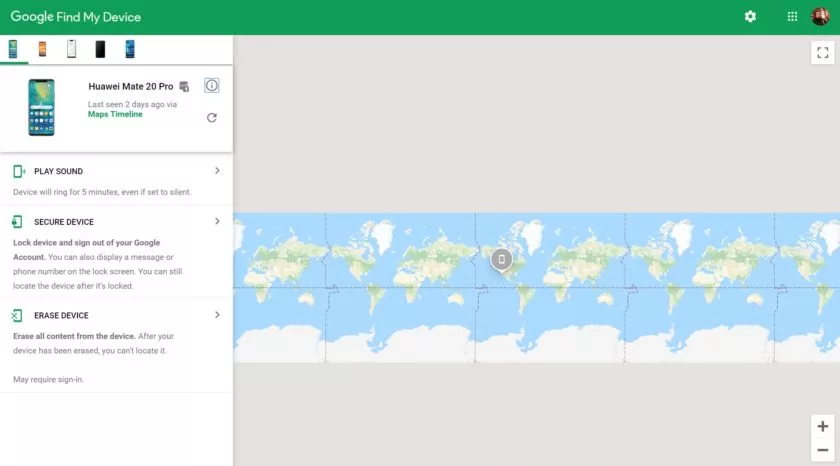
Within seconds, your phone will reset, and you can add the new password for your phone.
If you don't own a Google account but have a Huawei account established on the locked phone, the you can reset your Huawei phone when locked via the Huawei cloud. This method is straightforward for unlocking forgotten lock screen and won't require much time. However, ensure you have enabled Find My Phone on your locked device. Let's see how to reset a Huawei phone without a Google Account.
Click the "Find Device" option and choose your locked Huawei phone.
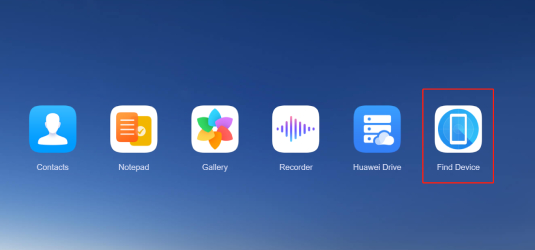
Next, click the "Erase data" option. This will erase all your data from the phone. Once the process is done, set your device and continue using it.
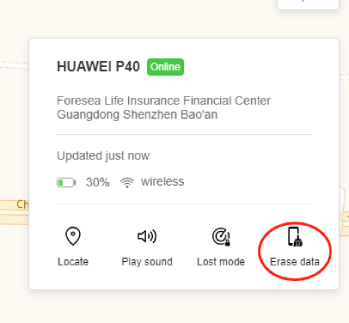
Remember that this process will work for devices linked with the Huawei account. If you don't remember your Huawei ID and password, you won't be able to use this method.
This section covers the last method by which you can try to reset your Huawei phone that is locked. This method can be extremely helpful when you don’t have any account pre-created in it, that is — to hard reset the locked device with buttons. This will erase all your data and will bring the phone to its original status.
Here are the instructions on how to hard reset Huawei phone when locked.
Release the buttons when you see the Recovery mode on your screen. Now, choose "Wipe data/factory reset" and confirm it using the power button.
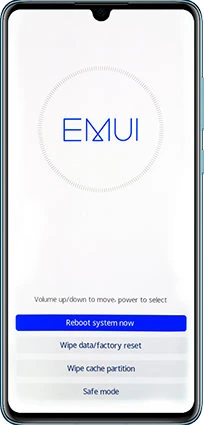
Finally, you have reset your locked Huawei Phone using these four different methods. All these methods are simple and will work for all Huawei devices.
You have learned how to reset a Huawei phone when locked in 4 ways. Among them, Tenorshare 4uKey for Android should be your first choice as it is a user-friendly app and makes sure you can easily unlock your phone. The best part of it is that there are few conditions that you need to meet to unlock the phone without password.


4uKey for Android - No.1 Android Unlocker & Samsung FRP Tool
then write your review
Leave a Comment
Create your review for Tenorshare articles

By Jenefey Aaron
2025-12-30 / Unlock Android