4uKey for Android - No.1 Android Unlocker & FRP Tool
Unlock Android Screen Lock & Remove FRP without Password
Android Unlocker & FRP Tool
Unlock Android Screen Lock & Remove FRP
If you have forgotten the privacy password of your Realme device, it means you are locked out of your own phone, and you want a method to get access to your phone. So, if you are wondering how to reset your privacy password in Realme, you are in the perfect place!
In this article, we will discuss the top 3 methods you can use to reset privacy passwords without security questions, along with a tool you can use for this purpose.
Realme provides different privacy password options to help you keep your device, files, and apps safe and secure. The purpose of the privacy password and security options is to ensure you can keep confidential or private information on your mobile phone without worrying about the fact that any unauthorized individual can access them.
Realme devices provide a wide range of options to help you set the privacy password of your own choice. You can access the privacy password on your Realme smartphone by opening Settings, Password and Security, and opening Privacy Password.
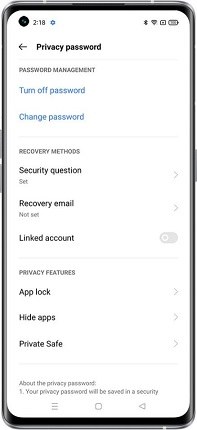
Here, you’ll get the following options:
Keep in mind that you have to set up a security question to set the privacy password on a Realme smartphone. It is also recommended that you set a suitable recovery email on your device so that even if you forget the password later, you can recover it.
However, if you don’t have such details, then keep reading to learn how to reset your privacy password in Realme without security questions.
Forgetting the Realme privacy password can have an adverse impact on you as you won’t be able to access your phone. In such a situation, you can use the following three methods to reset your Realme privacy password.
The easiest way to reset the privacy password and unlock your Realme phone is through the secure email you entered at the time of setting the password. You can do it by selecting the Forget Password option and entering your email. You will receive a verification code in your email. Enter the code into your mobile device and select new passwords to regain access.
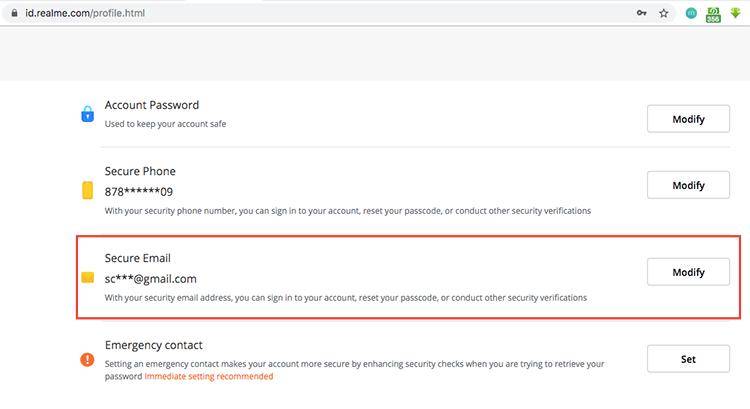
However, if you have not attached any secure email or you don't have access to the email, you will have to use another method to reset your privacy password.
When you are in the process of learning how to reset forgotten privacy passwords in Realme,you must remember the importance of linking an account with your device. When you set a new privacy password, you get the option of linking an account with your device. The purpose of this account is to make sure you can easily forget passwords at a later stage. Hence, if you are trying to reset the privacy passwords, you can try to do it through the linked account.
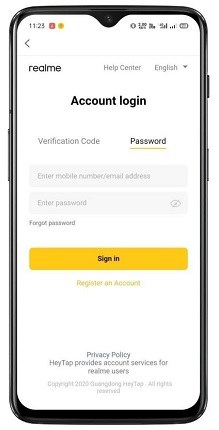
If none of the above methods work, you can consider contacting the nearest Realme Service Center and getting help from the experts in unlocking your phone. They will guide you and tell you about the entire process that you have to follow to reset your Realme device.
The traditional methods of unlocking Realme passwords, PINs, and pattern locks are quite complicated and time-consuming. It is not necessary that you have a secure email or linked account in your Realme smartphone. Moreover, contacting or visiting a Realme service center is also not quite easy.
Therefore, the quickest way to unlock a Realme phone when you have forgotten the pattern lock is through a third-party tool like 4uKey for Android.
4uKey is a powerful tool you can use to remove different types of screen locks, passwords, and patterns from your devices, such as Realme smartphones. If you have forgotten the privacy password of your Android phone, you should definitely consider using 4uKey to unlock it.
Use a USB cable to connect your Realme mobile phone to your laptop or PC. Select the 'Remove Screen Lock’ option.

Now you have to choose whether you want to remove the screen lock with data loss or without data loss. Keep in mind that the option of 'remove screen lock without data loss' is limited to early Samsung devices. Therefore, if you have a Realme device, you will have to select the option to remove the screen lock with data loss.

Select the device name and model of your connected device. If you are not familiar with the particular model of your device, you can use the option ‘Don’t know the device model?’.

After selecting the required information, click on the Confirm button.
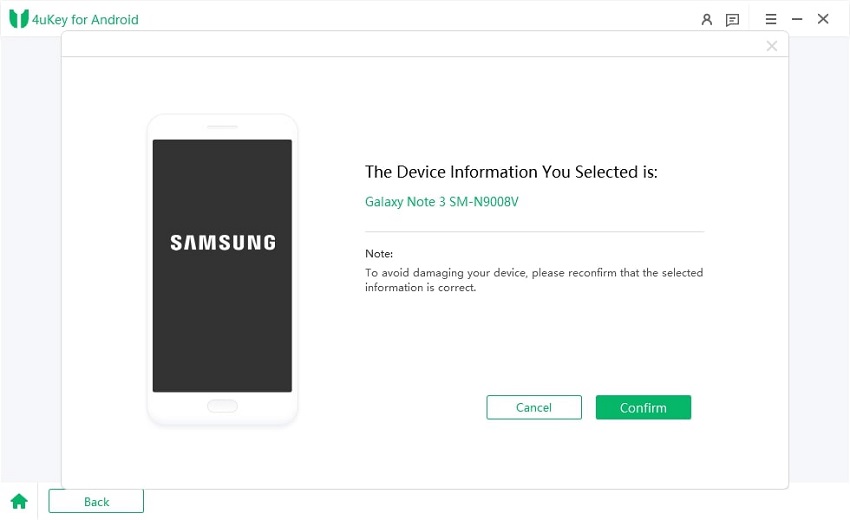
After confirmation, a data package will be downloaded. Click on Next and follow the instructions.

Once the instructions are followed, the process will be complete, and your Realme device will no longer have the screen lock.
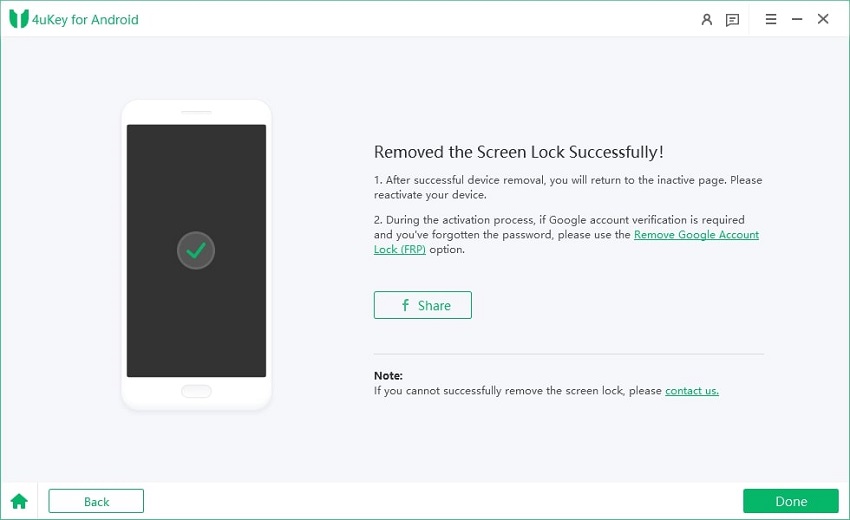
Considering all of the above discussion, it is integral that you try to keep your Realme privacy password safe and secure. However, even if you have forgotten it, you don't have to worry, as the entire process of unlocking your Realme device is made quick and easy with 4uKey for Android. All you have to do is follow a few simple steps to get rid of the lock and access your phone again.


Top Easy FRP Bypass Tool for Samsung/Android
then write your review
Leave a Comment
Create your review for Tenorshare articles

By Sophie Green
2026-01-05 / Unlock Android