4uKey for Android - No.1 Android Unlocker & FRP Tool
Unlock Android Screen Lock & Remove FRP without Password
Android Unlocker & FRP Tool
Unlock Android Screen Lock & Remove FRP
I changed my Samsung phone password yesterday but the password is not working now. I think I have forgotten my phone password. I want to perform a factory reset, but I when i try to turn it off, it asks me to enter password to turn off phone. How can I turn my phone off without unlocking it?"
It is quite usual for smartphone users to forget a new password they have recently changed and get locked out of their Samsung phones. In such cases, your first thought may be to do a factory reset to remove the screen lock. However, it turns out that you cannot even turn off your phone without a password. This is because Android phones ask for password before turning off Android. If you found yourself in such a dilemma, here are several workable ways to help you get off the hook. Just keep reading and learn how to turn off Samsung phone/tablet without password.
Tenorshare 4uKey for Android is the easiest solution you can go for when you can't turn off Samsung without password, PIN or pattern. It allows you to remove any type of phone screen lock, starting from password, PIN and pattern to face and fingerprint lock. With this professional password remover tool, turning off Samsung without password should be a breeze. All you need to do is to connect your phone to your computer and follow the instructions given in the main page of 4uKey for Android.
Let's see how to turn off phone without password in a few simple clicks.
Download and install 4uKey for Android which is available for Windows and Mac users on your computer as per your operating system.
Launch the application and click on the Remove Screen Lock option from the opening screen.

Connect your Samsung phone to your computer via USB cable. The application will install the appropriate driver for your device. On the next screen, choose the "Remove Screen Lock" option and click "Start" proceed.

You will get a warning message stating that your device data will get erased in the process. Click on the Yes button to continue.

Wait for the removal process to get over. Thereafter, you will see instructions on the screen regarding how to enter the recovery mode on your phone. Follow them minutely and execute them properly.

When the screen lock is successfully removed, click on the Done button and disconnect your phone from your computer and set it up from scratch.

During the set up process, you may be prompted to enter the last synced Google account password. So enter the detail to finish the setup. But if you can't remember the details, refer to this guide to bypass Google verfication on Samsung in minutes.
Before factory resetting your Samsung, you'll need to shut it down completely. However, Samsung phone or Samsung tablet won't turn off without password once you set a screen lock password. If you're trying to power off your Samsung device so that you can do a factory reset because you forgot your passcode or PIN number, this section has got you covered.
You will learn how to force turn off Samsung without password. Thereafter, you can continue with a hard reset to get the forgotten password lock removed. Here's how you can do that.
Select Factory data reset to confirm. Once the reset process is done, choose Reiboot system now. Once your phone reaches the original factory settings, you can get into it without password set it up again from scratch.

Note: If factory reset isn't your goal, once you reach the recovery mode, use the Volume Down button to highlight the Power Off and press the Power button to select it. You phone will shut off instantly.
Samsung is an extremely user-friendly brand and their Find My Mobile web service is a blessing to their users. If you have created and logged into your Samsung account from your Samsung phone, you can unlock your phone without password. After unlocking your phone, you can easily turn it off as usual. Besides, you can remove the password and set a new one as per your convenience.
Here are the steps on turn off Samsung phone without pin/password via Samsung Find My Mobile.
After successfully logging into Find My Mobile website, you will find your locked Samsung phone name along with actionable icons on the right side. Click on Unlock icon to remove the phone screen lock.

Click Unlock again and thereafter, you may have to enter the password of your Samsung account for verification.

Wait for a while, your lock screen password or PIN will be removed and your Samsung phone will restart automatically.

Now you are able to turn off your phone without password by pressing and holding the Power and Volume Down buttons simultaneously and tapping Power off.
There are many Samsung users who do not create a Samsung account because they access services through their Google accounts. If your locked device has been linked with a Google account, you can remotely erase your phone data and settings without password. Thereafter, you can set it up again and turn off your phone without password.
You can consider this as an alternative to Samsung Find My Mobile but you will lose your phone data in this method. Here are the steps on how to turn off phone without unlocking phone via Google account.
After successfully logging in, click on the Erase Device option.

When you see a warning message, click on the Erase Device button to proceed.
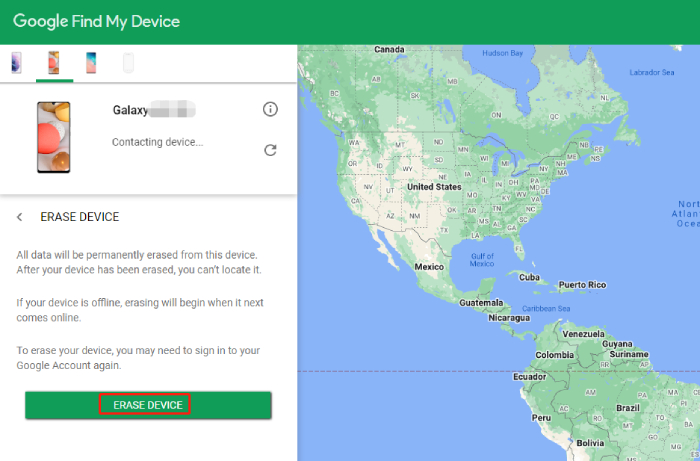
When you forget your phone password and you cannot turn it off, there is nothing to panic about. We have stated 4 legitimate ways regarding what to do when your phone asks for password before turning off Android phone. Out of these methods on how to turn off Samsung without password, we recommend Tenorshare 4uKey for Android. It is the easiest tool to unlock your locked phone and turn it off with a few clicks.


Top Easy FRP Bypass Tool for Samsung/Android
then write your review
Leave a Comment
Create your review for Tenorshare articles

By Jenefey Aaron
2025-12-12 / Unlock Android