4uKey for Android - No.1 Android Unlocker & FRP Tool
Unlock Android Screen Lock & Remove FRP without Password
Android Unlocker & FRP Tool
Unlock Android Screen Lock & Remove FRP
Screen locks and FRP are an important part of smartphones, including Motorola phones, to protect your phone against unauthorized access. However, you can get locked out of your own phone if you have forgotten the password or don’t have the Google account. In such a scenario, you should know how to unlock Motorola phone without Google account.
In this article, we will thoroughly discuss how to bypass Google lock on Motorola phone with and without PC.
Yes, you can definitely unlock your Motorola phone without Google account as there are several methods available to bypass FRP lock on Motorola phone whether you have a PC or not.
Using a PC to remove Google account lock from your Motorola phone will help you save a lot of time. Nevertheless, if you don’t have a computer system, then you are in the perfect place to know how to remove Google account from Motorola phone after factory reset without PC.
Follow these steps to bypass Google lock on Moto phone:
Turn on your Motorola smartphone. Connect to a stable Wi-Fi connection.
The device will ask you whether you want to copy apps and data. Select Don’t Copy.
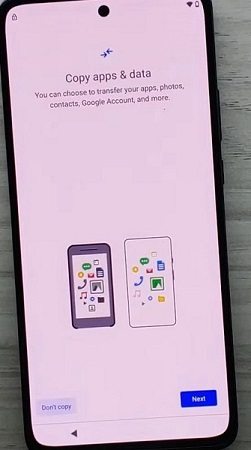
Choose Use my Google account instead on the Verify PIN screen.
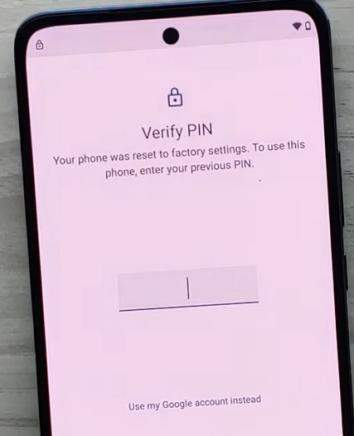
On the Google Account verification screen, tap on Next five times without entering any email.
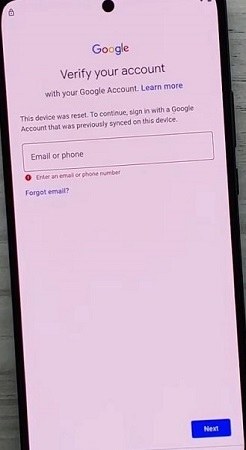
Return to the main screen and select Vision Settings.
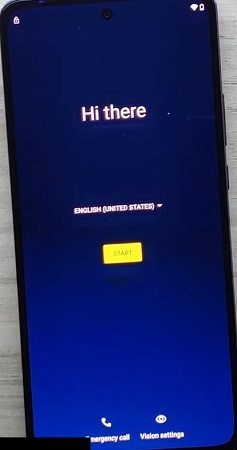
Select TalkBack from the Vision Settings menu.
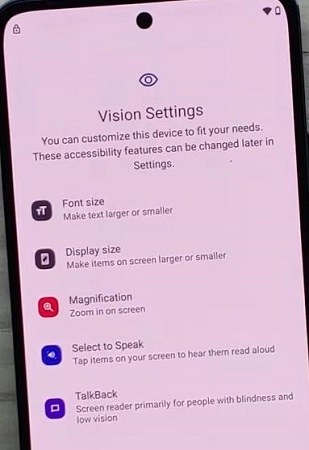
Enable the Use TalkBack feature.
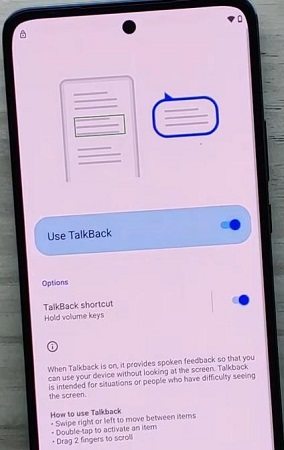
Enable the Voice Commands feature and loudly say Google Assistant to bring it up on your Motorola phone.
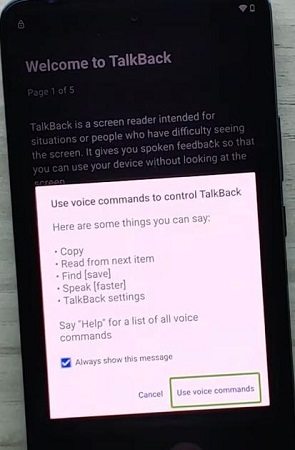
Once the Google Assistant is enabled, press and hold both of the volume keys simultaneously for about 3 seconds.
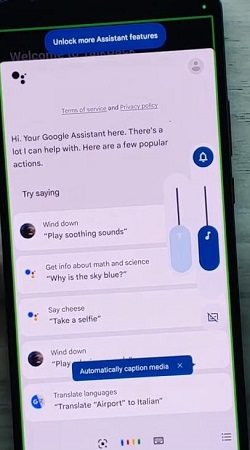
You will get a prompt to turn on the TalkBack Shortcut. Turn it on.
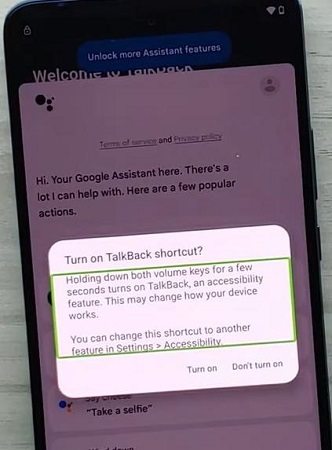
Click on the Keyboard icon and type Google.
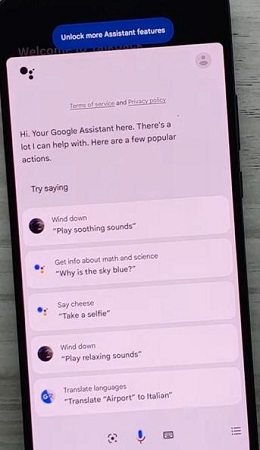
Once Google is opened, click on the mic icon and say ‘Open Settings.’
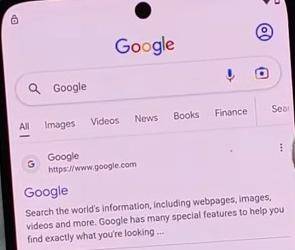
Open the Accessibility section from Settings.
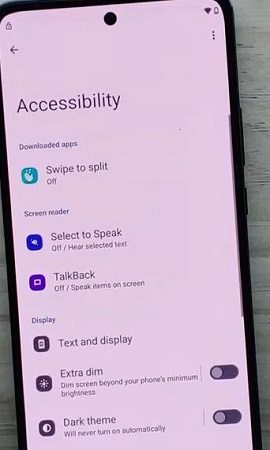
Turn on Accessibility Menu.
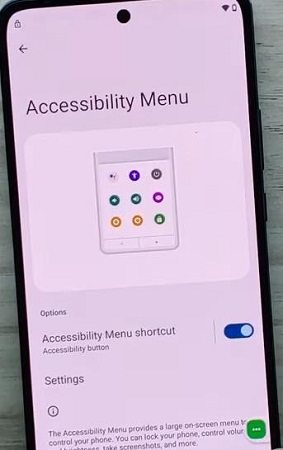
Go back to Settings and open Apps.
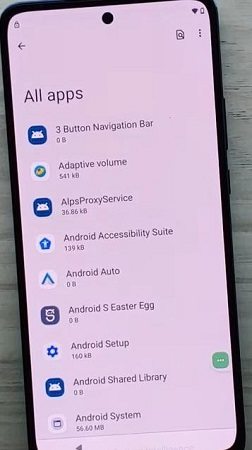
Open Android Setup and Force Stop it.
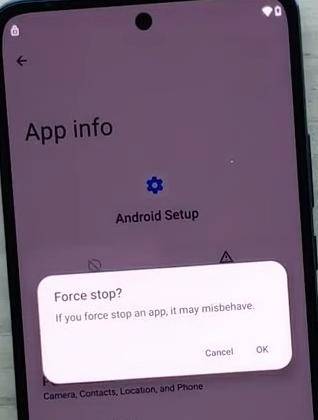
Open Google Play Services and Disable it.
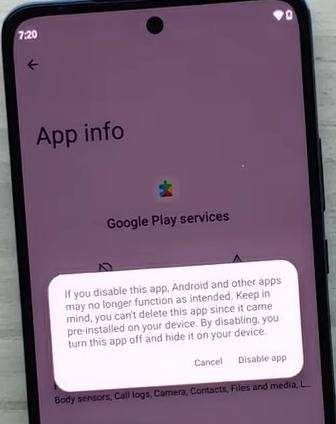
Return to the main screen of your Motorola phone.
On the Wi-Fi menu screen, open the Accessibility Menu and click on Assistant to open settings.
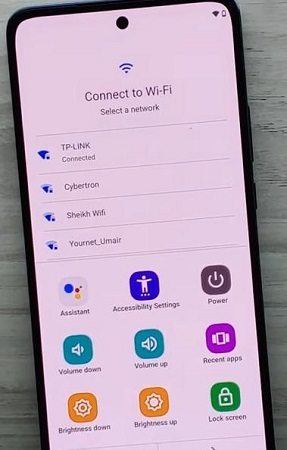
Open Google Play Settings.
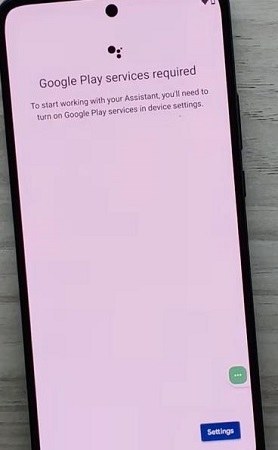
Enable Google Play Settings.
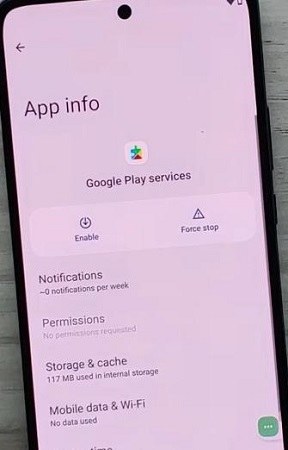
Go back to the Wi-Fi screen and skip Wi-Fi setup.
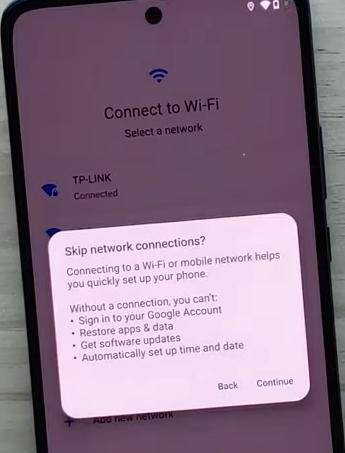
Select ‘Accept & Continue’ on the Privacy & software updates screen.
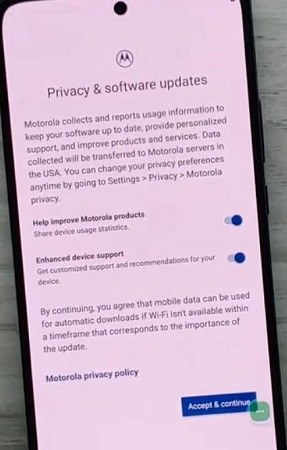
Complete the Setup Wizard steps, including setting password and providing relevant permissions.
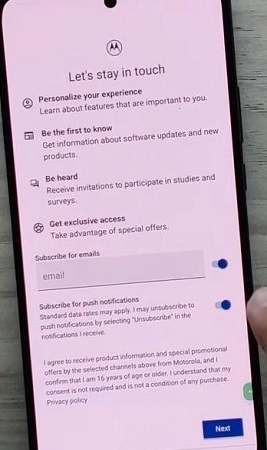
Once you follow all these steps, your Motorola phone will be unlocked and you will be able to use it.
4uKey is an all-in-one tool that can remove screen locks and FRP from various Android devices, including Motorola phones. It is a powerful and effective tool for removing Google locks (FRP) from your Motorola phone after you reset it. User-friendliness of 4uKey also ensures the entire process is completed quickly.
You can use 4uKey to bypass FRP lock on Motorola phones by following these steps:
Download, install, and launch 4uKey for Android on your computer system. Connect your Android device, such as a Motorola phone, to your system via a USB cable. Select the 'Remove Google Lock (FRP) .

The software will automatically detect your smartphone. Otherwise, you can also choose the ‘Other Devices’ option to select Motorola phone.
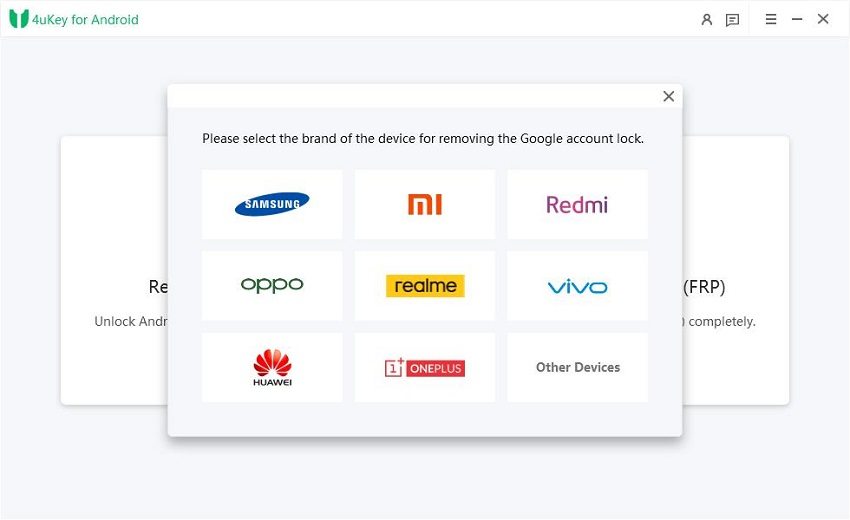
Select your Motorola phone and confirm that you want to remove Google account lock from your device.
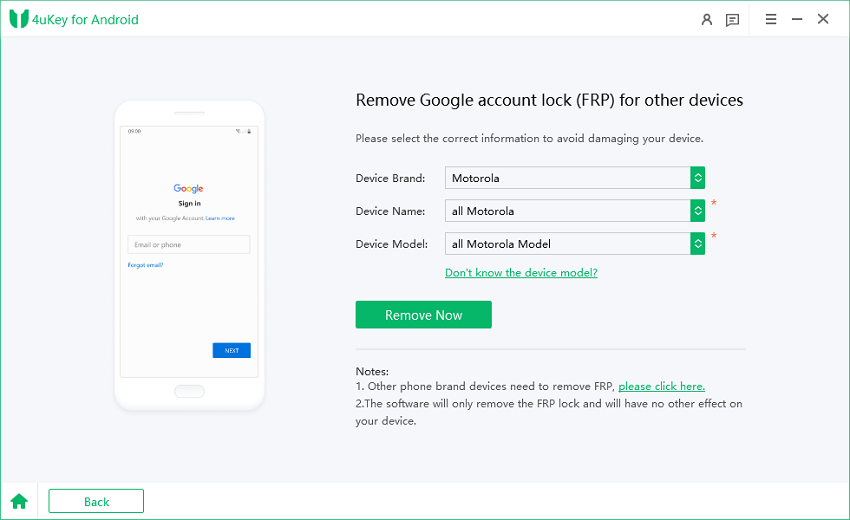
Follow the on-screen instructions to complete the Motorola FRP bypass process.
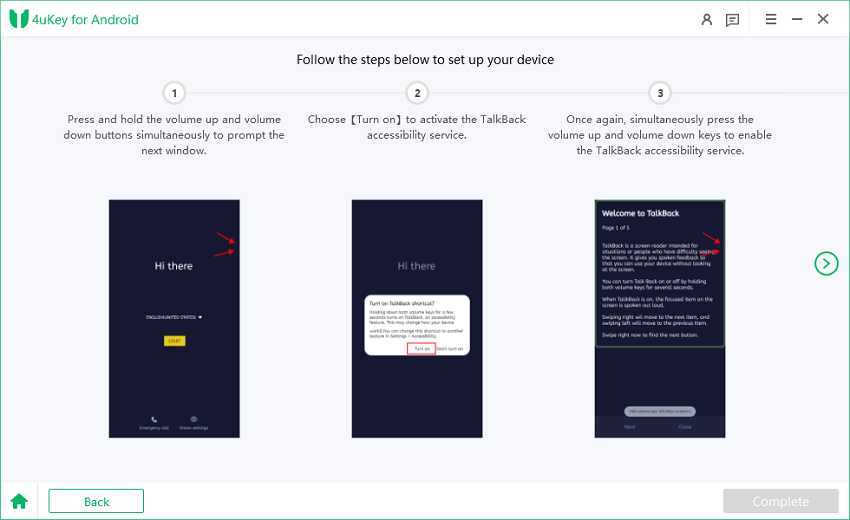
The FRP unlocking process will be completed quickly, and you will be able to use your Motorola phone without any FRP issues.
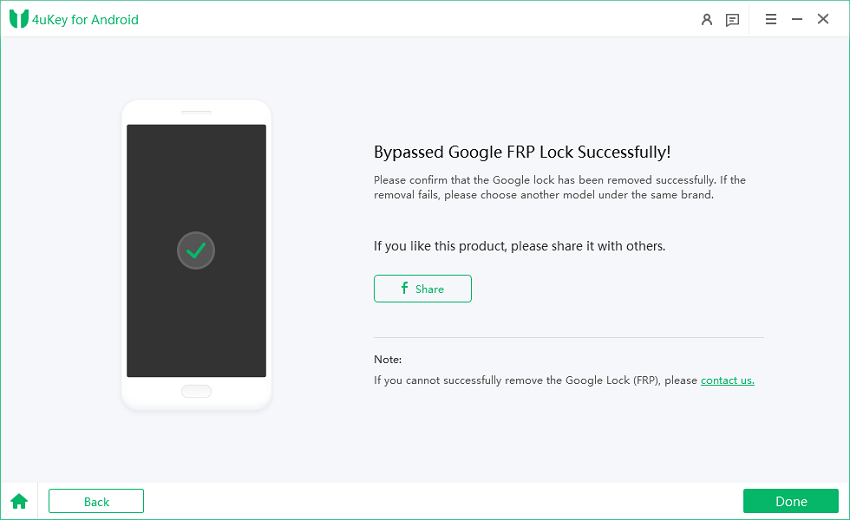
You can quickly remove the lock on your Motorola phone by using 4uKey for Android and completing the entire process within a few minutes. However, if you don’t have a PC, you have to follow an extensive process of completing various steps to remove the lock on your Moto phone.
Yes, all of the Motorola smartphones come with FRP locks. It means that even if you perform factory reset, you won’t be able to use your Motorola phone if you have forgotten your Google password and you’ll have to bypass FRP to access it again.
Some of the best Moto FRP bypass tools are MotoReaper, Octoplus, D&G Unlocker, and 4uKey for Android.
The issue of FRP lock can happen anyone as it is common for people to forget their Google accounts or passwords. The good thing is that various solutions are available to bypass FRP locks on Motorola phones.
It is recommended that you use 4uKey for Android to unlock Motorola phone without Google account as it is a highly efficient and powerful tool that can get rid of all types of screen locks as well as FRP. Most importantly, 4uKey for Android allows you to remove FRP quickly and gain access to your phone immediately after the process is complete.


4uKey for Android - No.1 Android Unlocker & Samsung FRP Tool
then write your review
Leave a Comment
Create your review for Tenorshare articles

By Sophie Green
2025-12-19 / Unlock Android