4uKey for Android - No.1 Android Unlocker & FRP Tool
Unlock Android Screen Lock & Remove FRP without Password
Android Unlocker & FRP Tool
Unlock Android Screen Lock & Remove FRP
I am trying to access the files on my old Samsung Galaxy phone, but I don't remember my pattern lock, and I have forgotten the Google account that was previously logged into this device. Can anyone please tell me how to how to unlock samsung password without Google account? "
Using Google account is a good way to unlock a locked Samsung Galaxy phone without password. However, since it's easy to forget or confuse an email passwords when you have multiple different Google accounts and passwords, and in this case, you'll need to find new ways to unlock your device without relying on an Google account. If you are in a situation where your Samsung Galaxy is locked due to a forgotten pattern or PIN and you don't remrember your Google account password, don't worry! Our your handy guide will run you through 3 best ways to unlock lock screen PIN/Password/Pattern/Fingerprint on your Samsung Galaxy without Google account.
A hard reset can easily remove lock screen from Samsung Galaxy without Google account but will erase all data on your phone. If you do not have any important data, follow steps below to hard reset your phone.
Press and hold Power key, Volume Up button and Home button at the same time. Release them until you see the Samsung logo on your phone screen.

After a while, you can see the Android system recovery menu as below. Use the Volume key to move up and down the options. Once the "Wipe data/factory reset" option is highlighted, press the Power button to select it.

Select "Yes- Delete all user data" or "Factory data reset" depending on your device and press Power button again. Once it is completed, reboot your Samsung phone.

Performing a factory reset on your device will not remove your accounts. Google Factory Reset Protection (FRP) will still lock your device to prevent unauthorized access to your important data even after a factory reset. Therefore, you will still require tools or methods to bypass FRP.
If you've previously signed into any one of your Google accounts on the locked Samsung Galaxy, you will still need to provide your Google account details during the setup process due to the Factory Reset Protection(FRP). So, to further remove unlock Samsung Galaxy without Google account, you will need a professional Android Google account removal like Tenorshare 4uKey for Android . It can easily remove lock screen PIN/Password/Pattern/Fingerprint on many types of Android phone. What's more, it also supports the removal of FRP lock on Samsung Galaxy phones like S23/S22/S21/S20/S10/S9, Note 5/4/3/2, Galaxy mini/Y/ace/wonder, etc.
Here's how you can unlock Samsung Galaxy without Google Account by using 4uKey for Android.
Free download and install Tenorshare 4uKey for Android on your computer. Run the program and connect your device with that computer. Once your phone is detected, click on “Remove Google Lock(FRP)” to continue.

Then, select and confirm your Samsung device OS version, and read the note carefully. In case Android 11/12/13 is running on your Samsung Galaxy phone, continue with the following steps. If your device runs Android 6/9/10, refer to this guide . For users using devices running Android 7/8, click here .

After you select "Android 11/12/13", the program will show you how to set up your device. Simply follow the onescreen instructions step by step.

Wait for the device to remove Google account and when you see a window pops up on your phone screen, tap "Allow" or "OK".

When the Google account is removed successfully, you can get your device to use again.

If you have set up your Samsung account on your phone before, then you can use "Find My Mobile" feature to remove lock screen PIN/Password/Pattern/Fingerprint on your Samsung Galaxy without Google account.
Go to Find My Mobile website and sign into your Samsung account.

Select "Unlock" from the right menu and then click "Unlock" once again.
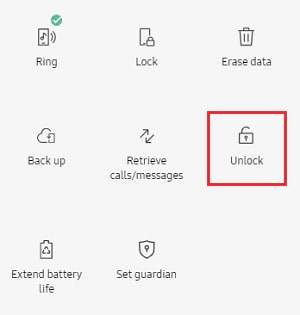
Now, enter your Samsung account password. Within a few minutes, your device will unlock automatically.

So we have introduced 3 workable ways to unlock Samsung Galaxy without Google account. We hope our methods will helpful for you to unlock your device and if you want to save time and trouble, we highly recommend trying Tenorshare 4uKey for Android to remove your Android screen lock and bypass Google account verification .
then write your review
Leave a Comment
Create your review for Tenorshare articles
By Jenefey Aaron
2025-04-17 / Unlock Android
Rate now!