4uKey for Android - No.1 Android Unlocker & FRP Tool
Unlock Android Screen Lock & Remove FRP without Password
Android Unlocker & FRP Tool
Unlock Android Screen Lock & Remove FRP
I recently purchased a second-hand Huawei P30 Lite and unfortunately, it's FRP locked. Can anyone help me out and provide a detailed guide on Huawei FRP bypass? Thank you!”
If you are a Huawei user and have forgotten your Google account login credentials, you may find yourself locked out of your device due to Factory Reset Protection (FRP). FRP is a security feature designed to prevent unauthorized access to a device after a factory reset, but it can also be a hassle for users who have forgotten their login information.
Fortunately, there are methods to remove Google FRP lock on Huawei and regain access to your device. In this article, we will explore best Huawei FRP tools to perform Huawei FRP bypass and get you back into your phone.
If you own a Huawei device, you might have come across FRP lock Huawei at some point. FRP stands for Factory Reset Protection, and it is a security feature that is designed to prevent unauthorized access to your device in case it gets stolen or lost.
However, there are instances where you might need to bypass FRP on your Huawei device. For instance, if you forget your Google account credentials or buy a used device with a locked FRP, you'll need to bypass it to regain access to your device.
When it comes to bypassing Huawei FRP, Tenorshare 4uKey for Android stands out as a reliable and user-friendly solution. Whether you’re locked out of a second-hand Huawei device or have forgotten your Google account credentials, this tool is specifically designed to save time and provide a smooth unlocking experience.
It supports multiple brands such as Huawei, Samsung, Xiaomi, and OPPO, making it a versatile choice for users facing FRP lock issues. The tool is not only effective but also time-efficient, allowing users to unlock Huawei phone without google account in 3 minutes. It is compatible with a wide range of Huawei models and Android versions, making it one of the most versatile Huawei FRP tools available.
Download, install, and run 4uKey for Android on your PC. Then connect your Huawei phone to your PC and proceed with “Remove Google Lock (FRP)”.

4uKey for Android will automatically detect your device brand. However, if it doesn’t, then manually select Huawei from the list shown.
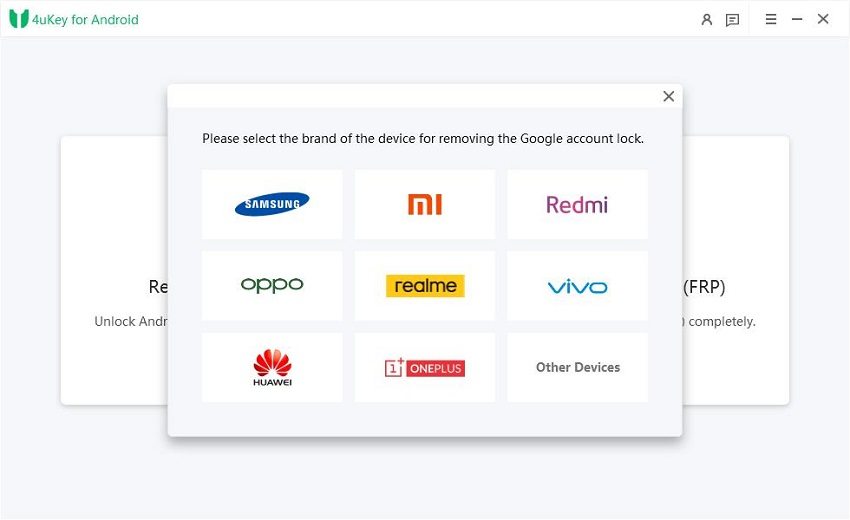
4uKey for Android will now begin installing the driver. Wait for a few minutes now.

Wait for 4uKey for Android to bypass Google FRP lock on Huawei. Once completed, your Huawei device will reboot automatically and you can set up your Huawei phone as new.

Huawei Factory Reset Protection (FRP) is a security feature designed to prevent unauthorized access to a Huawei device after a factory reset. However, it can be frustrating if you forget your Huawei bypass google account credentials, you won't be able to access your device, but there is a way on how bypass Google account on Huawei without PC.
When faced with a Huawei device that is locked due to FRP, one of the first methods to try is to access the device in Safe Mode.
Here's how to do it:
Press and hold the volume-up and power button until the Safe mode is displayed.
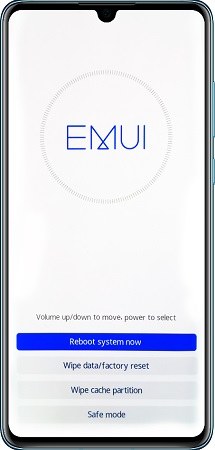
By following these simple steps, you should be able to bypass the FRP lock on your Huawei device in Safe Mode. However, be aware that hard resets can cause data loss, so backup your phone before attempting this method. Also note that this method may not work on all Huawei devices or Android versions.
Another method to bypass Huawei FRP is by using the TalkBack settings on Huawei devices. It was developed by Google and is included in the operating system, so there's no need to download any third-party tools to bypass the factory reset protection program.
However, the process can be complicated and requires some technical knowledge. Therefore, we do not recommend this method for inexperienced users.
Press the Volume Up and Down buttons once more once the Talkback Tutorial screen has appeared. Swipe to the right after drawing an L on the main screen. When a pop-up list shows on your screen, choose TalkBack Settings and click Help & Feedback on the next screen.
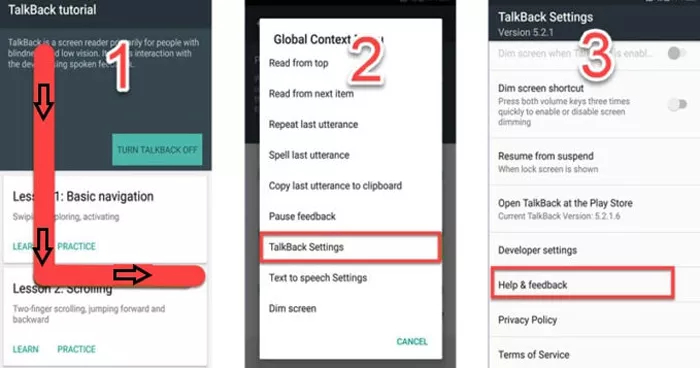
Choose Manage accounts from the email account's settings after you have added it. Once more, tap on Accounts.
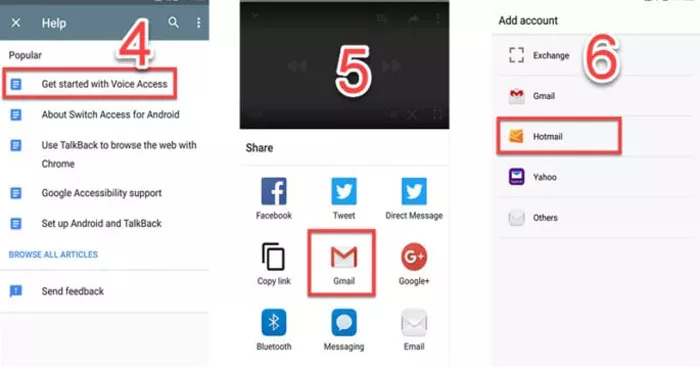
Next, choose Fingerprint ID and key in the PIN.

After that, restart your Huawei phone by tapping on Reset all Settings.
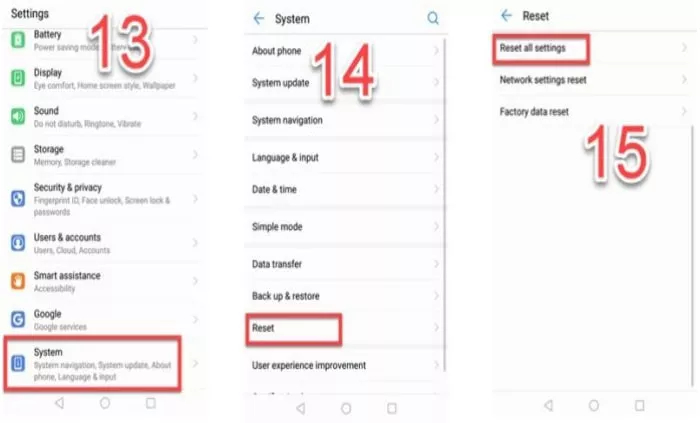
Emergency call can be a quick and cost-free method to bypass Huawei FRP. However, it's important to note that this method only works on devices running the Android version 5.0 - 5.1. Follow the steps below to learn how to use emergency call to bypass FRP lock on a Huawei phone.
You may wonder “What is the FRP key code for Huawei?” Start the emergency call dialer on your Huawei phone. The code is* #* #1357946 #* #*, please input it. Dial the emergency number.
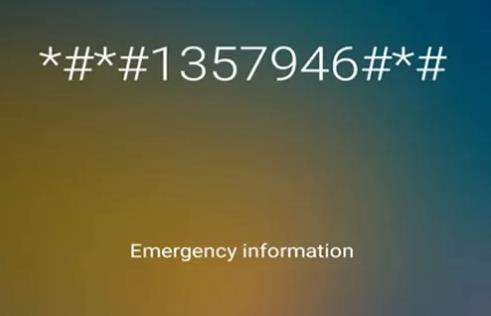
The QuickShortcutMaker APK is a helpful tool that simplifies the creation of shortcuts on your Android device. By using this application, you can easily access application settings remotely, without any hassle. Additionally, it can bypass FRP lock on Huawei phones running Android version 5.0 and newer, all without requiring a PC and completely free of charge.
Using the search box, look for Google Account Manager and tap on it.
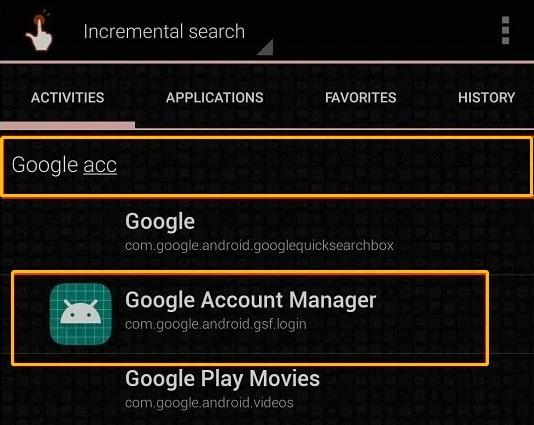
Tap on "Try."

Click on the "3 dots" located in the top right corner of the new page, then choose "Browser Sign in." Use a valid Google ID and password to log in.
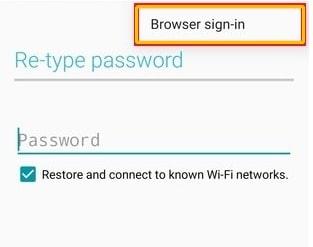
If you're looking for a more comprehensive method to bypass Huawei FRP, using a PC can be a good option. By connecting your Huawei device to your computer, you can use specialized software to bypass FRP in a more efficient and reliable way.
In this part, we'll guide you through the steps to bypass Huawei FRP using a PC. This method is useful for those who want to avoid the limitations of other methods, such as compatibility issues and limited functionality.
If you're struggling to bypass the FRP lock on your Huawei smartphone, the Huawei FRP tool could be a useful solution. This Huawei FRP bypass tool boasts a user-friendly interface, making it easy for users to bypass FRP lock without any technical knowledge. This is how to unlock the FRP lock using the Huawei FRP tool.
Download and install the Huawei FRP tool's most recent version on your Computer.
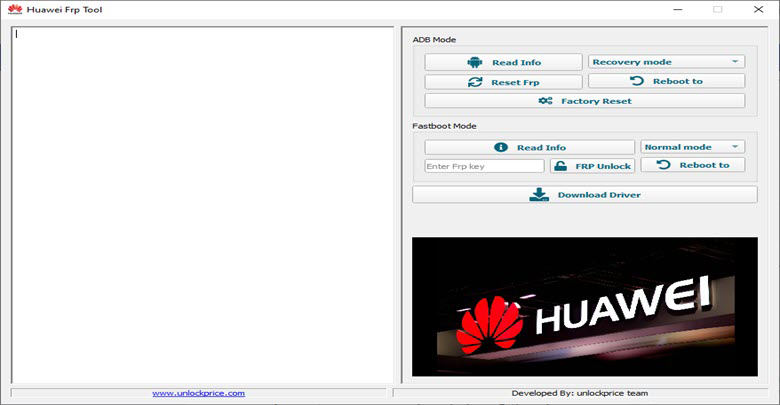
The Huawei FRP tool will then immediately unlock your device's FRP lock. With just a few simple steps, you can now bypass the FRP lock on your Huawei smartphone.
Another effective solution for easily removing the Google FRP lock is Huawei FRP Eraser. This utility and the Huawei FRP tool are quite similar.
Find out below how to use the Huawei FRP Eraser:
In the FRP PWD section, enter the Huawei FRP key that you purchased.
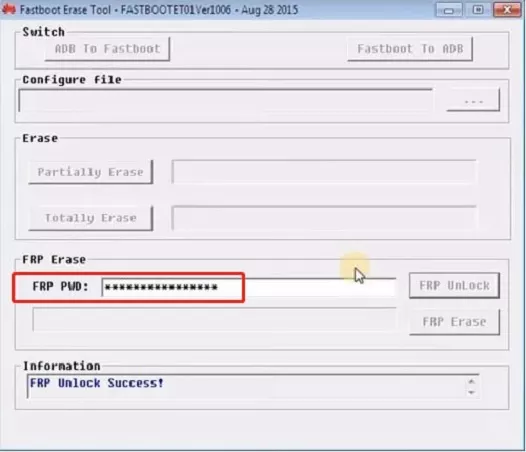
The Huawei FRP & ID Bypass Tool is a free Windows software for bypassing FRP lock on Huawei phones. It offers a simple way to bypass FRP lock and is worth checking out. Here are the steps to follow for using this tool.
On your Windows computer, download and install the most recent version of the Huawei FRP & ID Bypass programme.
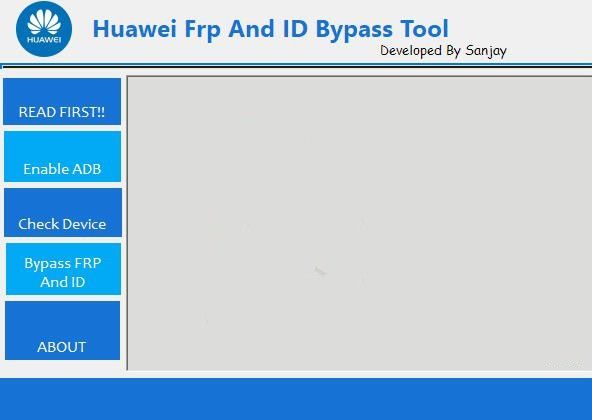
This article outlines an effective technique for Huawei FRP bypass. If you're not tech-savvy, Tenorshare 4uKey for Android offers a straightforward solution to Huawei phone without google account or bypass FRP on any Android phone.
With just a few clicks, you can easily regain access to all your data. Say goodbye to the frustration of forgetting your password and hello to hassle-free phone access. Try Tenorshare Huawei FRP tool today and experience the ease and convenience of Huawei FRP unlock.


4uKey for Android - No.1 Android Unlocker & Samsung FRP Tool
then write your review
Leave a Comment
Create your review for Tenorshare articles

By Jenefey Aaron
2025-12-19 / Unlock Android