then write your review
4uKey for Android - No.1 Android Unlocker & FRP Tool
Unlock Android Screen Lock & Remove FRP without Password
Android Unlocker & FRP Tool
Unlock Android Screen Lock & Remove FRP
One of the core reasons behind Android OS dominance over the smartphone market is that it is an open-source operating system. However, this does not mean that it is something that you can play with or fully customize its performance the way you want.
This is because Android device manufacturers and Google itself uses OEM lock to restrict unneeded user access to certain core areas of the Android OS.
This article explains everything you need to know about how to unlock OEM lock Samsung. Hence, if you are a developer and looking for a reliable Samsung OEM unlock tool, this article will help you.
OEM or “Original Equipment Manufacturer” or simply OEM locking is an added security feature which Android device manufacturers use to protect unauthorized access to the device’s Bootloader. This ultimately helps safeguard the Android Operating System running on a device from being interfered in any way. Basically, Samsung OEM lock prevents a non-expert person from accidentally causing damage to their device.
On the other hand, an expert or someone with enough technical knowledge to safely navigate through an Android system’s core areas, might want to troubleshoot an issue, or simply install customizations to their Android device. With OEM lock in Samsung enabled, none of this is possible. Hence, you need to know how to disable Samsung OEM lock.
Continue reading below to learn which reliable Samsung OEM unlock tool and methods to use for both unlocking and locking Bootloader.
Unlocking the OEM lock Samsung can provide you with multiple options. For instance, you gain access to Bootloader and administrative rights as well as customize the ROM, install custom kernels, and perform Android device rooting.
However, you should only do this if you genuinely require doing so. Else, unlocking OEM lock Samsung isn’t recommended unless you follow the following methods. Having said that, now let us look at some of the methods and learn how to unlock OEM lock Samsung.
Before we begin, remember that Samsung OEM lock is a hidden feature in most Android devices. It is intentionally hidden to protect the device’s Bootloader against any damage.
Hence, we need to unhide this option first. To do so, do the following –
In the “Software Information”, there will be your Android device’s “Build Number”.
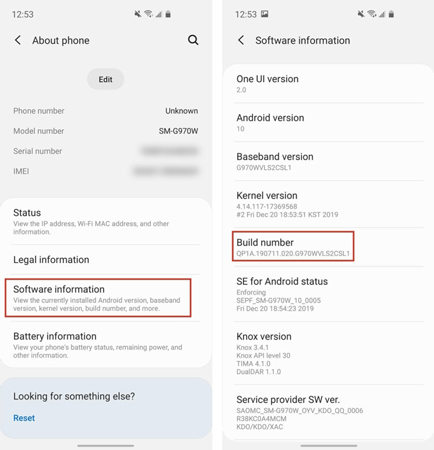
Tap on it to enter and find “OEM Unlocking (Bootloader Already Unlocked)”. Toggle it to enable.
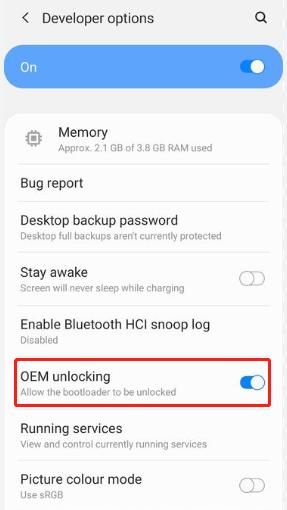
Missing OEM Unlock Samsung is a common issue. This means that even after performing the above method on some Samsung device models, it won’t display the “OEM Unlocking (Bootloader Already Unlocked)” toggle On/Off feature.
A common reason behind this may be because your Samsung device uses Android Snapdragon. It can also be because your device haven’t passed the post-activation 7-day lock period which comes pre-set on some new Samsung device models.
Hence, the following are a few tips on how to fix the missing Samsung OEM Unlock feature.
This method helps if you just recently bought a new Samsung device and couldn’t find the “OEM Unlocking (Bootloader Already Unlocked)” option even after performing Method 1 above.
In “Developer Options”, toggle off the “Auto Update System” feature.

This method requires you to reset your Samsung device for troubleshooting the Samsung OEM unlock missing issue.
Now that you know how to unlock the OEM lock on Samsung, it is now time for an extra tip which many Samsung users experience at some point. Chances are that for some reason, you get locked out of your Samsung device and cannot unlock it. So, what do you do. Surely, you would want to perform any step to unlock your Samsung phone without losing data. However, not all methods guarantee this and may compromise the important data on your phone.
To prevent this issue, we present our very own trusted and reliable Tenorshare 4uKey for Android. Tenorshare 4uKey for Android is among the best performing Samsung device unlocking tools. This tool comes packed with an untethered Android lock screen removal and FRP bypass solution which never compromises your data.
Some key features include:
Below is a simple step-by-step guide on how to use the Tenorshare 4uKey for Android.
After downloading and installing Tenorshare 4uKey for Android, launch it and select left-side “Remove Screen Lock” feature in green.

On the next screen, select “Remove Screen Lock without Data Loss” option.

Click “Start” to continue the process.
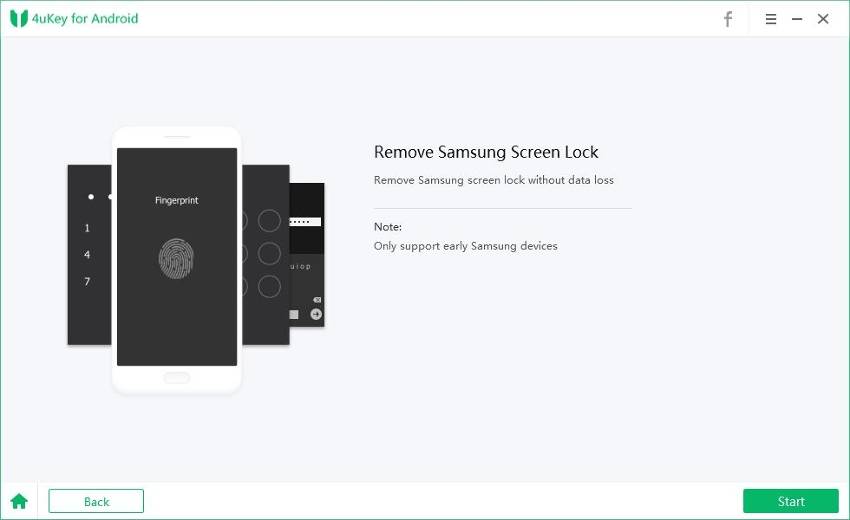
From the drop-down list, select your Samsung device correct name and model.

Now Tenorshare 4uKey for Android will download the data package for your Samsung device model.

The on-screen instructions will guide on how to put your Samsung device into download mode.

Tenorshare 4uKey for Android will now start and take a few minutes to completely remove the Samsung device screen lock. Wait for it and then you will be able to use it without password.

The OEM lock on Samsung and other Android OS running devices comes disabled for a reason. It protects a device from accidental damages by preventing access to core system areas by a non-technical person.
However, if you need to troubleshoot an issue or install a customization on your device, you can use the methods above to unlock Samsung OEM lock. But before doing so, make sure you understand each of the steps above and are fully aware of the technical side of how Android devices work.
Lastly, you can also use the simple and highly recommended Tenorshare 4uKey for Android to unlock Samsung devices with just a few simple clicks.
then write your review
Leave a Comment
Create your review for Tenorshare articles

By Jenefey Aaron
2025-12-12 / Unlock Android