4uKey for Android - No.1 Android Unlocker & FRP Tool
Unlock Android Screen Lock & Remove FRP without Password
Android Unlocker & FRP Tool
Unlock Android Screen Lock & Remove FRP
Have you ever tried to unlock your Android device’s bootloader but found the OEM unlocking option greyed out or OEM Unlock missing? This can be frustrating, especially if you’re looking to customize your phone or install custom ROMs.
In this guide, we’ll explain what OEM unlocking is, why it gets greyed out, and how to fix it on Samsung, Motorola, Pixel and more devices.
OEM unlocking is a feature in Android devices that allows you to unlock the bootloader.
The bootloader is a program that loads the operating system when you turn on your device. Unlocking it gives you more control over your device, enabling you to install custom ROMs, root your phone, or make other advanced modifications.
Pros:
Cons:
The OEM unlocking option being greyed out on Android devices like Samsung, Motorola is a common issue. Understanding these reasons can help you troubleshoot and resolve the problem effectively.
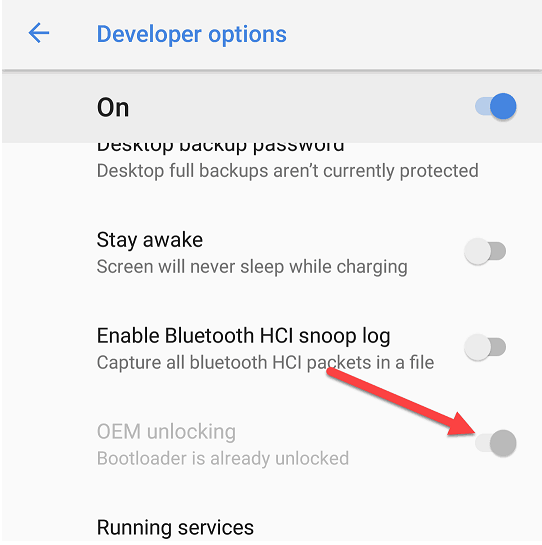
Here are the most common causes:
Many carriers, especially in the U.S., lock the bootloader to prevent users from modifying the device’s software.
This is often done to maintain network security and ensure compliance with carrier policies. Devices purchased from carriers like Verizon or AT&T are more likely to have this restriction.
OEM unlocking often requires an active internet connection to verify your Google account and device status. If your device is offline, the option may appear greyed out.
Your Google account must be recognized as the primary account on the device. If there’s a mismatch or if the account isn’t properly synced, the OEM unlocking option may not be accessible.
To access OEM unlocking, you must first enable Developer Options. If this step is skipped, the option will remain hidden or greyed out.
Some manufacturers, like Samsung or Motorola, impose strict policies that restrict bootloader unlocking. For example, certain models may require a special unlock code or may not support bootloader unlocking at all.
Outdated software or firmware can sometimes cause the OEM unlocking option to be greyed out. Ensuring your device is running the latest version of Android can help resolve this.
Android devices have built-in security measures to prevent unauthorized access. If your device detects suspicious activity or if it’s been recently reset, the OEM unlocking option may be temporarily disabled.
If the OEM unlocking option is greyed out, don’t worry—there are several ways to fix this issue for Android devices like Samsung. Below are detailed methods to help you resolve the problem:
Tip: Some devices require an active internet connection to verify your account and enable OEM unlocking.
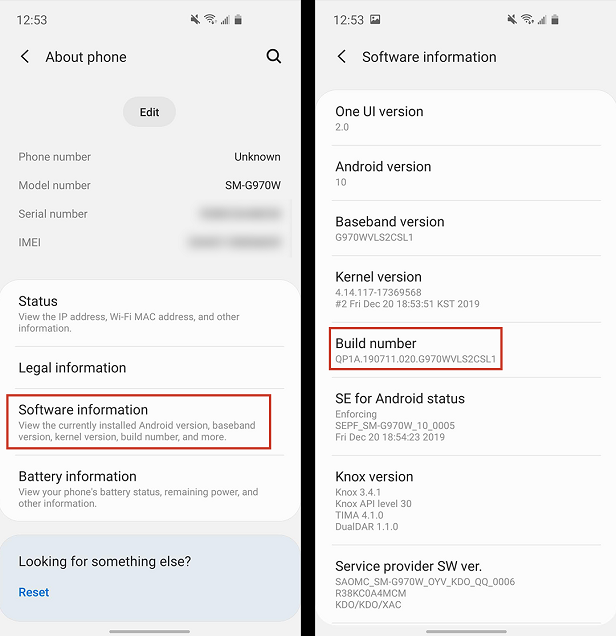
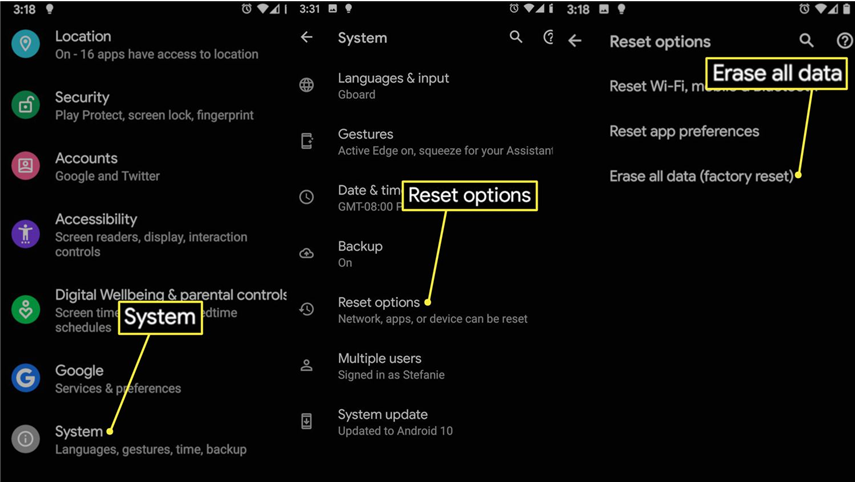
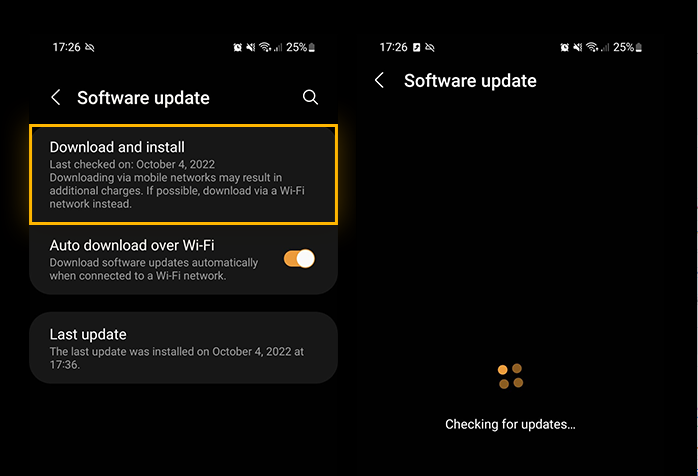
If none of the above methods work, your device may be permanently locked due to carrier or manufacturer policies. Contact your carrier or the device manufacturer for further assistance.
By following these steps, you should be able to resolve the greyed-out OEM unlocking issue and gain full control over your Android device.
To turn on OEM unlocking, follow these steps:
If you’re unable to enable OEM unlocking, it could be due to one of the following reasons: Carrier restrictions, account verification issues, device-specific policies, Internet connection, Developer Options not enabled, etc.
Always ensure your device is connected to the internet and your Google account is properly synced.
Without enabling OEM unlocking, you won’t be able to proceed with bootloader unlocking. Some devices may require additional steps, such as obtaining an unlock code from the manufacturer.
You may not be able to enable OEM unlocking on Version devices. However, some Verizon devices can be unlocked after meeting certain conditions, such as paying off the device or completing the contract term.
Check Verizon’s official policy or contact their customer support for specific details about your device.
If you’ve forgotten your password or are locked out of your Android device, 4uKey for Android is a reliable solution.
This Android Unlocker & easy FRP tool is easy to use and works on a wide range of devices, including Samsung, Motorola, and Pixel.
On the home interface, please click on "Remove Screen Lock" function.

Then, click on Start button and confirm it with Yes to reset your Android phone.

Once the removing process done, you need to enter recovery mode. Follow the steps on interface to go on.

In the end, Tenorshare 4uKey for Android will auto unlock your device.

Fixing the OEM unlocking greyed out issue can be simple if you follow the right steps. All these solutions above can help you unlock your device’s full potential.
For those who need to unlock their Android device or remove FRP lock without password, we highly recommend 4uKey for Android. It’s a professional, user-friendly tool that works on a wide range of devices.


4uKey for Android - No.1 Android Unlocker & Samsung FRP Tool
then write your review
Leave a Comment
Create your review for Tenorshare articles
By Jenefey Aaron
2025-04-17 / Unlock Android
Rate now!