4uKey for Android - No.1 Android Unlocker & FRP Tool
Unlock Android Screen Lock & Remove FRP without Password
Android Unlocker & FRP Tool
Unlock Android Screen Lock & Remove FRP
Are you locked out of your Android device due to Google's Factory Reset Protection (FRP)? The Pangu FRP Bypass APK tool might be the solution you're looking for. This popular software has gained attention among Android users for its ability to bypass FRP locks on Android devices.
In this article, we'll dive into the features, steps to get free download, pros and cons of the Pangu FRP Bypass APK tool. You'll also explore a better alternative to Pangu FRP unlocker: Tenorshare Easy FRP Tool.
The most easiest and 100% working Android FRP unlocker for everyone's use. Unlock and bypass Google FRP in just a few minutes.
Pangu FRP Bypass APK Tool//Pangu account login tool is a powerful tool for bypassing Google's Factory Reset Protection (FRP) on Android devices. This security feature protects your data if your phone is lost or stolen.
FRP requires you to use the last Google account on the device after a factory reset. This ensures that the device can only be used by the owner and that their data remains secure.
The tool supports various Android versions including:
Pangu FRP Bypass APK is designed to bypass the FRP lock on Android devices. The tool is compatible with various popular smartphone brands like Samsung, Vivo, Oppo, Micromax, Lenovo, LG, and many more.
To get Pangu FRP Bypass Tool or Pangu FRP Unlocker 7.0 APK for PC Windows 10, check these steps:
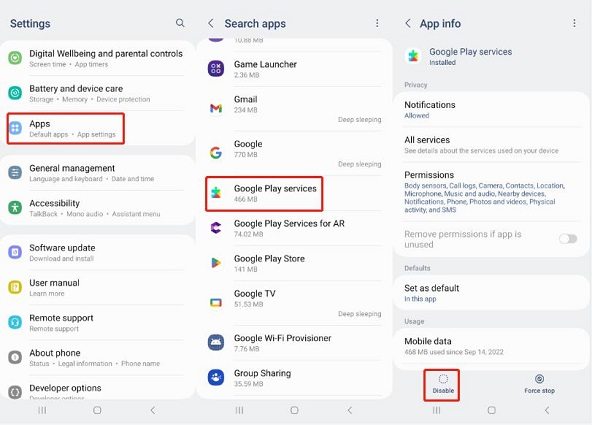
Now that we've covered what Pangu FRP Bypass is and its key features, let's dive into the practical steps of using this tool. While Pangu can be effective for bypassing FRP locks, it's important to follow the process carefully to ensure the best results.
Here's a step-by-step guide on how to use Pangu FRP Bypass/Pangu account login tool on your Android device:
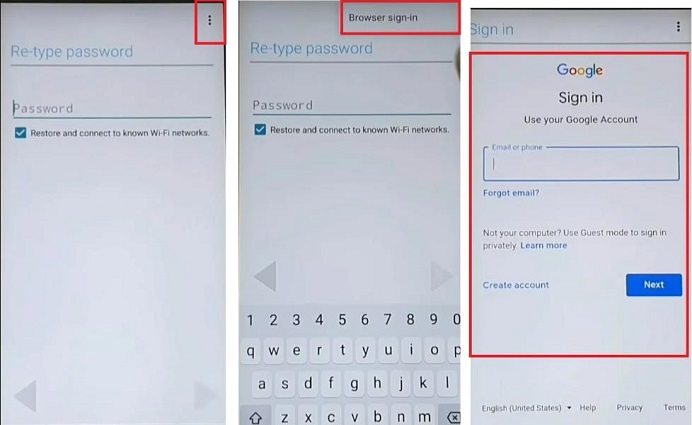
While the Pangu FRP Bypass tool can be a useful tool in case you wish to bypass FRP on your mobile phone, it also has its drawbacks. Here are some pros & cons you may consider before using it.
Pros
Cons
In addition to Pangu FRP Bypass for PC, there are other options available for bypassing FRP on Android devices. One such tool is Tenorshare Easy FRP Tool.
This professional tool provides a more user-friendly and efficient experience. You can also download it for free as a password bypass tool for Lenovo and more devices.
Launch the tool and then click “Remove Google Lock (FRP)” from the available options on your screen. Select the brand and OS version of your device and enter "Start".

Now, follow the on-screen instructions according to your chosen OS version. Click on Next.
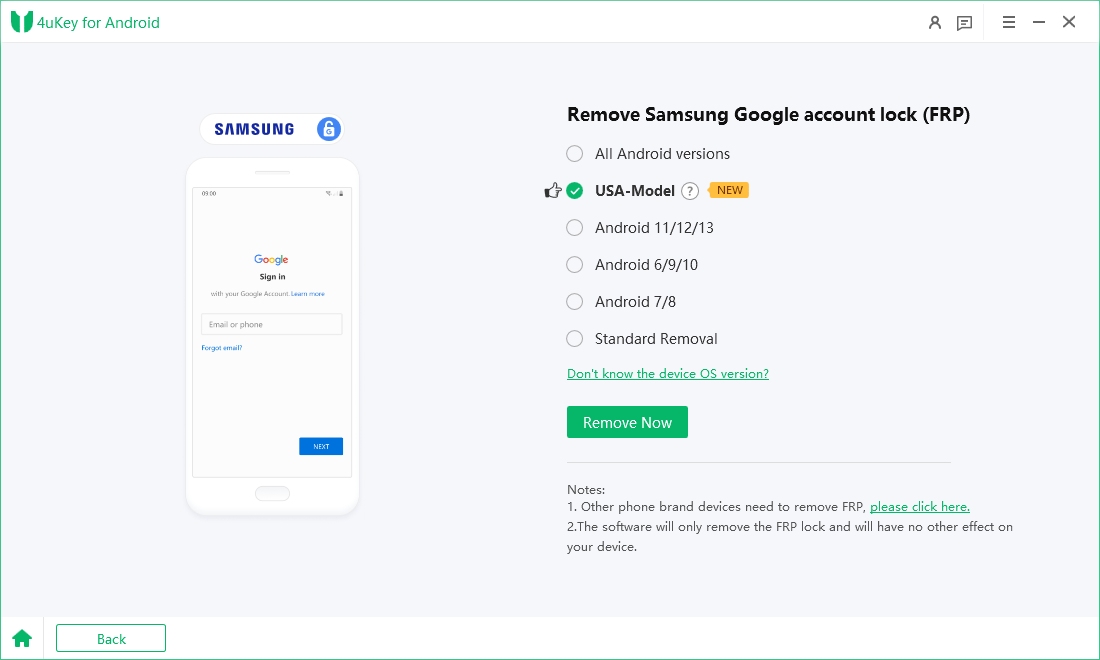
Let the Tenorshare Samsung FRP Tool start the Google FRP lock removal process.

The process will take a while to complete. Click Done to complete the process. After this, you can remove Google FRP lock on any phones!

Yes, Lenovo is supported by this tool. If this fails, according to pangu.in, you can also download Lenovo FRP Bypass Tools for free to remove FRP. You may need additional apps like Google Account Manager, Bypass Application, and Quick Shortcut Maker to complete the process.
Just FRP Bypass is a YouTube channel offering step-by-step tutorials on bypassing Factory Reset Protection (FRP) locks on various Android devices without a computer. It provides device-specific guides, such as for Tecno Pop 7 and Motorola E40 (Android 12), with clear instructions.
Key Considerations:
When using Pangu to bypass FRP on a Google-locked Android phone, ensure you download the APK file from the official website or a trusted third-party source. For a more secure and reliable solution, consider Tenorshare Easy FRP Tool. It provides a professional FRP bypass feature with higher success rates, better compatibility, and a user-friendly interface."
Yes, some alternatives to Pangu FRP Bypass tool include Easy Flashing FRP Bypass 8.0 APK, Technocare APK, Samsung FRP Bypass APK, and Tenorshare Easy FRP Tool. For the best success rate and ease of use, Tenorshare Easy FRP Tool is highly recommended."
In conclusion, bypassing FRP from Android devices can be a challenging task, but there are helpful tools available like Pangu FRP Bypass tool. It is a lightweight tool that can unlock FRP locks without a computer.
However, if you’re looking for a more comprehensive solution that can also unlock screen passcodes and Google FRP, Tenorshare Easy FRP Tool is a highly recommended tool.


Top Easy FRP Bypass Tool for Samsung/Android
then write your review
Leave a Comment
Create your review for Tenorshare articles
By Jenefey Aaron
2025-04-17 / Unlock Android
Rate now!