4uKey for Android - No.1 Android Unlocker & FRP Tool
Unlock Android Screen Lock & Remove FRP without Password
Android Unlocker & FRP Tool
Unlock Android Screen Lock & Remove FRP
In today’s fast-paced tech world, mobile phones are more than just communication devices—they are essential tools for everyday life. Fortunately, tools like the Phoenix Service Tool offer solutions for such problems.
This article dives into a detailed review of the Phoenix Service Tool, its features, how to use Phoenix service tool, its pros and cons, and introduces alternatives like 4uKey for Android.
4uKey for Android, the most easiest and 100% working Android unlocker for everyone's use. Easily unlock Android and bypass FRP in just a few minutes.
Phoenix Service Tool is for servicing a wide range of smartphones, including Samsung, Xiaomi, Honor, Oppo, Nokia HMD, OnePlus, and Realme devices. It provides advanced unlocking and repair functions, making it a valuable tool for technicians and users who need to reset security settings, remove locks, and manage firmware.
Phoenix Service Tool is compatible with popular smartphone brands, including:
With its extensive features and broad device compatibility, Phoenix Service Tool is an essential solution for phone servicing and security management.
While the Phoenix Service tool price requires credits to unlock certain features, many users look for ways to bypass the credit system to access its services for free. There are various methods that some websites claim can provide free credits, but these come with considerable risks.
Credits for Phoenix Service Tool are generally priced according to the operations you wish to perform. For example, 10-credit packs can cost anywhere from $10 to $20, depending on the vendor.
Many websites and forums claim to offer free cracked versions of Phoenix Service Tool, as well as ways to get free credits. However, using these cracked versions is risky. Cracked versions often contain malware or viruses that can compromise your device’s security.
For a safer, more reliable alternative with a reasonable price, consider using 4uKey for Android. It offers an efficient and secure way to unlock devices without any hidden risks or costs.
Bypassing FRP is one of the primary uses of Phoenix Service Tool, and the tool makes this process relatively simple, especially for Samsung devices. You can
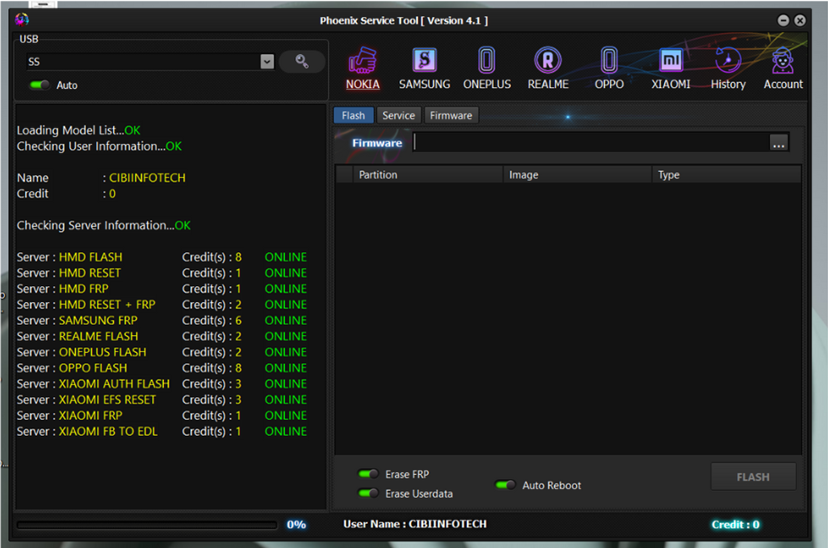
If you encounter issues like "Server Offline", ensure you have a stable internet connection. If you continue experiencing issues, consider using 4uKey for Android for smoother FRP removal.
Pros
Cons
If you're looking for alternatives to Phoenix Service Tool, 4uKey for Android is an excellent choice. This tool is known for its easy-to-use interface, high success rate, and wide compatibility across Android models and versions.
It can help you bypass Android lock screens and unlock FRP with ease. With a simple and user-friendly design, 4uKey for Android is ideal for both beginners and experienced users.
Launch the tool and then click “Remove Google Lock (FRP)” from the available options on your screen. Select the brand and OS version of your device and enter "Start".

Now, follow the on-screen instructions according to your chosen OS version. Click on Next.
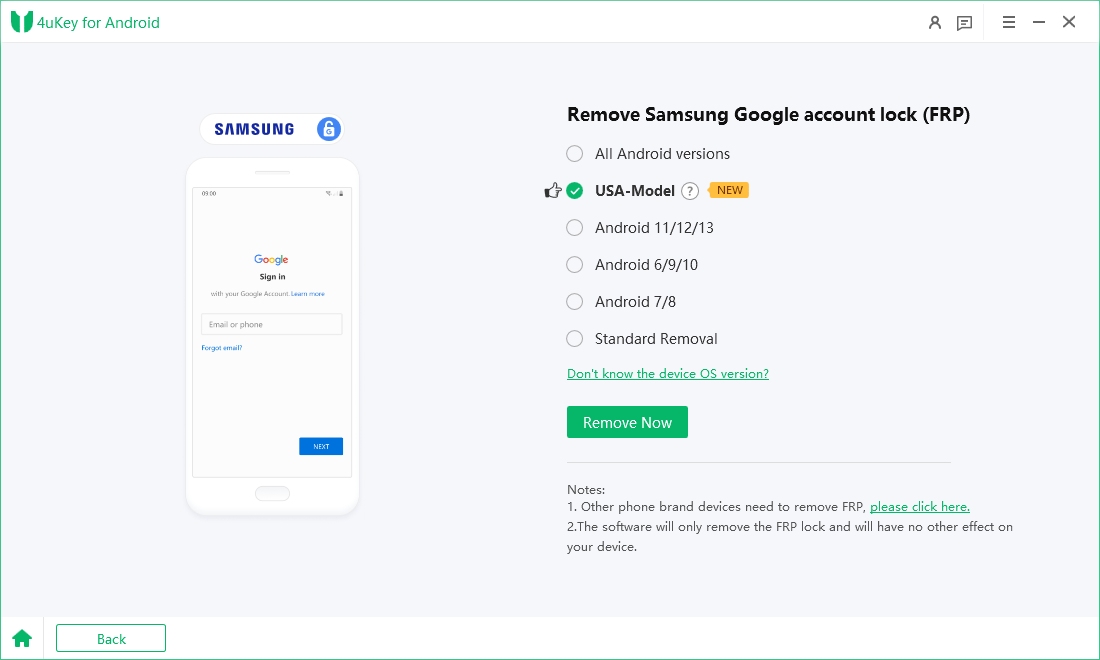
Let the Tenorshare Samsung FRP Tool start the Google FRP lock removal process.

The process will take a while to complete. Click Done to complete the process. After this, you can remove Google FRP lock on any phones!

The Phoenix Service Tool is a robust and reliable software for Samsung device users who need to unlock their devices, bypass FRP, or flash firmware.
If you want a hassle-free unlocking experience, I highly recommend 4uKey for Android, which ensures that you can bypass FRP lock and unlock your device with ease.


4uKey for Android - No.1 Android Unlocker & Samsung FRP Tool
then write your review
Leave a Comment
Create your review for Tenorshare articles
By Jenefey Aaron
2025-04-14 / Unlock Android
Rate now!