4uKey for Android - No.1 Android Unlocker & FRP Tool
Unlock Android Screen Lock & Remove FRP without Password
Android Unlocker & FRP Tool
Unlock Android Screen Lock & Remove FRP
Google FRP (Factory Reset Protection) is a security feature that stops unauthorized pass to your device. However, sometimes, it can also prevent you from accessing your phone if you forget your Google account credentials, buy a second-hand device with FRP enabled, or want to bypass Google account after reset .
Fortunately, there are ways on how to remove Google FRP lock on any phones with/without comupter, even for free. Whether it is an old phone, a new tablet, a Samsung, or a mainstream brand such as Xiaomi, Huawei, Vivo, OPPO, you can find the perfect method to remove FRP free or with free downloads. In this article, we will show you the effective methods to easily remove Google FRP lock on any Android phones in 2024.
Because free and computer-free methods have obvious disadvantages and low success rates, here we will first introduce a 100% successful method. Just use a professional tool, Tenorshare 4uKey for Android . This tool can help you remove Google FRP lock on any Android phone without passwords, Google accounts, or risky apps.
Just a few clicks, and you're in! It is easy, secure, highly reliable, and widely compatible. So, if you’re stuck with a locked Android phone, including Samsung, Xiaomi, Redmi, Vivo, OPPO, Realme, OnePlus, and Huawei, you can use 4uKey for Android to bypass FRP lock with free trail. Remember, simplicity and effectiveness are key when dealing with phone security, and this tool delivers both.
Launch the tool and then click “Remove Google Lock (FRP)” from the available options on your screen. Select the brand and OS version of your device and enter "Start".

Now, follow the on-screen instructions according to your chosen OS version. Click on Next.
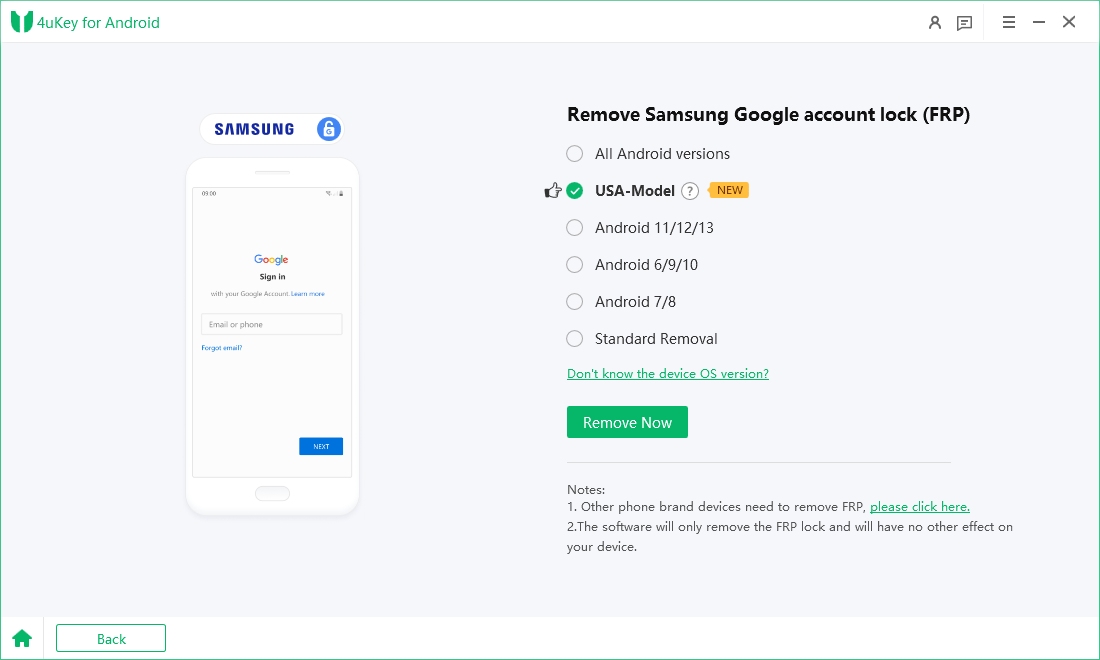
Let the 4ukey for Android start the Google FRP lock removal process.

The process will take a while to complete. Click Done to complete the process. After this, you can remove Google FRP lock on any phones!

The second method we suggest is using a free tool called the Pangu FRP Bypass Tool . This tool can help you bypass Google FRP lock on any Android phone by using a special FRP bypass APK file. However, this approach may not work on newer Android versions or devices.
Here are the steps to operate Pangu FRP Bypass Tool to remove google FRP lock on any phones free:
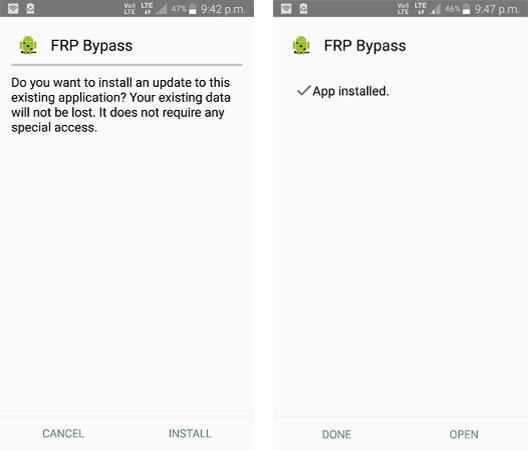
While Pangu is a free tool, it has several limitations. It suffers from low stability and lacks official support. Furthermore, Pangu has poor security measures and a low success rate for FRP bypass. Thus you can use Tenorshare 4uKey for Android to remove the Google FRP lock from a wide range of Android devices. It is a more stable and secure option compared to Pangu.
The third method we offer is to use Google Keyboard to bypass the Google FRP lock on any phone without a computer. This method works by exploiting a loophole in the Google account verification screen that allows you to access the settings menu and disable the FRP lock. However, this method may only work on some older Android versions or devices.
Here are the steps to understand how to get any android phone FRP unlock with Google Keyboard without computer:

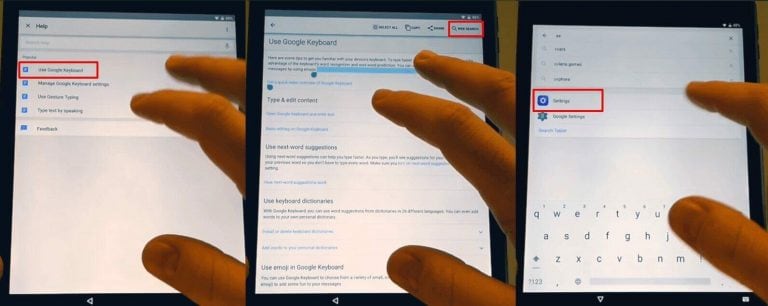
The process often involves multiple steps and can be complex, especially for non-technical users. The success rate of this method can be low and inconsistent, as it relies on specific vulnerabilities or bugs that may be patched or fixed by the manufacturer or Google.
One thing you should know is that factory resetting your phone will not remove the Google FRP lock. In fact, it will trigger the Google FRP lock if you have not removed your Google account from your phone before the reset. Therefore, it is better to disable your Google account before resetting your phone to avoid the FRP lock after the reset.
To remove google account from Android phone, go to Settings > Accounts, click on your Google account and tap "Remove Account" . Confirm the removal, and then you can factory reset your phone without worrying about the FRP lock.
While there are various methods and tools available to remove remove Google lock FRP free, with/without computer. If you want a simple, safe, reliable, and compatible solution, we highly recommend you try Tenorshare 4uKey for Android . It is the safest and most effective approach to remove Google FRP lock for all Android phones.
then write your review
Leave a Comment
Create your review for Tenorshare articles
By Jenefey Aaron
2025-04-17 / Unlock Android
Rate now!