4uKey for Android - No.1 Android Unlocker & FRP Tool
Unlock Android Screen Lock & Remove FRP without Password
Android Unlocker & FRP Tool
Unlock Android Screen Lock & Remove FRP
Hello everyone, I need help with my Google FRP locked Samsung A02s. After a factory reset, it asks for my Google sign-in details, which I've forgotten. I'm not tech-savvy. Can anyone tell me a simple way to bypass Samsung A02 FRP lock?
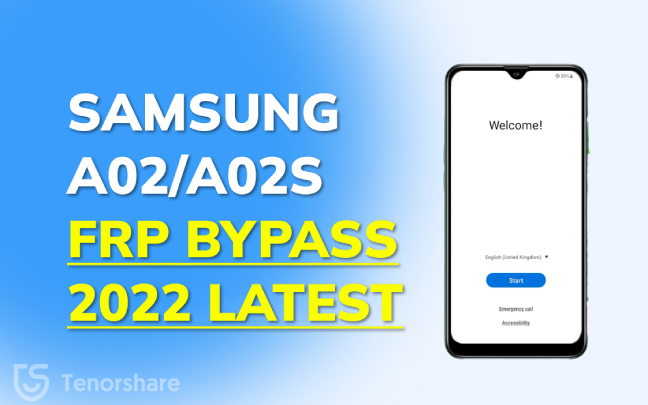
Looking for a simple Samsung A02 FRP bypass method? Luckily, you have come to the right place. In this post, we will share you a powerful Smsung FRP bypass tool to bypass Samsung A02/A02s FRP for Android 11/12 in just a few minutes. Other than that, you’ll also learn about Samsung A02 FRP bypass without PC. Stay with us and explore different options in this regard.
Google's Factory Reset Protection (FRP) prevents unauthorized access to Android phones after a factory reset. It applies to devices with Android OS 5.1 or higher. Once you set up a Google account and lock screen on your Samsung A02/A02s, FRP is activated. After a factory reset, the device will ask for the Google account credentials used before the reset. If someone tries to access your phone without authorization, they'll be stuck on the Google verification page.
FRP protects your data but can be a hassle if you forget your login details or buy a second-hand phone with FRP enabled. In such cases, you need a Samsung A02/A02s FRP bypass method to unlock your device. Read on to learn more.
When it comes to bypassing FRP on Samsung devices, Tenorshare Samsung FRP Tool stands out as an exceptional solution. This reliable tool works for Samsung and most Android devices across all versions, like Samsung A02/A02s running Android 11/12. Unlike traditional Samsung FRP bypass APKs, Tenorshare requires only 3-5 steps and takes less than 5 minutes.
Simply download this tool on your Windows PC or Mac and start to learn how to bypass Google FRP on Samsung A02/A02s.
Launch the Tenorshare Samsung FRP Tool and connect your Samsung A02 device to the computer. Next, click on the feature "Remove Google Lock (FRP)."

Select the OS version running on your device.

Now, follow the pop-up instructions: on your Samsung device to enter its diagnostic mode. Click “Next” to start the Samsung A02/A02s FRP bypass process.

The Samsung A02 FRP lock will be bypassed by Tenorshare Samsung FRP Tool in just a few seconds successfully.

Here's a video guide on Samsung FRP bypass.
If you don’t have a computer around you and wonder if you can achieve Samsung A02 FRP bypass without PC, then the short answer is Yes and we will introduce the method in this section. But this method is rather complicated and time-consuming. What’s more, it requires two Samsung phones. If you’re not a tech-savvy person, this method may not be an ideal choice.
That's said, the process on how to bypass Google FRP on Samsung A02/A02s without PC is mentioned in the steps below:
Restart your Samsung A02/A02s, click Start and connect it to a WiFi network.
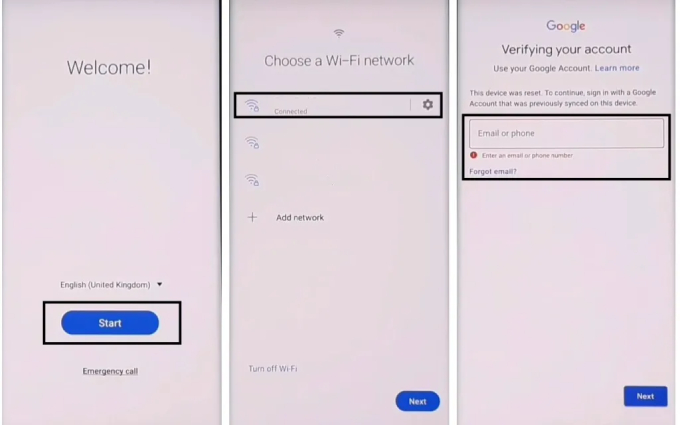
Go back to the Welcome screen, press the Volume UP & Power Key at the same while and when a pop-up shows, press them again to turn on TalkBack.
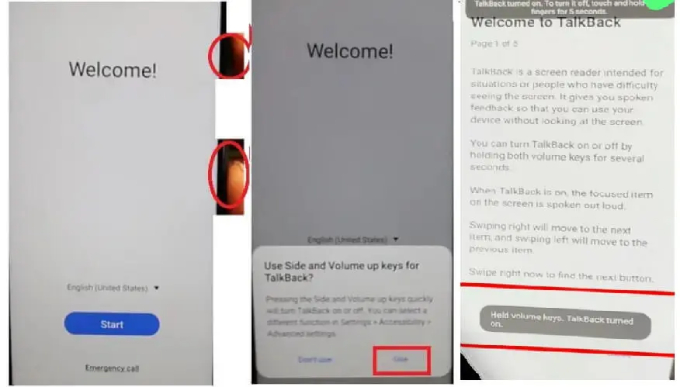
Draw a reverse L letter on the screen, select “Use voice Command” and then say “Open Google Assistance” loudly.
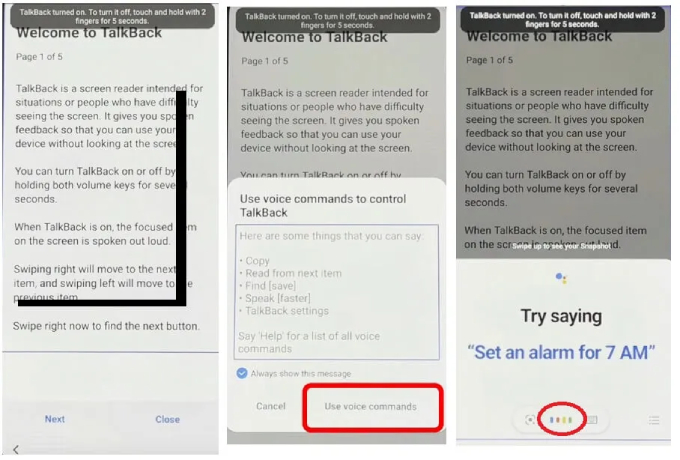
Subsequently, turn off Talkback by pressing the Volum Up + Power Key. Once it is disabled, type YouTube on the keyboard and open YouTube.

Tap on your Profile, select Select Settings > About > YouTube Terms of Service > Accept & continue > No, thanks. This will lead you to the Chrome Browser.
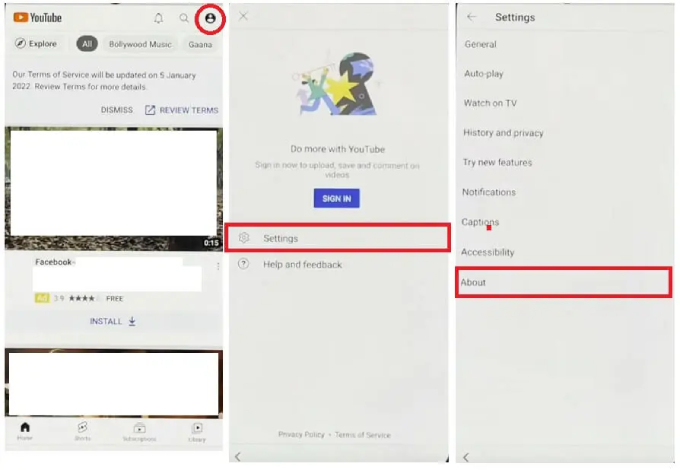
Scroll to the "Tap to Open FRP Apps" section. Select "Tap to open" next to "Open Samsung Galaxy Store". In the Galaxy Store, search for OS14 Launcher. Select the first result and tap "Install & open".
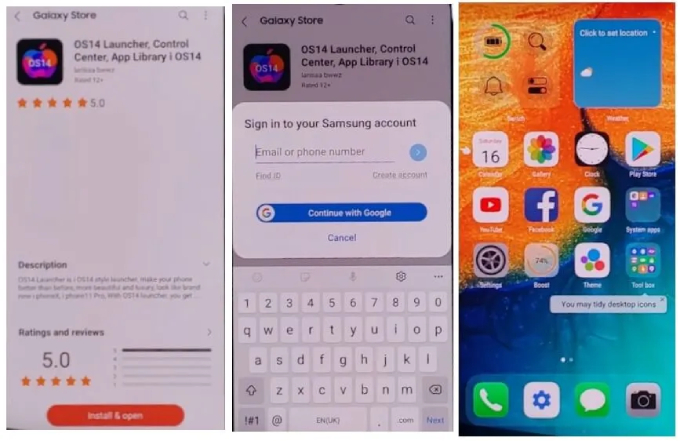
On another Samsung phone, go to Settings > Accounts & backup > Backup & Restore > Backup data. Select only the "Apps" option, then tap "Back up".
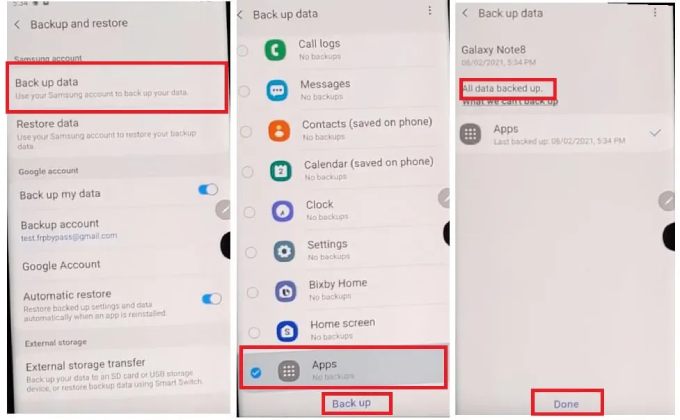
Now, back to your Google-locked Samsung A02/A02s, head to Settings>Accessibility> Interaction & dexterity and turn on the Assistant Menu.
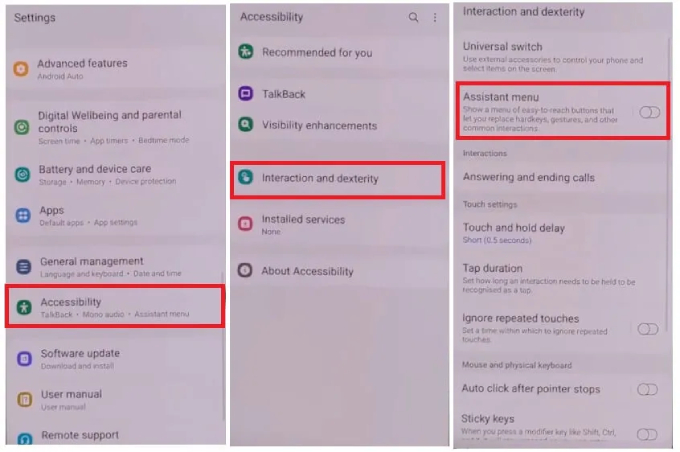
When it’s enabled, you will see the Assistant Menu items, so tap on it. Then remove all the items except “Menu Settings”.
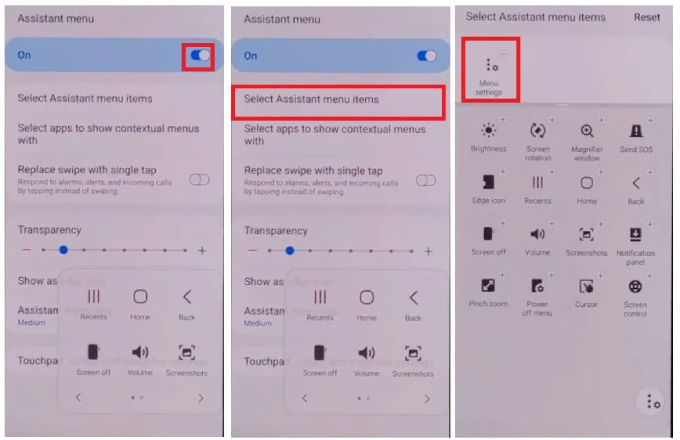
Go back to Settings, tap on Accounts & Backup, then Restore Data. Tap on Restore data and quickly tap the Assistant Menu at the bottom right corner to prevent Samsung Cloud from updating.
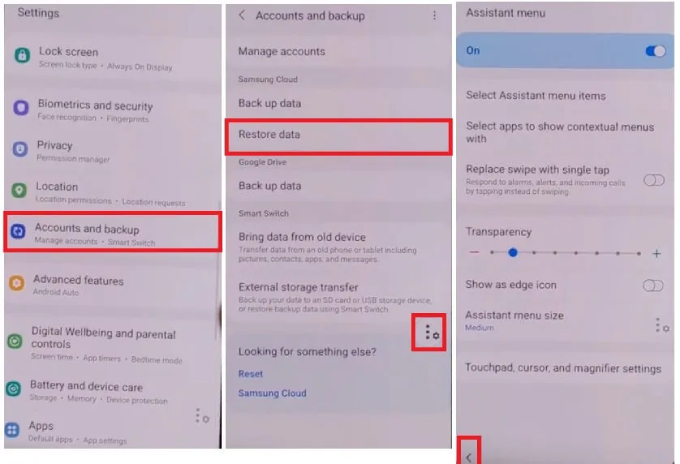
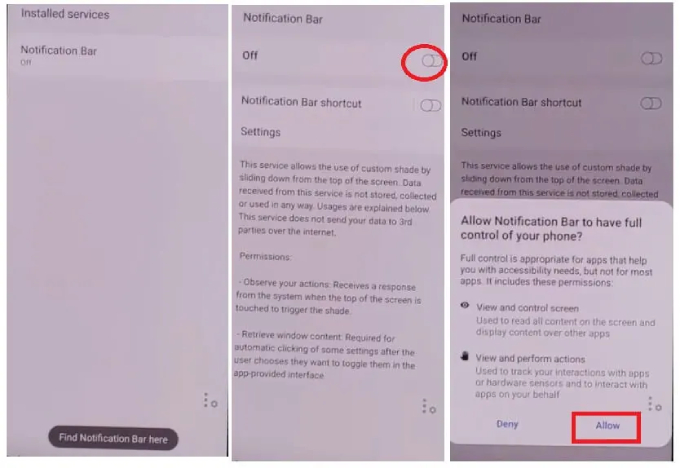
Go to Notifications, turn on Notification Bar, and select Allow. Then go to Settings > Privacy > Permission Manager > Files and Media. Tap the three dots, select Show system, find Package Disabler Pro, and select Allow management of all files.
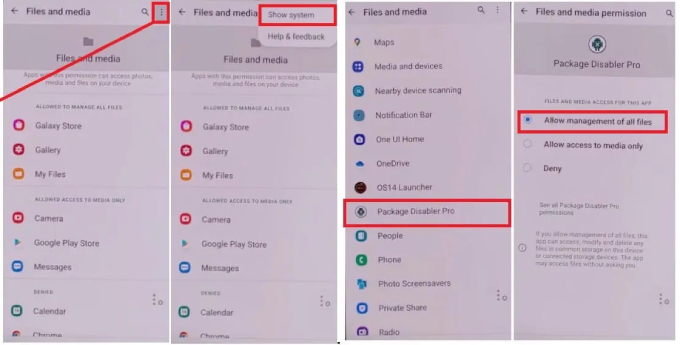
Finally, you can go back and follow the prompts to finish the initial setup initial process.
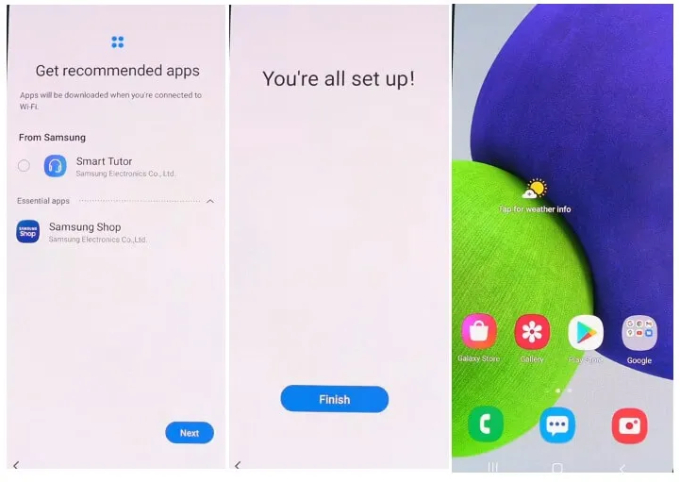
So that’s all about how to bypass Samsung A02/A02s frp Android 11/12. You have successfully bypassed the Samsung A02s phone.
While there are some methods to bypass FRP on Samsung A02 without a PC, they are often complicated and time-consuming.
Reputable tools like Tenorshare Samsung FRP Tool are safe to use when downloaded from official sources. However, be cautious of cracked versions or tools from untrusted third-party sites, as they may pose security risks.
Yes, tools like Tenorshare Samsung FRP Tool support FRP bypass on Samsung A02 running Android 11 and 12.
With a tool like Tenorshare Samsung FRP Tool, the process typically takes just a few minutes. Manual methods without a PC can be much more time-consuming.
This article aimed to highlight different Samsung A02 FRP bypass methods. This simplest way is use Tenorshare Samsung FRP Tool, a compact tool to bypass Google FRP lock on all Android phone without any hassle. Since there are almost 20 steps required in the second method to bypass Samsung FRP for A02s without PC, it highly recommended that you use Tenorshare program to save time and trouble.


Top Easy FRP Bypass Tool for Samsung/Android
then write your review
Leave a Comment
Create your review for Tenorshare articles
By Jenefey Aaron
2025-04-17 / Unlock Android
Rate now!