4uKey for Android - No.1 Android Unlocker & FRP Tool
Unlock Android Screen Lock & Remove FRP without Password
Android Unlocker & FRP Tool
Unlock Android Screen Lock & Remove FRP
If you reset a Samsung A12 without removing the Google account from it first, you will have to enter the credentials of the Google account that was last used on it. This is because the FRP lock (Factory Reset Protection) is enabled to stop thieves from unlocking it fully after a simply reset.
While FRP lock is useful to protect your phone, it can also get you into trouble when you don't remember your Google account credentials. To prevent your device being completely locked and useless, we are here to provide you the updated solutions to Samsung A12 FRP bypass. Read on to learn how to FRP bypass Samsung A12.
You might be wondering whether it's even possible to bypass FRP lock on Samsung A12. The good news is that it's indeed possible. While there is more than one method to do this job, not all of them work equally well. But don't worry, we will guide you through the best two methods for this job. You can use these methods when you are locked out of your device by the Google lock on your Galaxy A12 after you've reset it.
The first (and the recommended) one is to use a Samsung A12 FRP unlock tool like Tenorshare 4uKey for Android. This tool can quickly and effortlessly remove the FRP lock from your phone with just a few clicks and a couple of minutes. The second method doesn't require you to have a PC, however, it's substantially more difficult. More on that later. That's said, let's dive right into the methods to bypass Samsung A12 FRP.
Let's start by introducing the quickest solution to Samsung A12 FRP bypass Android 11/12 - 4uKey for Android.
4uKey for Android offers a variety of Samsung FRP removal solutions for its users whose devices are running on Android 6 or later, including the latest Samsung models like the Samsung S23. In its recent update, it unveiled a refreshing Samsung FRP bypass method, allowing you to remove the Google account in just a few minutes. You don't need any technical skills to use this Samsung A12 FRP unlock tool, instead, by following the below 5 steps, you can get rid of the FRP lock and regain access to your device.
Download and install the latest 4uKey for Android on your PC or Mac. Connect your device to the computer, open 4uKey for Android and select "Remove Google Lock (FRP)" from the main page.

Select Android 11/12 from the following three options.

Enter the diagnostics mode by following the instructions on the screen. Then click "Next" to start the Samsung A12 FRP bypass process.

When you get a prompt on your phone's screen, tap "OK" to allow USB Debugging.

Within a few seconds, your Samsung A12 will restart and you should find that the FRP lock on it has been removed successfully.

We've shown you how easy you can achieve Samsung A12 FRP bypass with PC, but if you don't have a PC available and are wondering how to perform a Samsung A12 Google account bypass without PC, this section has got you covered. But you should note that the method introduced here will require you to take more than 20 steps and can be error-prone. Given to its complexity, it's highly recommended you borrow a PC from a friend to bypass Google Account on Samsung A12 with 4uKey for Android.
If you'd still like to continue with this method, here's how to do a Samsung A12 FRP bypass with TalkBack.
After connecting your Samsung device to a Wi-Finetwork, return to the Welcome page.
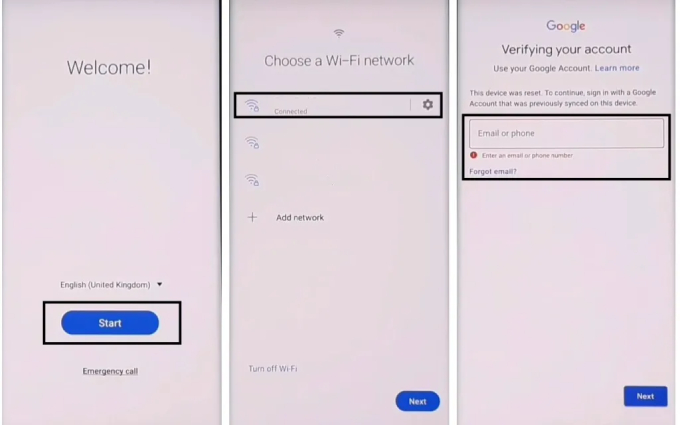
Press the Volume up button and the Side button at the same time to turn on TalkBack.
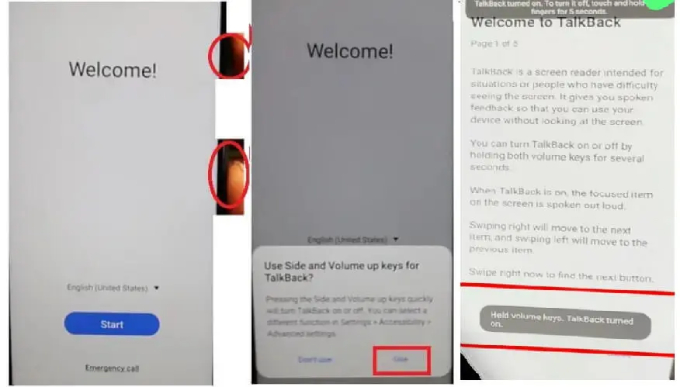
Now, press the Volum up button and the Side button together to turn off TalkBack. Once disabled, ask the voice assistant to open YouTube using your voice.
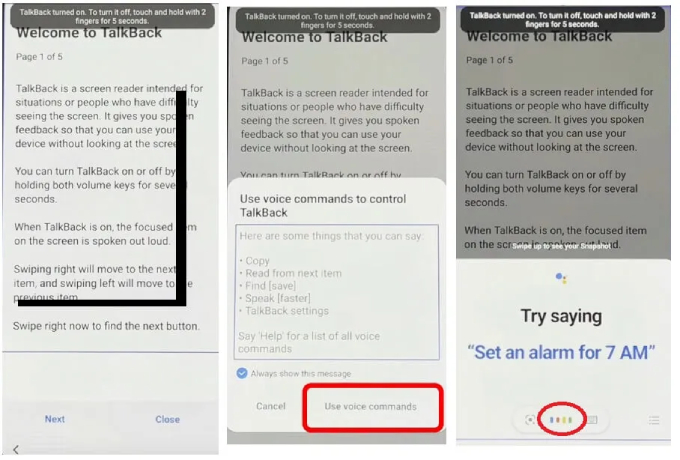
In the YouTube app, tap the account icon on the top-right corner, and select Setings > About > YouTube Terms of Service, which will open Chrome. Subsequently, tap on Accept & continue > No, thanks. This will lead you to the Chrome Browser.
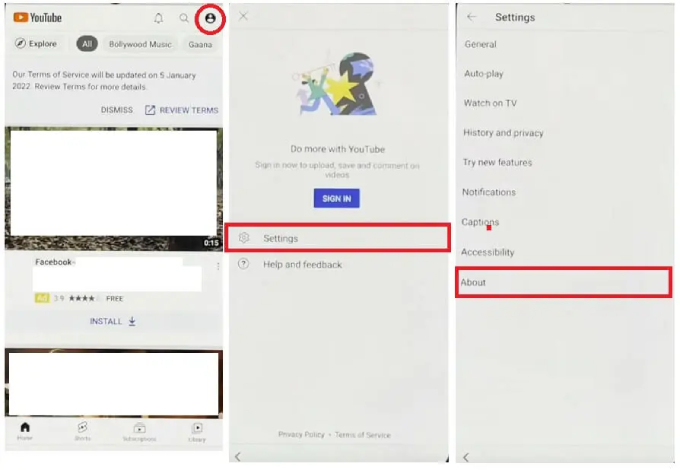
The Galaxy Store will open. Sign in to your Samsung account and download the app. When the app is installed, open it, and you will be able to access your phone's home screen.
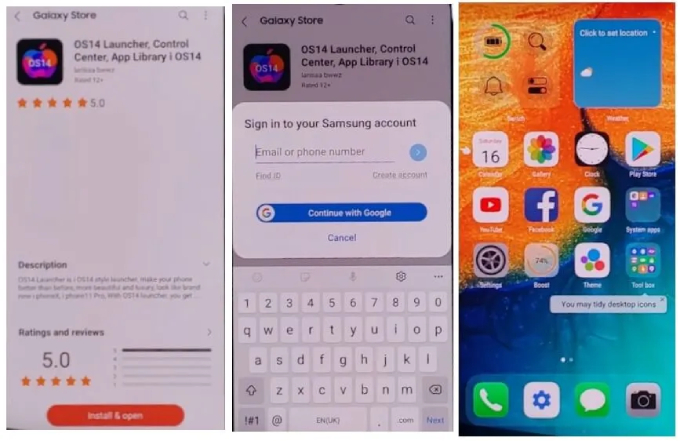
Now, grab another Samsung phone and download these Notification Bar and Package Disabler Pro on it. Make sure it's using the same Samsung account. On this phone, go to Settings > Backup Up Date — there, make a backup of your apps.
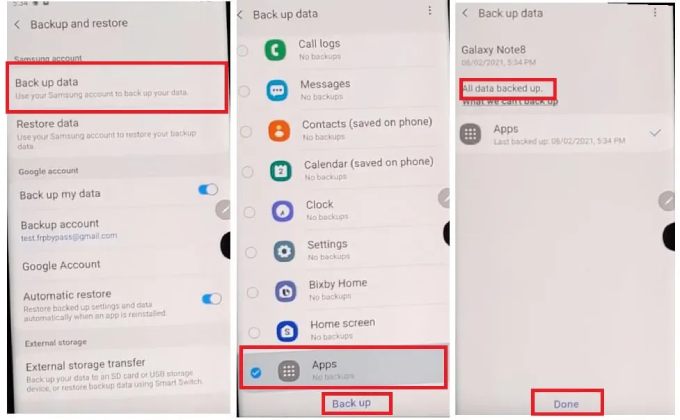
Open the Notification Bar app on your phone and give it all the permissions it asks for. Then turn it on and select Allow.
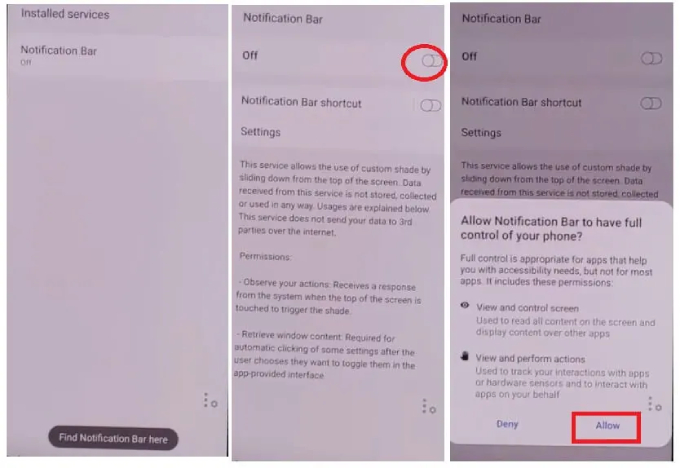
Go back to Setting, navigate to Privacy > Permission Manager > Files and Media. Tap on the three dots, select Show system. 14.Select Package Disable Pro and give it full access.
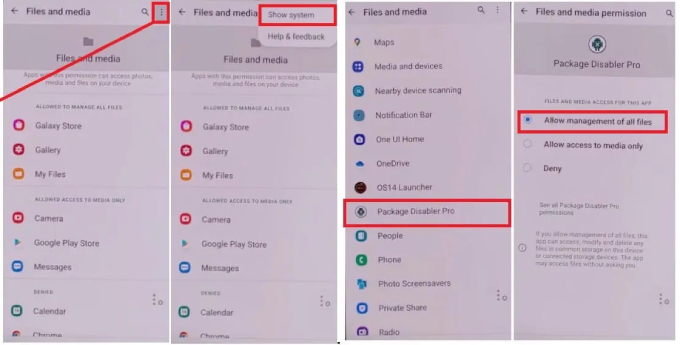
Finally, proceed with the setup and you won't have to enter your Google account credentials now.
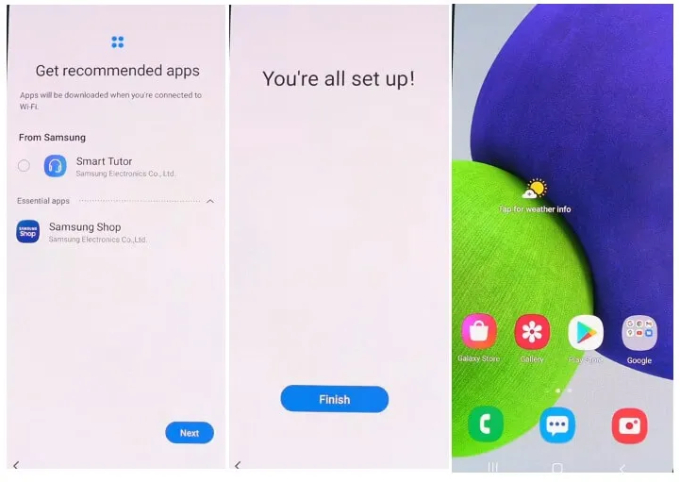
You see, this method is really complex, and doesn't have a high success rate. There are multiple instances where you could miss the details and it won't work. Furthermore, Samsung/Google could patch this workaround at any moment, so it may not work at all for you.
There you have it — that's how to bypass Google account on Samsung A12 without PC.
While there is a no-PC method as well, it's very tricky and may not work at all. We recommend doing Samsung A12 FRP bypass with PC using 4uKey for Android to avoid going through any complex steps.


4uKey for Android - No.1 Android Unlocker & Samsung FRP Tool
then write your review
Leave a Comment
Create your review for Tenorshare articles

By Jenefey Aaron
2025-12-19 / Unlock Android