4uKey for Android - No.1 Android Unlocker & FRP Tool
Unlock Android Screen Lock & Remove FRP without Password
Android Unlocker & FRP Tool
Unlock Android Screen Lock & Remove FRP
In the smartphone market, Tecno stands for innovation and reliability. Tecno, a leading smartphone brand, offers models for all budgets. From budget-friendly Tecno Spark to feature-rich Tecno Pop and Camon, Tecno phones are popular worldwide. But, how to reset Android phone when locked , like Tecno phones. This guide tell you how to hard reset Tecno phone when locked like Spark 7/8/10, Pop 7, and more, for effective troubleshooting.
When your Tecno phone is locked and you need to perform a hard reset, Tenorshare 4uKey for Android emerges as a powerful tool. This software is designed to unlock and hard reset all Android devices, including Tecno models, without a password or Google account. It can remove Tecno phone passwords, PINs, pattern locks, fingerprints, and facial authentication for resetting.
It also supports all Tecno devices like Spark, Camon, Pop, and F1, etc. After a hard reset, the Factory Reset Protection (FRP) is triggered, but 4uKey expertly removes it without the need for a Google account, bypassing the activation lock.
Download and install 4ukey for Android. Select "Remove Screen Lock" from your computer screen to unlock Nokia phone.

Click "Yes" to confirm that "Removing the lock screen password will erase all data on the device" to perform Nokia screen lock bypass.
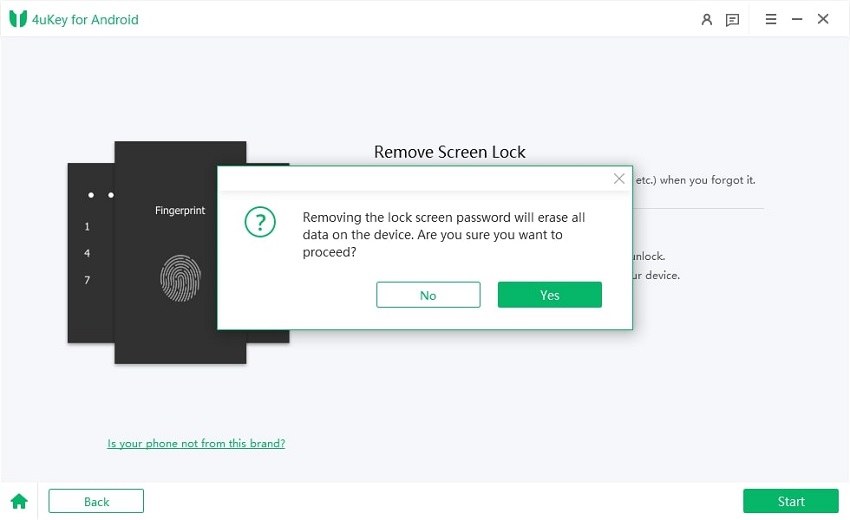
Follow the instructions on your screen to put your Nokia into recovery mode.
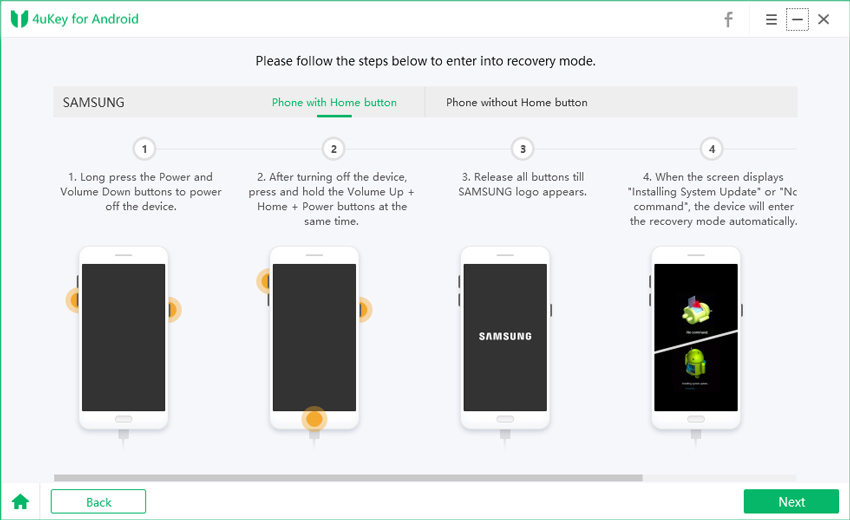
It will start removing your screen lock. Wait for a while, then you will find you've successfully bypassed screen lock on Nokia phone.

If you are looking for a somewhat traditional technique to do a hard reset Tecno Camon phone, you can use the Master Reset Code. This approach, however, will wipe out all data on your device.
Thus, you should ensure to perform the data backup beforehand. This approach can be useful if you wish to do a Tecno factory reset without a computer or if you're facing problems with the operating system provided by the phone.
You can flash your Tecno phone without a Google account using the Recovery Mode method. Since this is a manual process, there's no need to download or install any additional software.
While after the reset, the Factory Reset Protection (FRP) will be enabled, which can be a problem if you don't have access to the associated Google account to bypass it. In this case, you can use 4uKey for Android to remove Tecno FRP without Google account.
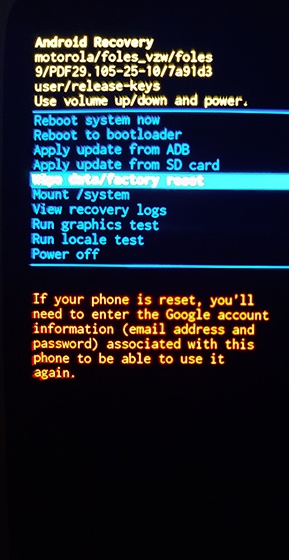

Factory resetting a Tecno phone using Google Find My Device is a convenient method that allows you to reset your device remotely. This feature is particularly useful if you've lost your Tecno phone or if it's been stolen. It requires a Google account linked to the device and the Tecno device must be turned on and connected to the internet.

Flashing or resetting a Tecno phone, with or without a computer, is a complete solution for troubleshooting and restoring your device. It's ideal for tech-savvy users who want to ensure their device works well. This method overhauls the device's software, potentially fixing issues other methods can't.
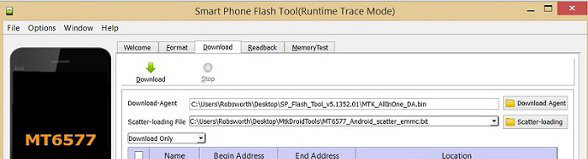
Need to hard reset Tecno phone Spark/Camon/Pop? If you have the password, you can do it easily through the settings! Here's how:
Are you stuck with the "No Command" error during a Techno hard reset? Don't worry! Here are five solutions to help you fix the android no command issue :
Doing a hard reset of your Tecno phone may seem like a huge challenge, but it can be done smoothly and successfully if detailed instructions are followed. The method will be easier for you when using Tenorshare 4uKey for Android . This special and customer-needed instrument allows you to unlock your Tecno phone and perform a hard reset successfully.


4uKey for Android - No.1 Android Unlocker & Samsung FRP Tool
then write your review
Leave a Comment
Create your review for Tenorshare articles
By Jenefey Aaron
2025-03-28 / Unlock Android
Rate now!