4uKey for Android - No.1 Android Unlocker & FRP Tool
Unlock Android Screen Lock & Remove FRP without Password
Android Unlocker & FRP Tool
Unlock Android Screen Lock & Remove FRP
The TFT Unlock Tool is a popular software for unlocking mobile devices and bypassing FRP locks. However, users sometimes face a frustrating issue: "No internet connection". This problem can disrupt workflows and delay essential tasks, leaving users searching for quick fixes.
In this article, we’ll explore why TFT Unlock Tool no internet connection error occurs, practical steps to fix it, and how to prevent it in the future. For users unable to resolve the issue, we’ll also suggest reliable alternatives to ensure uninterrupted functionality. Keep reading to get your TFT Unlock Tool back on track and working seamlessly!
Several reasons can lead to the TFT Unlock Tool no internet connection error or TFT unable to connect to server, including:
The first step in troubleshooting any software that relies on an internet connection is to ensure that your network is functioning properly. A stable internet connection is essential for the TFT Unlock Tool to communicate with its servers and access necessary resources. If your device is not connected to the internet or if there are issues with your network, the tool will not operate as intended.
Keeping the TFT Unlock Tool updated is crucial for ensuring compatibility with current network protocols and server configurations. An outdated version of the tool may not connect properly, leading to the "TFT Unlock Tool No Internet Connection" Windows 10 error.
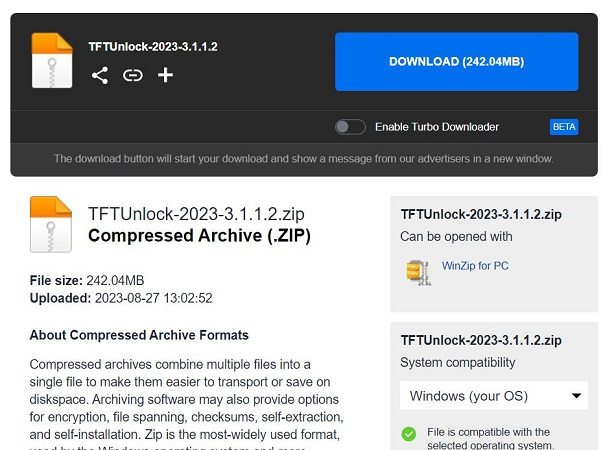
Sometimes, security software such as firewalls or antivirus programs can block the TFT Unlock Tool's access to the internet, resulting in connectivity issues.
The problem may not always lie on your end; sometimes, server issues with the TFT Unlock Tool itself can cause connectivity problems.
If you’re using a proxy or VPN, it could be interfering with the TFT Unlock Tool’s ability to connect to the internet. These settings can sometimes cause disruptions in the tool’s connection to its servers. Disable any active proxies or VPNs on your network, and try again.
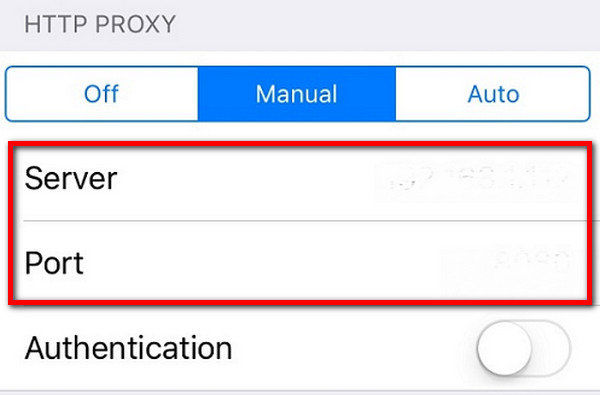
If all else fails, try switching to a different network. Sometimes, issues with a specific Wi-Fi network or router configuration can cause problems with the TFT Unlock Tool no internet connection error.
If you’re currently connected to a home Wi-Fi network, try switching to mobile data or a different Wi-Fi network, such as at a friend’s house or a public hotspot. A different network might resolve the issue, especially if your current connection is restricted by firewalls or DNS settings.
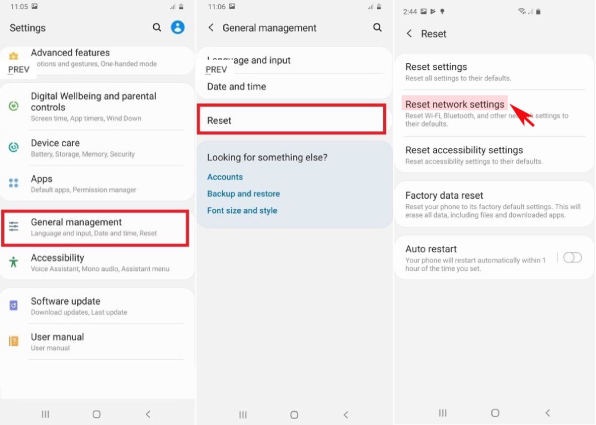
To avoid future TFT Unlock Tool problems, follow these preventive measures:
These tips will help ensure smooth and uninterrupted operation of the TFT Unlock Tool.
If the TFT Unlock Tool no internet connection issue remains unresolved, switching to a reliable alternative can save time and effort. One of the top choices is Tenorshare 4uKey for Android, a powerful and user-friendly tool designed for unlocking Android devices.
Tenorshare 4uKey for Android is widely known for its ability to bypass screen locks and remove FRP from a broad range of Android devices, including popular brands like Samsung, Xiaomi, and Huawei. It’s designed to provide quick results, allowing users to unlock their devices in just a few minutes. With frequent updates, the tool ensures compatibility with the latest Android versions and security patches, making it a dependable alternative to the TFT Unlock Tool.
Launch the tool and then click “Remove Google Lock (FRP)” from the available options on your screen. Select the brand and OS version of your device and enter "Start".

Now, follow the on-screen instructions according to your chosen OS version. Click on Next.

Let the Tenorshare 4uKey for Android start the Google FRP lock removal process.

The process will take a while to complete. Click Done to complete the process. After this, you can remove Google FRP lock on any phones!

The TFT Unlock Too no internet connection error can be frustrating but is often easy to fix. By understanding the causes and following the troubleshooting steps, most users can resolve the issue quickly. Preventive measures like regular updates, stable networks, and proper settings can help avoid future problems. If all else fails, reliable alternatives such as Tenorshare 4uKey for Android offer effective solutions to meet your unlocking needs.


4uKey for Android - No.1 Android Unlocker & Samsung FRP Tool
then write your review
Leave a Comment
Create your review for Tenorshare articles

By Jenefey Aaron
2025-12-12 / Unlock Android