then write your review
4uKey for Android - No.1 Android Unlocker & FRP Tool
Unlock Android Screen Lock & Remove FRP without Password
Android Unlocker & FRP Tool
Unlock Android Screen Lock & Remove FRP
Most people don't really want to hard reset their smartphones because it means all the settings of your phone will return to their default state, and all of your data will be wiped from the internal storage.
However, there are many situations in which you might have to reset a locked Android phone , like Vivo smartphone. Hence, you should be prepared for this process and master the exact steps involved in performing a Vivo hard reset.
Keep reading to learn about the different methods of how to factory reset a Vivo phone.
The quicker and easiest method to factory reset a Vivo phone is through the smartphone settings. You can follow these steps for this purpose:
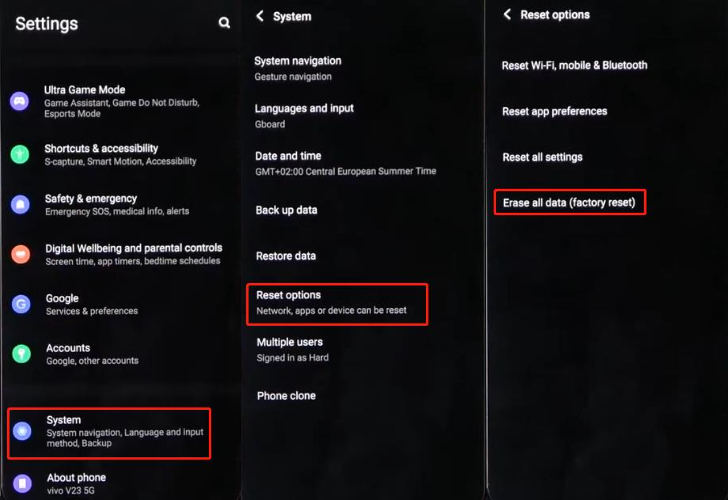
The entire factory reset process from settings will take a few minutes, and your phone will restart after a few minutes. Once your phone is rebooted, you can log in to your Google account and start using your mobile.
While using Settings to hard reset a Vivo phone is a quick and effective way of resetting your phone, it is possible that your phone might be unresponsive or you might not be able to access the settings due to some other errors.
In such a situation, you have to use an alternative method and get to know how to reset vivo phone with the power button to restore your phone to its original settings.
Follow these steps to perform a hard reset on your Vivo phone manually:
Press the Volume Down button and press the Power button to enter Recovery Mode.

Select Wipe data and choose to reboot your device to ensure it is completely factory reset now. You will have to choose the Wipe Data option multiple times to confirm that you actually want to hard reset your Vivo phone.
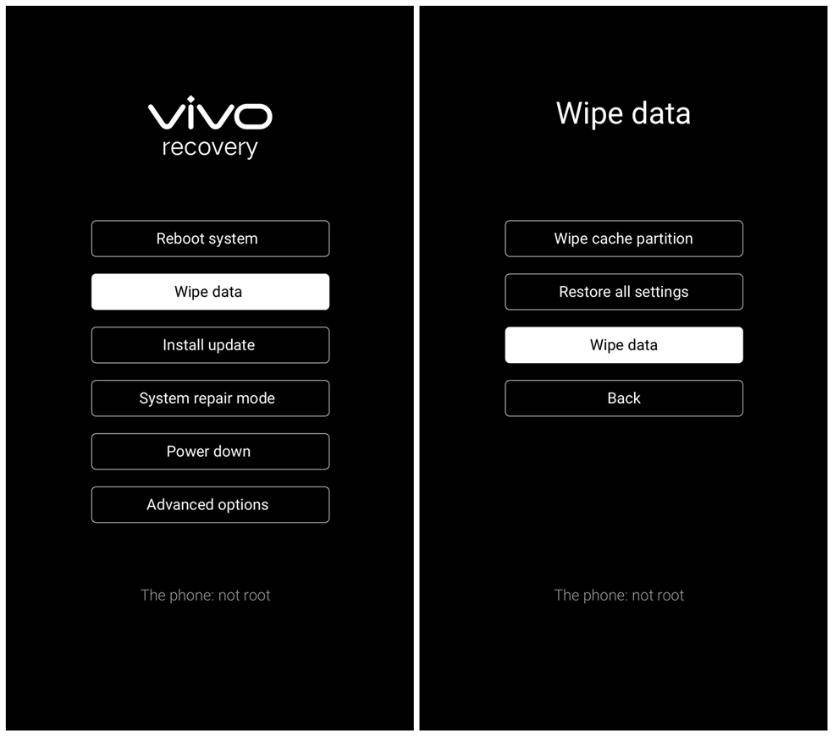
This is a great method to factory reset Vivo smartphones when you are facing different kinds of issues with your smartphone. It makes sure that even if you are not able to access the phone's settings, you are still able to factory reset your phone manually in a few simple steps.
However, even if this method does not work for you due to some reasons, you can explore other methods as well.
A smartphone is likely to have a lot of personal data that no user would want to share with others. Data privacy is typically the main concern of most users when their phone is lost or, worse, stolen.
The good thing is that Google Find My Device is a simple but powerful tool through which you can hard reset a Vivo phone to make sure no one is able to get your data. This is a great way to factory reset your smartphone remotely, even if it is not near you.
Follow these steps to hard reset your Vivo phone remotely using Google Find My Device:
Open Google Find My Device on your web browser.
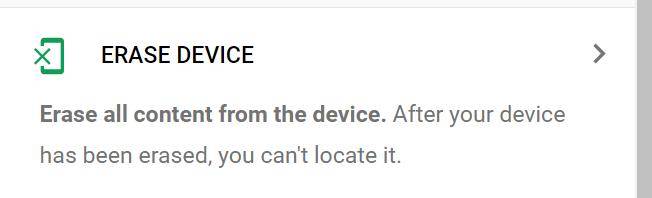
Once the factory reset is complete, your smartphone will be locked, and you can use your Google Account to log in whenever you have access to your phone again.
Most of the above Vivo factory reset methods are possible when you have the password for your phone. However, it is also possible to perform a Vivo factory reset without a password. You can use a powerful third-party tool 4uKey for Android , for this purpose and hard reset your Vivo phone, asking for a password.
4uKey for Android is an efficient tool you can use to unlock and reset your Android devices, including Vivo smartphones, even when you don’t have the password. It can be used for much more than just Vivo hard reset using a PC.
Instead, 4uKey for Android is a reliable Vivo password unlock tool through which you can remove Android passwords, PINs, pattern locks, fingerprints, and face recognition. Moreover, it supports all major Android devices and Vivo models.
Following are the key benefits of using 4uKey to remove passwords:
Follow these steps to unlock your Vivo phone using 4uKey without a password:
Download and install 4uKey for Android on your computer system.
Open the software and connect your Vivo phone to your computer via a USB cable. Select the Remove Screen Lock option.

Since you want to hard reset your Vivo phone, you have to select Remove Screen Lock. This option will remove the lock and also remove all of your data and settings from the device.

Provide confirmation that you want to remove the screen lock and perform a factory reset.

Wait for a few minutes to let 4uKey do its work and remove the lock from your device.

Once the screen lock removal is done, you will be guided to enter the recovery mode to perform a hard reset.

Once the process is complete, you can disconnect your phone from your PC and start using it.

Yes, performing a factory reset on an Android phone, such as a Vivo phone, means everything will be deleted from it, including data, apps, and settings.
Yes, when you factory reset your Vivo phone, it will uninstall everything from it.
It is possible that you might have a Google verification issue after performing a factory reset on your Vivo phone. You can bypass Google verification with the help of 4uKey for Android. It is a great tool for bypassing FRP locks due to its wide-ranging compatibility and user-friendliness.
You can remove FRP locks within a few simple steps and follow easy-to-follow instructions from the software. Ultimately, removing the FRP lock will help you bypass the verification and start using your phone.
There can be multiple reasons why you want to factory reset your Vivo smartphone, such as to restore its default settings, prevent your data from getting accessed by someone else, or get rid of the screen lock and make your phone as good as new.
Whatever the reason might be, there are multiple methods you can use to hard reset your Vivo phone. 4uKey for Android , particularly, is a great tool you can use for removing screen locks so that you can factory reset your Vivo devices, even without a password.
then write your review
Leave a Comment
Create your review for Tenorshare articles

By Jenefey Aaron
2025-11-24 / Unlock Android