4uKey for Android - No.1 Android Unlocker & FRP Tool
Unlock Android Screen Lock & Remove FRP without Password
Android Unlocker & FRP Tool
Unlock Android Screen Lock & Remove FRP
With the Google factory reset protection feature, you must verify your Google credentials whenever you factory reset your Wiko device. If you can't verify, Google will block your device for data protection and unauthorized access. In this situation, you can only do two things. You enter the username and password of the last used Gmail account to open the FRP lock. Or, you can look for another way for Wiko FRP bypass if you forgot your Google password.
You don't have to worry because there are multiple easy methods to bypass the FRP lock on your Wiko device without a password. In this article, you will learn how to FRP bypass Wiko without a computer. You can use this guide to disable the FRP lock on any Android device with just a few clicks. Read the complete guide and follow each step precisely if you don't want your FRP bypass to fail.
The FRP lock is a data security and privacy feature that Google introduced with Android 5.1. Every Android device has a built-in FRP lock that activates when the user logs in with their Gmail. If someone tries to unlock your phone by resetting it, the FRP lock prevents them from using your device and accessing your data. It is the best anti-theft feature in your smartphone, but sometimes it can create issues for the users as well.
The FRP lock kicks in after you do a factory reset and set up your device. You can easily open the FRP lock if you remember your Gmail password and username. If you don’t remember, then you will need to bypass FRP using expert tools or FRP tricks. Just like other Android phones, all Wiko devices also come with the FRP lock. If you are stuck at the Google verification, you can use our guide to do a Wiko FRP bypass and enter your device.
The quickest way to do a Wiko FRP bypass without a computer is to use the Talkback method and remove the last used Google account and add a new one. You might be wondering, if you can't enter the device due to the FRP lock, how can you change the Google account? Without further ado, here is how you can use the Google TalkBack method for FRP bypass.
STEP 1: Power on your Wiko device after the factory reset and tap on the "Get Started" option. Connect your device to the internet through a WIFI network.
STEP 2: After setting up WIFI, go back to the welcome page and tap on the “Vision Settings” option at the bottom.
STEP 3: Select the “Talkback” option in the vision settings menu and enable it by tapping “OK.”
STEP 4: Now, draw an "L" anywhere on the talkback tutorial screen. It will open the "Global Context Menu" and select the "Talkback Settings" option from the menu.
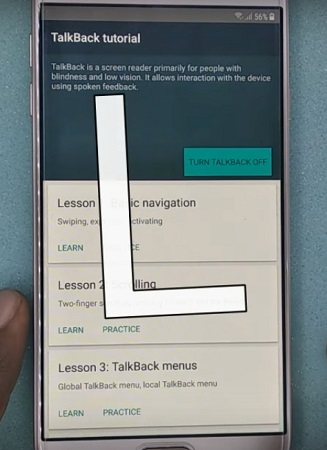
STEP 5: Next, press and hold the volume up + down buttons to open the “Disable Talkback” pop-up menu. Tap “OK” to proceed.
STEP 6: Scroll down and select the “Help & Feedback” option. Navigate to “Get Started with Voice Access,” you can also search for it in the search bar.
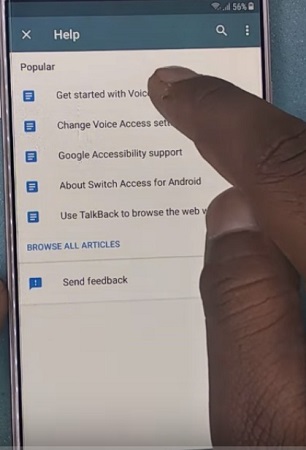
STEP 7: On the next page, go to "Change Google App Settings" and tap "Location." Now, navigate to “Google App Location Settings > Delete Your Location History > Location History.”
STEP 8: When "Google Maps" opens, tap on the three-bar icon in the search bar to enter Google Maps options. Now tap "Start Driving."
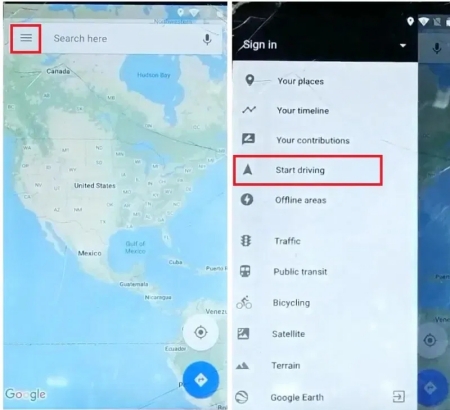
STEP 9: Select the voice search option and say, "Open Google Chrome." After chrome opens, download the "Gadgets Doctor" and "Apex Launcher" APK.
STEP 10: Install and open the “Apex Launcher” application and go to settings.
STEP 11: Go to “Security > Device Administrators” and deactivate the “Android Device Manager”
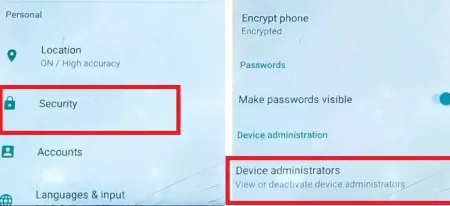
STEP 12: Open Apps in settings and disable Google Account Manager and Play services. Go to “My Files” and install the “Gadget Doctor” APK.
STEP 13: Now, you can directly go to Google Account in settings and add a new account. After that, enable the Google Account Manager and Play services that you disabled in the previous step.
STEP 14: Reboot your Wiko device, and enter it without the FRP lock.
Here is how you can bypass Google account verification on your phone after doing a factory reset without a computer or a third-party tool.
STEP 1: After resetting your Android device, insert your SIM card and power it. Next, connect it to a WIFI network.
STEP 2: On the “language selection” page, tap on the “Emergency Call” option. You have to tap twice to open the menu.
STEP 3: Tap on the pen icon at the top right to edit. Now, tap on the “Add contact” option and select any contact from your SIM card.
STEP 4: Go back to the “Emergency Information” page and tap the contact you just added. Select the “Share” option and tap “Continue.”
If you think that the above-listed method is complicated, you can use an expert tool like Tenorshare 4uKey for Android for your FRP bypass. With Tenorshare 4uKey, you can remove the FRP lock from any Samsung device within five minutes. It gives you an easy-to-use UI to work easily, and you don’t have to worry about damaging your device’s software. Follow these steps to bypass FRP lock without a password using Tenorshare 4uKey for Android.
Download and install Tenorshare 4uKey for Android on your computer. After launching the program, connect your FRP-locked device using a USB cable. Click on the “Remove Google Lock (FRP)” tab on the homepage.

Now, select your Android phone’s OS version from the list and click on the “Start” button to proceed. If your Samsung is Android 12/11, you can follow the steps below to remove Google Lock. If not, read about the detailed guide.
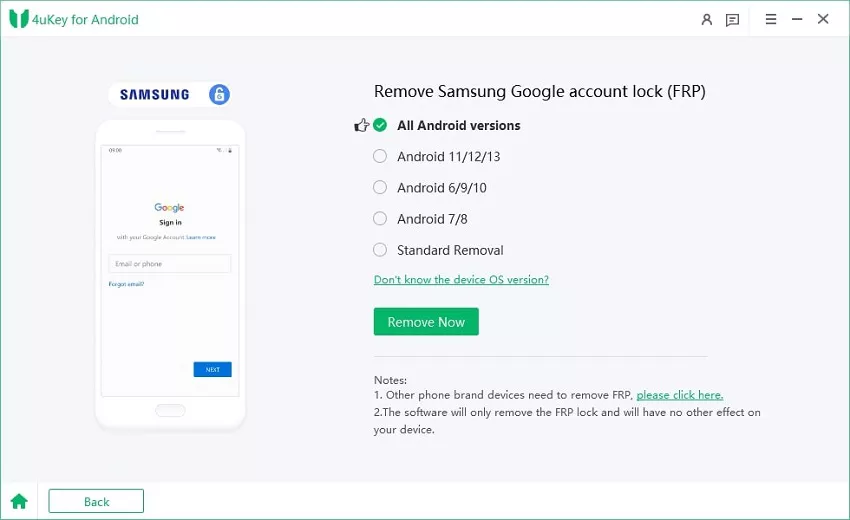
Click on the “Start” option at the pop-up notification after confirming your device details.

Now, Tenorshare 4uKey will send a notification to your Android device.It may take a few minutes for the Samsung FRP bypass process to complete.

After you get the notification on your device, you have to set it up by following the instructions provided on your computer screen.
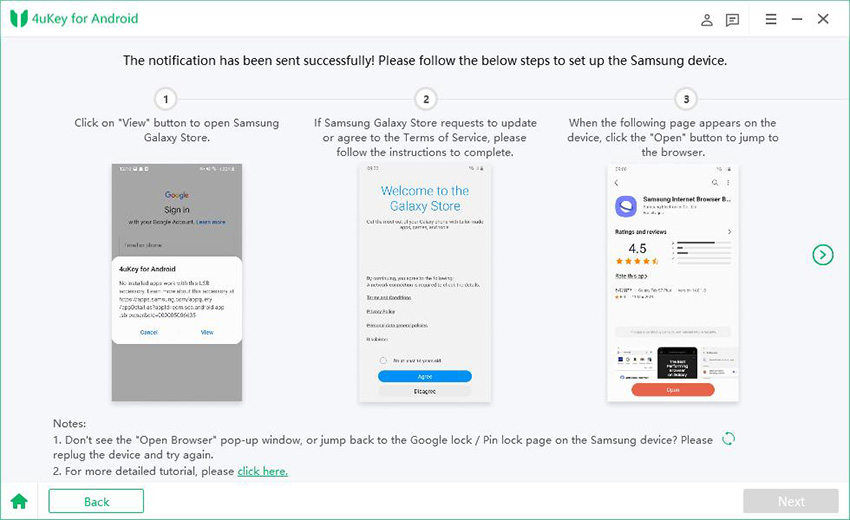
Next, reboot your device to complete the FRP bypass. Now, you will be able to skip the FRP verification and enter your device directly.

Let’s conclude our guide on how to do a Wiko FRP bypass here. The only method that works on all Wiko devices is the talkback method. But it takes a lot of time, and every step is complicated, so it is not the best-recommended method. Another reason is that it requires you to download FRP bypass files which can harm your device's software. The easiest and safest way to do an Samsung FRP bypass is by using an expert tool like Tenorshare 4uKey for Android. It is fast and only requires a few clicks to remove the FRP lock. You can use it on any computer, and it supports all Android devices.


4uKey for Android - No.1 Android Unlocker & Samsung FRP Tool
then write your review
Leave a Comment
Create your review for Tenorshare articles
By Sophie Green
2025-04-22 / Unlock Android
Rate now!