4uKey - One-Click Easy iPhone/iPad Unlocker
Unlock Screen Lock/Apple ID/MDM/Screen Time Passcode Instantly
Easy iPhone/iPad Unlocker
Unlock iPhone Passcode Instantly
Apple's iOS 18.1 update allows users to easily change their primary email address associated with their Apple accounts. This new feature enhances user control over account settings.
This guide provides step-by-step instructions for changing your Apple account primary email address on iPhone, iPad, and the web, troubleshooting any issues. Also, you can use 4uKey iPhone Unlocker to unlock your account if you've forgotten your password.
Apple's iOS 18.1 update introduces the ability for users to change or delete their primary email addresses linked to their Apple accounts. This significant enhancement allows greater flexibility in managing the "@icloud.com" email address, which is vital for all Apple services, including iCloud and the App Store.
Previously, users had limited options for altering their main email, but this update reflects Apple's commitment to user control over data and privacy. Now, users can easily update their contact information on iPhones and iPads without creating a new account or losing any existing data, streamlining the overall user experience.
Changing your primary change apple id email address is simple if you're using iOS 18.1. Here are the steps to guide you through the process:
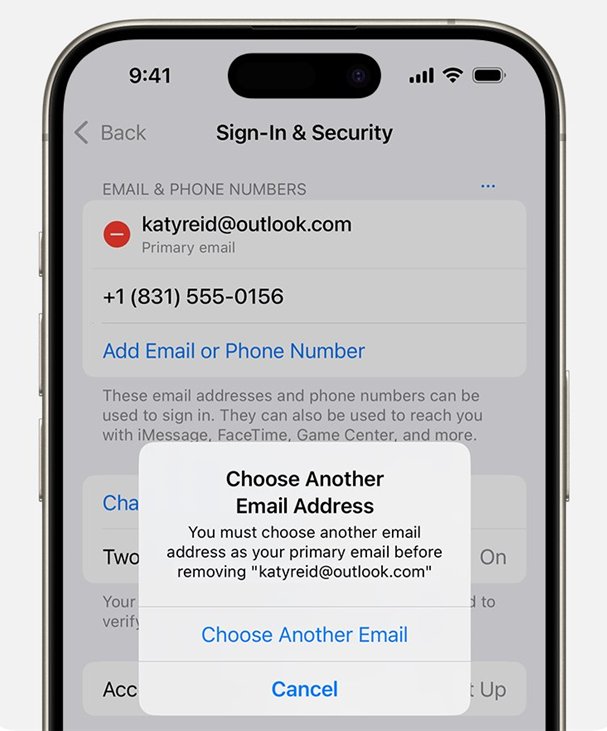
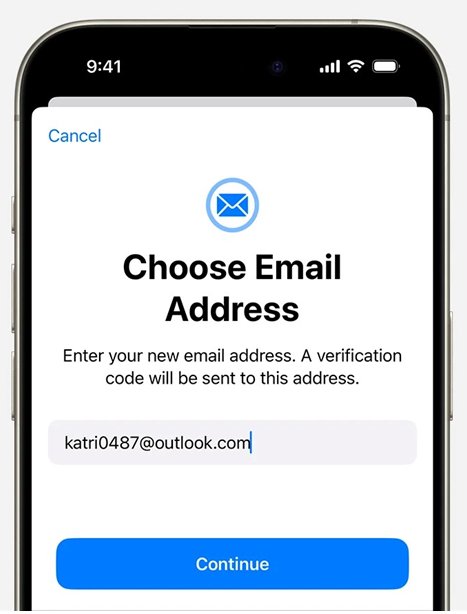
Keep in mind that if you remove an email address from your Apple Account, it cannot be linked to another account for 30 days due to security protocols.
If you prefer using a browser to update your Apple account details, the process is equally simple. Here’s how you can do it:
If possible, the Apple Account website will guide you to a trusted device for managing your Apple Account. Here the steps to follow:
Keep in mind that if you remove an email address from your Apple Account, it cannot be linked to another Apple Account for 30 days due to security policies.
Here are some solutions to these problems:
If you didn’t receive a verification email, it might have been filtered into your spam or junk folder. Ensure you check there.
Apple doesn't allow two accounts to share the same email address. If your desired email is already linked to another Apple account, you’ll need to unlink it first.
Ensure you’re running the latest version of iOS or using a compatible browser. An outdated version might cause the process to fail.
If none of the above methods work, your best option is to contact Apple Support for assistance. They can guide you through the process or troubleshoot any account-specific issues.
For those who have forgotten their Apple account password and are unable to update their email or manage other account details, 4uKey iPhone Unlocker provides an effective solution.
This powerful tool allows you to remove your Apple account from your iPhone or iPad without password. With a simple interface and straightforward instructions, Tenorshare 4uKey empowers users to manage their Apple accounts independently. With this tool, you can also fix various Apple account issues, including Apple ID/Apple Account is incorrect, Apple ID/Apple Account password not working, etc.
How to Remove Apple Account from iPad/iPhone without password:
Download and install 4uKey for free on your computer. Click on Remove Apple ID. Then connect your iPad/iPhone to your computer.

If Find My hasn’t been enabled on your iPhone, click Start to Remove to directly remove the Apple ID/Apple Account.

If Find My has been enabled, first download the latest matching firmware package.

4uKey will begin removing Apple ID after your confirmation. The process takes only a few minutes to complete.

Once done, 4uKey displays the following screen, showing that you've successfully removed Apple ID/Apple Account from iPad/iPhone.

Change your apple account primary email address in iOS 18.1 is a significant improvement for Apple users, offering more flexibility and control over their personal information. If you face any difficulties during the process or are locked out of your account, tools like 4uKey iPhone Unlocker can come to your rescue.
then write your review
Leave a Comment
Create your review for Tenorshare articles
By Sophie Green
2025-04-17 / Unlock iPhone
Rate now!