4uKey - One-Click Easy iPhone/iPad Unlocker
Unlock Screen Lock/Apple ID/MDM/Screen Time Passcode Instantly
Easy iPhone/iPad Unlocker
Unlock iPhone Passcode Instantly
In the vast landscape of YouTube, age restrictions can sometimes hinder access to valuable content, especially for educational or entertainment purposes. Fortunately, there are free and effective methods to bypass these age restrictions and download YouTube videos in stunning 4K quality.
In this article, we will explore various tools and methods to help you easily download age restricted YouTube videos, allowing you to enjoy your favorite content without limitations.
Many YouTube users may not realize the extent of age-restricted content available on the platform. This limitation often becomes evident when browsing YouTube anonymously or attempting to download such videos. Numerous downloaders struggle to access age-restricted videos because they require YouTube account authorization.
Follow the steps below to get started with 4K Video Downloader:
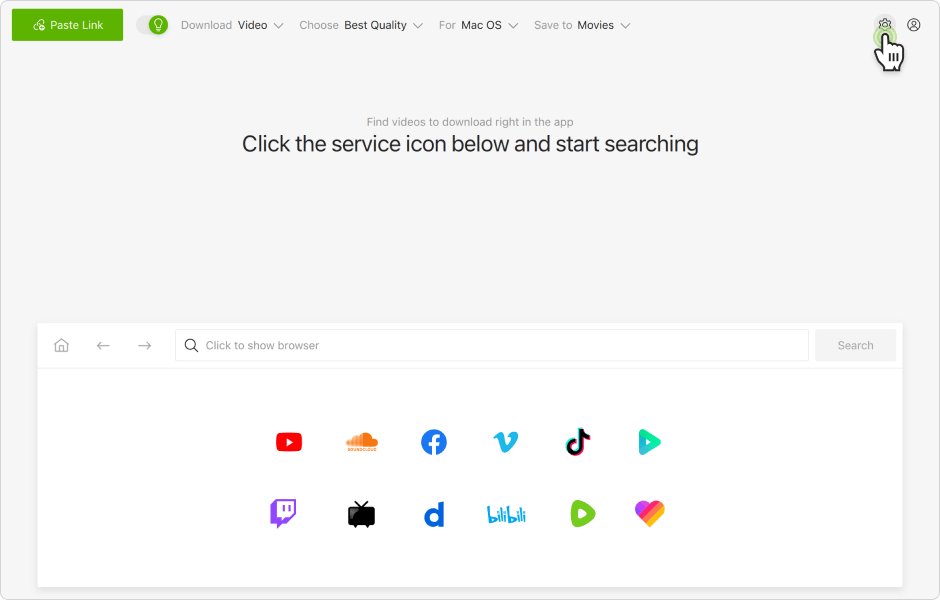
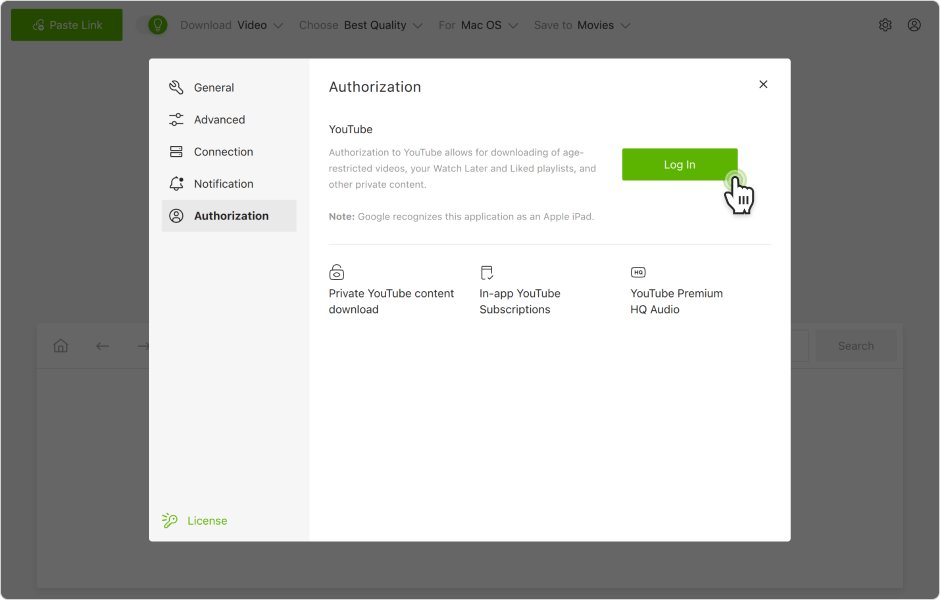
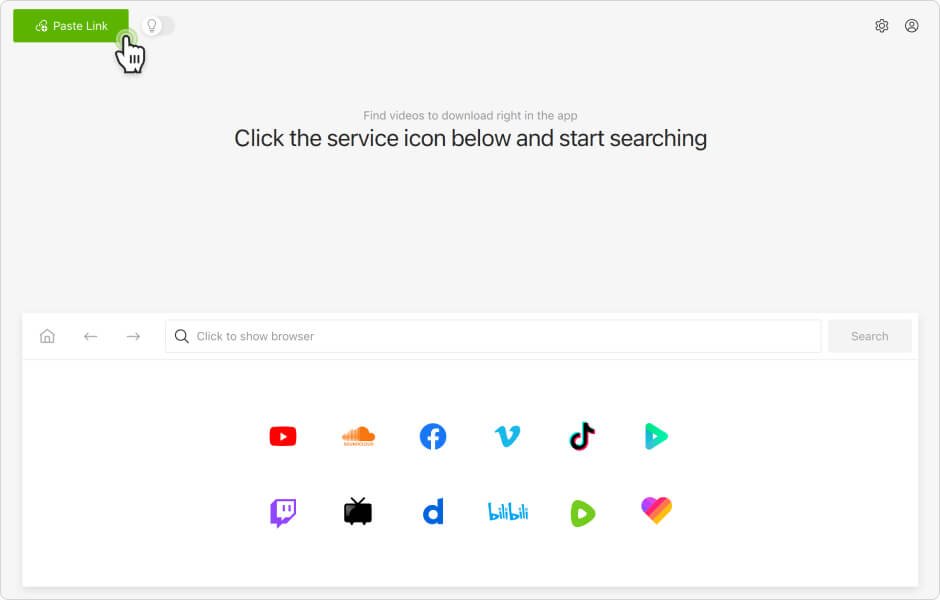
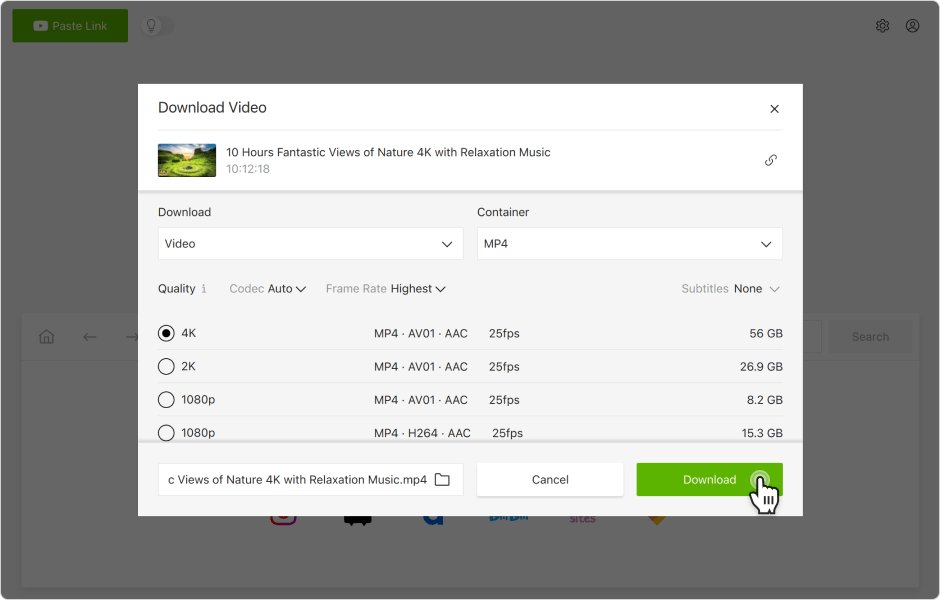
YouTube's age restrictions can block access to content you're eager to watch. Luckily, there are several methods to simple YouTube age restriction bypass and enjoy the videos you want. Whether the limitations stem from age settings or regional blocks, these techniques will help you access a wider variety of content on the platform.
Here are the easy steps to overcome theseage restrictions with HitPaw:
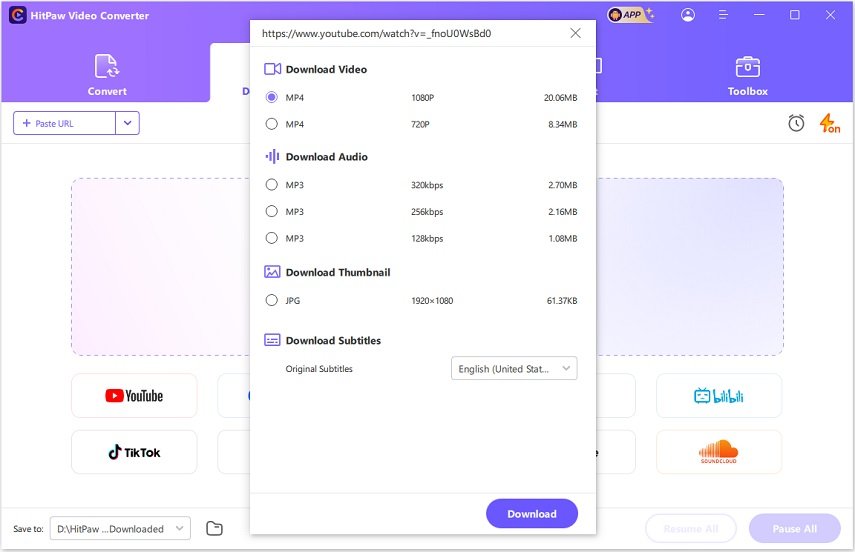
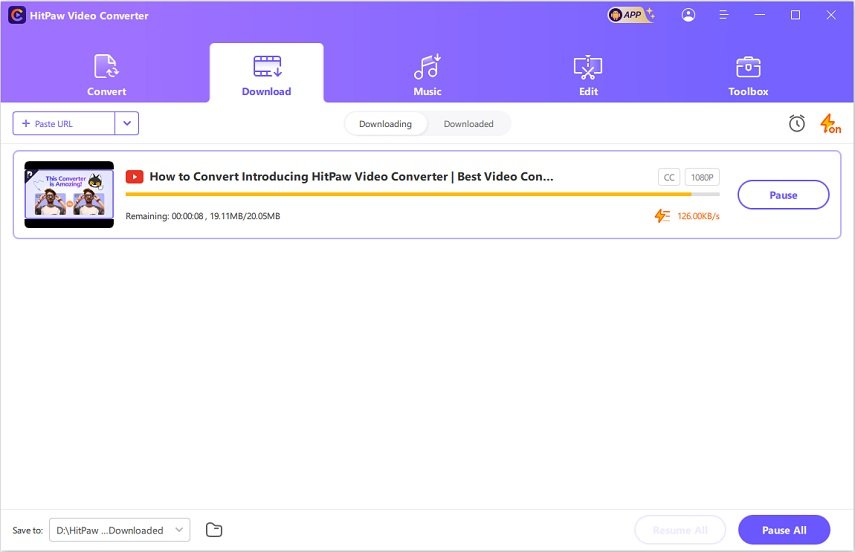
YT-DLP is a free and open-source command-line tool compatible with Windows, macOS, and Linux, primarily designed for downloading videos from platforms like YouTube and Vimeo. While downloading and installing YT-DLP is straightforward, beginners might find it challenging to navigate its functionalities.
To download age restricted YouTube videos using Stacher, follow these steps:
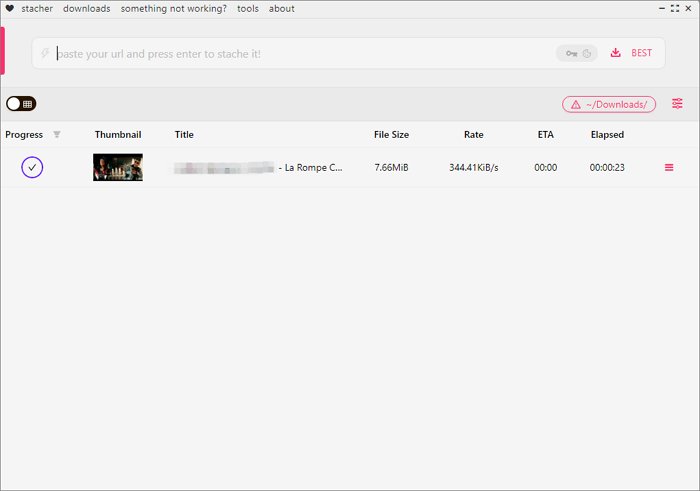
If you’d prefer not to install extra software, consider using online video downloaders compatible with age-restricted YouTube videos. These tools allow you to save videos directly to your device via a web browser, making them a convenient option for quick downloads.
Furthermore, most online tools only support public YouTube videos, with only a few capable of handling age-restricted content. One example is ToMP3.cc. Here’s how to download age-restricted videos with this tool:
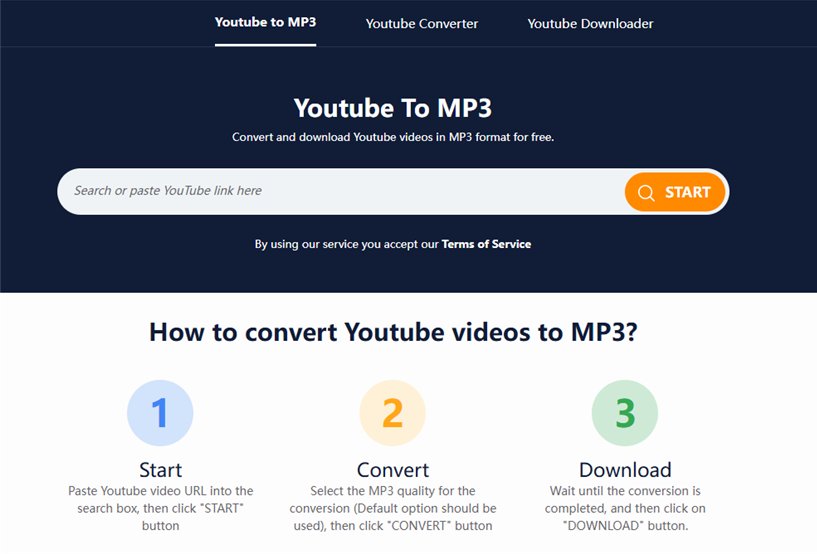
4K Video Downloader offers a starter version that is free forever. However, they also have a plus version that requires paymentt. 4K Download offers a Lite annual subscription for $15/year, a Personal lifetime plan for $25, a Pro lifetime plan (originally $60, now $45 for a limited time), and a Bundle for all applications at $65 for a lifetime.
Yes, 4K Video Downloader can download age-restricted videos, similar to the other downloaders mentioned in this article.
Using 4K Video Downloader is generally legal for personal use, but it's essential to respect copyright laws and YouTube's terms of service. For more details, refer to this TechSmith article.
To disable age-restricted videos on YouTube, follow these steps:
If you’re struggling with Screen Time restrictions on your iPhone or iPad, you're not alone. Many users encounter limits set by family members or school administrators, making it challenging to access certain apps or features.
Fortunately, there's a solution: Tenorshare 4uKey. This powerful tool is designed to help you regain control of your device by bypassing Screen Time passcodes and removing parental control. You can also use it to remove MDM lock, Apple ID, etc.
Here is how to bypass screen time without passcode via 4uKey iPhone Unlocker:
Download and install 4uKey for free on your computer and click on Remove Screen Time Passcode.

Connect your device to the computer. Once it is recognized, click on Start Remove.
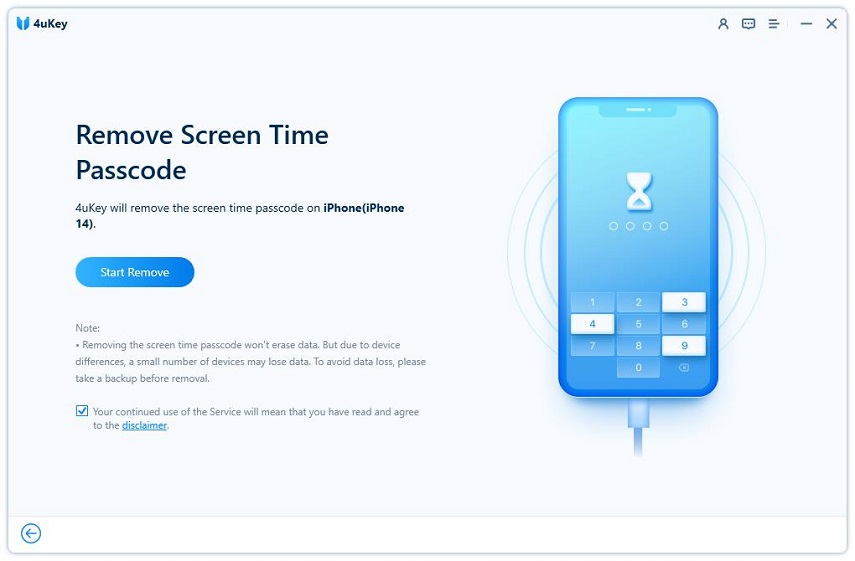
You have to turn off Find My iPhone before you proceed any further.
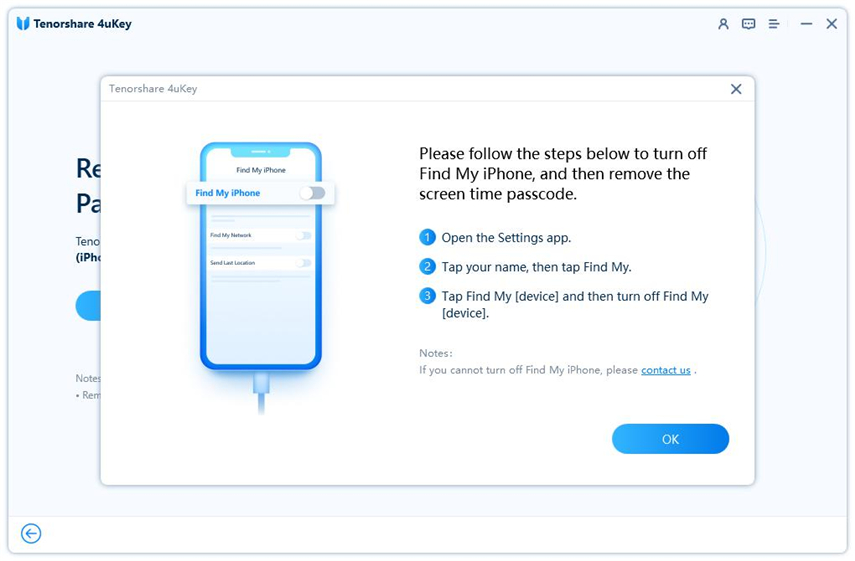
The process of Screen Time passcode removal will then begin. It just takes a few minutes.

Done. While setting up your iPhone, select Don’t Transfer Apps & Data and Set Up Later in Settings to avoid data loss.
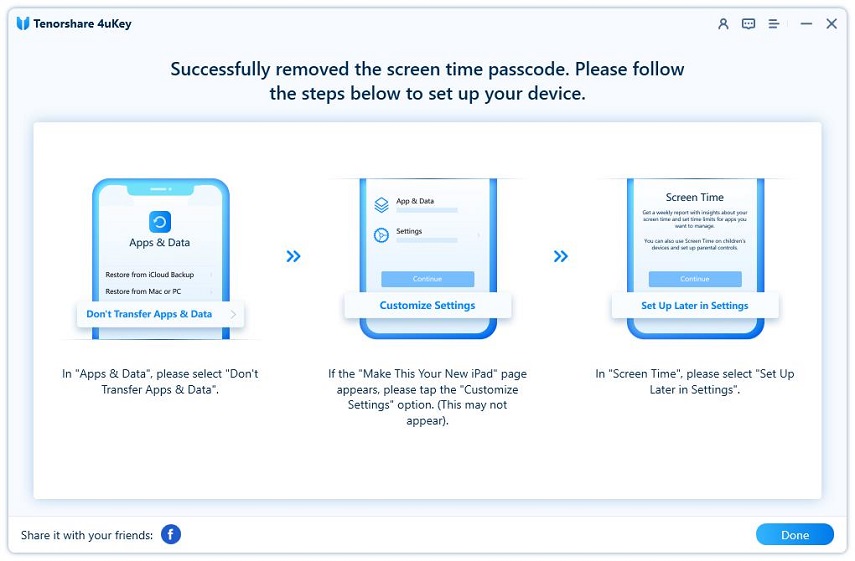
Download age restricted Youtube videos can seem challenging, but with the right tools and methods, it becomes a straightforward process. For those looking for added functionality, tools like Tenorshare 4uKey can assist in managing restrictions on your devices.
then write your review
Leave a Comment
Create your review for Tenorshare articles
By Sophie Green
2025-04-17 / Unlock iPhone
Rate now!