4uKey - One-Click Easy iPhone/iPad Unlocker
Unlock Screen Lock/Apple ID/MDM/Screen Time Passcode Instantly
Easy iPhone/iPad Unlocker
Unlock iPhone Passcode Instantly
Factory resetting your iPhone 16 when forgot iPhone password might look frustrating, especially when you’re locked out of your device. But don’t worry whether you've forgotten your Apple ID password or simply want a fresh start; there are multiple ways to reset it.
In this guide, we'll walk you through the various methods to factory reset iPhone 16/17 without password, including the best iPhone Unlocker: Tenorshare 4uKey.
Download 4uKey for free, and quickly factory your locked iPhone 16/17 with simple clicks. No passcode, Apple ID or tech skills required!
Before you proceed with factory resetting your iPhone 16/17, it's crucial to take certain preparatory steps to ensure that you don’t lose any important data and avoid potential complications during the reset process.
Backing up your iPhone is essential to safeguard your data, including photos, contacts, messages, and apps. Here are the tools you can use:
Disabling Find My iPhone is critical if you've forgotten your Apple ID password, as it helps you avoid the iCloud Activation Lock after resetting your device.
The Activation Lock is developed to stop unauthorized access to your iPhone, but it can be an obstacle if you don't remember your Apple ID credentials. Make sure to disable this feature before resetting your iPhone 16/17.
Can’t disable it? Don’t worry, Tenorshare 4uKey can help you bypass it without Apple ID password.
Here shares 3 popular methods to factory reset iPhone 16/17/15 without passcode:
The best way to factory reset iPhone 16/17 without password is to use Tenorshare 4uKey, which is an ultimate solution.
Get rid form Apple ID requirements and easily reset your iPhone without iTunes or passwords. This iPhone Unlocker is compatible with the latest iPhone models and iOS versions. It ensure a smooth and efficient process to regain control of your device with just a few clicks.
What makes 4uKey stand out is that: it not only simplifies the process of factory resetting an iPhone without Apple ID, but also solve various iPhone issues.
Here is how to factory reset iPhone 16/17 without password:




You can reset your iPhone 16/17 using iTunes easily. When you go with this method it is necessary to use the latest iTunes version to avoid errors during the process.
Prerequisites to reset iPhone 16/17:
Follow these steps to learn how to factory reset iPhone 16/17/15 without passcode or face ID:
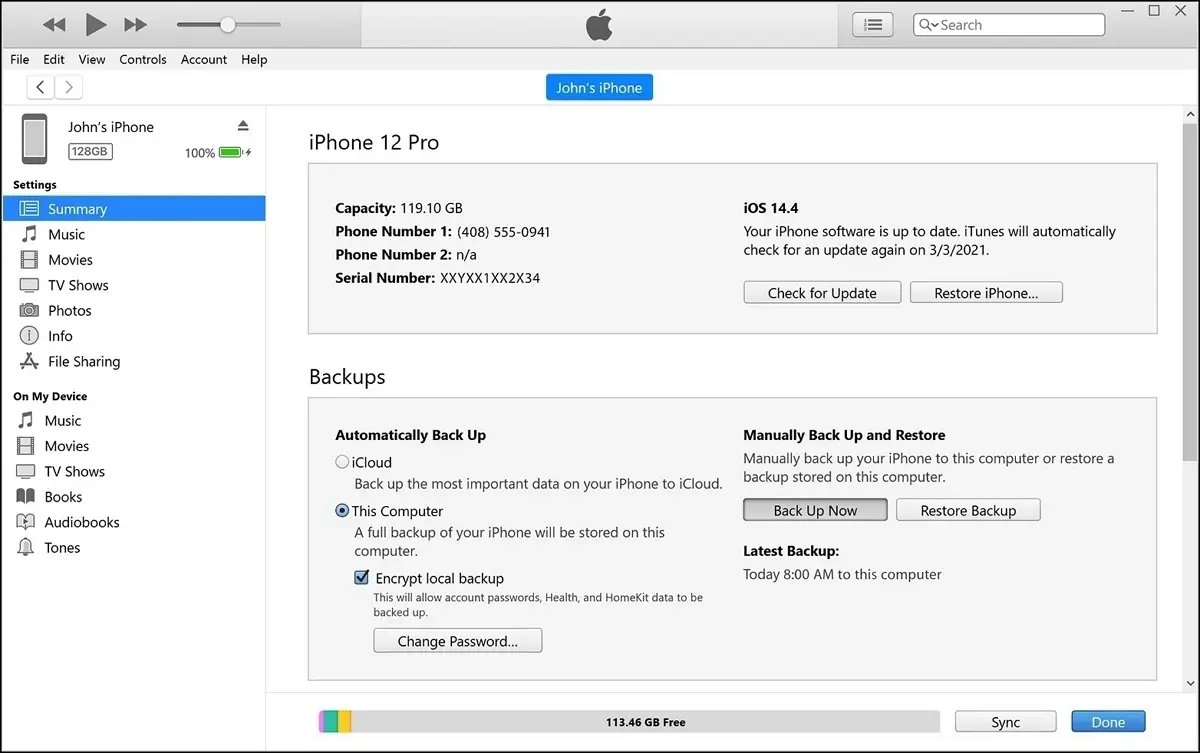
If you want to factory reset an disabled/locked/unavailable iPhone 16/17, you need to enter Recovery Mode before using iTunes. For people without technical skills, an easier solution: Tenorshare 4uKey is highly recommended.
How to factory reset a locked iPhone 16/17 without computer? Erase iPhone feature, introduced in iOS 15.2, allows you to reset and unlock iPhone with Apple ID.

You may find “iPhone Reset” option instead on iOS 17 and above. If you find there is no Erase iPhone option, try other methods here, like Tenorshare 4uKey.
After successfully resetting your iPhone 16/17, there are a few steps you should follow these steps to get your device back to normal.
Once the reset is complete, you'll need to activate and set up your iPhone. This involves entering your Apple ID and Password during the setup process.
If you've forgotten your Apple ID or Password, you may get stuck on the Activation Lock screen. To bypass this, you can use the Tenorshare 4uKey tool, which helps remove the Apple ID or Activation Lock, allowing you to access your device without hassle.
If you backed up your iPhone before resetting, you can now restore your previous backup using iTunes, iCloud, or iCareFone.
If your backups fail or you don't back up your data, consider using Tenorshare UltData to recover lost files. This tool is especially helpful for recovering data after a factory reset when no backups are available.
The method of soft reset or forced restart has not changed from the previous series. Still, if you are upgrading from a device with a home button, keep reading to learn how to hard reset or soft reset the iPhone 16/17.

The soft reset process eliminates the need to completely shut down the iPhone and eliminates the time and steps for restarting.
In this guide you have completely understand the different ways to factory reset iPhone 16/17 without password.
All the above methods for factory reset are good but the most recommended one is Tenorshare 4uKey. It is an ultimate tool to factory reset without any stress. Just few simple clicks and get access to your device.
then write your review
Leave a Comment
Create your review for Tenorshare articles

Easily Unlock iPhone passcode/Apple ID/iCloud Activation Lock/MDM
100% successful unlock
By Sophie Green
2025-12-12 / Unlock iPhone