4uKey - One-Click Easy iPhone/iPad Unlocker
Unlock Screen Lock/Apple ID/MDM/Screen Time Passcode Instantly
Easy iPhone/iPad Unlocker
Unlock iPhone Passcode Instantly
Fortnite has taken the gaming world by storm, captivating millions of players with its vibrant graphics and engaging gameplay. However, many students find themselves facing a frustrating barrier: school network restrictions that block access to the game.
How to unblock games at school, including Fortnite? This guide will explore various methods to get Fortnite unblocked at school, ensuring you can play the game you love, even within the confines of a school network.
Many schools implement firewalls to block Fortnite, believing it may distract students from their studies. Their goal is to keep students focused on academics. Additionally, Fortnite demands a significant amount of bandwidth, and schools are reluctant to incur extra costs associated with gaming-related data usage.
To enforce these restrictions, school IT administrators Fortnite not blocked by school. As a result, if you attempt to play Fortnite using the school Wi-Fi, you won't be able to bypass these limitations, regardless of the device you are using.

One of the most effective methods to bypass school WiFi restrictions is by using a Virtual Private Network (VPN). A VPN encrypts your internet connection and routes your traffic through a server in a different location, making it appear as if you’re accessing the internet from that server.
Simple steps to use a VPN to unblock Fortnite:
If using a VPN is not an option, there are several other methods to access Fortnite at school.
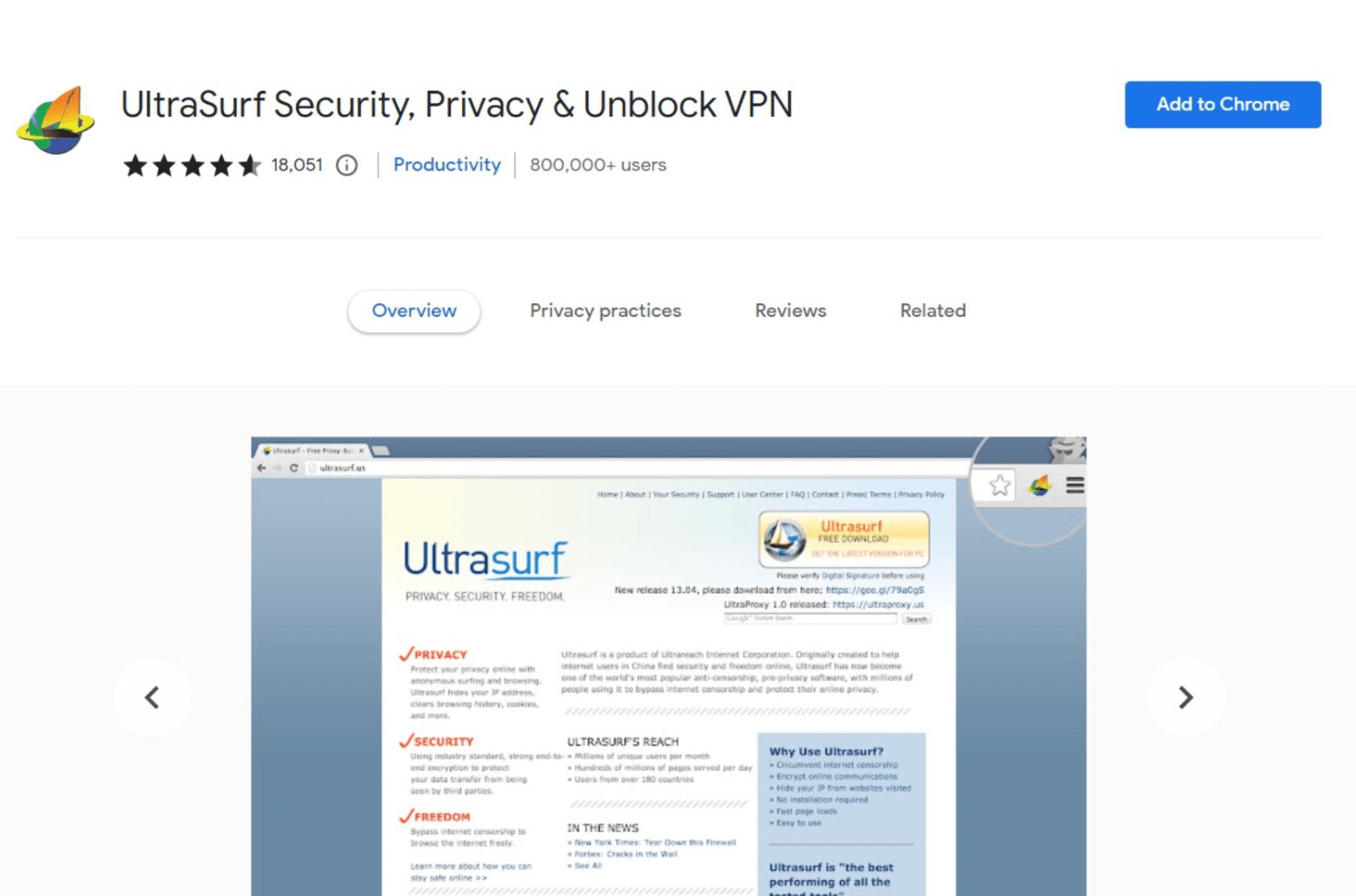
Switch to your mobile data or connect to a friend’s mobile hotspot. This way, you bypass the school’s network entirely, allowing you to play Fortnite unblocked at school no download without interference from its filters.
Just remember that online gaming uses a lot of data, which could significantly increase your phone bill.
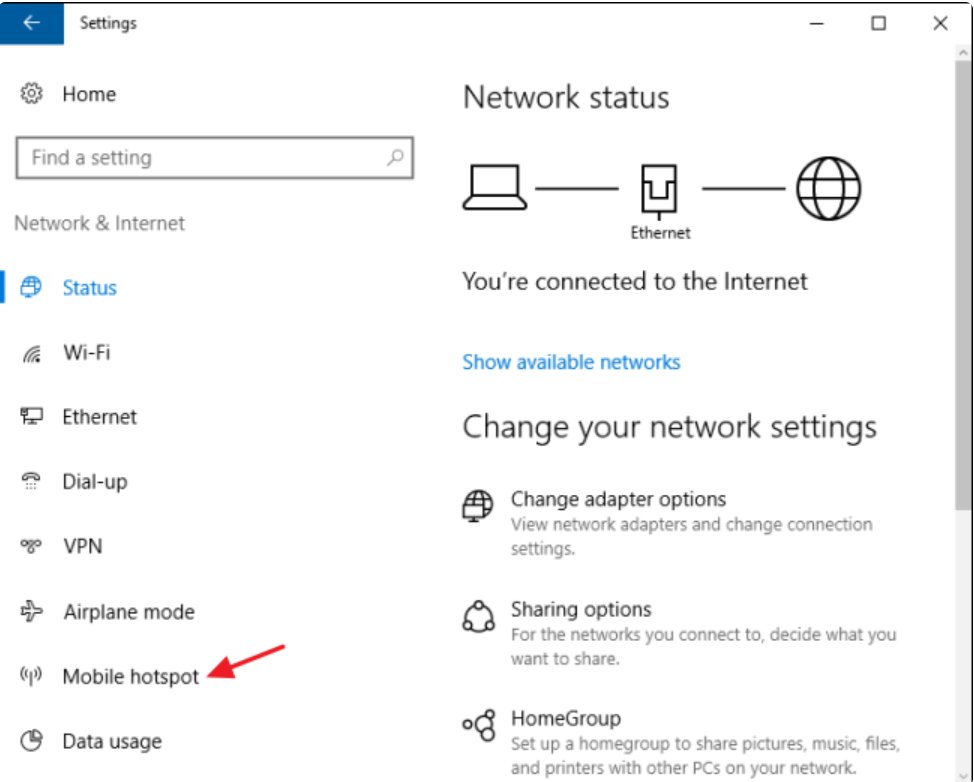
Using a proxy to Fortnite unblocked at school is another effective option. Proxies work as intermediaries; letting you access restricted content without the network detecting the original site. Choose proxies that provide secure and anonymous browsing to access sites at school without risking your privacy.
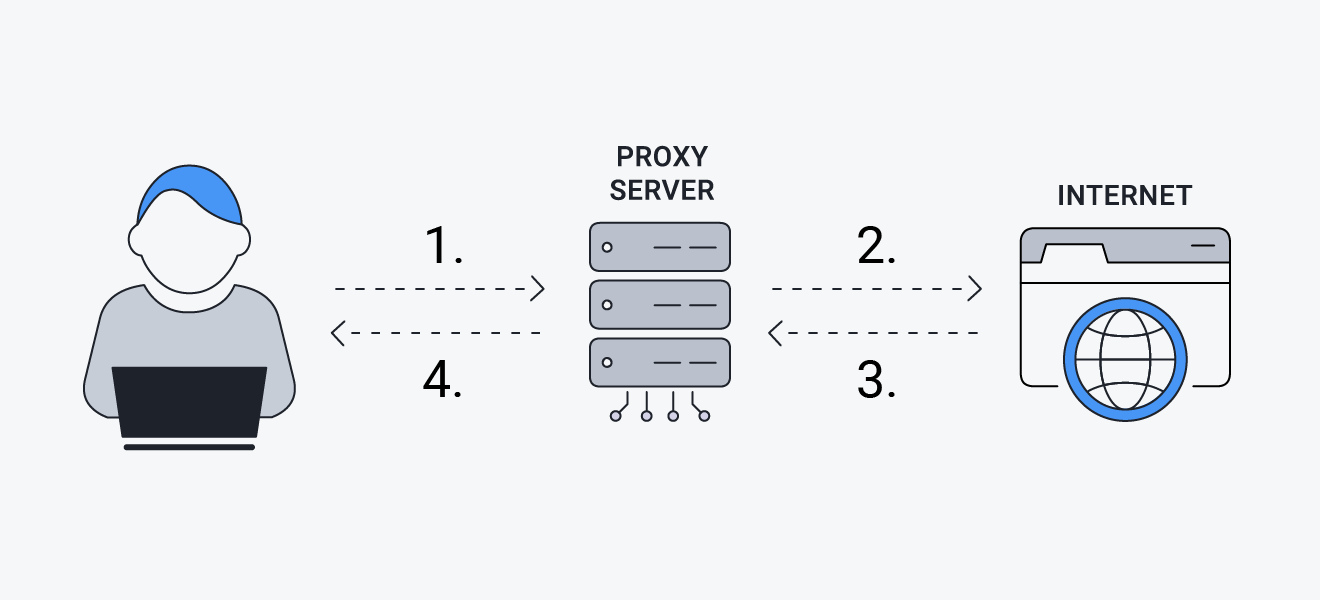
Many schools issue iPads with Mobile Device Management (MDM) locks, which restrict access to specific applications and websites. If you have a school iPad that restricts access to some games due the the MDM lock, there are solutions.
One powerful tool to help you regain control of your school iPad is Tenorshare 4uKey. This software can easily remove MDM locks, as well as screen time restrictions, allowing you to access Fortnite and other games freely. No passwords needed; No data loss!
How to remove MDM restriction using 4uKey to play more games:
On your computer, install 4uKey MDM Bypasser and run the software. Choose the "Bypass MDM" feature.

Make sure that your iPhone/iPad has been connected to the computer and is recognized. Click on "Start" for MDM bypass.

You have to turn off Find My iPhone. The process of bypassing Remote Management(MDM) from iPad will begin.

Then you will find you've successfully bypassed MDM restriction using 4uKey, then you can use your device freely!

While accessing Fortnite at school may seem challenging due to various restrictions, several methods can help you enjoy the game during your free time.
For those dealing with restricted school devices with MDM lock or sreen time, Tenorshare 4uKey offers a straightforward solution to remove limitations a
then write your review
Leave a Comment
Create your review for Tenorshare articles

Easily Unlock iPhone passcode/Apple ID/iCloud Activation Lock/MDM
100% successful unlock
By Sophie Green
2025-12-12 / Unlock iPhone