How to Bypass School WiFi Restrictions with/without VPN Free
Firewalls are commonly implemented to limit access to specific websites and online services at schools. While these WiFi restrictions are designed to create a safe browsing environment, they can sometimes unintentionally block access to valuable educational resources.
It’s important to emphasize that bypassing a school’s internet restrictions should be done responsibly and ethically. With that in mind, let’s dive into the various techniques available to help you how to bypass school WiFi restrictions.
Part 1: How to Bypass School WiFi Restrictions with VPN
VPN technology provides a secure and private connection on the internet, keeping your online activities hidden from prying eyes. It’s the fastest way to get around school WiFi restrictions and firewalls, allowing you to access blocked websites.
How to Bypass School WiFi Restrictions with VPN? Take NordVPN as an example:
- To unblock websites with a VPN, you need to have a VPN app installed. It’s best to download the app before arriving at school, but if that's not possible, you can install it on a school computer.
- Open the VPN application, then choose a server where the websites you want to access are not blocked. You can pick any available server.
- After connecting to the server, you can go to the websites that were previously blocked. The same method works for accessing streaming services or unlocking apps.
Pros and Cons of Using a VPN
- VPNs encrypt your internet connection, making it difficult for others to monitor your online activities.
- Bypass geographic restrictions and access websites that are blocked in your region.
- Protects sensitive data from hackers, especially on public WiFi networks.
- Depending on the server location and service quality, VPNs may slow down your internet connection.
- Many reliable VPN services require a subscription, which can be a disadvantage for students.
- Some schools actively monitor VPN usage, which may lead to consequences if caught.
Best VPNs to Bypass WiFi Restrictions at School
Paid VPNs:
- NordVPN (Starts at $12.99/month): This is recognized for its strong security features, including double encryption and a strict no-logs policy, which keeps your data private. It has a large network of servers across multiple countries, making it easy for users to bypass geographic restrictions.
- Surfshark (Starts at $15.45/month): This is an affordable VPN that allows unlimited device connections, making it perfect for students with several devices. It offers features such as ad-blocking and malware protection to ensure a safe browsing experience.
- ExpressVPN (Starts at $12.95/month.): This is well-known for its speed and reliability. It uses advanced encryption protocols to keep your data secure while providing seamless streaming and browsing. The service is compatible with a wide variety of devices and operating systems, making it a versatile option for many users.
Free VPNs:
- Hide.me: It offers 10GB of free data each month. While this limit exists, it allows for about 20 hours of Roblox gameplay before you hit your allowance. Compared to other free VPNs, like Avira Phantom, which only provides 500MB, I found this to be quite generous.
- FineVPN: This VPN service offers private internet access, ensuring anonymity and IP masking while allowing access to restricted sites like Spotify and YouTube. With speeds from 100MB/s to 10GB/s, it features a wide selection of countries and completes traffic encryption.
- Planet VPN: This VPN service effectively bypasses geo-restrictions, allows access in public spaces, prevents ISP throttling, and guards against DDoS attacks. With Roblox banned in countries like the UAE, Jordan, and North Korea, using a VPN is often essential.
Part 2: How to bypass WiFi restrictions without VPN
Does having a vpn bypass school wifi blocked websites? If you prefer not to use a VPN, several alternative methods can help you how to bypass school WiFi restrictions.
1. Use a Proxy
A proxy functions similarly to a VPN by using an intermediary server to fetch internet data on your behalf. Bright Data provides one of the most reliable proxy services available, boasting the largest number of proxies in the market. Their collection includes both residential and mobile proxies.
Here are the steps to bypass the school firewall using the Bright Data proxy:
Open Windows Settings and navigate to Network & Internet.
Find and select Proxy settings from the list.
Click on the Set up button for Automatic proxy setup.
Paste the script address you obtained from the Bright Data dashboard and click Save.
2. Use Tor Browser
The Tor browser is an excellent VPN alternative for anonymous browsing, safeguarding you from ISP tracking and restrictions. While many services claim similar benefits, Tor stands out as the most reliable.
Here are the steps to bypass firewalls without using a VPN:
Download and install the Tor browser for your device's operating system.
Click on "Connect" to set it up on your system.
Ensure that the Onionize toggle is turned on.
You can now search for anything you want on the internet.
3. Use DNS Server
DNS servers convert the domain name you enter in your browser into an IP address, enabling communication between your device and the web server. Typically, you’re ISP or network administrator assigns the DNS address, which allows them to block access to specific websites.
Simple steps to use DNS Service r to bypass school WiFi:
- Open the Control Panel from the Start Menu.
- Change the “View by” setting to Large icons, and then click on Network and Sharing Center.
- On the left side, select Change adapter settings.
- A new window will appear. Right-click on the connected network and choose Properties.
- In the next window, select Internet Protocol Version 4 (TCP/IPv4) or Internet Protocol Version 6 (TCP/IPv6), then click the Properties button.
- Check the option for Use the following DNS server addresses.
- Enter the Preferred DNS server and Alternate DNS server addresses, then click OK.
4. Use Mobile Hotspot
If your school's Wi-Fi is overly restrictive, using a personal mobile hotspot is a great alternative. By connecting to your cellular data instead of the school's Wi-Fi, you can access the internet freely, bypassing any filters set by the school network.
Before depending on a mobile hotspot, keep these points in mind:
- Data Usage: Check your mobile plan’s data limits, as streaming videos or downloading large files can rapidly use up your allowance.
- Connection Speed: The speed of your mobile hotspot varies based on your cellular network's coverage and signal strength, which may be slower than the school’s Wi-Fi in some areas.
- Battery Life: Using your device as a hotspot can quickly drain its battery, so it's wise to have a charger or power bank available.
- Security: Make sure your hotspot has a strong password to prevent unauthorized access.
5. Use Chrome Extensions
Some of the easiest website unblockers come as browser extensions, allowing you to automatically bypass web restrictions. There are many proxy extensions available for all major browsers, offering the same functionality as traditional proxy websites.
Simple steps to use Chrome Extensions to bypass school WiFi:
- Open Chrome and click on the three-dot menu icon.
- Select Extensions from the dropdown menu.
- Click on Visit Chrome Web Store in the pop-out menu.
- Search for terms like "proxy," "proxy server," or "proxy server VPN" to find the desired extension.
- Click Add to Chrome, then confirm by selecting Add extension to download and install it.
- Once installed, click the extension’s icon in your browser window to start using it.
Extra Tip: How to Bypass MDM Restrictions on School iPad
For students with school-issued iPads that have Mobile Device Management (MDM) restrictions, accessing certain websites or applications can be a significant challenge. However, with the right tools, such as Tenorshare 4uKey, students can regain control over their devices and access the content they need.
Tenorshare 4uKey provides a straightforward solution for bypassing these limitations easily and quickly, allowing users to enjoy a more unrestricted experience on their iPads.
Key Features of Tenorshare 4uKey:
- Remove MDM Lock: Easily bypass MDM restrictions on school devices, allowing you to access blocked websites and apps.
- Remove Screen Time Passcode: Unlock your device from screen time limits, granting full access to its features and settings.
- User-Friendly Interface: Designed for ease of use, making it accessible for all users, regardless of technical expertise.
- Fast Unlocking Process: Quickly removes restrictions without extensive waiting times, helping you regain access promptly.
- Comprehensive Compatibility: Works with a wide range of iPad models and iOS versions, ensuring broad usability.
How to remove MDM restriction using 4uKey:
-
On your computer, install 4uKey MDM Bypasser and run the software. Choose the "Bypass MDM" feature.
-
Make sure that your iPhone/iPad has been connected to the computer and is recognized. Click on "Start" for MDM bypass.
-
You have to turn off Find My iPhone. The process of bypassing Remote Management(MDM) from iPad will begin.
-
Then you will find you've successfully bypassed MDM restriction using 4uKey, then you can use your device freely!
Conclusion
Bypassing school WiFi restrictions can enhance your online experience, allowing access to essential resources and sites for both educational and recreational purposes. Whether you choose to use a VPN, proxy, or other methods, it’s important to consider the implications and risks involved.
For those facing MDM restrictions, tools like Tenorshare 4uKey can provide a straightforward solution to regain control over your device.
Tenorshare 4uKey - Best iPhone Unlocker
- Unlock iPhone/iPad without passcode or Apple ID, remove iCloud Activation lock, and bypass MDM.
- Remove Screen Time passcode and view stored passwords like Apple ID and WiFi.
Speak Your Mind
Leave a Comment
Create your review for Tenorshare articles
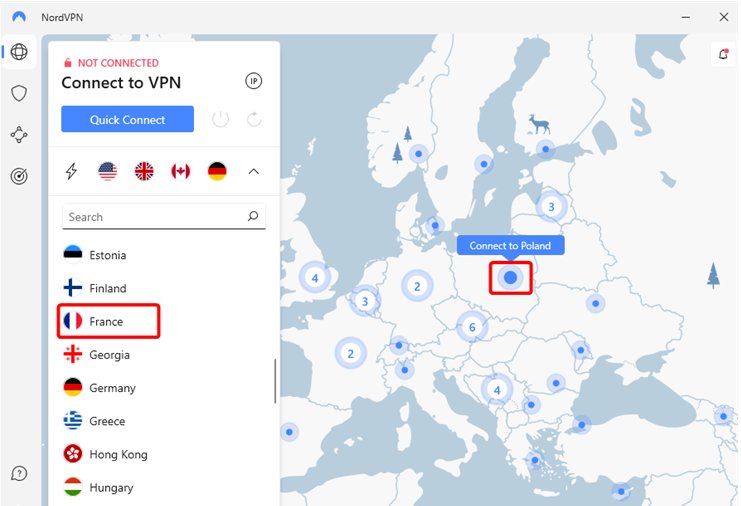
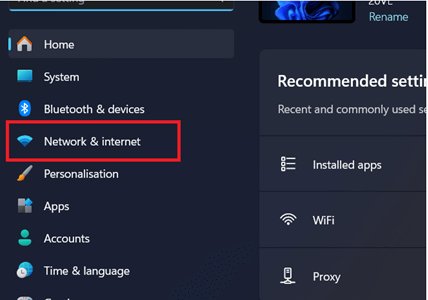
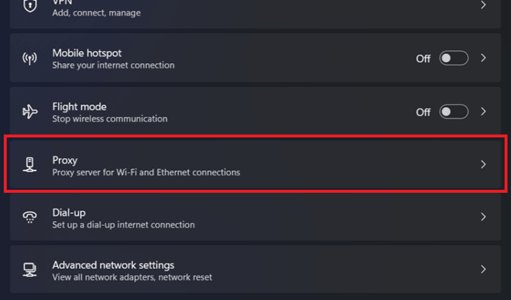
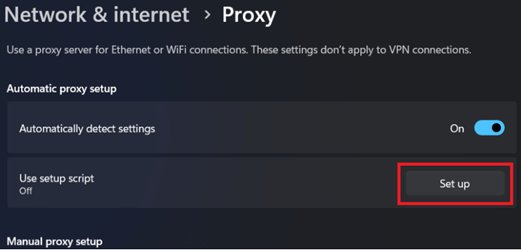

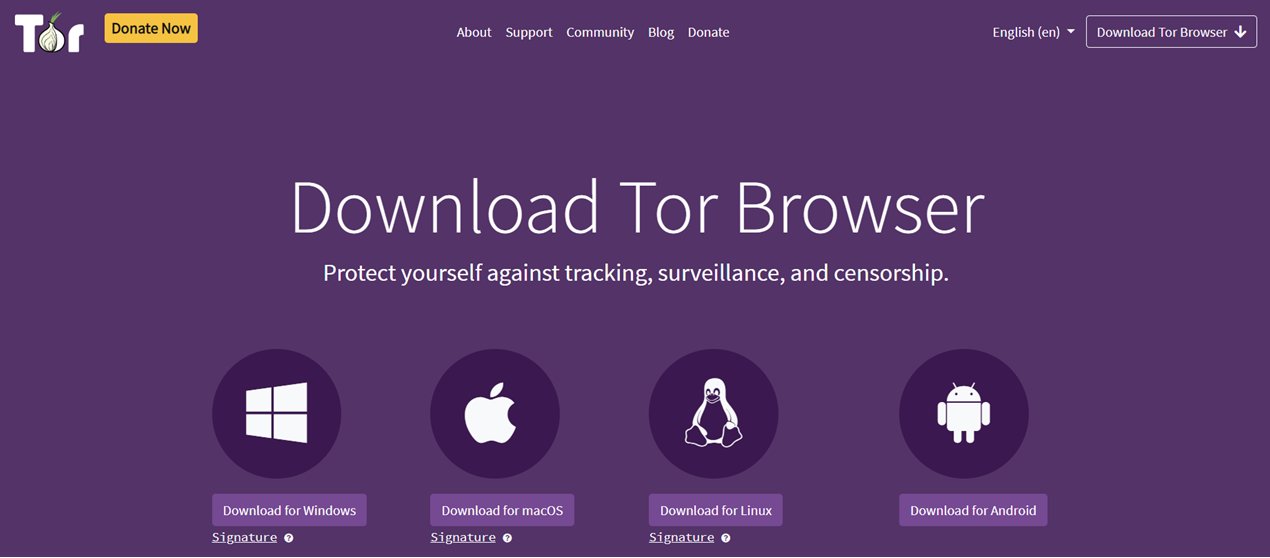
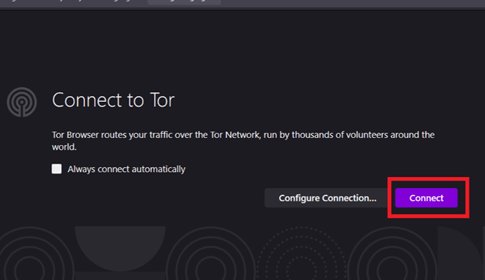

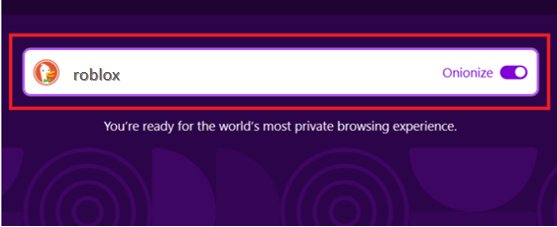
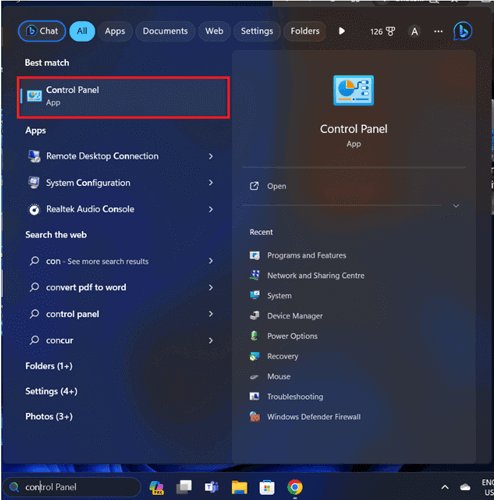
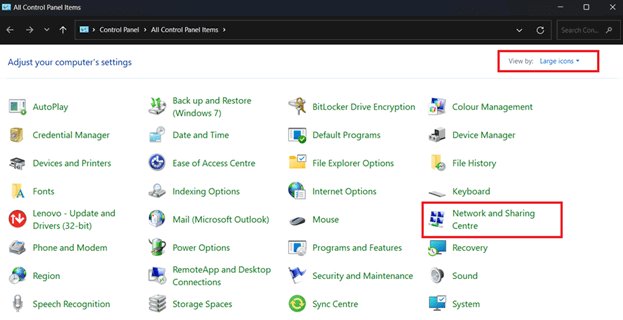

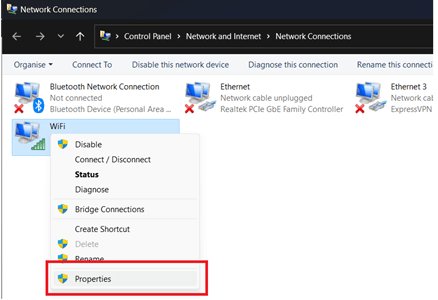
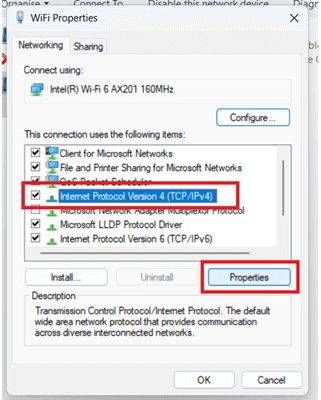

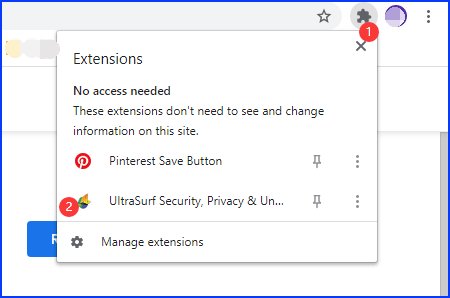




By Sophie Green
2025-04-17 / Unlock iPhone
Rate now!