then write your review
4uKey - One-Click Easy iPhone/iPad Unlocker
Unlock Screen Lock/Apple ID/MDM/Screen Time Passcode Instantly
Easy iPhone/iPad Unlocker
Unlock iPhone Passcode Instantly
If you’re using iOS 18 and want to update or remove your lock screen wallpaper, you’re in the right place. This guide will walk you through the process to delete lock screen wallpaper on iOS 18 (both iPhone and iPad), ensuring your device always looks fresh and clean.

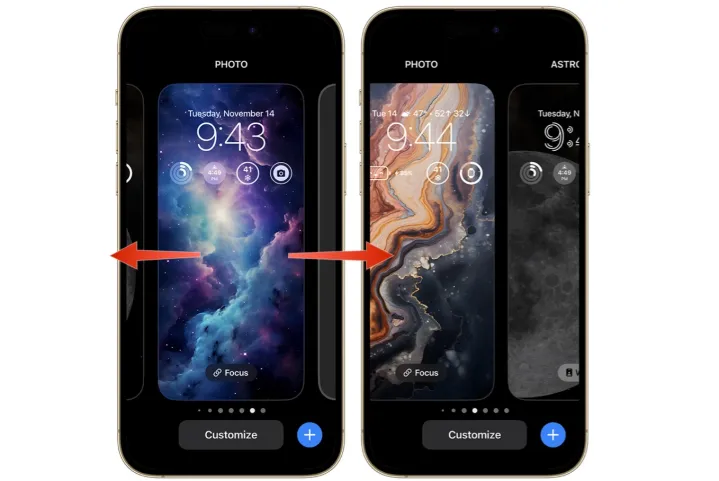
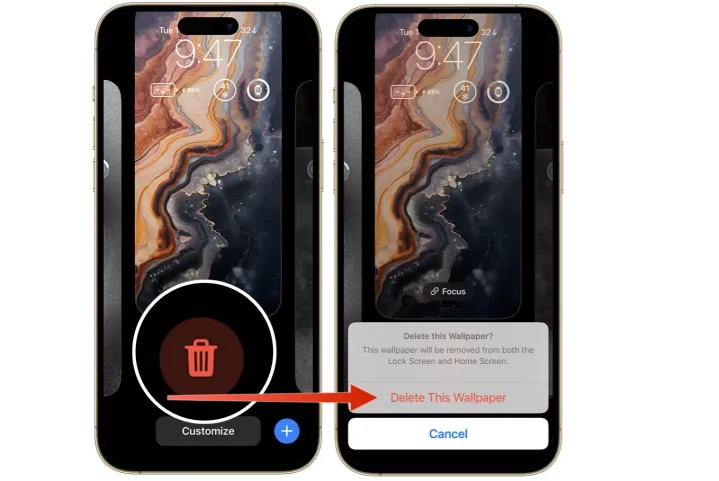
That’s it! You’ve successfully deleted a lock screen wallpaper on iOS 18. If you encounter a situation where "this lock screen can't be deleted" on iOS 18, ensure you are not trying to delete the default or only wallpaper on your device.
If you’re struggling to delete your lock screen on iOS 18, you’re not alone. Several factors could be preventing this action:
If you have a Focus mode linked to the lock screen, it may prevent deletion. Try unlinking the Focus mode from your lock screen in the settings.
By addressing these potential issues, you should be able to delete the lock screen and customize your iPhone as desired.
To make the most out of iOS 18, consider these additional customization tips for your lock screen:
Widgets are a powerful feature that can provide at-a-glance information without unlocking your device. Here’s how to customize them:
Dynamic wallpapers bring your lock screen to life with subtle movements and effects. Here’s how to set them up:
For a unique look, create a multi-layered lock screen using the Depth Effect feature:
Many people may have the experience of forgetting passwords, and may even forget the screen passcode of iPhone or iPad. If you encounter this situation, don't worry. Tenorshare 4uKey can help you remove the screen lock even if you forget the password.
With this, you can quickly unlock and remove screen locks, iCloud activation locks, etc., with just a few clicks. This tool is compatible with all iOS versions, including iOS 18/17, and is a reliable solution for unlocking Apple devices.
Steps to unlock iOS 18 screen lock on iPhone/iPad with 4uKey:




iOS 18 offers fantastic customization options for your lock screen and wallpaper, making it easy to personalize your iPhone or iPad. Whether you're deleting old wallpapers, setting up dynamic effects, or customizing widgets, these tips will help you get the most out of your device.
And if you ever forget your screen lock password, tools like Tenorshare 4uKey are available to get you back in control.
then write your review
Leave a Comment
Create your review for Tenorshare articles
By Jenefey Aaron
2025-04-14 / Unlock iPhone
Rate now!