4uKey - One-Click Easy iPhone/iPad Unlocker
Unlock Screen Lock/Apple ID/MDM/Screen Time Passcode Instantly
Easy iPhone/iPad Unlocker
Unlock iPhone Passcode Instantly
Just update my iPhone to iOS 17/18 and can't enter passcode to it now. I tap on the numbers and they highlight but do not get accepted. I am now unable to gain access to iPhone.
If you are unlucky to have the same iPhone is locked after update trouble and want to fix iPhone won't unlock problem, here are 5 ways to help you bypass the lock screen.
You have to enter passcode and Face ID is not working after you update your iPhone and it restarts. It happens that the update changes your iPhone passcode to the default ones such as 123456, 1234, 0000. It is a small trick that yet has not been officially verified. Anyway, you can also try these different passcodes. Some of the users proved this method workable, and maybe you can also close this problem.
If your iPhone does not accept the correct passcode after update, there might have small glitches. In this case, try to force restart your iPhone to see if the iPhone locked after update problem can be solved. After your iPhone restarts, it will come back to normal and you can lock it as usual.
On iPhone 6/6s/5 and earlier, press and hold the Power button and Home button.

Making an up-to-date backup is always recommended, which can help save a lot of trouble. iTunes is used to back up iPhone data a lot of times, but you are also able to restore locked iPhone with iTunes if iPhone won't unlock after iOS 17/18 update.

iPhone locked after update? If you’re using the iOS 15.2 or later iOS 16/17/18, then you can directly erase the device and set it up again. You need to make sure you’ve signed in your Apple ID on the device and the device must have a network connection.
Tap on it and read the notes, then tap Erase iPhone and you’ll need to enter your Apple ID password.

If your iPhone and iPad is below iOS 15.2, but you have enabled Find My, then erase iPhone with iCloud Find My while facing iPhone won't unlock issue.
For problems like iPhone won't unlock after update even if it's correct, or iPhone asking for passcode that I never set, another solution is to use iPhone passcode unlock software. As a recommendation, you may take Tenorshare 4uKey into consideration, which can unlock iPhone screen without Face ID or passcode in a few minutes.
Now I will show you how to use 4uKey to solve iPhone passcode required after iOS 17/18 update.
Connect your iPhone with 4uKey after installation and click Start to move on.

Next, read the notes and click Next to proceed.

Download latest iOS firmware package online, which may take a few minutes.

When the firmware is downloaded, click Start to Remove to remove passcode.
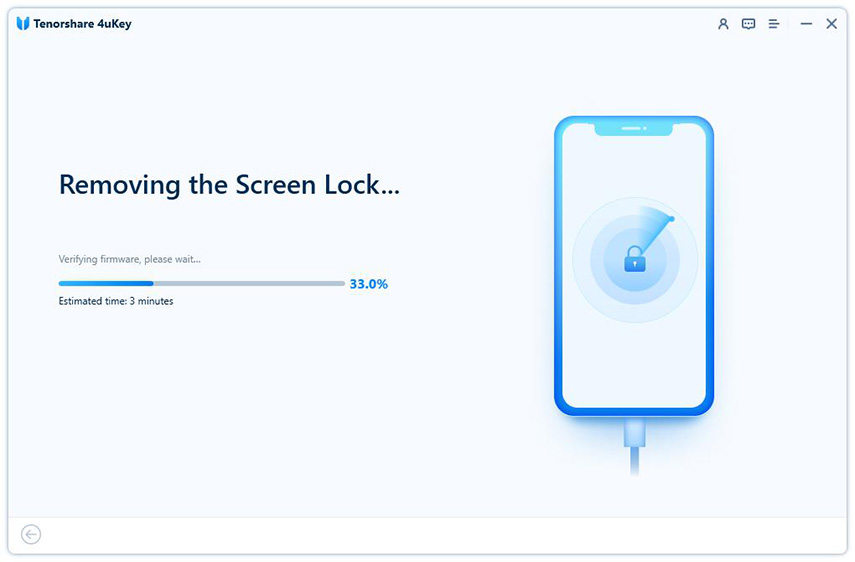
When you see your iPhone restarts, 4uKey have successfully removed the passcode, and you can use the device as a new one now.

Now you won't have any problems if you are locked out of iPhone after update. Try any of the ways described above, and after that, you can set up a new passcode freely. Whenever you forget the passcode and your iPhone won't unlock , use Tenorshare 4uKey to help you out, even it is the latest iPhone 16. Please rate the article and share it if it's helpful.
then write your review
Leave a Comment
Create your review for Tenorshare articles
By Jenefey Aaron
2025-03-28 / Unlock iPhone
Rate now!