4uKey - One-Click Easy iPhone/iPad Unlocker
Unlock Screen Lock/Apple ID/MDM/Screen Time Passcode Instantly
Easy iPhone/iPad Unlocker
Unlock iPhone Passcode Instantly
Accessing Instagram on school computers can be challenging due to network restrictions. Schools often block social media sites like Instagram to minimize distractions, but this can be frustrating for students who want to stay connected with friends or share their experiences.
In this article, we’ll walk you through practical methods to get on Instagram on school computer, with or without VPN.
Using a Virtual Private Network (VPN) is one of the most reliable ways to access how to get on Instagram on school computer. VPNs help bypass network restrictions by masking your IP address, making it appear as if you’re accessing Instagram from another location.
Here’s how to unblock Instagram on school chromebook:
If you still can’t access how to get on instagram on school computer, try clearing your browser's cache and cookies, switching to another server, or changing the VPN protocol in the settings. If issues persist, reach out to your VPN provider’s support team for assistance.
NordVPN is popular for its strong security measures, including double encryption and a strict no-logs policy, which keeps your online activity private. With thousands of servers worldwide, it easily bypasses geographic restrictions, making it a great option for students trying to how to get on instagram on school computer.
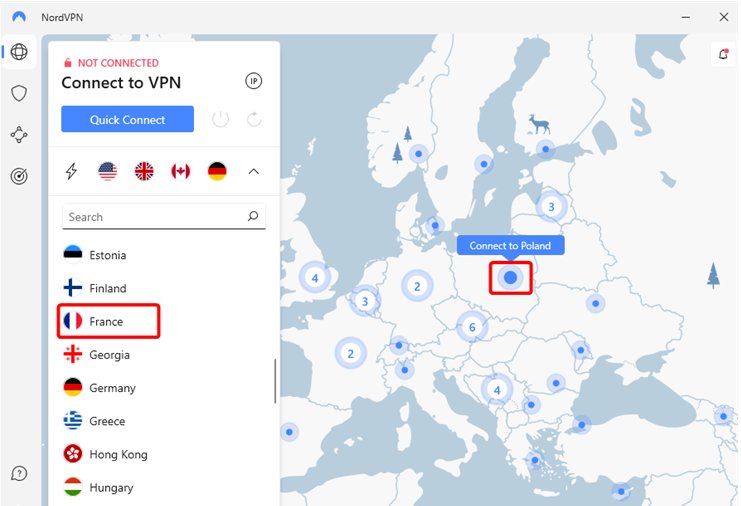
Surfshark offers a budget-friendly solution with unlimited device connections, ideal for students juggling multiple gadgets. It also provides features like ad-blocking and malware protection, ensuring a safer browsing experience on school networks.
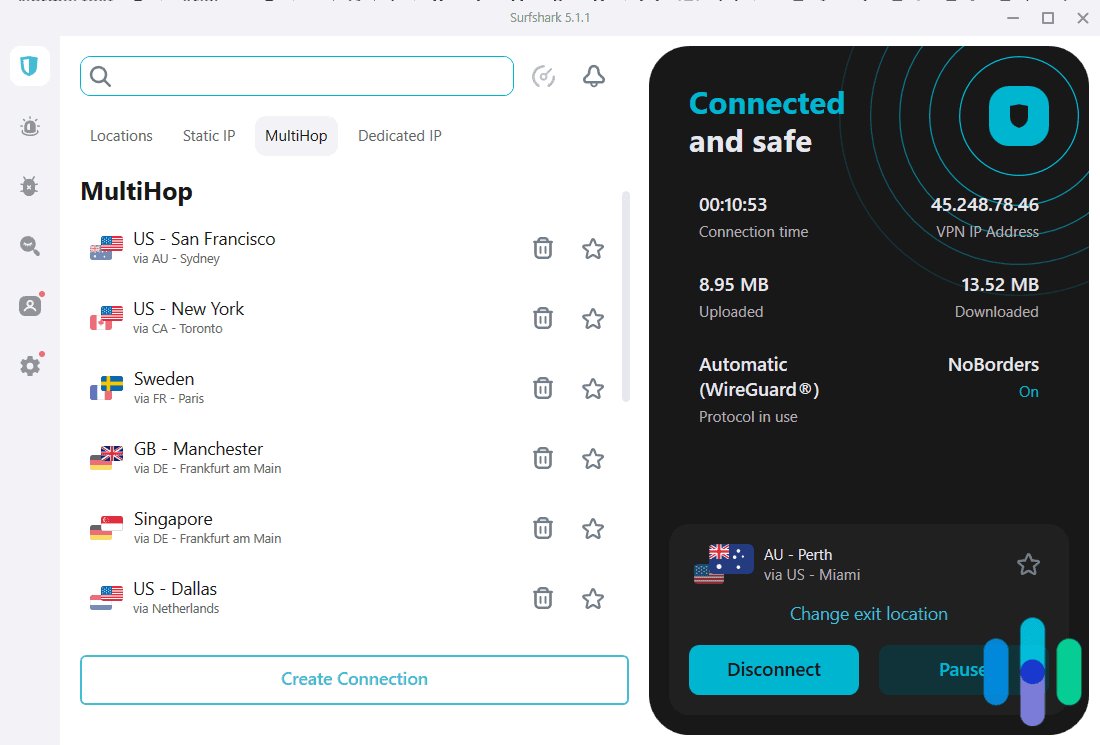
ExpressVPN stands out for its speed and reliability, making it an excellent choice for smooth streaming and browsing. Known for robust encryption, it ensures your data stays secure. Its versatility across devices and operating systems means you can rely on it for various needs.
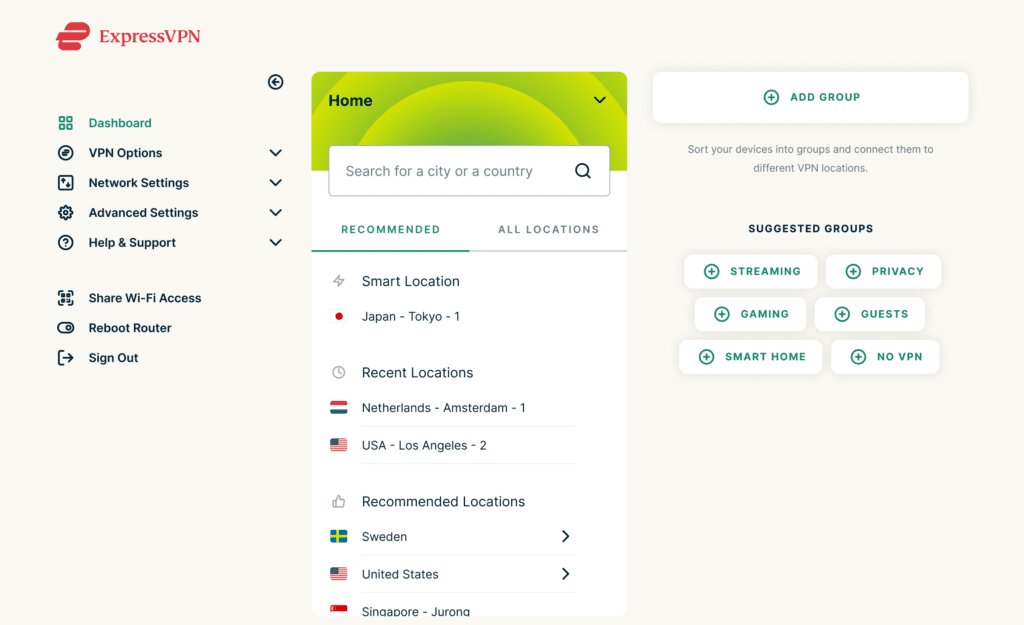
Pros
Cons
If VPNs are not an option, other tools and techniques can also unblock Instagram on a school Chromebook without needing any specialized software. Here are four effective methods:
A proxy server acts as an intermediary between your device and Instagram, making it appear as if your data is reaching the proxy rather than Instagram directly. This way, the school firewall only sees your data going to the proxy, bypassing the block on Instagram.
A Smart DNS service works by cleverly redirecting certain parts of your online data—specifically DNS queries—through specialized servers. This can make it appear as though you're accessing a different website, tricking the firewall into granting access to Instagram.
The Tor browser utilizes strong encryption that hides your online activity, making it difficult for the school system to monitor your traffic. While effective at bypassing restrictions, the Tor browser can noticeably slow down your internet speed due to its layered encryption, which may affect browsing performance.
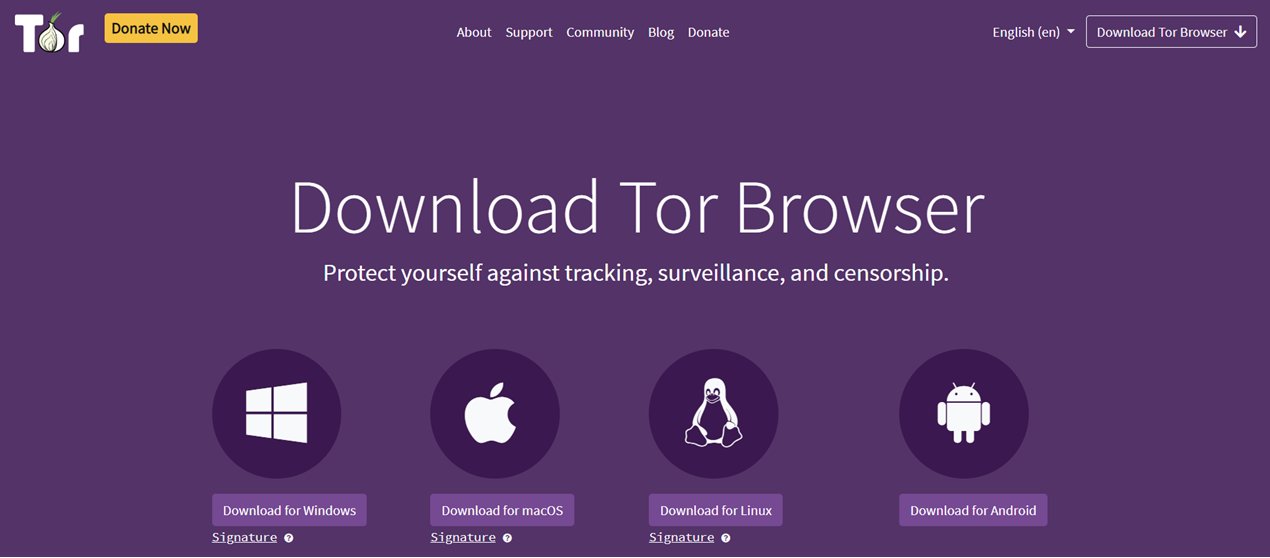
If possible, switch from the school’s Wi-Fi to your mobile data. This bypasses the school’s network and any firewall restrictions, allowing you to how to get on instagram on school computer without interference.
However, keep an eye on data usage, as Instagram’s video content can consume significant amounts of data, potentially leading to extra charges on your phone bill.
Pros
Cons
How to use Instagram on school iPad? Devices managed by schools or parents, like iPads or phones with MDM (Mobile Device Management) or screen time limits, may have additional restrictions beyond network blocks.
In such cases, you’ll need specific tools to Instagram bypass school chromebook. Tenorshare 4uKey is a tool designed to remove MDM locks and screen time passcodes on restricted device. After removing restrictions, you can use Instagram freely.
How to remove MDM restriction using 4uKey:
On your computer, install 4uKey MDM Bypasser and run the software. Choose the "Bypass MDM" feature.

Make sure that your iPhone/iPad has been connected to the computer and is recognized. Click on "Start" for MDM bypass.

You have to turn off Find My iPhone. The process of bypassing Remote Management(MDM) from iPad will begin.

Then you will find you've successfully bypassed MDM restriction using 4uKey, then you can get on Instagram freely!

Schools block Instagram primarily to limit distractions and keep students focused on educational content. Social media can be a source of distraction, leading to decreased productivity and engagement in class. Additionally, some schools have safety concerns about social media use on campus.
Yes, if you’re connected to the school’s Wi-Fi, the school may monitor your online activity through its network. Schools often use monitoring software to track which websites are visited. However, using a VPN can make it harder for them to see what sites you’re visiting.
The most efficient way to unblock social media at school is by using a VPN, which masks your IP address and makes it appear that you’re accessing the internet from a different location. Other options include using proxies or Tor, though they may not be as effective as a VPN.
If you are using a school iPad with MDM lock, you can use Tenorshare 4uKey to bypass MDM, then you can unblock social media and more restrictions.
How to get on Instagram on school computer can be challenging, but with the right tools and methods, it’s entirely possible. For devices with more complex restrictions, tools like Tenorshare 4uKey offer a simple way to remove MDM and screen time limits.
then write your review
Leave a Comment
Create your review for Tenorshare articles
By Sophie Green
2025-04-22 / Unlock iPhone
Rate now!