4uKey - One-Click Easy iPhone/iPad Unlocker
Unlock Screen Lock/Apple ID/MDM/Screen Time Passcode Instantly
Easy iPhone/iPad Unlocker
Unlock iPhone Passcode Instantly
To remove Remote Management from an iPad or iPhone, you can use the password directly on Settings, or use tools like Tenorshare 4uKey and 3uTools. 4uKey is ideal for newer devices and doesn’t require a password, while 3uTools is a free option for older iOS versions but may not fully remove MDM and could lead to data loss.
Some users on Reddit and Apple Community complained that they could not remove the remote management profile from their iPhone, or delete Device Management on school ipad, even after restoring it.
If you are facing a similar situation and want to know how to remove remote management from iPad or iPhone, you have come to the right place. In this article, we will show you four methods to remove remote management from your device, with or without password/computer and with or without computer. Let’s get started!
Locked or restricted by Remote Management? Download 4uKey for free, and quickly remove Remote Management without password. No tech skills required and NO data loss!
Remove Remote Management refers to disabling or bypassing the Mobile Device Management (MDM) profile on a device like an iPhone or iPad. MDM profiles are used by organizations to control and manage settings, apps, and usage.
After removing remote management, you'll regain full control over your device. This means you'll be able to access all settings, install any apps you want, and use the device without any restrictions imposed by the MDM profile.
Your organization may notice if the MDM profile is removed once they check it. Most MDM systems may alert administrators when a device goes offline or the profile is tampered with. This could result in consequences, depending on your organization's policies.
Reinstalling the MDM profile usually requires contacting your organization's IT department. If you removed it on your own, reinstalling might also involve resetting your device to factory settings.
The first method to remove remote management from iPad or iPhone is to use the password that the administrator has set for the profile. This is the easiest and most official way to remove remote management, but it requires you to know or obtain the password from the administrator.
Is It Good for Me? - This method is ideal if you have the removal password and prefer a straightforward, device-based solution without using a computer.
Here are the steps to follow:
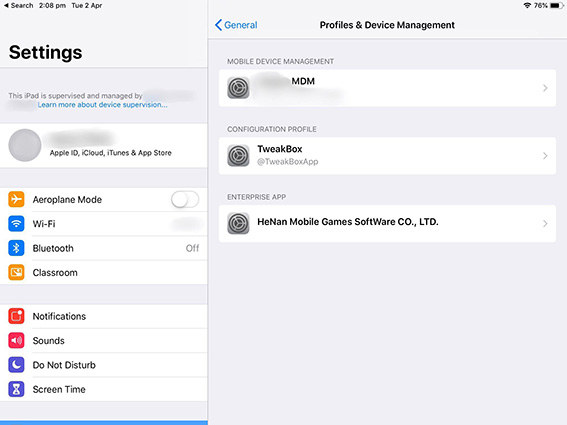
If you can't find Remote Management here, it may be located somewhere else in Settings. It may be located and named differently on iPads running different iOS versions.
The second method to remove remote management from iPad or iPhone is to use a professional tool that can bypass the password and remove the profile without losing any data. One such tool is Tenorshare 4uKey.
4uKey is the best MDM Removal Tool that can help you remove remote management from your device with simple steps and clicks.
Is It Good for Me? - This option is best if you don't have the password, need a reliable tool that supports new iOS versions, and want to keep your data intact.
How to remove Remote Management from iPad without password with 4uKey:
On your computer, download and install 4uKey for free, then run the software, and choose the Bypass MDM to remove remote management from iPad.

Make sure that your iPad has been connected to the computer and is recognized. Click on Start.

You have to turn off Find My iPhone. The process of bypassing Remote Management(MDM) from iPad will begin.

Then you will find you've successfully removed remote management from iPad.

The third method to bypass remote management iPad or iPhone is to use another free tool: 3uTools. This is a multifunctional tool that can help you manage your iOS device, flash firmware, backup and restore data, and more.
One of the features of 3uTools is to remove Remote Management from iPad with computer for free, especially during the setup process or after restore.
Is It Good for Me? - This method suits you if you have an older device running iOS 14 or lower and are looking for a free solution, despite its limitations.
Here's how you can use 3uTools to remove Remote Management from your iPad or iPhone:
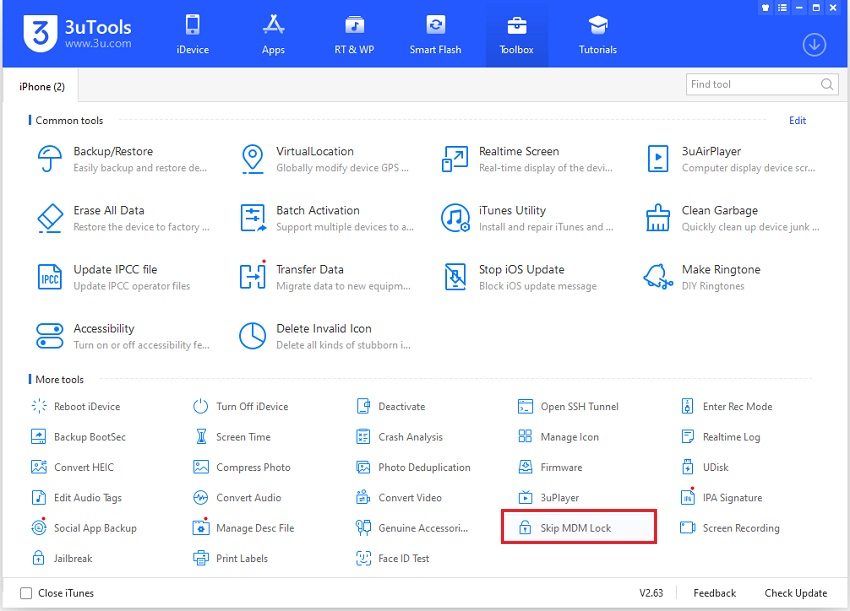
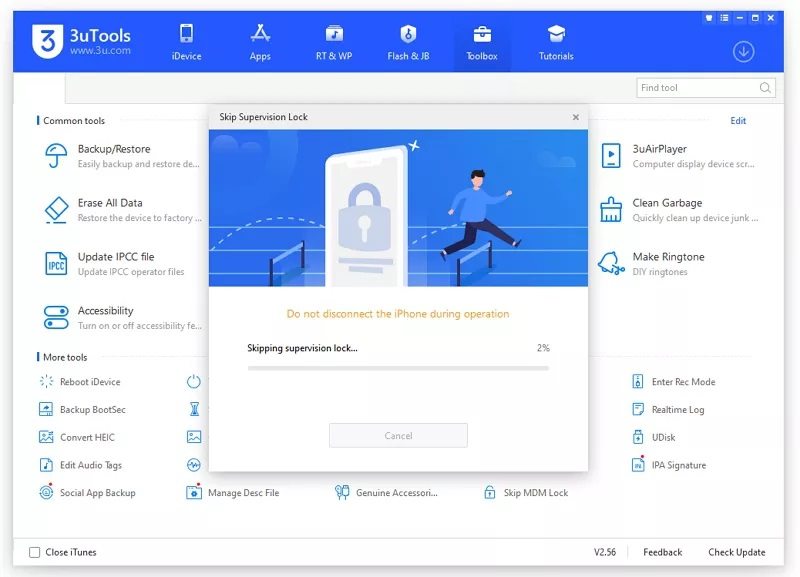
Limitations of 3uTools
If 3uTools isn’t working for your device, or if you need a more reliable solution that supports newer iOS versions, you can 3uTools alternatives, like Tenorshare 4uKey. This tool allows you to remove MDM without password and without losing data.
Remote iCloud Quota Ul is a system service that appears on some iOS devices under Settings > Privacy > Location Services > System Services. It is related to the iCloud storage space that is allocated for your device. It may also affect the battery life and performance of your device.
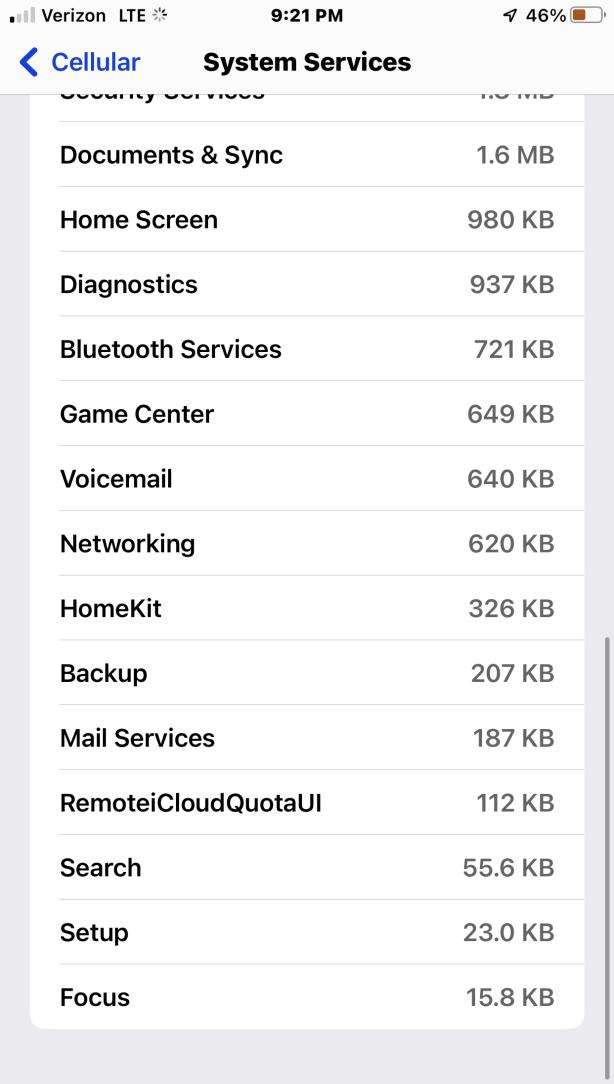
No, factory reset does not remove remote management. If you restore your device from iTunes or iCloud, the remote management profile will still be on your device and you will need to enroll it again.
To permanently remove remote management from iPad, you need to remove it from the settings with the password. If you don’t have the password, you can use a tool like Tenorshare 4uKey to remove it.
No, jailbreaking doesn’t automatically remove remote management (MDM). It might allow you to use tools that bypass MDM, but it's not a direct solution. For a safer method, use Tenorshare 4uKey to remove MDM without jailbreaking.
To remove remote management (MDM) from a MacBook, you typically have a few options:
Removing MDM from a MacBook will give you full control over the device, but be aware that this may violate your organization's policies and could be detected.
In this article, we have shown you how to remove remote management from iPad or iPhone with or without password and with or without computer. If you are looking for the best tool to remove remote management from your device without password and without losing data, we recommend you to try Tenorshare 4uKey, the best MDM Remover.
then write your review
Leave a Comment
Create your review for Tenorshare articles

Easily Unlock iPhone passcode/Apple ID/iCloud Activation Lock/MDM
100% successful unlock
By Jenefey Aaron
2026-01-15 / Unlock iPhone