How to See My Password for Gmail Without Changing It 2025
From Google Support: "When I go to my Gmail account and look at my password, it shows up as a dot. I count the dots and there are fewer dots than my password has. I want to see my password.
Have you ever wondered how to see my password for Gmailg> without changing or resetting it? If you have, you are not alone. Many Gmail users have the same question, especially when they forget their password or want to access their account from another device.
In this article, we will show you some easy and effective ways to view your Gmail password without changing it in 2024. Whether you use Gmail on your iPhone, iPad, Android, or computer, you will find a solution that works for you.
Part 1. How to See Your Gmail Password without Changing/Resetting
One of the best ways to see your Gmail password without changing or resetting it is to use a professional tool called 4uKey Password Manager. This powerful password manager can help you find and view all kinds of passwords saved on your iPhone or iPad, including Gmail, Apple ID, Wi-Fi, website, app, and more. With 4uKey, you can quickly and easily see your Gmail password without changing or resetting it in 2024.
Key Features of 4uKey Password Manager:
- Quickly find and view your Gmail password without changing/resetting it
- Find your Apple ID password without resetting it
- Find Wi-Fi/website/app and more passwords without restrictions
- Export and backup passwords to a computer or iCloud
- Extra features: unlock iPhone without passcode; bypass MDM/Screen Time/Apple ID
How to see my password for Gmail? Follow these steps:
- Free download and run Tenorshare 4uKey on your computer and choose "Password Manager" to find mail account information.
- Connect your iPhone or iPad to the computer with a USB cable. Click on "Start Scanning" for passwords. You can also click "View Scan History >>" to check every scanned record.
- Click Start Scanning for passwords and enter your backup password. If you don’t have one, the program will use “a” as a temporary password.
- Wait for the program to scan and analyze the accounts and passwords on your devices.
- Then you can see mail account information without resetting it successfully.
Part 2. How to View My Gmail Password via Personal Info
Another way to view your Gmail password without changing or resetting it is to use the personal info section in your Google account settings. This method works if you are already logged in to your Gmail account on your computer or mobile device. Here are the steps to view your Gmail password via personal info:
- Log in to your Gmail account in Google Chrome.
- Click on your photo in the upper right corner of the browser and then click Google Account.
- Go to Personal info on the left side. In the Profile section, click PASSWORD.
- You will be taken to your Google account’s sign-in page, where your username and password are saved. Click the “Show password” button at the end of the password box, and your Gmail password will be revealed.
Part 3. How to Find Gmail Password in Browsers
If you have preserved your Gmail password in your browser, you can also find it without changing or resetting it. Different browsers have different ways to store and manage passwords, so you need to follow the specific steps for your browser. Here are some common browsers and how to know the Gmail password in them:
1. Google Chrome
If you want to see your Gmail password that is saved in Google Chrome, follow these steps:
- Open Chrome and look at the top-right corner. You will see your profile picture there. Click on it and then click on Passwords. You can also click on the three dots and choose Passwords from the Settings > Autofill menu.
- Find the password you want to see and click on the eye icon next to it.
You might be asked to enter a password for security reasons. Don't worry; this is the password you use to log in to your computer. Type it in, and you will see your Gmail password.
2. Mozilla Firefox
Firefox is another well-known web browser that cares about your privacy. That’s how long it has been around! Do you want to know how to see your Gmail password in Mozilla Firefox? Here are the steps if you think about how can I see my Gmail password in Mozilla.
- Click on the three lines at the top-right corner and select Passwords.
- Find your Gmail login and tap on the eye icon to see the password. You will need to enter your computer login password first.
Apple Safari
Here the steps on how to see Gmail password that is stored in Apple Safari on macOS, do this:
- Click on Safari from the menu bar and then click on Settings.
- Click on the Passwords tab and type in your computer password to confirm. Then, use the search bar to find your Gmail login.
- Just move your mouse over the password, and it will show up.
Internet Explorer (Microsoft Edge)
To see your Gmail password that is saved in the Microsoft Edge browser:
- Click on the three dots at the top-right corner and click on Settings.
- Click on Passwords under Settings.
- Look for your Gmail login in the Passwords pane and click on the eye icon:
You might have to enter your system password to see your Gmail password.
Part 4. How to Find Gmail Password through Account Recovery
If you have not saved your Gmail password using any of the above methods, you may still be able to find it through the account recovery process. This method works if you have set up a recovery phone number or email address for your Gmail account. Here I compiled the steps on how to see my password for Gmail through account recovery:
- Go to the Gmail sign-in page and enter your email address. Then, click “Next”.
- Click “Forgot password?” and enter the last password you remember. Then, click “Next”.
- You will see some options to verify your identity, such as sending a code to your phone or email or responding to security questions. Choose the option that you can access and follow the instructions.
- Once you verify your identity, you will be able to see your Gmail password or reset it to a new one.
Part 5. Tips for Preventing Gmail Password Loss
Losing your Gmail password can be frustrating and inconvenient, especially if you use it for important purposes. To prevent this from happening, here are some tips that you can follow:
- Use a strong and unique password for your Gmail account. Avoid utilising familiar or easy-to-guess passwords, such as your name, birthday, or 123456. You can use a password generator to form a random and secure password.
- Save your Gmail password in a safe place, such as a password manager, a browser, or a notebook. Make sure you can access it whenever you need it.
- Specify a recovery phone number or email address for your Gmail account. This will help you recover your password in case you forget it or lose access to it.
- Change your Gmail password regularly, at least once every six months. This will decrease the risk of your password being hacked or revealed.
- Do not share your Gmail password with anyone, even if they claim to be from Google or Gmail. Google will never request your password in any way.
Conclusion
This article shows you “how to see my password for Gmail” without changing or resetting it in 2024. You can use any of the methods that suit your situation, such as 4uKey Password Manager, personal info, browsers, or account recovery.
These methods are easy and effective and can help you access your Gmail account without any hassle. However, you should also be careful about your password security and avoid using the same password for multiple accounts or sharing it with others.
Tenorshare 4uKey - Best iPhone Unlocker
- Unlock iPhone/iPad without passcode or Apple ID, remove iCloud Activation lock, and bypass MDM.
- Remove Screen Time passcode and view stored passwords like Apple ID and WiFi.
Speak Your Mind
Leave a Comment
Create your review for Tenorshare articles

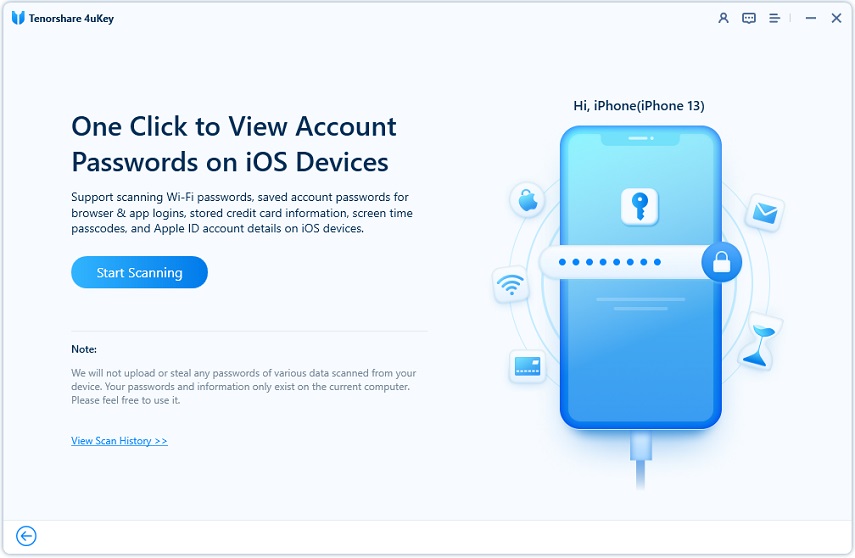

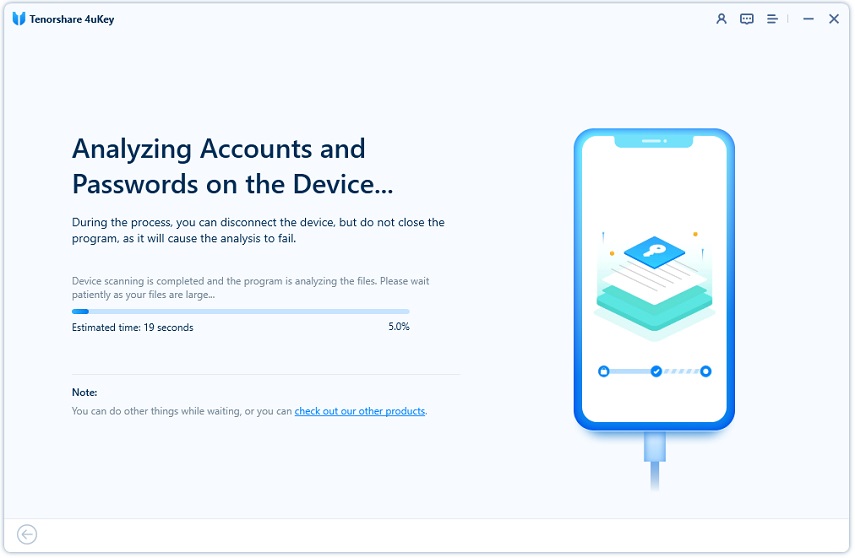
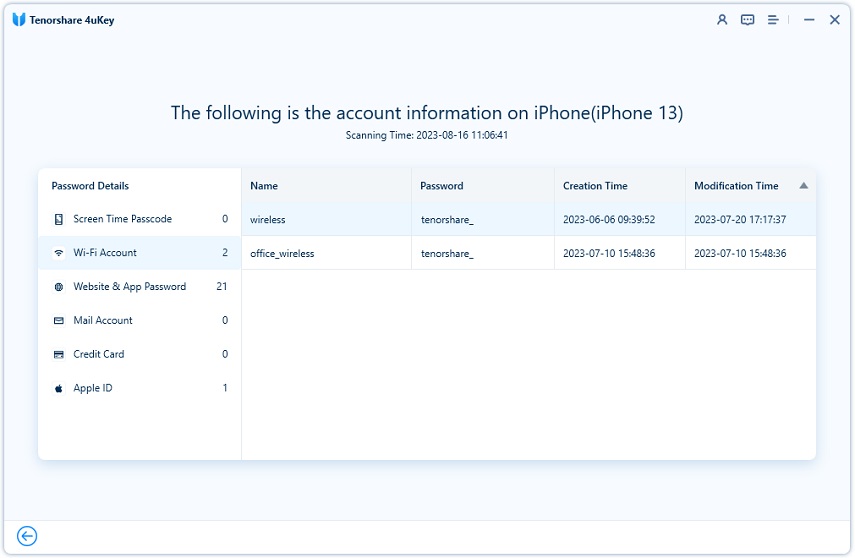


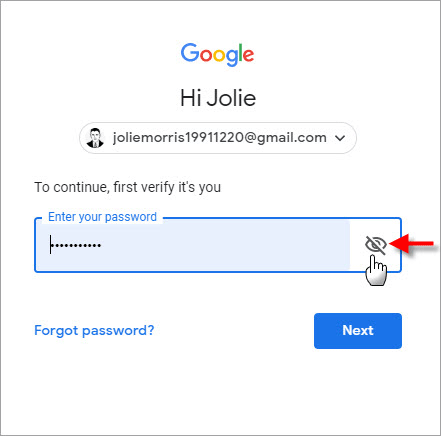
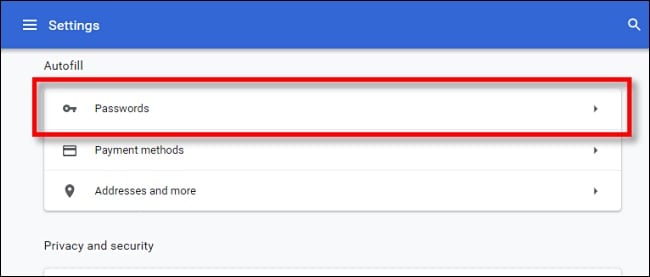
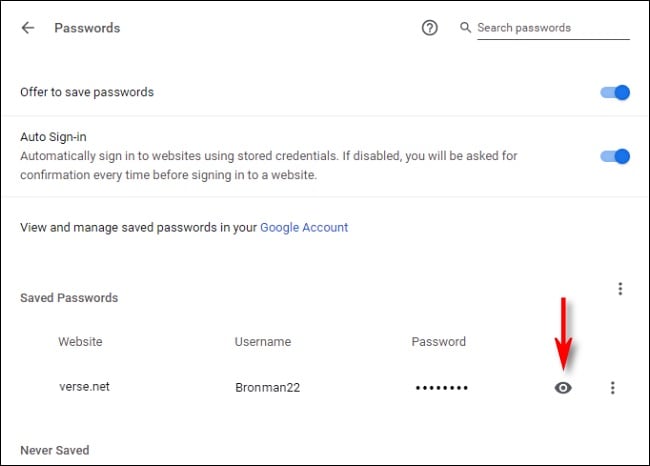
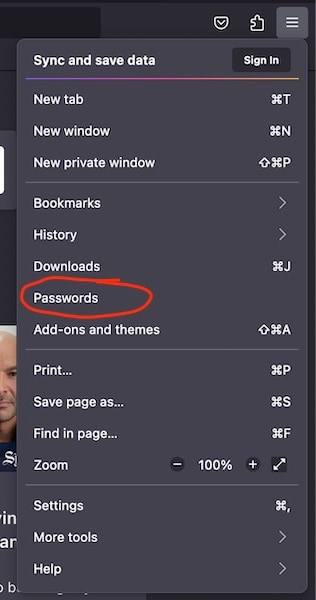
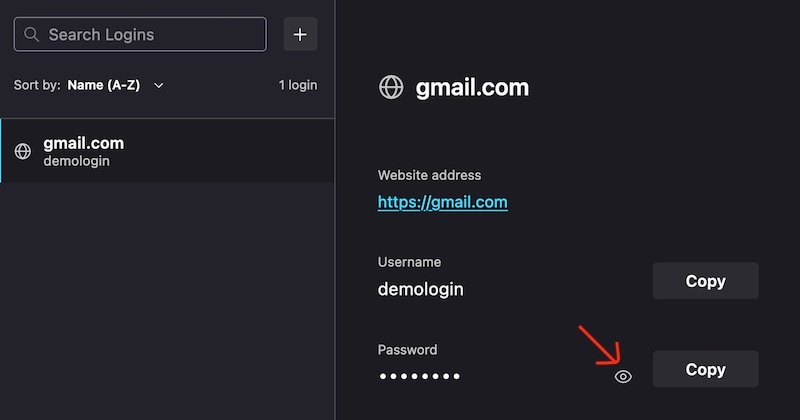
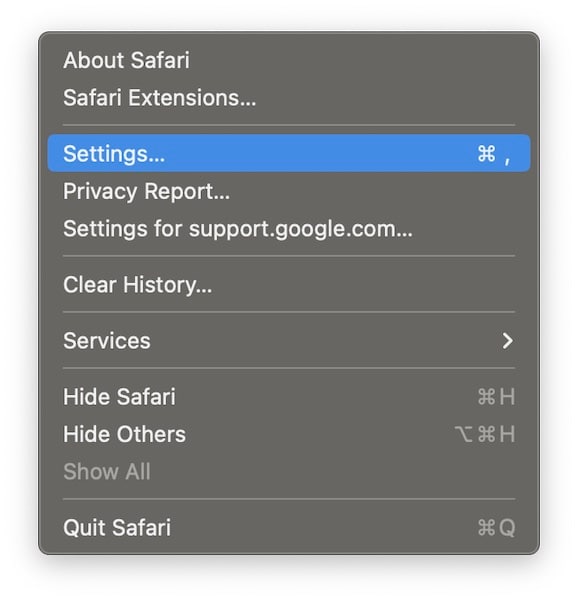
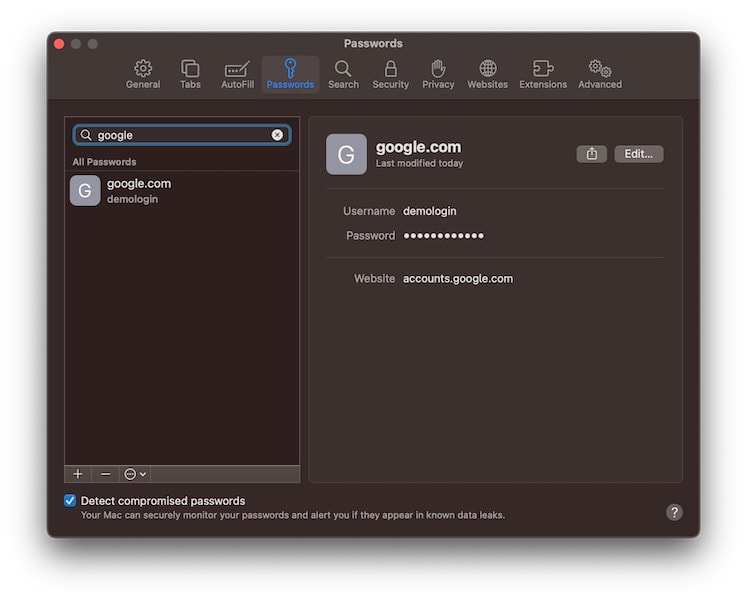
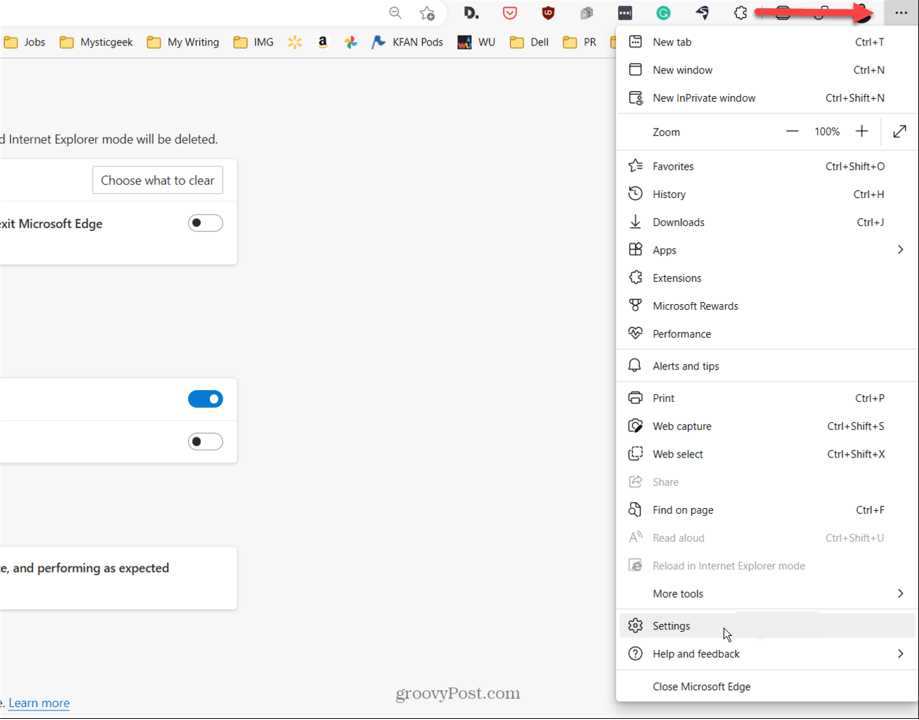
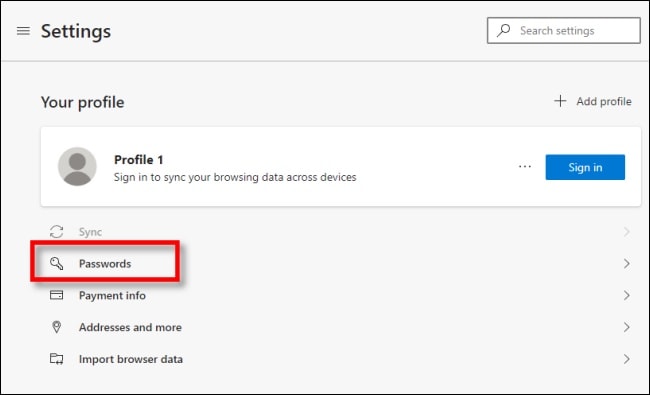
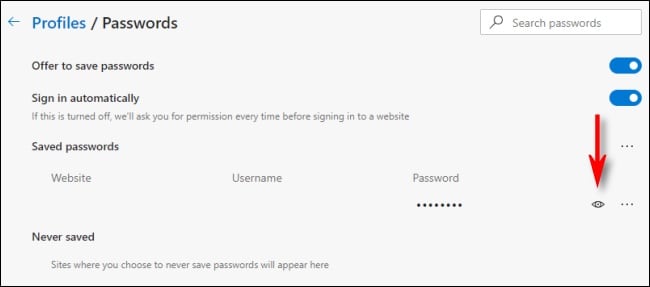
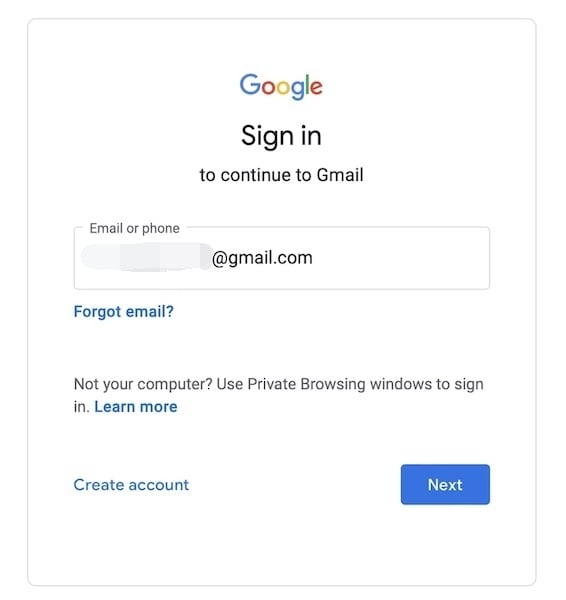
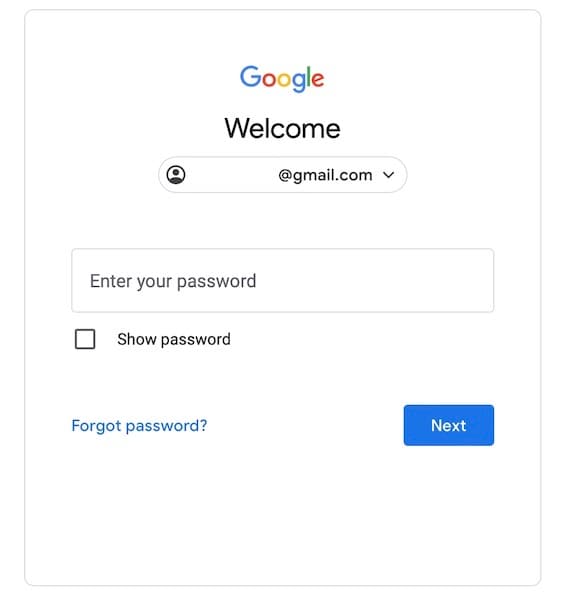
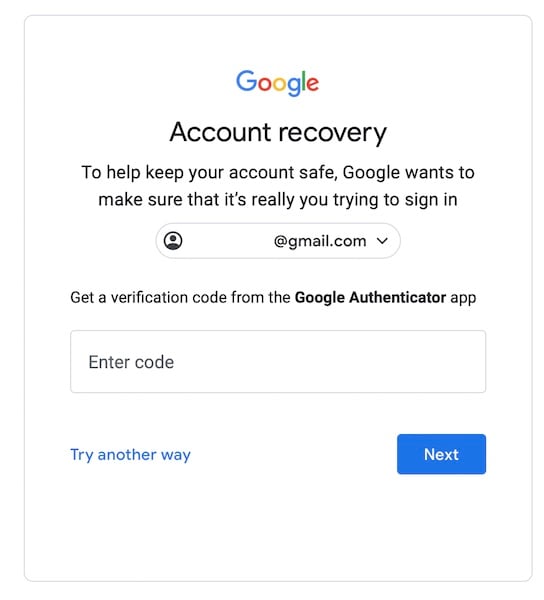
By Jenefey Aaron
2025-04-22 / Unlock iPhone
Rate now!