How to Turn Off Parental Controls on Fortnite with/without PIN
Fortnite, the popular online multiplayer battle royale game, attracts players of all ages. While it’s fun for children and adults alike, parents often feel the need to set restrictions to manage gameplay time or limit in-game purchases. Parental controls are a great way to ensure that young players are not exposed to inappropriate content or overspending.
In this article, we will guide you through how to turn off parental controls on Fortnite and the steps to easily disable parental controls in Fortnite, even if you’ve forgotten the PIN.
Part 1: What Can Parental Control Do on Fortnite?
When parents disable certain features through the parental controls menu in Fortnite, children will lose access to the following options:
- Can See Mature Language: Mature language will be filtered out and will not appear in text chat.
- Can See Non-Squad Member Names: Players will not be able to see the names of individuals who are not part of their squad.
- Non-Squad Members Can See Your Name: Players outside of your squad will not be able to see your username.
- Voice Chat: Players will be unable to communicate via voice chat with teammates.
- Weekly Playtime Reports: Weekly reports detailing playtime will not be sent to the registered email address.
- Text Chat: Players will not be able to send or receive text messages with teammates.
- Houseparty Video Chat in Fortnite: While playing, players will not be able to use Houseparty video chat on the same screen as the game.
Part 2: How to Turn Off Parental Controls on Fortnite?
Here’s how to take off parental controls on Fortnite by following these three simple steps:
- Open the Fortnite game and go to the main menu. In the top-right corner of your screen, click on the three stacked horizontal lines to open the menu. Scroll down and find the "Parental Controls" option, which should be the third option from the bottom.
- When you click on "Parental Controls," you will be prompted to enter a six-digit PIN. Enter the correct PIN to access the settings. Once entered, you will be able to view and modify the parental control settings.
- In the parental controls menu, you'll see options to either enable or disable certain features. To turn off the parental controls, select the "Disable" option, then confirm your choice. Once confirmed, the parental controls will be successfully disabled.
Part 3: How to Turn Off Parental Controls on Fortnite If You Forgot the PIN
How to remove parental controls on Fortnite? If you forgot the PIN! Resetting the parental control PIN is a straightforward process, similar to resetting a forgotten password. Here's how you can do it:
- Visit the official Epic Games website and log in with your account details to access the account section.
- Look for the "Parental Controls" section and click on it. From there, select "Manage Store Settings."
- A pop-up window will appear asking for your PIN. Below it, you’ll see a blue link that says "Forgot your PIN?" — click on it.
- An email will be sent to you with instructions on how to reactivate your account and reset the PIN.
- If the account is linked to a parent or guardian's email, the reset email will be sent to that address instead of the one you use to log in.
Part 4: Why Can’t I Turn Off Parental Controls on Fortnite
If you're unable to turn off parental controls on your Epic Games account, it's possible that your account is linked to a combined account. In this case, the account that set the parental controls may be different from the one you use to play.
Typically, the parental account is associated with a separate email, often that of a parent. To modify the parental controls, you’ll need to request permission or have the parent update the settings for you.
Extra Tip: How to Turn off Screen Time Restrictions on iPhone/iPad
If you’re looking to remove screen time restrictions on an iPhone or iPad, Tenorshare 4uKey is an excellent tool to consider. This powerful software is specifically designed to help users remove the screen time passcode and bypass parental controls on iOS devices.
With Tenorshare 4uKey, you can regain full access to your device, allowing you to enjoy a more flexible experience. Whether you’ve forgotten the passcode or simply want to disable restrictions, 4uKey offers a quick and secure solution.
Key Features of Tenorshare 4uKey
- No Password Required: Unlock the screen time passcode without needing to know the existing password.
- No Data Loss: The process is completely safe, ensuring your data remains intact.
- Bypass Screen Time Restrictions: Remove all screen time restrictions and parental controls easily.
- Simple and User-Friendly: Even those without technical knowledge can use the software thanks to its intuitive interface.
- Fast and Efficient: Quickly remove restrictions and regain control of your device in just a few minutes.
How to Turn off Screen Time Restrictions with 4uKey Easily:
-
Install 4uKey on your computer and click on Remove Screen Time Passcode.
-
Connect your device to the computer. Once it is recognized, click on Start Remove.
-
You have to turn off Find My iPhone before you proceed any further.
-
The process of Screen Time passcode removal will then begin. It just takes a few minutes.
-
Done. While setting up your iPhone, select Don’t Transfer Apps & Data and Set Up Later in Settings to
avoid data loss.
Conclusion
Turning off parental controls on Fortnite is an easy process if you follow the correct steps. If you’re also dealing with parental control restrictions on your iPhone or iPad, consider using Tenorshare 4uKey.
Tenorshare 4uKey - Best iPhone Unlocker
- Unlock iPhone/iPad without passcode or Apple ID, remove iCloud Activation lock, and bypass MDM.
- Remove Screen Time passcode and view stored passwords like Apple ID and WiFi.
Speak Your Mind
Leave a Comment
Create your review for Tenorshare articles

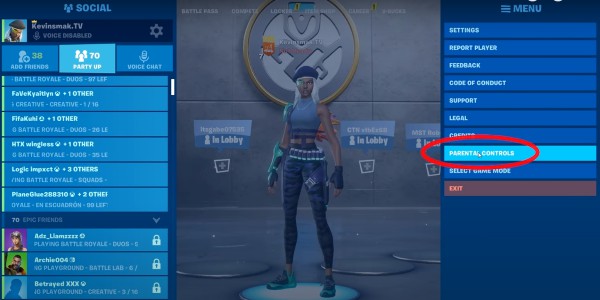
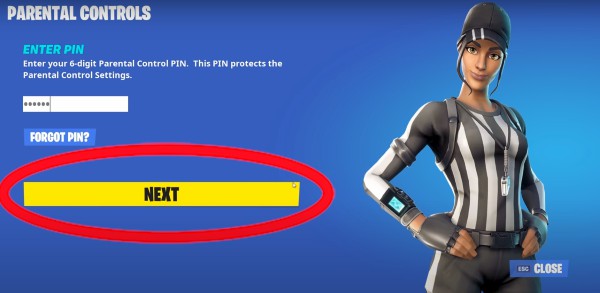
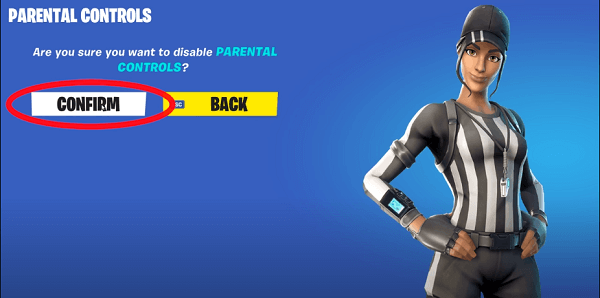
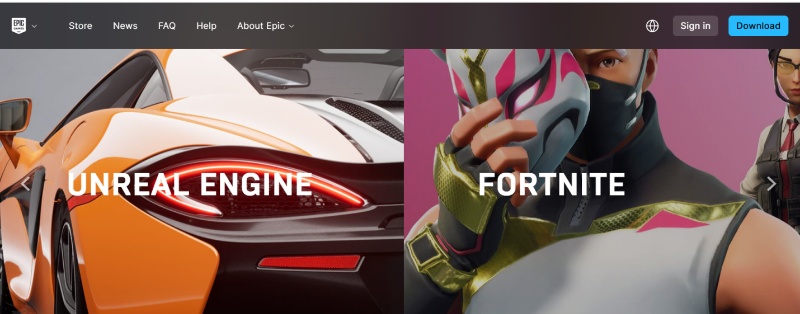

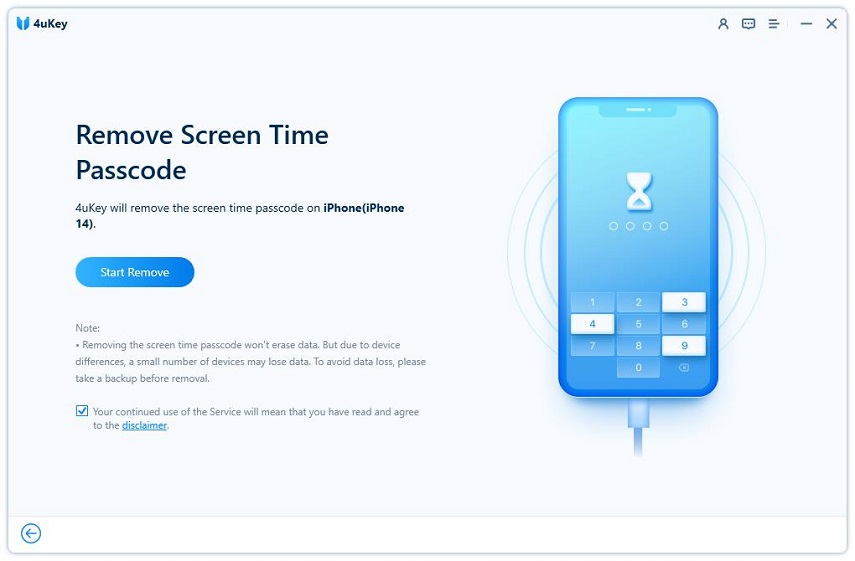
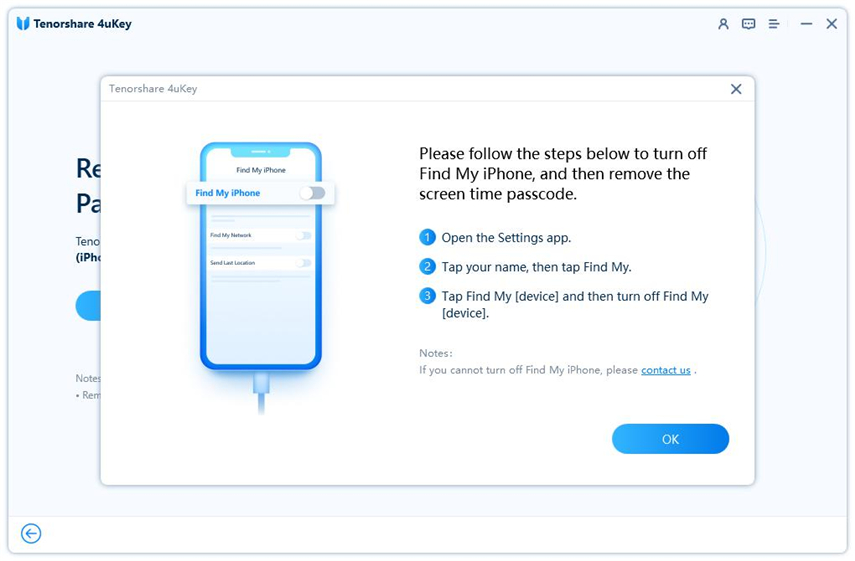

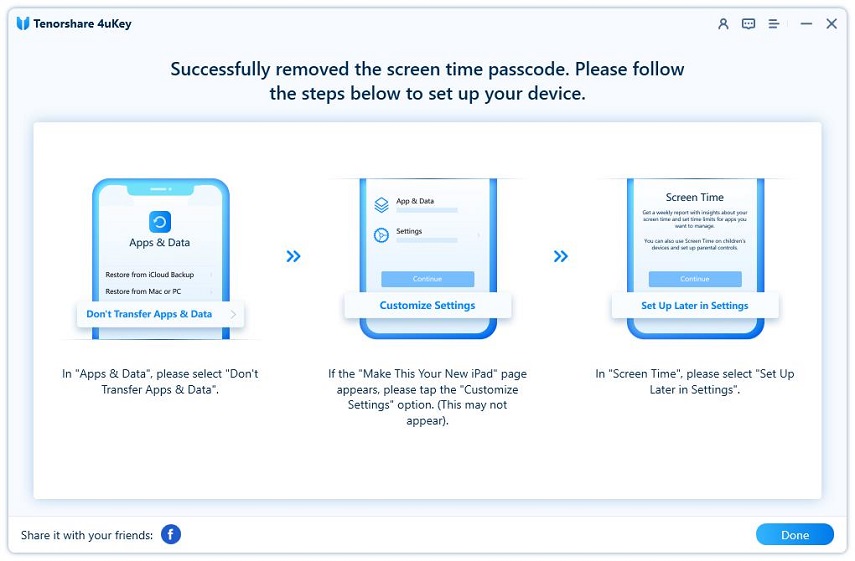
By Sophie Green
2025-04-17 / Unlock iPhone
Rate now!