4uKey - One-Click Easy iPhone/iPad Unlocker
Unlock Screen Lock/Apple ID/MDM/Screen Time Passcode Instantly
Easy iPhone/iPad Unlocker
Unlock iPhone Passcode Instantly
how do i turn off parental controls without the password because of family not being here? I also need to keep all my apps and files without damaging anything on the computer.
The Internet and mobile devices are widespread, and everybody has access to these. Although the grown-ups are intelligent enough to understand what content to consume, children still need guidance and control. This is where the parental control feature kicks in. However, there might be a situation where you need to turn off parental controls.
Removing the parental controls with a password is pretty straightforward, but how to turn off parental controls without a password? Let's discuss the effective methods here.
The following methods demonstrate how to remove parental controls on iPhone easily:
Tenorshare 4ukey can potentially help you turn off parental controls without passwordon your iPhone or iPad. The best thing? It won't cause data lose, all your data will be kept during the process.
Install 4uKey on your computer and click on Remove Screen Time Passcode.

Connect your device to the computer. Once it is recognized, click on Start Remove.
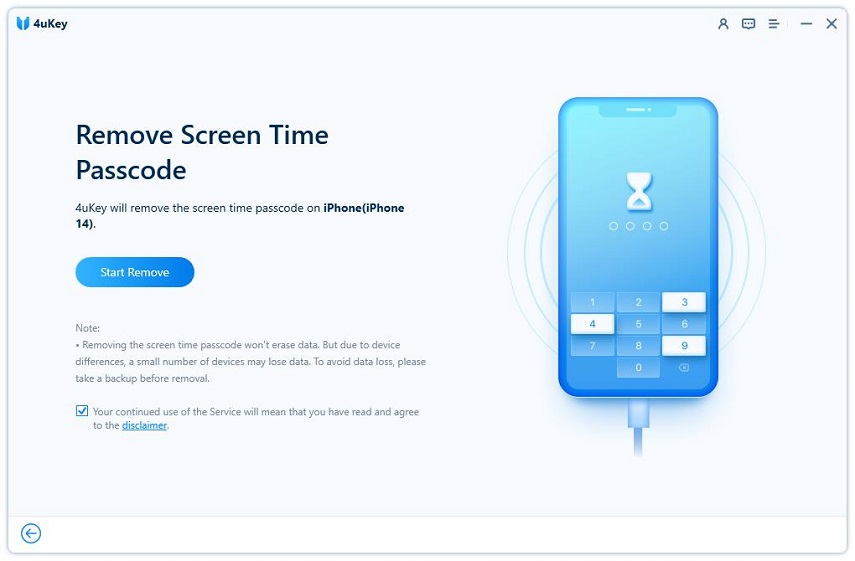
You have to turn off Find My iPhone before you proceed any further.
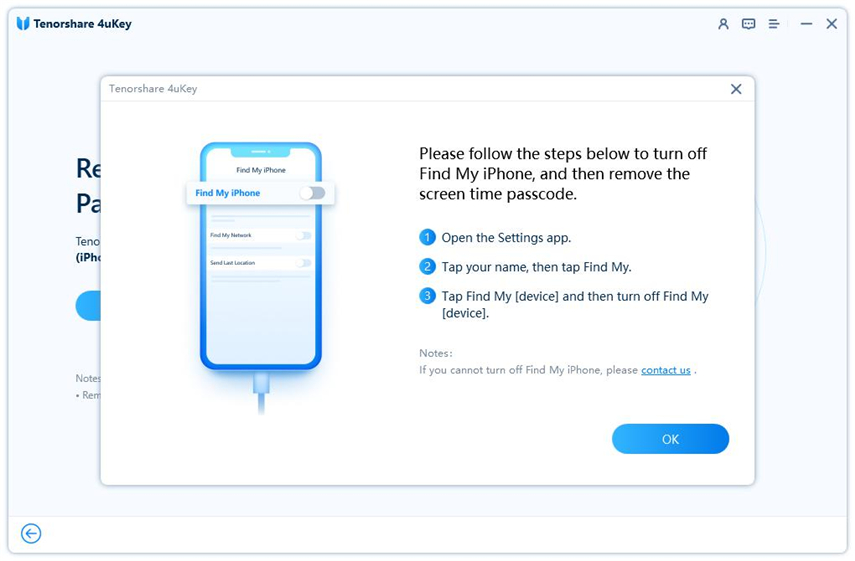
The process of Screen Time passcode removal will then begin. It just takes a few minutes.

Done. While setting up your iPhone, select Don’t Transfer Apps & Data and Set Up Later in Settings to avoid data loss.
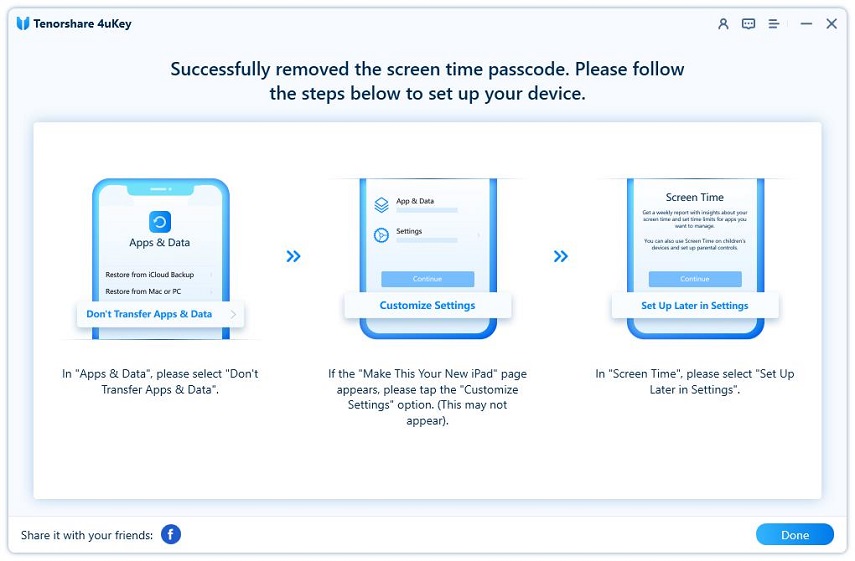
Once the lock has been bypassed, you can go to settings and disable the parental controls.
Restoring the iPhone using iTunes is one of the best ways to remove the parental controls from the device. When you restore the iPhone, all the data and settings, including the Screen Time Passcode, are removed, ultimately turning off the parental controls.
The following are the steps for how to get rid of parental controls without password on iPhone using iTunes:
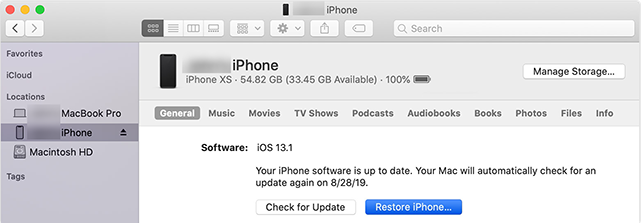
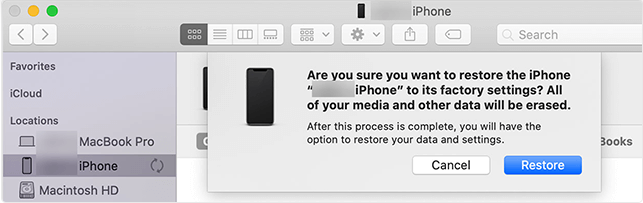
After processing, your phone will appear new with default settings and no data. You can now set it up as per your choice.
Google Play is a built-in app in Android OS that allows users to install programs and apps. It contains all kinds of apps, including games, social media, education, entertainment, and some apps that might not be appropriate for children. Therefore, the Google Play Store enables you to set restrictions on the apps your child can access and install on their phone.
You can remove the parental control from Android devices with minimal effort using the Google Play store as follows:
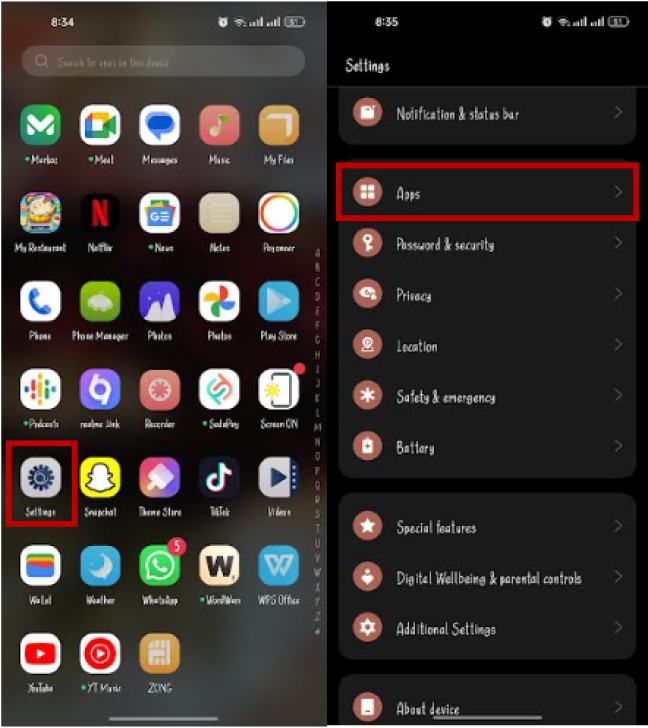
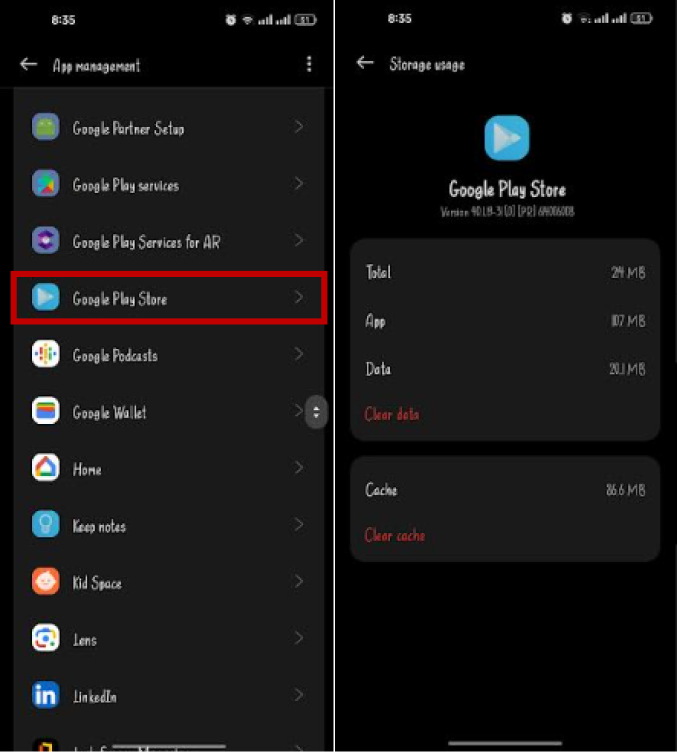
This is how to turn off parental controls without a password Google Play.
If you set up the parental controls on your child's video game platform and now want to remove it, you must have a password. Removing the parental controls from any program requires entering a valid password and PIN. But, sometimes, you fail to recall the valid PIN.
This section will discuss how to remove the parental controls within Fortnite with and without a password.
You can turn off the parental controls on Fortnite with a password as follows:
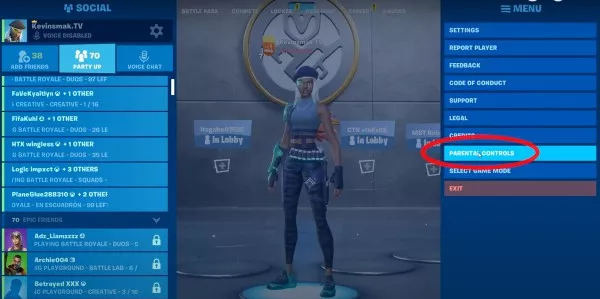
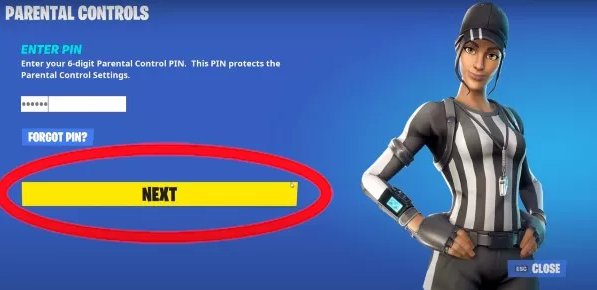
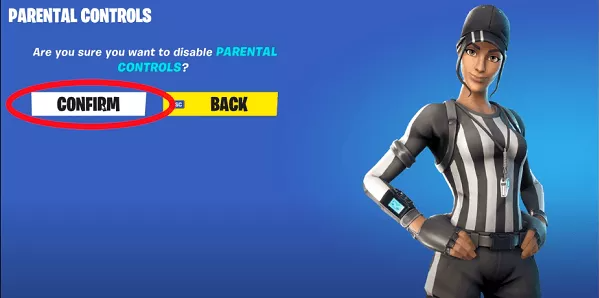
Parental controls will no longer be imposed in Fortnite.
If you failed to remember the associated password or PIN, you can reset it from the Epic Games website as follows:
If you receive no email, a legitimate email is connected to the record, and password resetting instructions are sent to that email.
You can turn off the parental controls on the Nintendo Switch if you forgot the pin by retrieving the master pin as follows:
The parental controls will be removed from the Nintendo Switch.
The parental controls have relieved parents from worrying about how their children consume the internet or use their mobile devices. This feature has saved many children from being harmed by enabling parents to monitor their child's activities.
In this article, we have discussed
then write your review
Leave a Comment
Create your review for Tenorshare articles
By Anna Sherry
2025-04-17 / Unlock iPhone
Rate now!