4uKey - One-Click Easy iPhone/iPad Unlocker
Unlock Screen Lock/Apple ID/MDM/Screen Time Passcode Instantly
Easy iPhone/iPad Unlocker
Unlock iPhone Passcode Instantly
iPhones are known for their robust security features. However, there are times when certain security measures might become a bit of a hassle, especially when you're trying to access your phone quickly. One of these security features is the “Security Delay”.
In this guide, we will walk you through everything you need to know about the iPhone’s security delay, how to turn off security delay on iPhone, and also address some common issues you may encounter.
Apple’s security delay is a feature of Stolen Device Protection that adds an extra layer of security. When your iPhone is away from familiar locations, it requires you to wait an hour and then authenticate again using Face ID or Touch ID before making critical changes to your Apple Account or device settings.
Why is there a Security Delay on iPhone? The security delay helps prevent unauthorized access in case of theft. It gives you time to mark your device as lost while ensuring the safety of your Apple account and personal data.
Turning off the security delay on your iPhone is simple if you have the screen lock passcode. By either disabling Stolen Device Protection or setting the "Require Security Delay" option to "Away from Familiar Locations," you can stop the security delay.
If you want how to turn off security delay on iPhone, you can disable Stolen Device Protection by following these steps.
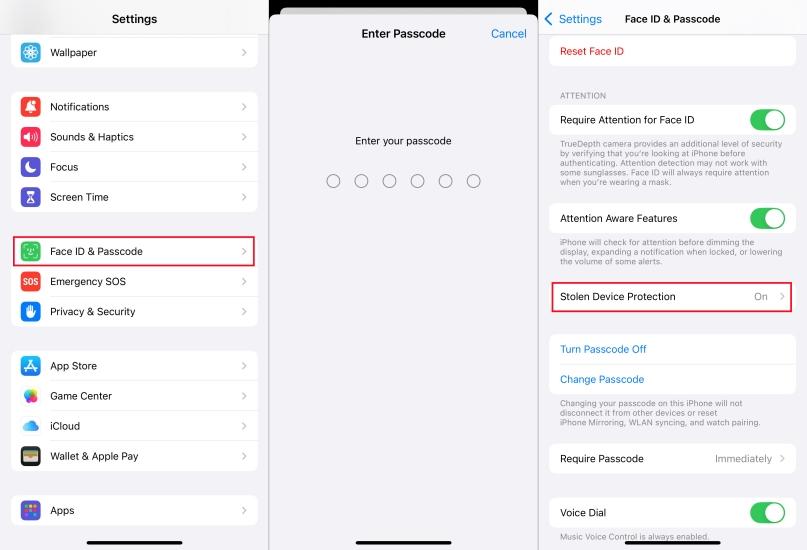
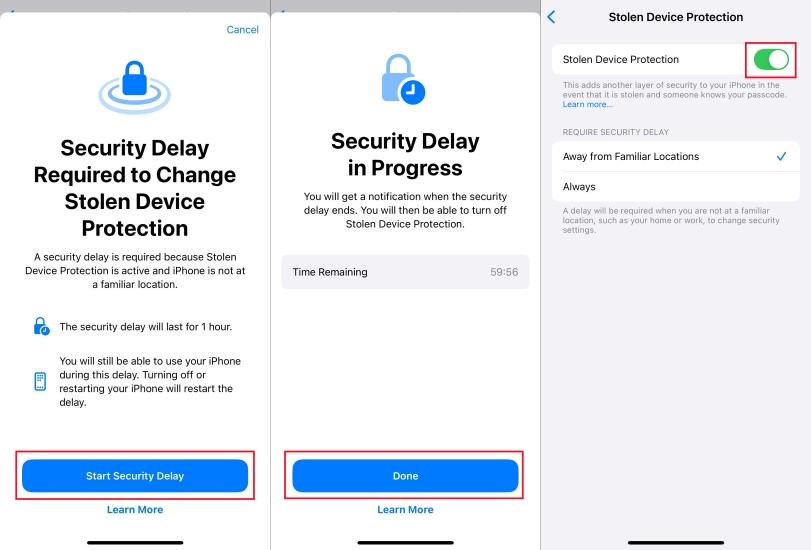
While trying how to turn off security delay on iPhone, users often face several common issues. Many users have reported difficulties disabling Apple’s Stolen Device Protection due to the security delay feature.
Below are some of the most common issues faced when how to remove security delay on iPhone:
Users report that after waiting the required time, the delay starts over again instead of allowing them to how to disable security delay iPhone the feature.
Even when at a registered home or work location, the system still flags the device as being in an unfamiliar place, preventing immediate changes.
Some users believe that Face ID recognition should instantly confirm their identity and allow them to proceed, but the security delay remains enforced.
If you’re experiencing any of these issues, ensuring you are in a trusted location and waiting for the full security delay period before retrying may help resolve the problem.
If you’re facing difficulties managing security settings like passcodes, Apple IDs, or screen locks, you can use Tenorshare 4uKey. This tool is specifically designed to help users bypass iPhone security issues without any hassle.
Whether you've forgotten your passcode, are locked out of your Apple ID, or face an unresponsive screen lock, Tenorshare 4uKey offers an easy and reliable solution. It can quickly unlock your device without the need for complicated technical knowledge.




Whether you’ve forgotten your passcode or are facing multiple incorrect attempts, understanding how to turn off security delay on iPhone can save you time and hassle.
For those who struggle with bypassing these security features, Tenorshare 4uKey offers a solution for managing iPhone screen locks, Apple ID issues, and other security settings.
then write your review
Leave a Comment
Create your review for Tenorshare articles
By Jenefey Aaron
2025-04-22 / Unlock iPhone
Rate now!