then write your review
4uKey - One-Click Easy iPhone/iPad Unlocker
Unlock Screen Lock/Apple ID/MDM/Screen Time Passcode Instantly
Easy iPhone/iPad Unlocker
Unlock iPhone Passcode Instantly
School Chromebooks are equipped with strict content filtering systems to maintain a focus on educational purposes and to ensure students' safety. If you're finding it difficult to access a website you need on your school Chromebook, there are a few methods to bypass these restrictions.
In this guide, we'll explore ways to how to unblock websites on school chromebook, including both methods with and without the use of a VPN.
A VPN (Virtual Private Network) is one of the most popular and effective tools for unblocking websites, especially on school Chromebooks. This can allow you to bypass local restrictions set by your school or network administrator.
VPNs may seem complicated at first, but they’re actually very easy to use for a website that blocks school chromebook restrictions. Just follow these simple steps to get started:
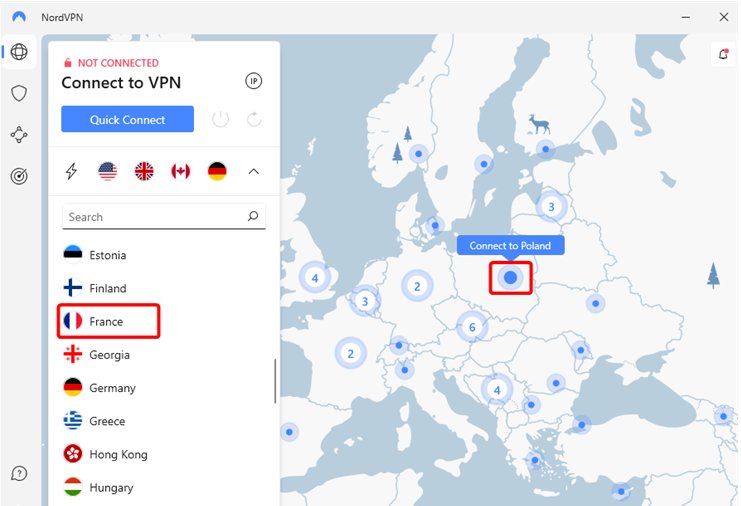
Pros:
Cons:
If you're looking for ways to how to unblock websites on school chromebook without vpn, there are several methods available that can be equally effective. Here are some of the top strategies:
A web proxy is a website that contains a built-in proxy server. This method allows you to bypass school blocks because you're not directly accessing the website's URL or IP address. Instead, the web proxy makes the request on your behalf, preventing the school’s content filters from being triggered.
Pros:
Cons:
Tor browser is an open-source web browser that ensures both your location and internet activity remain hidden, providing enhanced online anonymity. By masking your location, it can help you bypass firewalls.
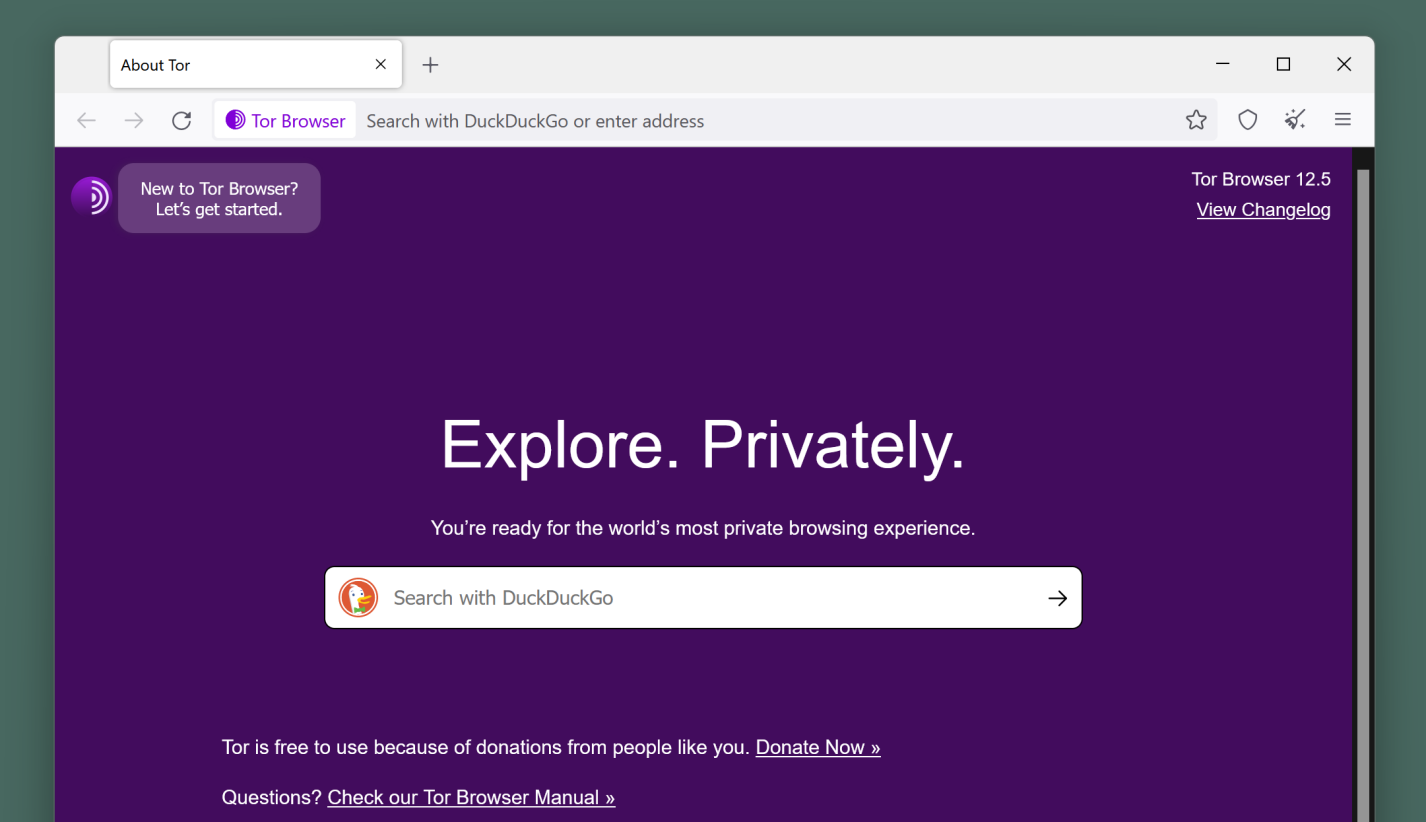
Pros:
Cons:
Instead of using the URL, you can directly enter the website’s IP address to bypass restrictions of how to unblock websites on school chromebook. This method relies on the fact that many content filters block websites based on their domain names but not their IP addresses.
Steps to Use IP Address:
Here’s a step-by-step guide for accessing a website using its IP address on your Chromebook:
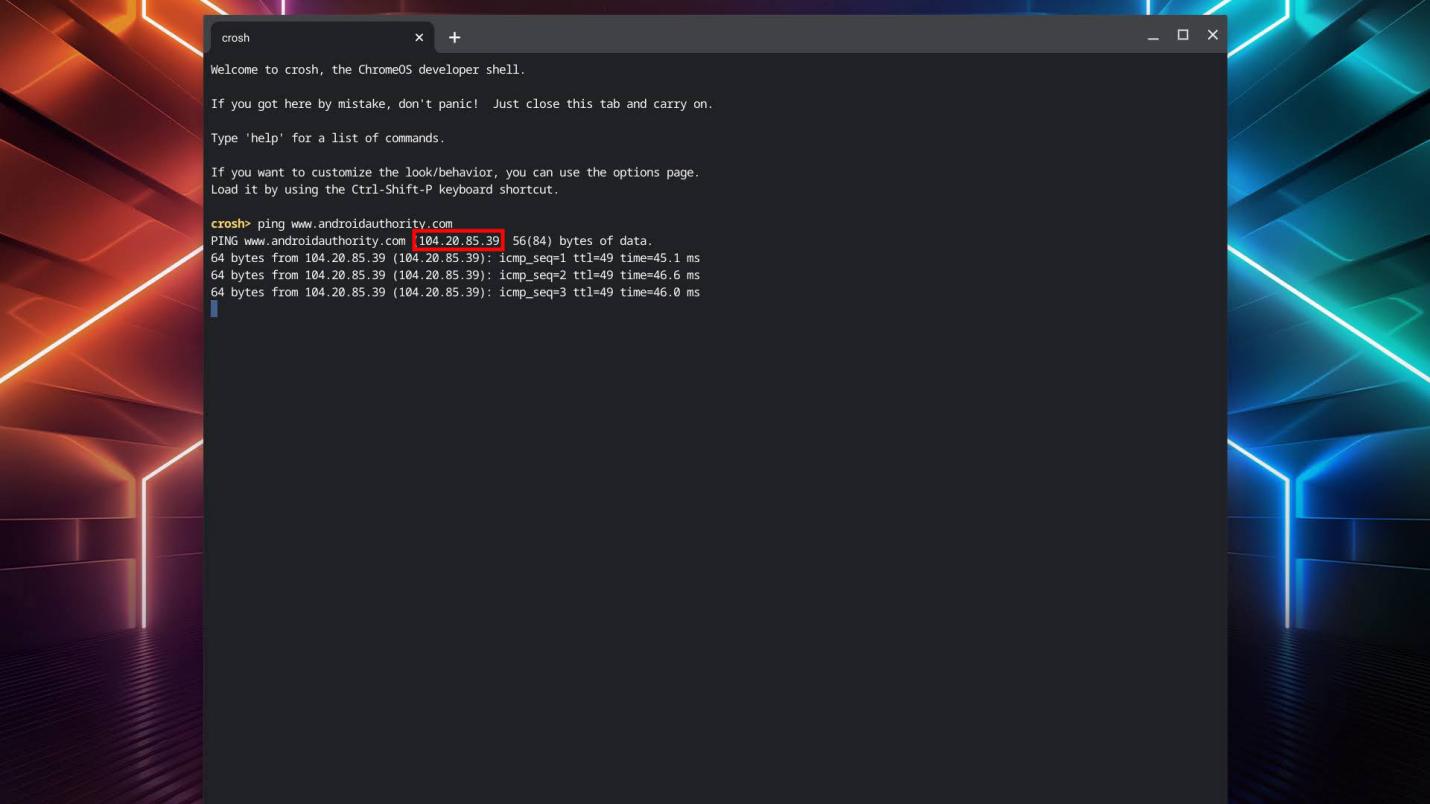
Pros:
Cons:
If the Chromebook’s Wi-Fi network is blocking websites, does connecting your iPhone hotspot to school chromebook unblock websites, you can bypass this by using your mobile device's hotspot.
Steps to Use Mobile Data:
To how to unblock websites on school chromebook, computer, or personal laptop at school, you can use your smartphone as a Personal Hotspot. Here’s how to do it, using a school Chromebook as an example:
A URL shortener can be used to disguise the real URL of a blocked website. By shortening the URL, you may be able to bypass the school’s web filters, as they typically block full website addresses but may not recognize shortened links.
Steps to Use a URL Shortener:
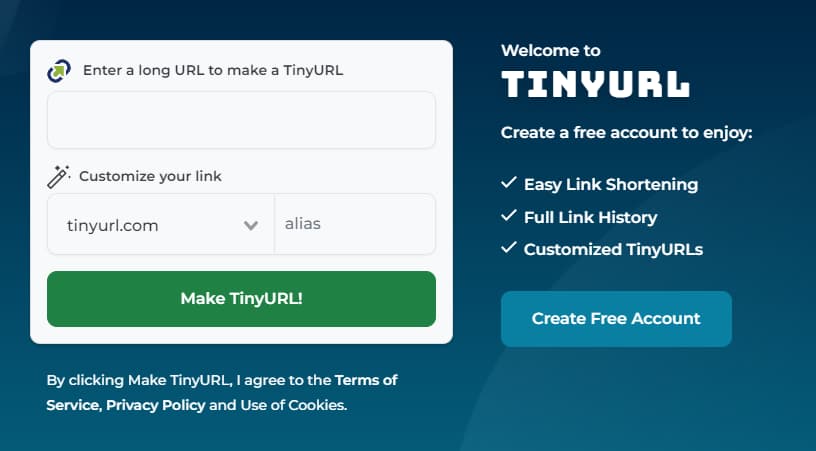
Pros:
Cons:
Mobile Device Management (MDM) restrictions on devices like school iPads are used to prevent students from accessing certain content, including websites. Fortunately, there are tools available to help remove these restrictions. One of the best tools for this task is Tenorshare 4uKey.
4uKey can help you remove the MDM lock on your school iPad, allowing you to regain full control of your device and access any website you wish.
On your computer, install 4uKey MDM Bypasser and run the software. Choose the "Bypass MDM" feature.

Make sure that your iPhone/iPad has been connected to the computer and is recognized. Click on "Start" for MDM bypass.

You have to turn off Find My iPhone. The process of bypassing Remote Management(MDM) from iPad will begin.

Then you will find you"ve successfully bypassed MDM restriction using 4uKey, then you can use your device freely!

How to unblock websites on school chromebook? With the methods outlined above, you can regain access to blocked sites, whether you’re using a VPN, web proxy, or alternative techniques like Tor or mobile data.
If you're using an iPad with MDM restrictions, tools like Tenorshare 4uKey can help you remove these blocks, giving you full control of your device.
then write your review
Leave a Comment
Create your review for Tenorshare articles
By Sophie Green
2025-04-17 / Unlock iPhone
Rate now!