4uKey - One-Click Easy iPhone/iPad Unlocker
Unlock Screen Lock/Apple ID/MDM/Screen Time Passcode Instantly
Easy iPhone/iPad Unlocker
Unlock iPhone Passcode Instantly
Have you ever forgotten iPhone passcode and got locked out of your device? Or have you ever encountered the “iPhone is disabled” message after too many wrong passcode attempts?
If you have, you might be wondering how to unlock iPhone without losing data. In this article, we will show you some possible ways to do that. Let’s get started!
The answer to this question depends on several factors, such as the iOS version, the backup status, and the unlocking method you choose. In general, there is no guaranteed method to unlock an iPhone without losing data.
There are some methods that can work in certain scenarios, and we will introduce them in the following sections. Keep in mind that these methods may not work for all situations, and you should always backup your iPhone regularly to save from data loss.
If you are facing the iPhone Lockout problem and are worried about potential data loss, don't worry. iOS 17 introduces a convenient Passcode Reset feature and offers a new solution to overcome iPhone's disabled screen without computer and without losing data.
But first of all, you have to consider these perquisites:
Learn how to make your iPhone unavailable without losing data with this guide:

With these steps, you can unlock your iPhone without losing data. If you can't remember your passcode in time, consider using Tenorshare 4uKey, a professional tool for secure solutions.
Another possible way to unlock iPhone without losing data is to bypass the passcode using Siri. This method can work if you have enabled Siri on your locked device, and you are running iOS 8.0 to 10.1. Siri lets you unlock your forgot iPhone 4 passcode without losing data.
Note: It may not work if you have disabled Siri on your locked device or if you are running a newer iOS version than 10.1.
Another possible way to forgot iPhone passcode without restore your device using iTunes or iCloud. In this way, you need to backup iPhone data to iTunes first. Once you have erased your iPhone passcode and device, you can restore your data with the latest backup.
How to unlock iPhone without losing data?
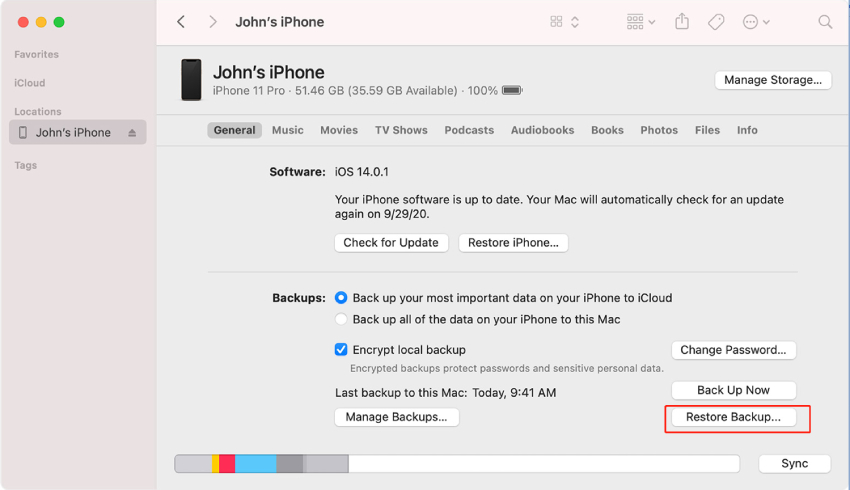
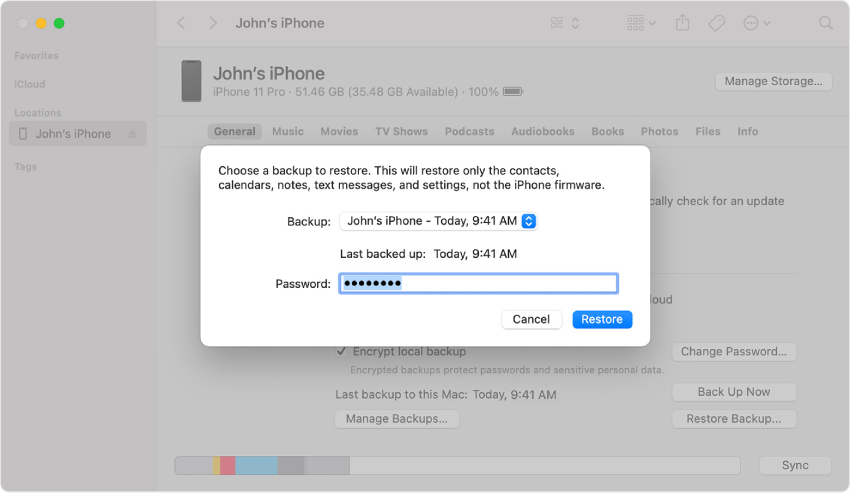
This method can be effective if you have a backup of your device and you can access iTunes or iCloud.
If none of the above methods works for you, or if you want a more reliable and convenient way to unlock iPhone without passcode, you can try Tenorshare 4uKey.
This is a powerful iPhone Unlocker to remove any type of lock screen from your iPhone, such as 4-digit/6-digit passcode, Touch ID, Face ID, etc. It can also help you bypass the Apple ID and iCloud activation lock on your iPhone, etc.
Here is how to unlock iPhone without passcode:




There is no 100% reliable master code to unlock any iPhones without losing data. The only way to unlock your iPhone without losing data is to use one of the methods we mentioned above or to use a backup of your device.
No, the Apple store cannot unlock iPhones without erasing everything.
Yes, you can unlock a disabled iPhone without losing data, but only in some cases. You can try any method available above to unlock your disabled iPhone without erasing everything.
No, 3utools cannot unlock disabled iPhone without losing data. If you use 3utools to unlock your iPhone, it will erase all the data on your phone and restore it to the factory settings.
In this article, we have shown you some possible ways to how to unlock iPhone without losing data. If you want a more reliable and convenient way to unlock your iPhone without a passcode, we recommend you use our tool, Tenorshare 4uKey.
then write your review
Leave a Comment
Create your review for Tenorshare articles
By Sophie Green
2025-04-17 / Unlock iPhone
Rate now!