4uKey - One-Click Easy iPhone/iPad Unlocker
Unlock Screen Lock/Apple ID/MDM/Screen Time Passcode Instantly
Easy iPhone/iPad Unlocker
Unlock iPhone Passcode Instantly
Apple's latest iOS 18 beta release brings exciting new features and improvements. But same like other pre-release software, iOS 18 beta can also cause some problems. One notable problem that many users are facing is the screen time limits do not work as expected.
In this article we will dig into the cause of this problem and fix iOS 18 screen time not working. Let’s dive into this article to learn more:
iOS 18/17 Screen Time not working? Download 4uKey for free, and easily remove Screen Time without password to fix it. NO data loss!
If the iOS 18 beta screen time not working, there are several reasons behind this problem. The following is a general description.
Whatever the reason, you can go first with the ultimate way: Tenorshare 4uKey.
4uKey iPhone Unlocker can remove the Screen Time passcode without losing any data. This is especially useful if you’ve forgotten the passcode or if Screen Time isn’t working correctly.
With this iPhone Unlocker, you can also unlock any locked iPhone/iPad, remove Apple ID, bypass MDM lock, etc.
Here is how to get rid of Screen Time on iPhone/iPad:
Free download and install 4uKey on your computer and click on Remove Screen Time Passcode.

Connect your iOS 18 device to the computer. Once it is recognized, click on Start Remove.
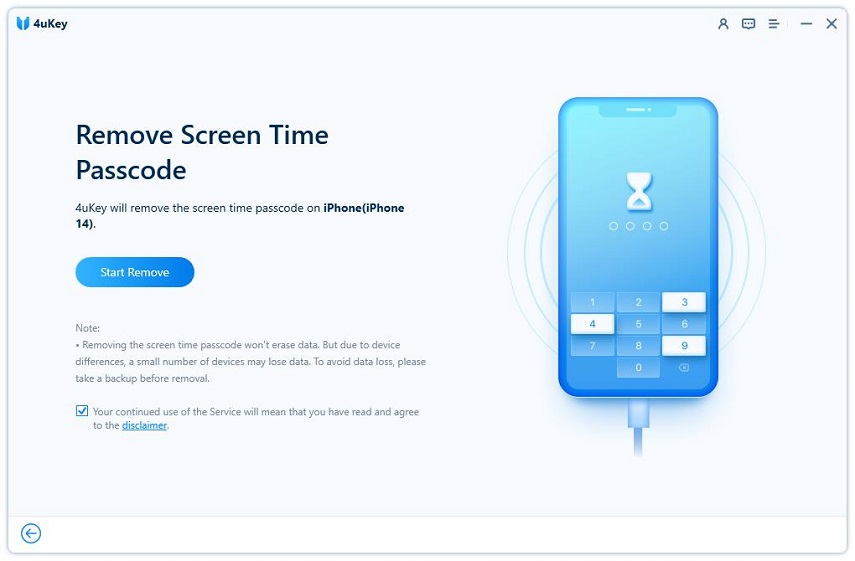
You have to turn off Find My iPhone before you proceed any further.
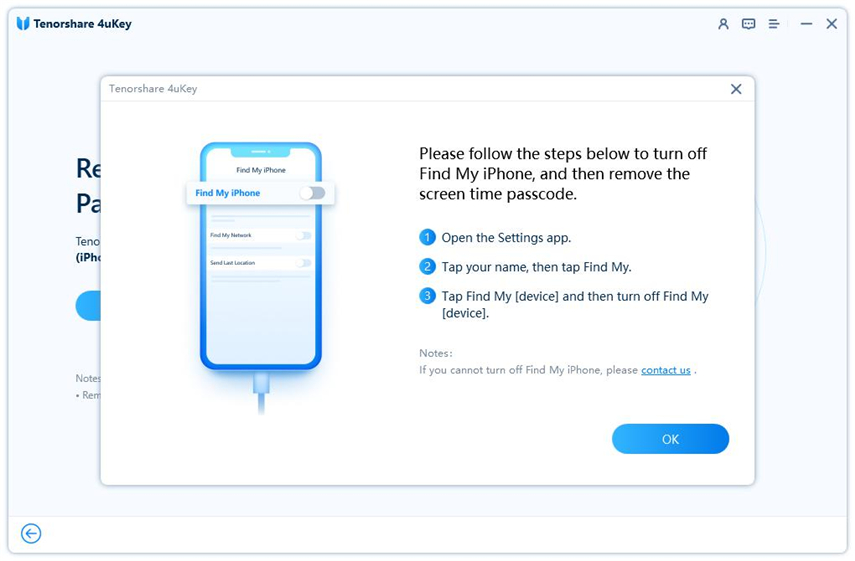
Then 4uKey will begin removing Screen Time passcode. It just takes a few minutes.

Done! While setting up your iOS 18 device, select Don’t Transfer Apps & Data and Set Up Later in Settings to avoid data loss.
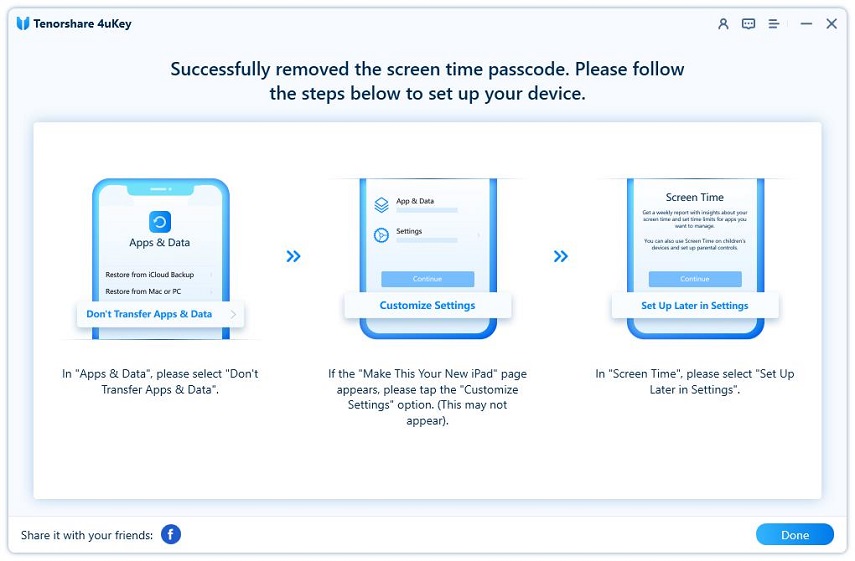
After removing screen time passcode when forgot via 4uKey, check if the iOS 18 Screen Time not working issue is well fixed.
You can first try restart your iOS 18 device to fix screen time not working issue. When the iPhone is restarted, all running programs and processes are finished, minor system problems are fixed, and the system status is refreshed.
If iPhone app restrictions do not work, your child may have accessed screen time settings and disabled certain app restrictions. To prevent this, it is important to set a new Screen Time passcode on your iPhone.
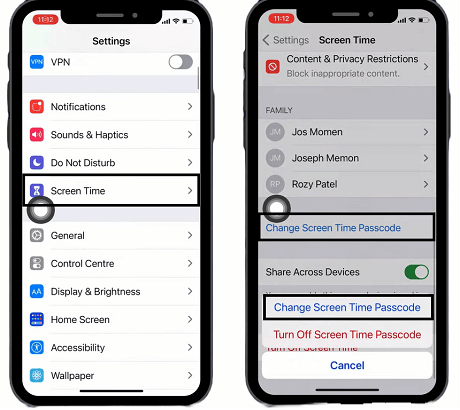
One of the most comfortable and practical ways to solve iOS 18 screen time crash problem is to disable the feature and then re-enable it.

Generally, the screen time limit is set for all applications, but if this method does not meet your needs, consider limiting each app. Since you can check the usage time for each app, you can adjust the time limit according to the specific usage pattern.
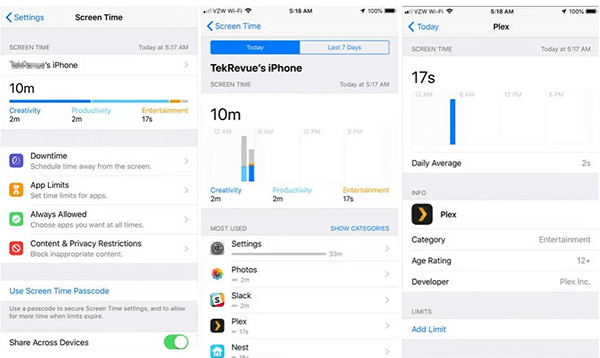
Screen time does not work; there is a possibility of bugs in iOS 18 Beta or certain iOS. Apple usually fixes some known bugs in the new version, so you can update your iPhone to the latest iOS.
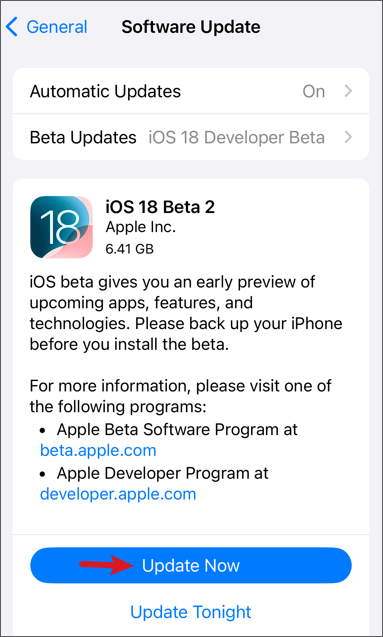
Screen Time is a valuable feature for managing device usage, but it can be frustrating when iOS 18 screen time not working properly.
By following the steps outlined in this guide, you can troubleshoot and fix common Screen Time issues on iOS 18. However, if the problems persist, Tenorshare 4uKey offers a powerful solution to remove Screen Time.
then write your review
Leave a Comment
Create your review for Tenorshare articles
By Anna Sherry
2025-04-22 / Unlock iPhone
Rate now!