4uKey - One-Click Easy iPhone/iPad Unlocker
Unlock Screen Lock/Apple ID/MDM/Screen Time Passcode Instantly
Easy iPhone/iPad Unlocker
Unlock iPhone Passcode Instantly
Minecraft has become one of the most popular video games worldwide, known for its open-world design, creativity, and endless possibilities. However, despite its immense popularity, many schools block access to the game.
Whether it's for preventing distractions or concerns about gaming during study hours, students often find themselves unable to play Minecraft during school breaks or free time. In this guide, we'll show how to get Minecraft unblocked at school.
Minecraft is blocked at schools to minimize distractions and ensure students focus on their studies. The game's immersive nature and multiplayer features can lead to a loss of academic attention.
Additionally, unmoderated servers might expose students to inappropriate content. Despite these concerns, many advocate for Minecraft's educational value in fostering creativity and problem-solving skills.
While schools often restrict access to Minecraft, there are ways to Minecraft unblocked at school. Below are a few effective methods you can use to unblock Minecraft and play freely during your school hours.
If you're having trouble connecting to Minecraft servers or can't even download the game, a VPN might be the solution.
While it may sound technical, using a VPN is a simple and effective way to bypass most access restrictions. Follow the three easy steps below, and you'll be playing Minecraft in no time.
Here’s how to unblock Minecraft with a VPN:
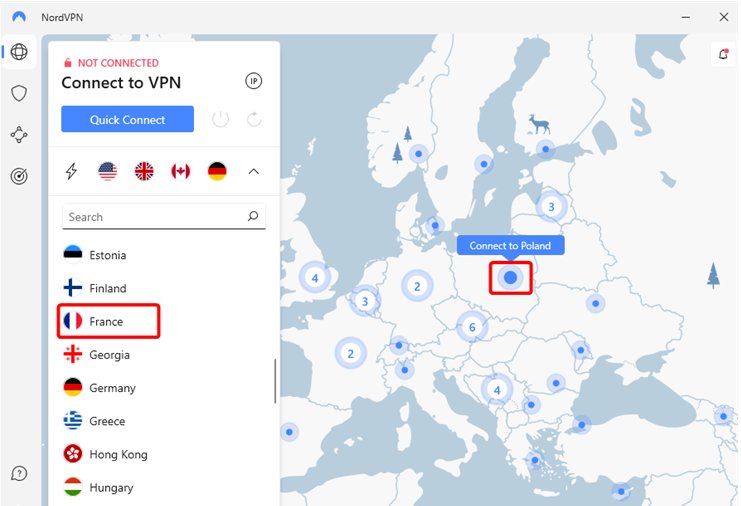
1. NordVPN
NordVPN is a top choice for unblocking Minecraft, offering strong security features and a large server network. With its high-speed servers in various countries, it ensures a smooth and fast gaming experience.
NordVPN also provides excellent privacy protection with its no-logs policy. It’s easy to set up and compatible with multiple devices, including smartphones and desktops.
2. Surfshark
Surfshark is an affordable and reliable VPN service known for its ability to bypass Minecraft restrictions effortlessly. It offers unlimited device connections, making it ideal for households or shared devices.
Surfshark’s fast speeds and robust security features ensure a seamless gaming experience. It also includes features like CleanWeb to block ads and malware, enhancing your overall online experience.
3. Atlas VPN
Atlas VPN is a beginner-friendly VPN with a simple interface and reliable unblocking capabilities for Minecraft. It offers fast servers with low latency, ideal for gaming sessions.
Atlas VPN is also known for its solid privacy features, including a strict no-logs policy. It supports a range of devices, including Android, iOS, Windows, and Mac, ensuring easy access on all platforms.
Another method for unblocking Minecraft is by adjusting your firewall settings. This approach works if your school network has implemented strict firewall rules that block access to gaming websites. Follow the steps for Minecraft free and unblocked:
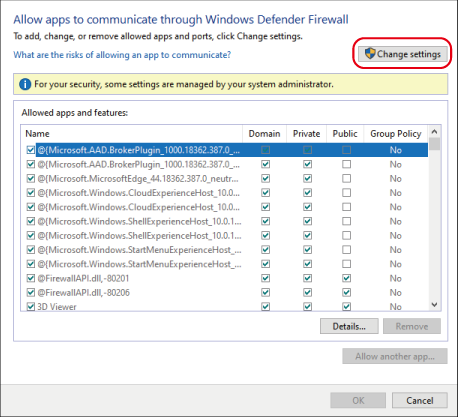

Sometimes, websites are blocked because they use the HTTP protocol. You can bypass this restriction by changing the website address from HTTP to HTTPS. HTTPS encrypts data, making it harder for the network to filter or block.
How to Change HTTP to HTTPS?
Simply type the website’s URL in the address bar, but replace "http" with "https." This simple trick often works when Minecraft is blocked through the HTTP protocol, allowing you to access the game.
This method does not require any special tools or software, making it a quick and easy way to unblock Minecraft.
Many schools use Chromebooks as the primary device for student learning, and Minecraft Education Edition website is available on these devices.
The Education Edition is designed specifically for classrooms and has certain features that differentiate it from the standard Minecraft game. It allows students to engage with learning activities, collaborate with peers, and solve educational challenges in a safe, controlled environment.
The Minecraft Education Edition is designed for schools and comes with limited game features. To enjoy the full Minecraft experience and play freely, try the methods outlined above.
For students using school-issued iPads, it’s common for the device to be locked with a Mobile Device Management (MDM) system or screen time restrictions. These restrictions can block access to websites, apps, and games like Minecraft.
However, there’s a professional way to bypass these restrictions without passwords using Tenorshare 4uKey. 4uKey can remove the MDM lock from your iPhone/iPad without losing data, allowing you to play games and install apps restricted.
On your computer, install 4uKey MDM Bypasser and run the software. Choose the "Bypass MDM" feature.

Make sure that your iPhone/iPad has been connected to the computer and is recognized. Click on "Start" for MDM bypass.

You have to turn off Find My iPhone. The process of bypassing Remote Management(MDM) from iPad will begin.

Then you will find you"ve successfully bypassed MDM restriction using 4uKey, then you can use your device freely!

Minecraft unblocked at school at school can be a challenge, but it’s not impossible. With the methods outlined above, you can enjoy your favorite game without restrictions.
If your iPad or device is locked with MDM, Tenorshare 4uKey is an excellent tool to help you bypass these restrictions.
then write your review
Leave a Comment
Create your review for Tenorshare articles
By Sophie Green
2025-03-28 / Unlock iPhone
Rate now!