4uKey - One-Click Easy iPhone/iPad Unlocker
Unlock Screen Lock/Apple ID/MDM/Screen Time Passcode Instantly
Easy iPhone/iPad Unlocker
Unlock iPhone Passcode Instantly
Imagine this: its lunchtime and you’ve got your friends gathered around, excited to binge-watch the latest season of your favorite Netflix series. But as you log into Netflix on your school’s Wi-Fi, you’re met with an unceremonious block. Frustrating, right? Schools often block websites like Netflix to maintain focus on education.
This guide will provide you with various methods to get Netflix unblocked at school, whether through a VPN, DNS settings, or other techniques.
Some users might find themselves unable to stream Netflix in places like schools, workplaces, or other public areas. Others may notice that the available content varies by region. If you're wondering why Netflix is blocked in these locations, here are some potential reasons:
Using a Virtual Private Network (VPN) is one of the most effective ways to Netflix unblocked at school. A VPN encrypts your internet traffic and routes it through a server in a location of your choice, making it appear as if you are accessing the internet from that location. This can help you bypass school WiFi restrictions.
Guide to unblck Netflix at school using NordVPN:
Begin by signing up for the VPN service. After creating your account, download and install the application compatible with your device.
NordVPN offers a 30-day money-back guarantee for added peace of mind. Once the installation is complete, open the app and log in with your credentials.
Locate and connect to a server that suits your needs.
Keep in mind that each region features its own Netflix library, so choose a server located in the country whose content you wish to access.

After successfully connecting to a VPN server, navigate to the Netflix website or app. Attempt to log in to your Netflix account and enjoy your desired shows or movies.

If you still cannot access Netflix unblocked, try connecting to a different server and repeat the process.
NordVPN - Starts at $12.99/Month NordVPN is known for its strong security features, including double encryption and a strict no-logs policy to protect your privacy. With a vast network of servers across multiple countries, it easily helps users bypass geographic restrictions.
Surfshark- Starts at $15.45/Month Surfshark is an affordable VPN that allows unlimited device connections, perfect for students with multiple gadgets. It offers unblocked Netflix for school and malware protection for a safe browsing experience.
ExpressVPN - Starts at $12.95/Month ExpressVPN is celebrated for its speed and reliability. It utilizes advanced encryption protocols to secure your data while ensuring smooth streaming and browsing. The service is compatible with a wide variety of devices and operating systems.
Proton VPN - Starts at $9.99/Month
Proton VPN secures your internet connection by encrypting your data and masking your IP address and location. This enhances your online privacy and safety, allowing you to browse and game with confidence.
Hide.me - Free Hide.me is a reputable free VPN service that offers access to five server locations. Although it has limited monthly data, it is generally sufficient for casual Roblox gameplay.
If using a VPN isn’t an option, there are alternative methods to Netflix unblocked at school.
DNS (Domain Name System) can help you bypass restrictions by connecting to a different DNS server. This method is often effective in unblocking streaming services like Netflix.

The Tor Browser routes your traffic through different servers globally, helping you bypass many school network restrictions.
Visit the Tor Browser and click on the “Download Tor” link.
Install the Tor Browser application on your device.
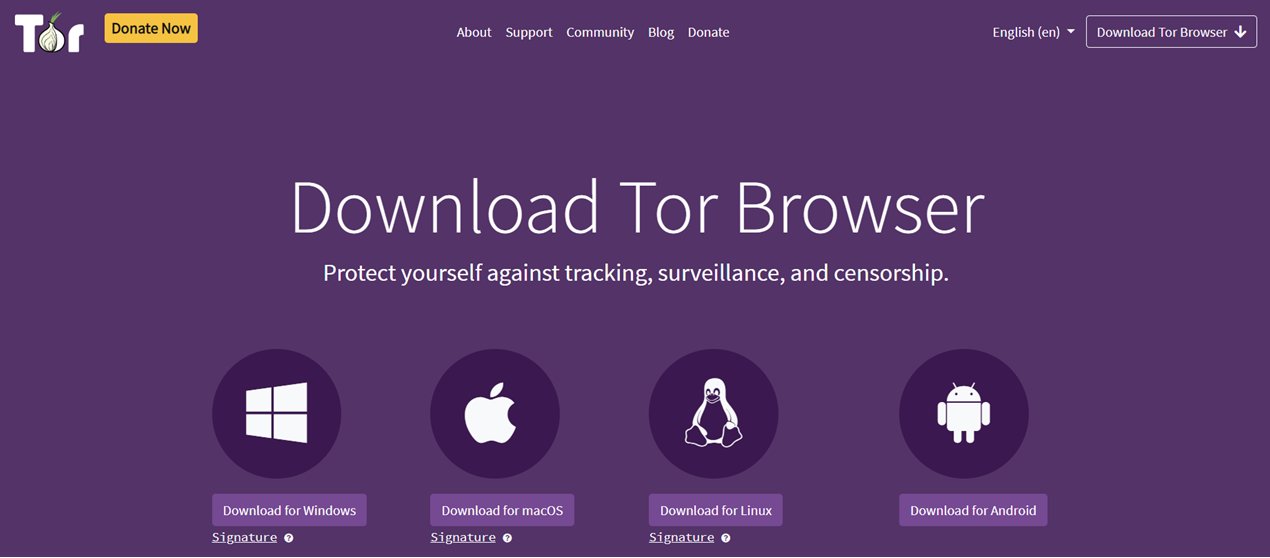
Open the application and connect to the Tor network.
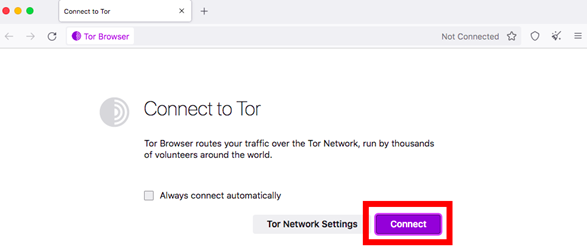
Launch Netflix unblocked and start streaming your favorite content.
That's it! With Tor's encryption, you'll be able to unblock Netflix on all your devices.
A web proxy acts as an intermediary, routing your connection to Netflix through an external server. Many free proxies are available, though they may not support high-speed streaming.
Steps to unblock Netflix at school no VPN by Proxy (Take CyberGhost as an example):
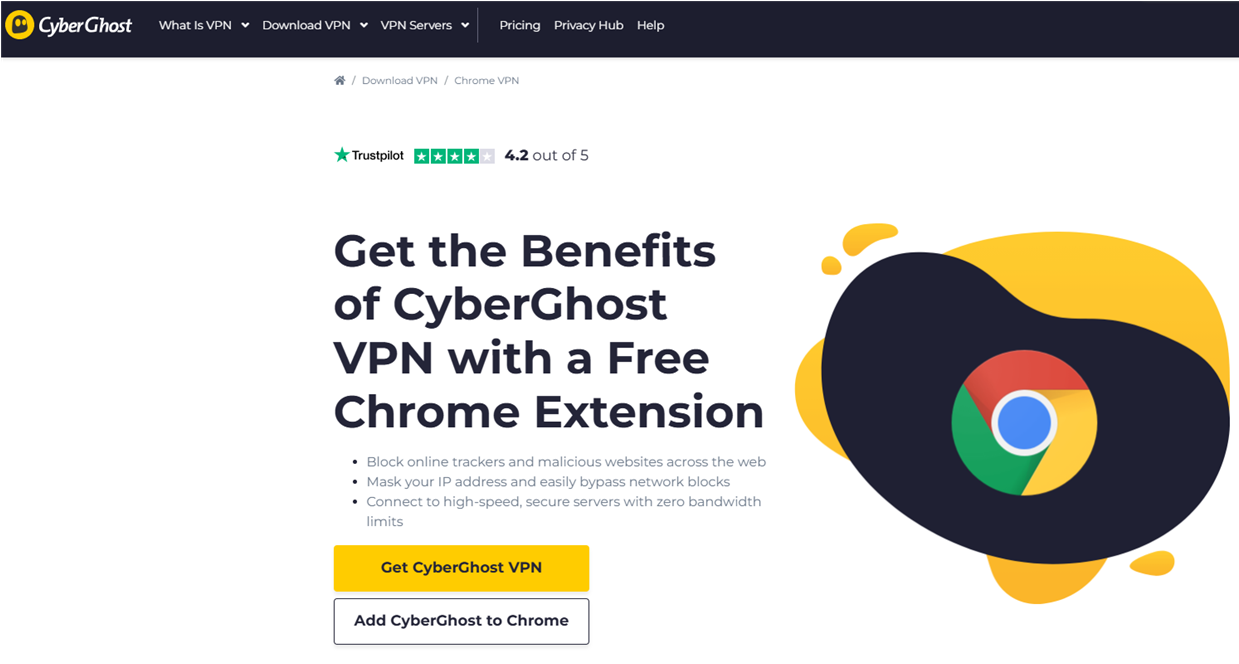
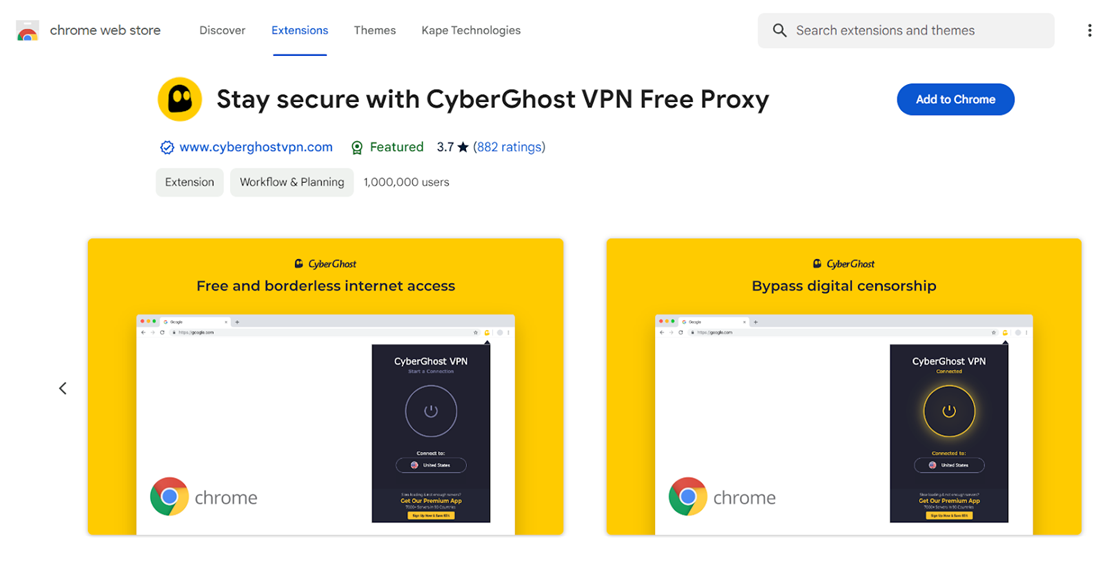
If CyberGhost’s free proxy extension isn’t suitable or doesn’t work for you, consider searching online for alternative free proxy servers to try.
Netflix unblocked at school iPad that has a Mobile Device Management (MDM) lock or screen time restrictions can be quite difficult. These restrictions are put in place by educational institutions to prevent students from accessing distracting content during school hours.
However, with tools like Tenorshare 4uKey, you can easily get rid of these blocks on your iPad, without passwords needed and no data loss.
Easy steps to remove MDM restrictions using 4uKey:
On your computer, install 4uKey MDM Bypasser and run the software. Choose the "Bypass MDM" feature.

Make sure that your iPhone/iPad has been connected to the computer and is recognized. Click on "Start" for MDM bypass.

You have to turn off Find My iPhone. The process of bypassing Remote Management(MDM) from iPad will begin.

Then you will find you"ve successfully bypassed MDM restriction using 4uKey, then you can use your device freely!

Netflix unblocked at school doesn’t have to be a daunting task. Whether you choose to use a VPN, change DNS settings, utilize the Tor browser, or leverage proxy servers, there are multiple methods available to watch your favorite shows.
Additionally, tools like Tenorshare 4uKey can help you overcome restrictions on school devices, allowing for a more enjoyable streaming experience.
then write your review
Leave a Comment
Create your review for Tenorshare articles

Easily Unlock iPhone passcode/Apple ID/iCloud Activation Lock/MDM
100% successful unlock
By Sophie Green
2025-12-12 / Unlock iPhone