4uKey - One-Click Easy iPhone/iPad Unlocker
Unlock Screen Lock/Apple ID/MDM/Screen Time Passcode Instantly
Easy iPhone/iPad Unlocker
Unlock iPhone Passcode Instantly
For iOS users, jailbreaking offers a unique way to customize their devices, unlocking features that Apple doesn’t typically allow. Phoenix Jailbreak is one such tool that enables users with older devices to jailbreak their iPhones or iPads, giving them more control over their iOS environment.
Whether you want to install custom tweaks, access apps outside the App Store, or bypass restrictions, this guide will explain you through the process of using Phoenix Jailbreak with and without a PC.
Phoenix Jailbreak is a semi-untethered jailbreak tool specifically designed for older iOS devices, primarily those running iOS 9.3.5 and iOS 9.3.6. It allows users to jailbreak their iPhones or iPads, giving them the freedom to install third-party apps, themes, and tweaks that are otherwise unavailable in the Apple App Store.
Unlike fully untethered jailbreaks, Phoenix requires you to re-jailbreak the device after every reboot, but this is a small tradeoff for the customization it offers.
Supported devices for Phoenix Jailbreak include iPhones as old as the iPhone 4S and iPads like the iPad 2, iPad 3, and iPad Mini. If you’re wondering does phoenix jailbreak support ios 12.5.7, the answer is no—Phoenix only supports up to iOS 9.3.6.
With no recent updates to Phoenix, users with newer iOS versions or iPhone models will need to look for alternatives to achieve a successful jailbreak.
Phoenix Jailbreak can be installed directly on your iPhone or iPad without using a computer by utilizing a signed version of the Phoenix IPA. This method relies on the Safari browser for installation. However, it often fails due to Apple revoking the globally available certificates. Currently, this installation method is no longer available.
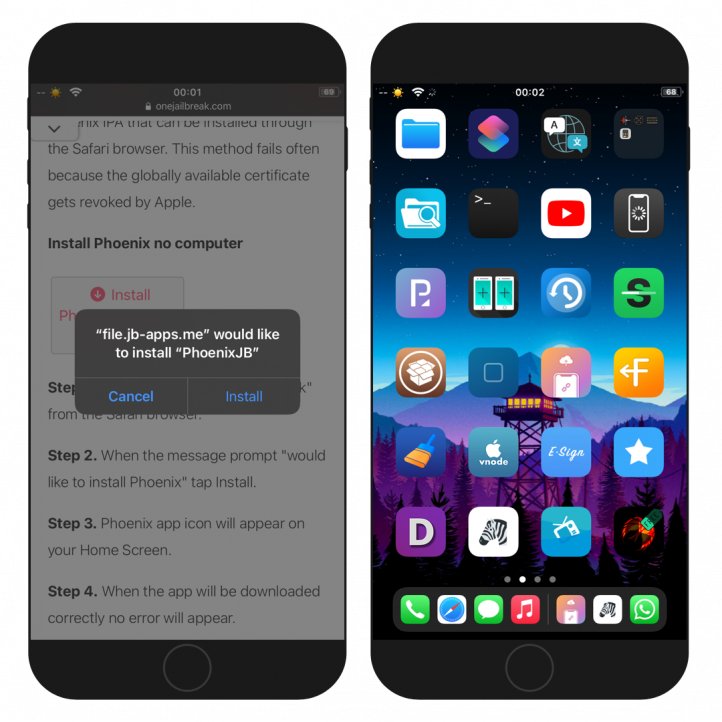
Phoenix6.IPA can be installed on any iOS 9 device through a desktop tool like Sideloadly, which works on both macOS and Windows. It allows you to sideload IPA files via USB or Wi-Fi.
If you’re using a Linux system, you can use AltStore, which offers similar functionality for signing and installing IPA files on iOS 9.3 and above through AltServer.
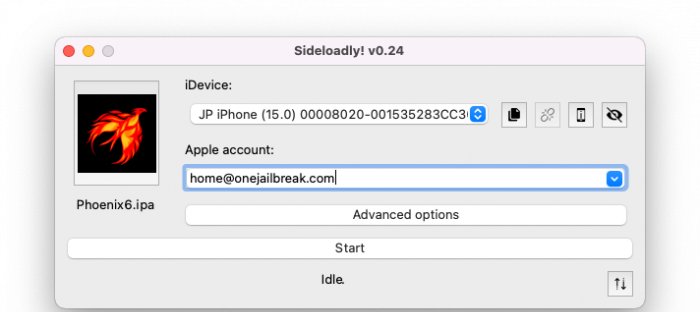
This usually happens when the certificate used to sign the Phoenix app has expired. You can fix this by re-signing the IPA file using Cydia Impactor or an alternative app installer like AltStore.
If your device freezes during the jailbreak process or fails to restart, try force restarting your iPhone or iPad and running the jailbreak process again. Make sure you’re using a compatible version of Phoenix and iOS.
If the Phoenix app fails to re-jailbreak your device after a restart, delete and reinstall the app, ensuring you trust the developer certificate in your device settings.
In rare cases, your device may get stuck in recovery mode during the jailbreak process. Use iTunes or Finder to restore your device or try using third-party software to exit recovery mode.
While Phoenix Jailbreak is great for older devices, it doesn't remove iCloud activation locks or support newer iOS versions. That's where 4uKey iPhone Unlocker excels. 4uKey offers a multi-functional solution, allowing you to jailbreak iOS devices and remove iCloud activation lock on iPhone 6S to iPhone X and several iPads running iOS 12 to 16.7.
This iPhone Unlocker is perfect for users needing more than a simple jailbreak, especially on modern iPhones and iPads. With 4uKey, you can handle both jailbreaking and unlocking with ease, making it a comprehensive tool for iOS management.
Easy steps to jailbreak and remove iCloud Activation Lock, without the need of Phoenix tool:
Download and install 4uKey for free on the computer and choose "Remove iCloud Activation Lock". Then connect your iPhone to your computer.

Choose “Next” for iPhone iCloud bypass. To prevent file system damage, your iPhone will first enter recovery mode first.
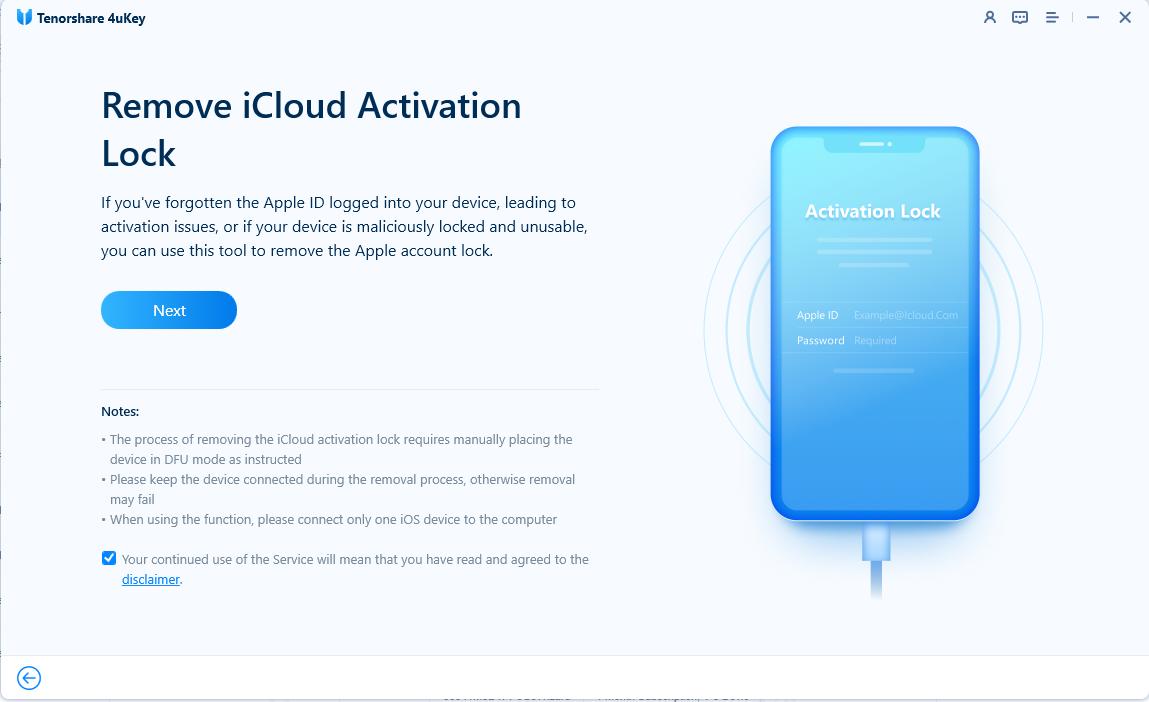
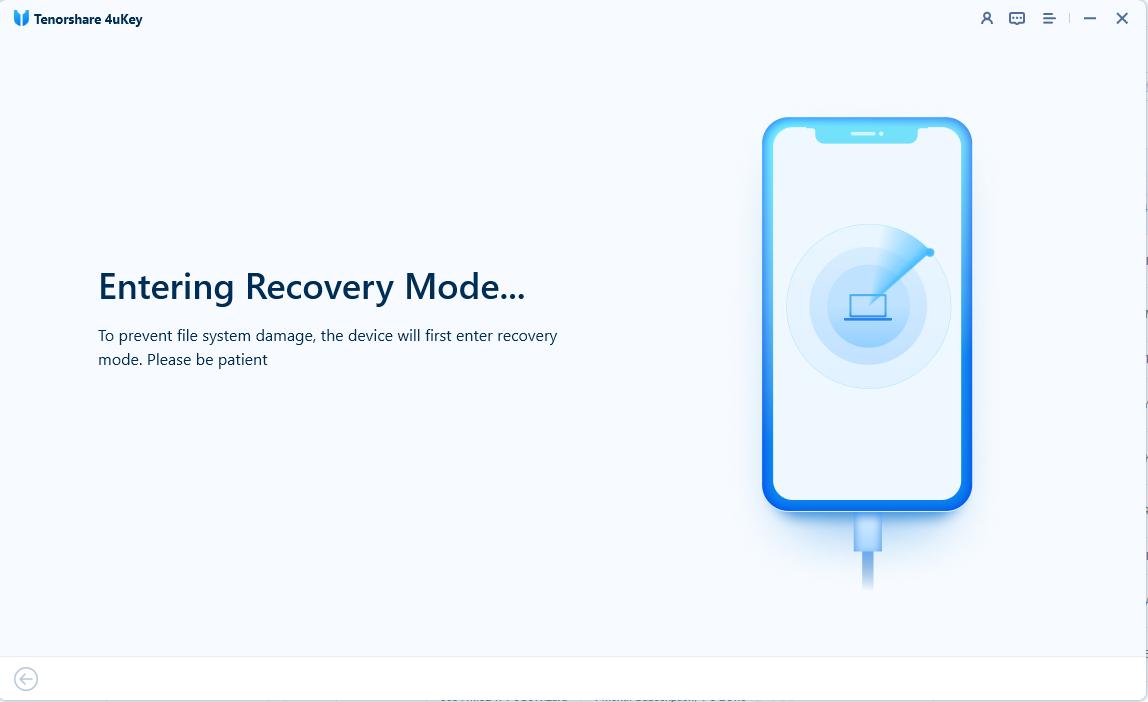
When done, your iPhone will begin the jailbreaking process. Please wait patiently.
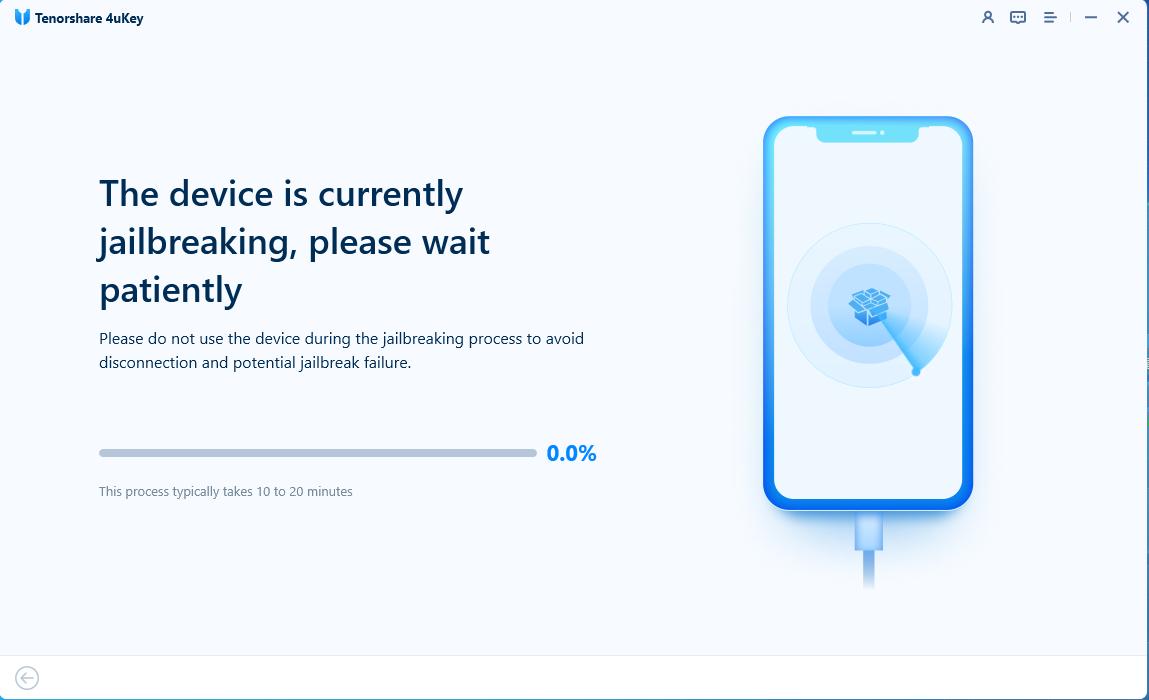
When your iPhone is jailbroken successfully, 4uKey will automatically bypass iCloud activation lock.
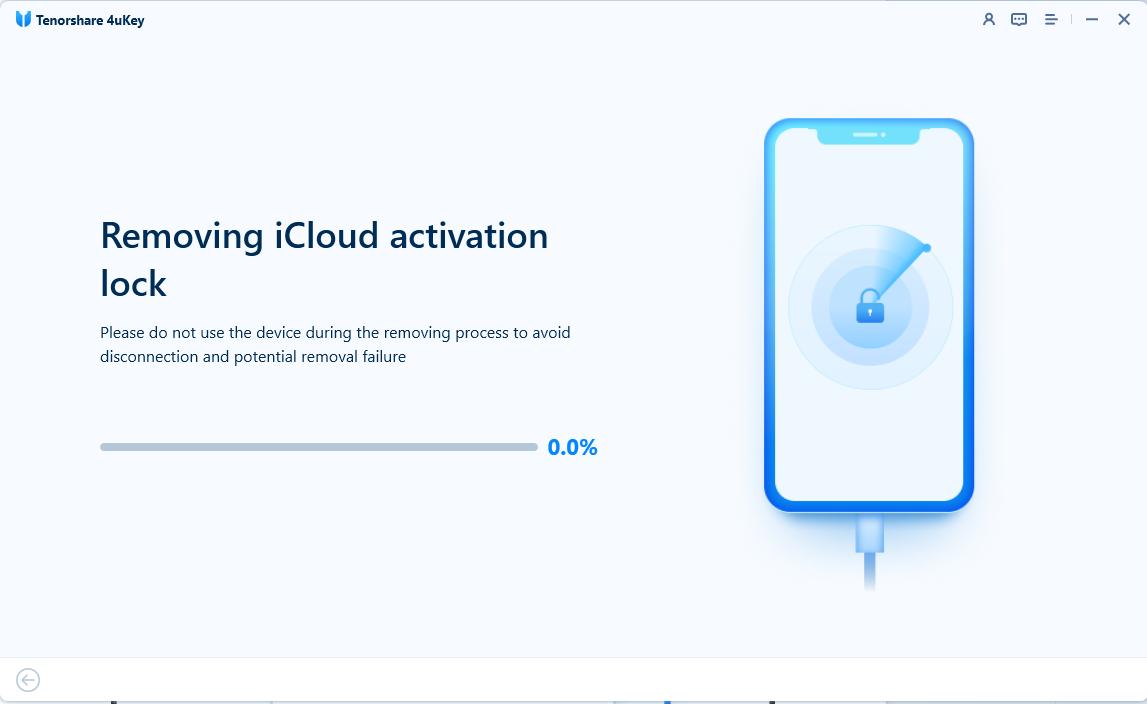
Now you can bypass iCloud activation lock on your iPhone successfully with 4uKey.
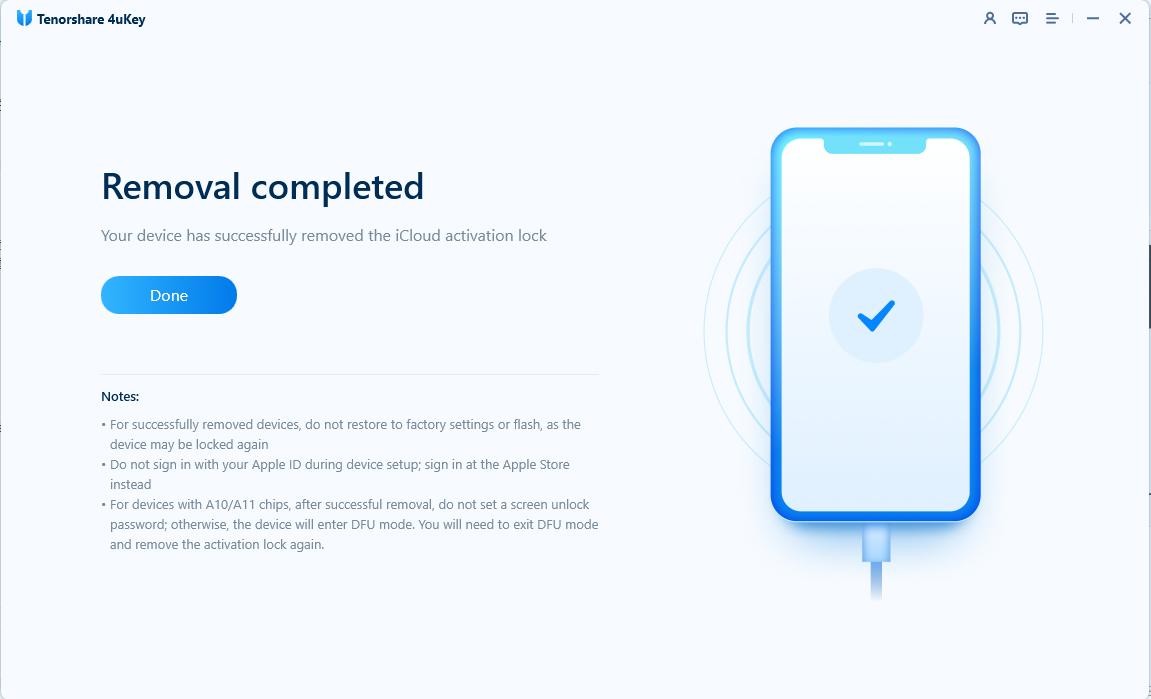
Phoenix Jailbreak is a powerful tool for users with older iPhones and iPads. However, it’s important to recognize its limitations, especially for newer models or users who need to remove iCloud activation locks. For these cases, 4uKey iPhone Unlocker stands out as the best alternative.
then write your review
Leave a Comment
Create your review for Tenorshare articles
By Sophie Green
2025-04-22 / Unlock iPhone
Rate now!