4uKey - One-Click Easy iPhone/iPad Unlocker
Unlock Screen Lock/Apple ID/MDM/Screen Time Passcode Instantly
Easy iPhone/iPad Unlocker
Unlock iPhone Passcode Instantly
Pokémon games are an all-time favorite among students, but many schools restrict access to these games due to internet filters and policies.
If you’re struggling to enjoy Pokémon games like Pokémon Emerald, Pokémon Red, or even fan-made versions like Pokémon Infinite Fusion, this guide will help you bypass restrictions. You can play Pokémon unblocked at school safely and responsibly.
Schools often block gaming-related websites and applications, including Pokémon games. Here are the main reasons:

These restrictions are meant to maintain a safe and productive learning environment. Be mindful of school rules when playing games.
If you’re eager to play Pokémon games, here are some popular options and tips to access them:
School Chromebooks often come with restrictions that prevent you from accessing gaming sites or downloading software. However, with the right techniques, you can bypass these barriers and enjoy Pokémon games without breaking any rules. Below are detailed methods you can try:
Online emulators are one of the easiest ways to play Pokémon games on a school Chromebook. These platforms allow you to run classic games directly in your browser without the need for downloads.
Pros
Cons
If you’re looking for offline options, using a USB drive is an excellent workaround. This method works well for classic Pokémon games like Pokémon Emerald or Pokémon FireRed.
Pros
Cons
You may need to enable developer mode on your Chromebook to run the emulator. Be cautious, as this may void warranties or trigger school monitoring systems.
Many unblocked game websites host Pokémon games that can be played directly in your browser. These sites often bypass school restrictions automatically.
Search using specific keywords like: “Pokémon games unblocked at school” and “Pokémon infinite fusion unblocked at school”
Pros
Cons
If one site is blocked, try searching for alternative platforms, newer links or find other methods to play Pokémon at school.
A Virtual Private Network (VPN) or proxy server can help you bypass school filters, allowing you to access blocked websites or download emulators.
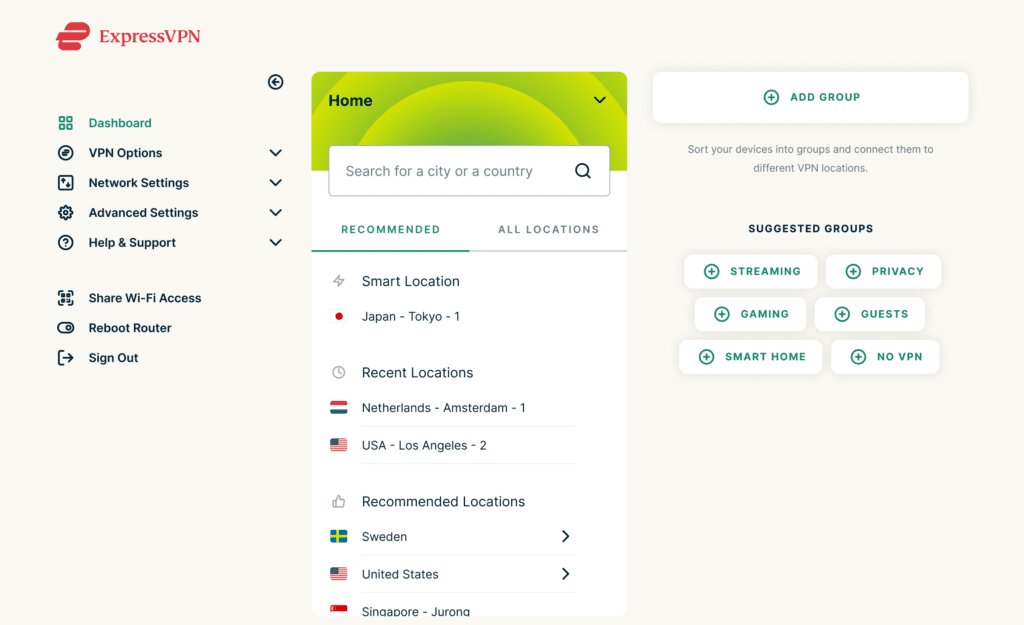
Pros
Cons
Some schools monitor VPN usage, and unauthorized use may violate school policies. Check your school’s rules before proceeding.
School-issued iPads often come with strict restrictions, such as MDM (Mobile Device Management) locks, screen time limits, or restricted website access. These restrictions can block you from accessing fun games, including Pokémon games.
If you're looking for a way to bypass these limitations, Tenorshare 4uKey is an excellent tool to consider. It’s especially effective for school or family-restricted iPads and iPhones, allowing you to remove MDM locks, bypass screen time passcodes, and unlock full functionality.
How to Disable Restrictions on School iPad to Play More Games with 4uKey:
On your computer, install 4uKey MDM Bypasser and run the software. Choose the "Bypass MDM" feature.

Make sure that your iPhone/iPad has been connected to the computer and is recognized. Click on "Start" for MDM bypass.

You have to turn off Find My iPhone. The process of bypassing Remote Management(MDM) from iPad will begin.

Then you will find you"ve successfully bypassed MDM restriction using 4uKey, then you can use your device freely!

Tip: Always use Tenorshare 4uKey responsibly, especially on school or shared devices, to avoid violating policies.
Do you want to enjoy Pokémon Go without being limited by location? With Tenorshare iAnyGo, you can easily spoof your location on iPhone or Android devices, explore new areas, and catch rare Pokémon—all without jailbreaking your device or using risky cracked apps.
iAnyGo is a professional GPS location-spoofing tool that helps you change your location in Pokémon Go or other geo-based apps. Whether you’re looking to visit specific regions to catch exclusive Pokémon or bypass location blocks, iAnyGo offers a safe and reliable solution.
With Tenorshare iAnyGo, you can experience the thrill of Pokémon Go without limits. Change your location safely, and catch Pokémon like never before! Download now to start your adventure:
By using the tips above, you can enjoy Pokémon unblocked at school. You can also use Tenorshare 4uKey to remove MDM locks and screen time passcodes on iPads, or try Tenorshare iAnyGo to safely spoof your GPS for Pokémon Go.
Remember to prioritize your studies and use these methods responsibly. Happy gaming!
then write your review
Leave a Comment
Create your review for Tenorshare articles
By Sophie Green
2025-04-22 / Unlock iPhone
Rate now!