4uKey - One-Click Easy iPhone/iPad Unlocker
Unlock Screen Lock/Apple ID/MDM/Screen Time Passcode Instantly
Easy iPhone/iPad Unlocker
Unlock iPhone Passcode Instantly
Spotify is one of the most popular music streaming services worldwide, offering a vast library of songs, playlists, and podcasts. However, many students face restrictions that prevent them from accessing Spotify on school networks.
How to get music unblocked at school? This article explores effective methods to get Spotify unblocked for school, ensuring you can enjoy your favorite tunes during school hours. Whether you’re looking for ways to listen during breaks or just want to enjoy music while studying, we've got you covered.
With millions of users across over 170 countries, Spotify ranks as one of the leading music streaming platforms worldwide. If you're unable to enjoy Spotify music, several factors may be at play. Here are some common reasons:
To unblock Spotify due to content restrictions in various countries, using a reliable Virtual Private Network (VPN) is crucial. A VPN encrypts your internet traffic and changes your virtual location by routing your connection through a server in a country where Spotify is accessible, making it harder for third parties to track your activity.
Consider reputable VPNs like ExpressVPN, Surfshark, or NordVPN. When choosing a VPN, look for features such as fast browsing speeds, ease of use, cross-platform support, and good customer service.
Steps to use a VPN to unblock Spotify at school:
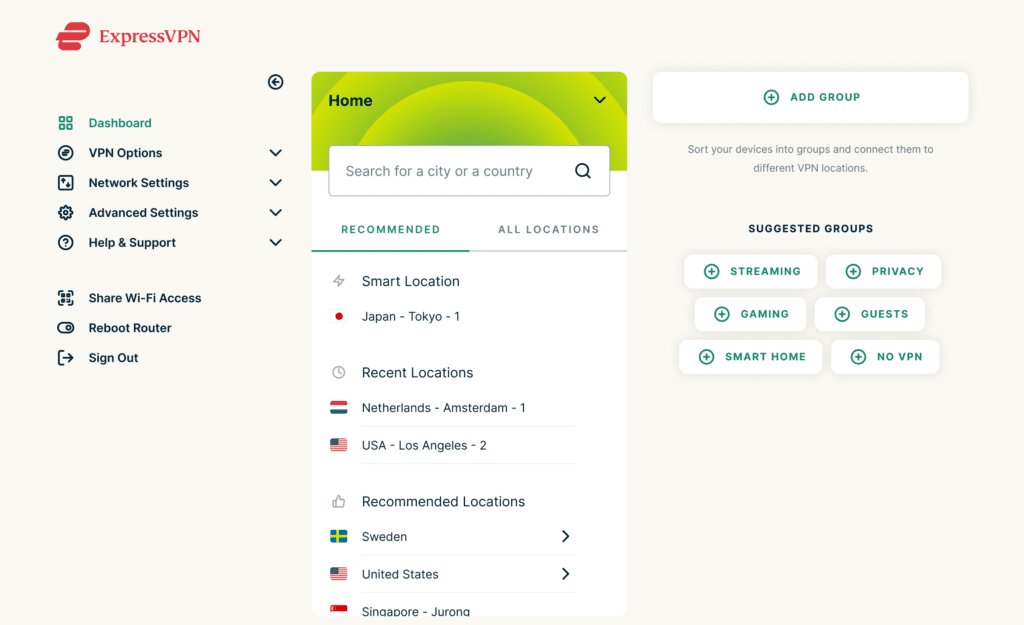
If Spotify is allowed in your country but remains inaccessible at your school, workplace, or other specific locations, it suggests that certain restrictions are in place. To resolve this issue, you can use a Proxy Server.
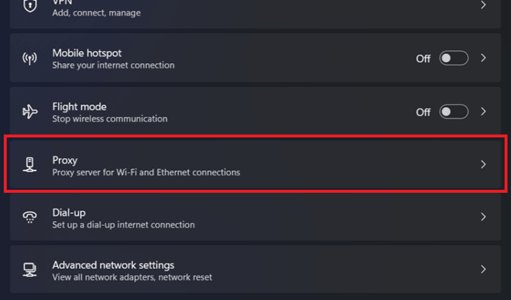
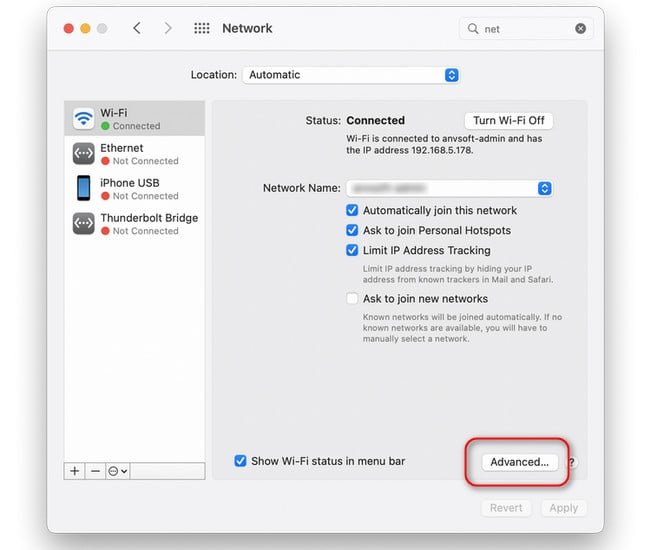
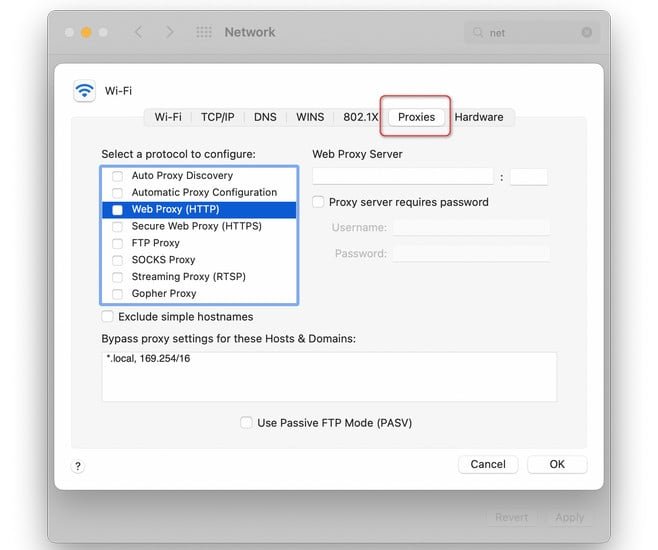
The Domain Name System (DNS) is a vital part of how your computer connects to websites, as it translates domain names into numerical IP addresses. Schools often block access to services like Spotify by modifying DNS settings. By changing your computer’s DNS configuration, you may be able to bypass these restrictions and regain access to Spotify.
Here’s how to unblock Spotify on the web using DNS:
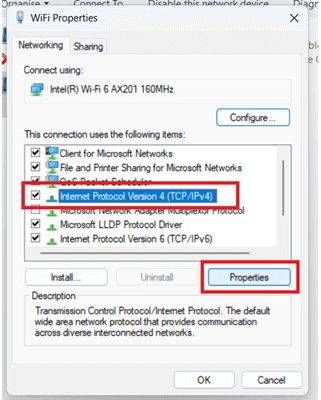
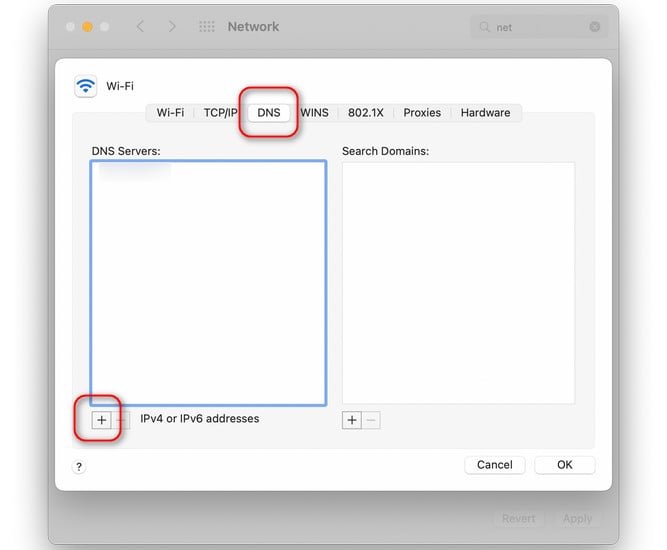
If Spotify is restricted on your school or work network, one of the easiest ways to access it is by using your mobile data or setting up a personal hotspot. This method effectively circumvents network restrictions. Here’s a step-by-step guide to help you through the process:

Keep in mind that using these methods to access Spotify may affect your mobile data usage.
If you’re looking for a way to access Spotify music without restrictions, using a Spotify Music Converter is an excellent solution. These tools allow you to convert and download your favorite songs, playlists, and albums from Spotify into MP3 format, enabling offline listening on a variety of devices.
If maintaining high audio quality is your top priority, DRmare Music Converter is an ideal option. This tool supports a vast library of over 80 million tracks on Spotify, including songs, playlists, albums, audiobooks, and podcasts.
Known for its visually appealing user interface, Sidify Music Converter allows you to download and convert multiple songs, playlists, and albums with ease. The tool ensures high-quality conversions without loss of audio fidelity.
Musify stands out as one of the best overall Spotify to MP3 converters. This versatile app not only converts Spotify music, playlists, and albums but also supports audio and video downloads from various platforms, including SoundCloud, MixCloud, and Bandcamp.
Many schools employ Mobile Device Management (MDM) systems to impose restrictions on accessing specific apps and websites on school-issued devices. These restrictions can limit your ability to enjoy music through platforms like Spotify.
Fortunately, Tenorshare 4uKey can provide a solution to bypass these limitations. By using 4uKey, you can unlock your device and regain access to the apps and services you need.
How to remove MDM restriction using 4uKey:
On your computer, install 4uKey MDM Bypasser and run the software. Choose the "Bypass MDM" feature.

Make sure that your iPhone/iPad has been connected to the computer and is recognized. Click on "Start" for MDM bypass.

You have to turn off Find My iPhone. The process of bypassing Remote Management(MDM) from iPad will begin.

Then you will find you've successfully bypassed MDM restriction using 4uKey, then you can use your device freely!

Spotify unblocked for school doesn’t have to be a daunting task. Whether you choose to use a VPN, proxy server, or other methods, the key is to find a solution that works for you.
For those with restricted devices, Tenorshare 4uKey is an excellent tool to remove barriers and enjoy uninterrupted music. Remember to respect your school’s policies and use these methods responsibly. Enjoy your music!
then write your review
Leave a Comment
Create your review for Tenorshare articles
By Sophie Green
2025-04-17 / Unlock iPhone
Rate now!