4uKey - One-Click Easy iPhone/iPad Unlocker
Unlock Screen Lock/Apple ID/MDM/Screen Time Passcode Instantly
Easy iPhone/iPad Unlocker
Unlock iPhone Passcode Instantly
iPhone Unavailable or Security Lockout is a lock screen feature that stops users to unlock their iPhone in a certain period of time. It works for iOS 15.2 and above, including the latest iOS 18.
Besides, have you also noticed the support.apple.com/iphone/passcode message on the lock screen? Why does this link appear and how to unlock it? Let's learn more about support.apple.com/iphone/passcode on iPhone 8/xr/11/12/13/14/14 pro/15/16 & iPad running iOS 17/18, etc.
Download 4uKey for free, and quickly bypass "support.apple.com/iphone/passcode" screen with simple clicks. No passcode or tech skill required!
If you forgot the passcode and entered the wrong passcode several times in a row, you'll see iPhone unavailable then Security Lockout. It will also feature an Erase iPhone button to completely erase data and reset device. After clicking the "Erase iPhone" option, you will see this message "support.apple.com/iphone/passcode" on iPhone & iPad.
For some iPhone users who have updated their devices to iOS 18, they see "support apple com iphone passcode" on the iPhone Unavailable/Security Lockout screen directly and after you tap on “Forgot Passcode?” too.
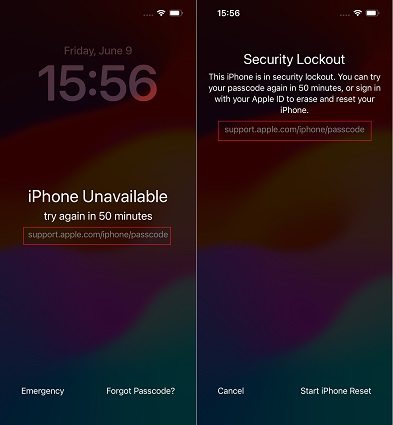
If your iPhone is lower iOS 15.2 version or you did not turn on Find my feature before, it will shows support.apple.com/iphone/passcode no erase option. When the erase iPhone option is just not working for you, how to bypass the 'support.apple.com/iphone/passcode' screen and unlock your iPhone? Try using Tenorshare 4uKey.
This software is specially prepared for those who forgot iPhone passcode and want to use a simple way to bypass the locked screen without passcode. With this, you can quickly fix the support.apple.com/iphone/passcode on iPhone/iPad running iOS 16/17/18, etc. It also allows you to remove Apple ID, screen time passcode and MDM screen without passcode. Besides, it also helps to factory reset your iPhone without passcode.
Here is how to unlock support.apple.com/iphone/passcode lock screen without passcode/Apple ID:
Launch 4uKey on your computer and connect your iPhone or iPad to it. Click Start to unlock locked iPhone.

4uKey will match the latest iOS firmware for you, download it by clicking the Download button.

After firmware downloading, 4uKey will start removing the lock screen passcode automatically.

Done! There is no iPhone unavailable screen and support.apple.com/iphone/passcode iphone 11 message. Go ahead and set up your iPhone as new.

Like what we have said, the support apple passcode notice comes along with the option to erase iPhone. The quickest way to erase support.apple.com/iphone/passcode without computer is to use Erase iPhone feature on security lock screen directly.
Just make sure your iPhone is on iOS 15.2 and later, has access to a cellular or Wi-Fi network, and has Apple ID signed in.
When everything is ready, follow these steps to unlock support.apple.com/iphone/passcode screen without computer:
Proceed with the erasing and resetting process. Enter the Apple ID password.

For iOS 18, tap on Forgot Passcode? > Start iPhone Reset > enter Apple ID password.

After erase iPhone, your password will be reset and you will no longer see support.apple.com/iphone/passcode on iPhone 8/xr/11/12/13/14/14pro/15 & iPad.
If you're dealing with the dreaded iPhone unavailable or "security lockout" issues on your iPhone or even on your iPad, you might see the "support.apple.com/iphone/passcode" message. One effective solution is using iTunes to restore your device.
Here’s how to fix "support.apple.com/iphone/passcode" error with iTunes:
Computer: You need a Mac or PC with the latest version of iTunes installed.
Apple USB Cable: Ensure you have a reliable Apple USB cable to connect your iPhone.
Use the USB cable to connect your iPhone to your computer.
Power off your iPhone completely.
Put iPhone in Recovery Mode:

Click on "Summary" in the left menu, then click "Restore iPhone" and wait for the process to finish.
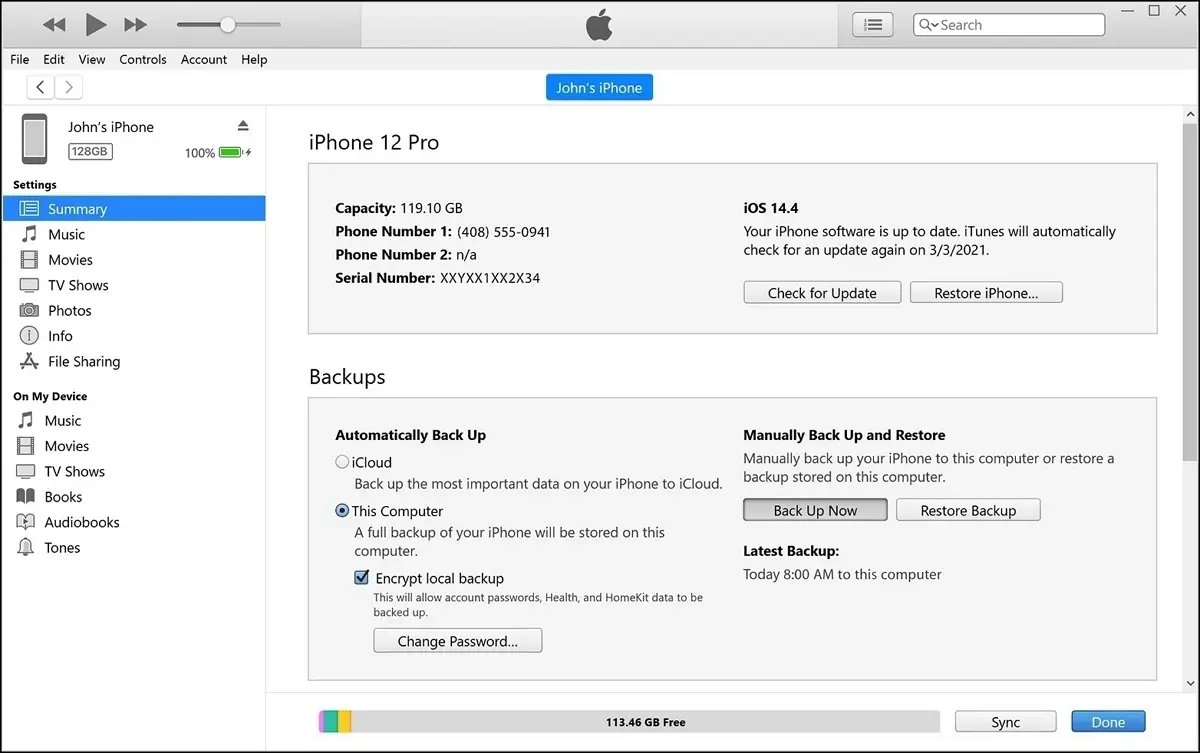
While restoring your iPhone with iTunes is free, it comes with several potential drawbacks: data Loss, time-consuming, and you might encounter error codes like 4013, causing the restore to fail. To ensure a smooth process to unlock support.apple.com/iphone/passcode screen on any iPhone or iPad, including iPhone 11/12/13/14/15, Tenorshare 4uKey is highly recommended.
If you find yourself in a situation where your iPhone or iPad is locked, seeing messages like "iPhone unavailable support.apple.com/iphone/passcode" or "support.apple.com/iphone/passcode security lockout," there's a way to regain access without losing your data. This method is particularly useful for iPhone/iPad models running iOS 17 or later.
Apple provides a built-in feature in iOS 17 and iPadOS 17 called "Passcode Reset." This feature allows you to unlock your device using your old passcode within 72 hours of changing it. Also note that you know your Apple ID password.
Here's how to unlock support.apple.com/iphone/passcode without erasing data:

While the official method to fix support.apple.com/iphone/passcode is excellent for unlocking your iPhone or iPad without losing data. While if this method does not work for you, consider using Tenorshare 4uKey to unlock locked iPhones and iPads quickly and effectively.
If you're facing issues with "support.apple.com/iphone/passcode" or "iPhone unavailable" messages due to a security lockout, contacting Apple Support can be an effective solution. This method is suitable for various models, including iPhone 11, 12, 13, 14, 15 and 16, as well as iPads.
While this is a reliable way to fix issues related to "support.apple.com/iphone/passcode", this may be inconvenient and time-consuming. Before that, consider trying 4uKey iPhone Unlocker to resolve issues like support.apple.com/iphone/passcode error. You can fix it at home easily, without the need for external help.
When you see the support.apple.com/iphone/passcode message, iPhone Unavailable/Security Lockout on iPhone/iPad lock screen, using the two methods mentioned above to unlock your iPhone without passcode. If the direct Erase iPhone does not work, Tenorshare 4uKey will be the best alternative for iOS unlocking, which is simpler and quicker to use than conventional methods.

then write your review
Leave a Comment
Create your review for Tenorshare articles
By Anna Sherry
2025-04-17 / Unlock iPhone
Rate now!