4uKey - One-Click Easy iPhone/iPad Unlocker
Unlock Screen Lock/Apple ID/MDM/Screen Time Passcode Instantly
Easy iPhone/iPad Unlocker
Unlock iPhone Passcode Instantly
Using multiple Apple IDs on one iPhone/iPad can be convenient for separating personal and work accounts. However, this setup comes with both benefits and challenges. In this article, we will guide you through how to manage multiple Apple IDs, along with the advantages, drawbacks, and key things to watch out for.
Switching between multiple Apple IDs is simple and allows you to access different services, such as iCloud or App Store, with separate accounts. Follow the steps below:
Steps to Use Multiple Apple IDs:
Step 1: Open Settings
Go to your device's "Settings" app.
Step 2: Sign Out of Your Current Apple ID
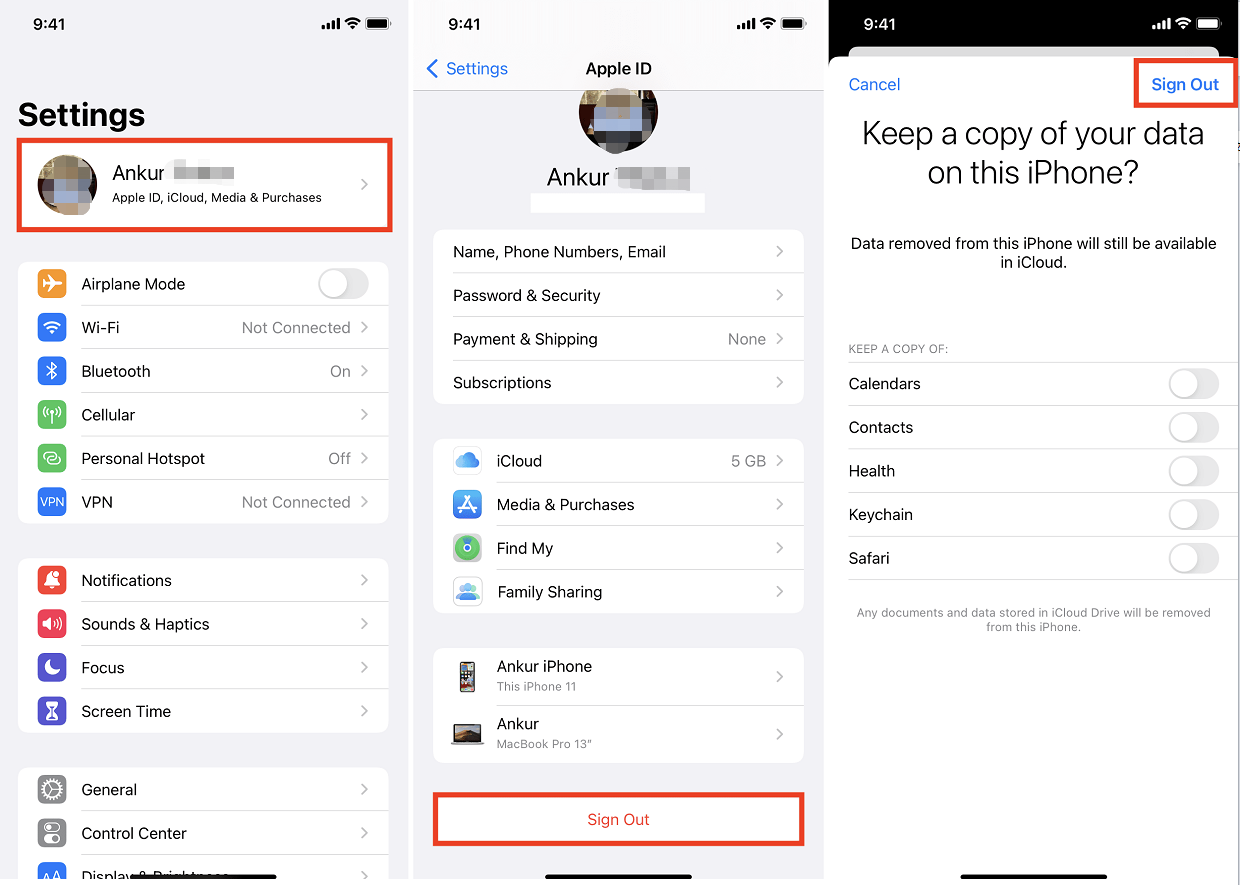
Step 3: Sign in with a New Apple ID
Step 4: Switch Between Apple IDs
Switching between Apple IDs will not automatically sync data across accounts. Be sure to manage backups and syncs for each account separately.
Pros
Cons
If using different Apple IDs for work and personal use, it's essential to manage your backups separately. Data won't sync across accounts, so make sure the correct data is backed up to the right Apple ID.
When buying apps or media with different Apple IDs, track which purchases belong to each account. Losing track could make it difficult to update or re-download items later.
If you forget your Apple ID password, you can still sign out of the account without losing any data using tools like 4uKey iPhone Unlocker. This professional iPhone Unlocker tool allows you to remove an Apple ID and switch to another one while keeping your data intact.
Steps to use 4uKey iPhone Unlocker to sign out of Apple ID:
Free download and install Tenorshare 4uKey. Connect your iPhone to the computer with a USB cable. Then choose "Remove Apple ID" > "Sign out of Apple ID" feature.

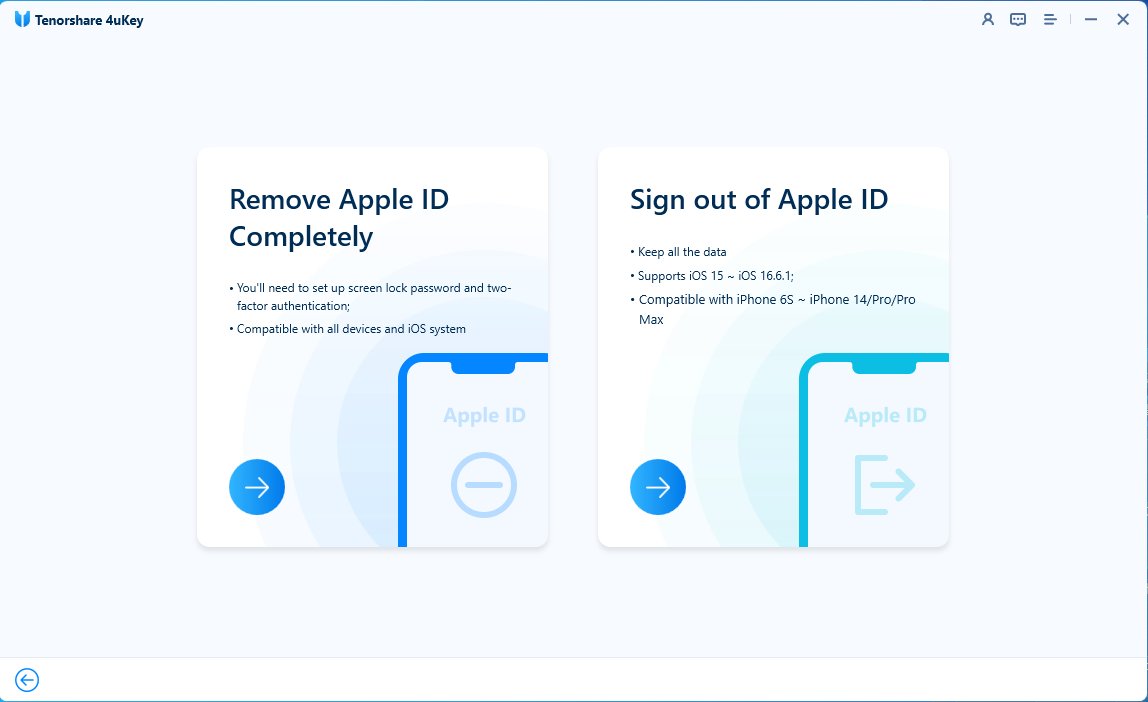
Click “Start to Remove” to sign out of Apple lD without losing everything.
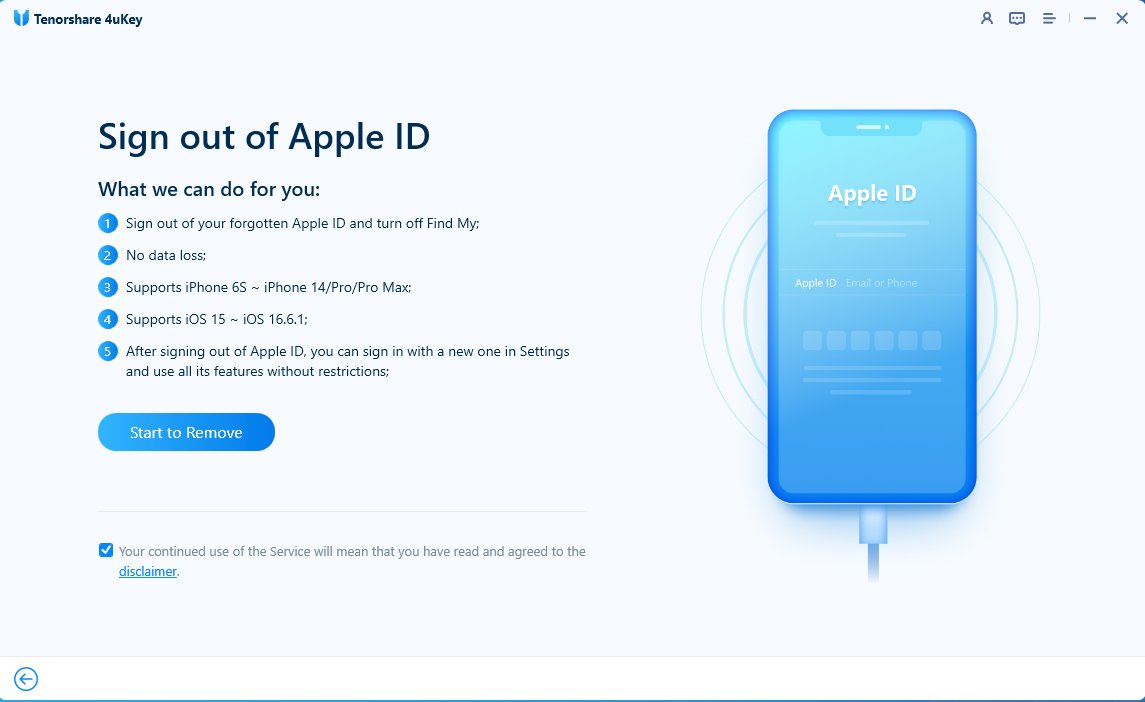
4uKey detects that your device supports signing out of Apple ID without losing data. Click "Start Jailbreak" to jailbreak first.
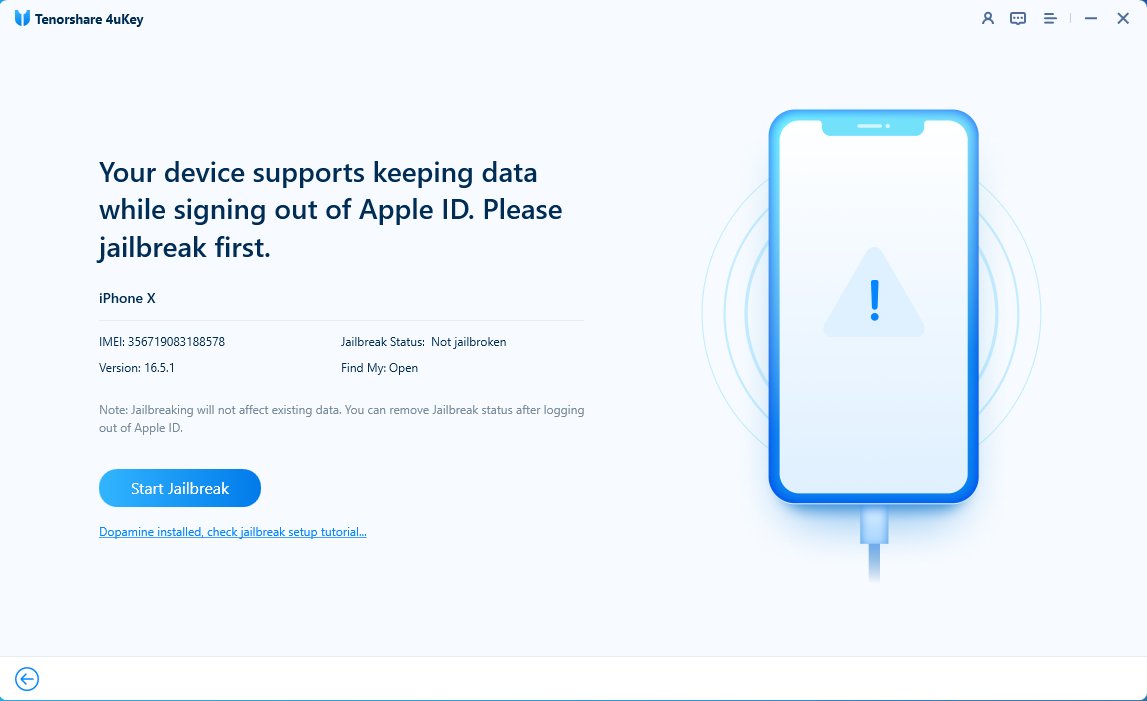
Once done and your device is ready. Tap "Start" to sign out of your Apple lD.
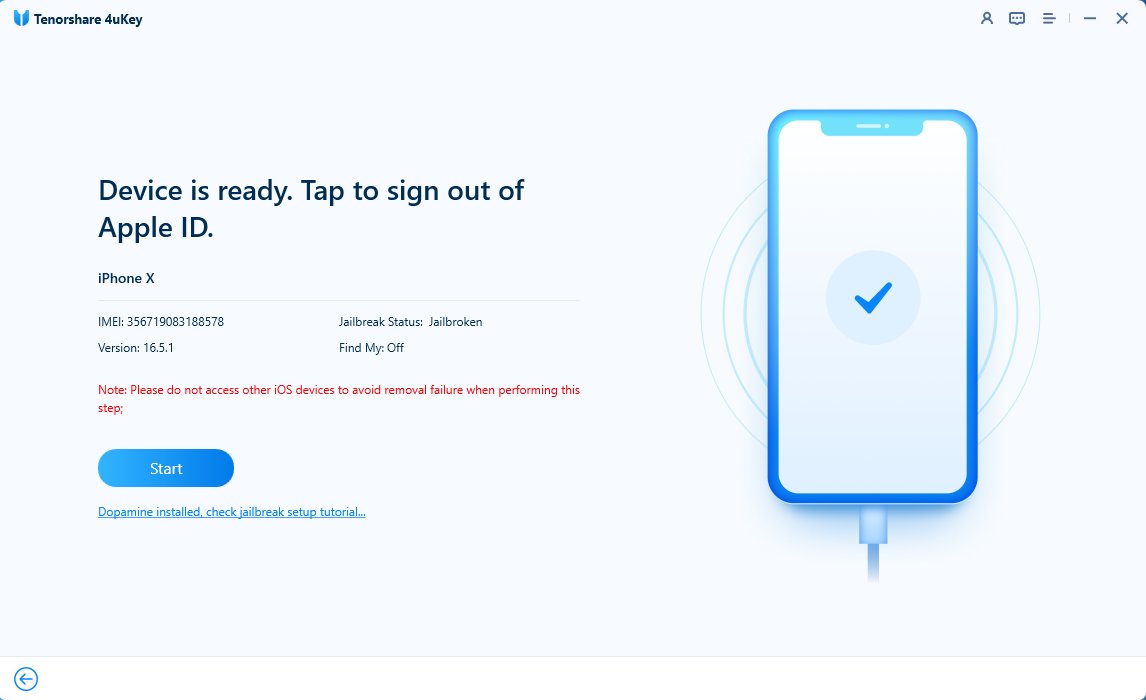
Then you can sign out of Apple lD without losing data successfully!
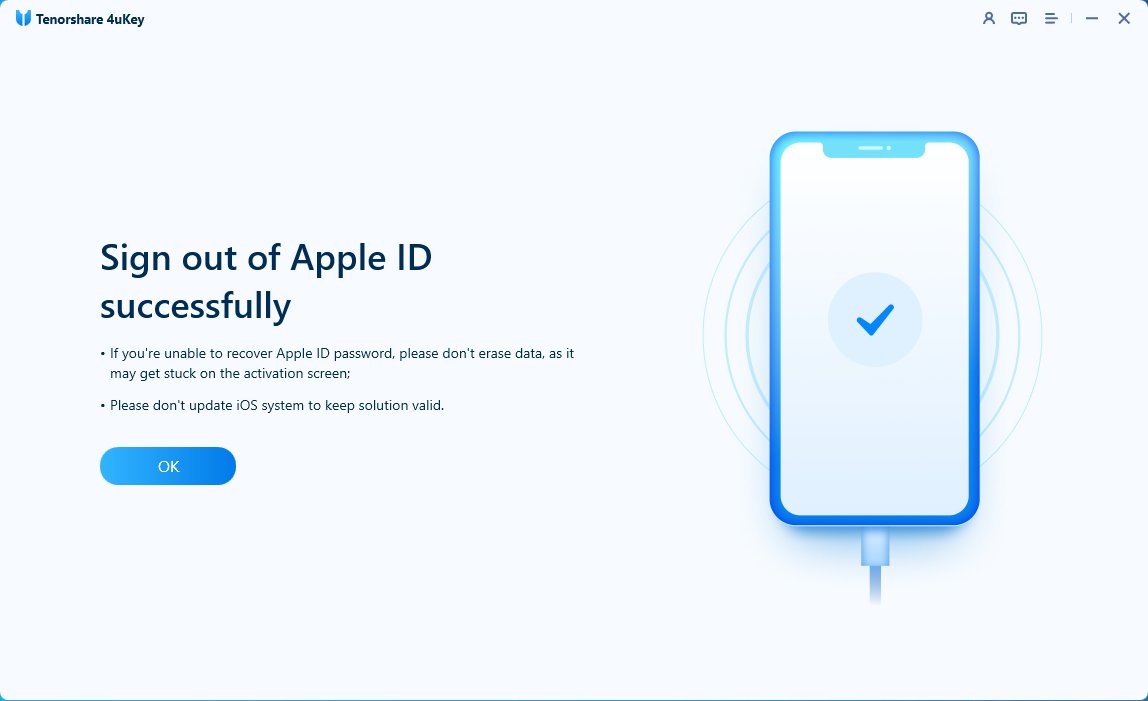
Yes, it's legal to have multiple Apple IDs. Apple allows it for managing personal, work, or family accounts. Just keep in mind:
No, app purchases remain tied to the specific Apple ID used to buy them.
No, iCloud storage is separate for each Apple ID. You'll need to manage storage individually.
Yes, but you’ll need to set up Apple Pay separately for each account. Payment methods will not transfer across Apple IDs.
While there is no strict limit, creating multiple Apple IDs in a short period may cause issues with Apple services.
Using multiple Apple IDs on one device is helpful but can be complex. Stay organized and follow Apple’s guidelines to enjoy the benefits. Tools like 4uKey iPhone Unlocker can help if you forget your password.
then write your review
Leave a Comment
Create your review for Tenorshare articles
By Sophie Green
2025-04-17 / Unlock iPhone
Rate now!