4uKey - One-Click Easy iPhone/iPad Unlocker
Unlock Screen Lock/Apple ID/MDM/Screen Time Passcode Instantly
Easy iPhone/iPad Unlocker
Unlock iPhone Passcode Instantly
Your Apple ID is the key to accessing various Apple services, such as iCloud, App Store, iTunes, Apple Music, and more. However, sometimes, you may encounter a frustrating situation where your Apple ID is disabled or locked for security reasons. This can prevent you from using your Apple devices and services normally. In this article, we will explain if you are thinking “Why is my apple ID disabled or locked”, how to fix it, and how to prevent it from happening again. In this article we have covered all so let’s get started:
There are several possible reasons why is my Apple ID/Apple Account disabled or locked or locked, such as:
Depending on the reason and the situation why is my apple ID/Apple Account locked, there are different ways to fix if your apple account has been disabled. Here are some of the most common and effective methods:
If Apple ID not working, you forgot your Apple ID/Apple Account password or you have no access to the email or phone number linked with your account, you may think you have no way to unlock your Apple ID.
However, a simple and quick solution can help you remove your Apple ID from your device without a passcode. That is Tenorshare 4uKey, professional software that can unlock any Apple ID/Apple Account and iCloud account in minutes. It is the reliable and best tool that can give a quick solution.
Here is how to unlock Apple ID/Apple Account password to fix Apple ID disabled:
Install 4uKey on the computer and run the program. Click on Remove Apple ID. Then connect your iPhone to your computer.

If Find My hasn’t been enabled on your iPhone, click Start to Remove to directly remove the Apple ID/Apple Account disabled.

If Find My has been enabled, first download the latest matching firmware package.

4uKey will begin removing Apple ID disabled/locked after your confirmation. The process takes only a few minutes to complete.

Once done, 4uKey displays the following screen, showing that you've successfully removed disabled/locked Apple ID/Apple Account.

If you remember your Apple ID password or you can get into the email address or phone number linked with your account, you can change your Apple ID password to unlock your account. You can do this on your device settings, on your Mac, or on the web. Here are the steps for each method:
1. On Your Device Setting:
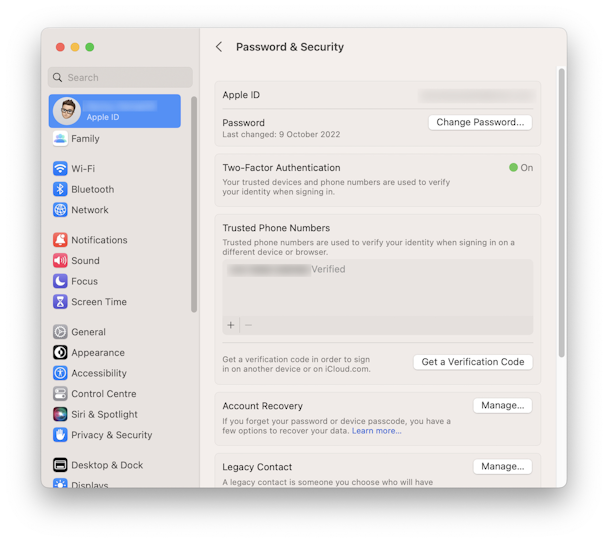
2. For Mac
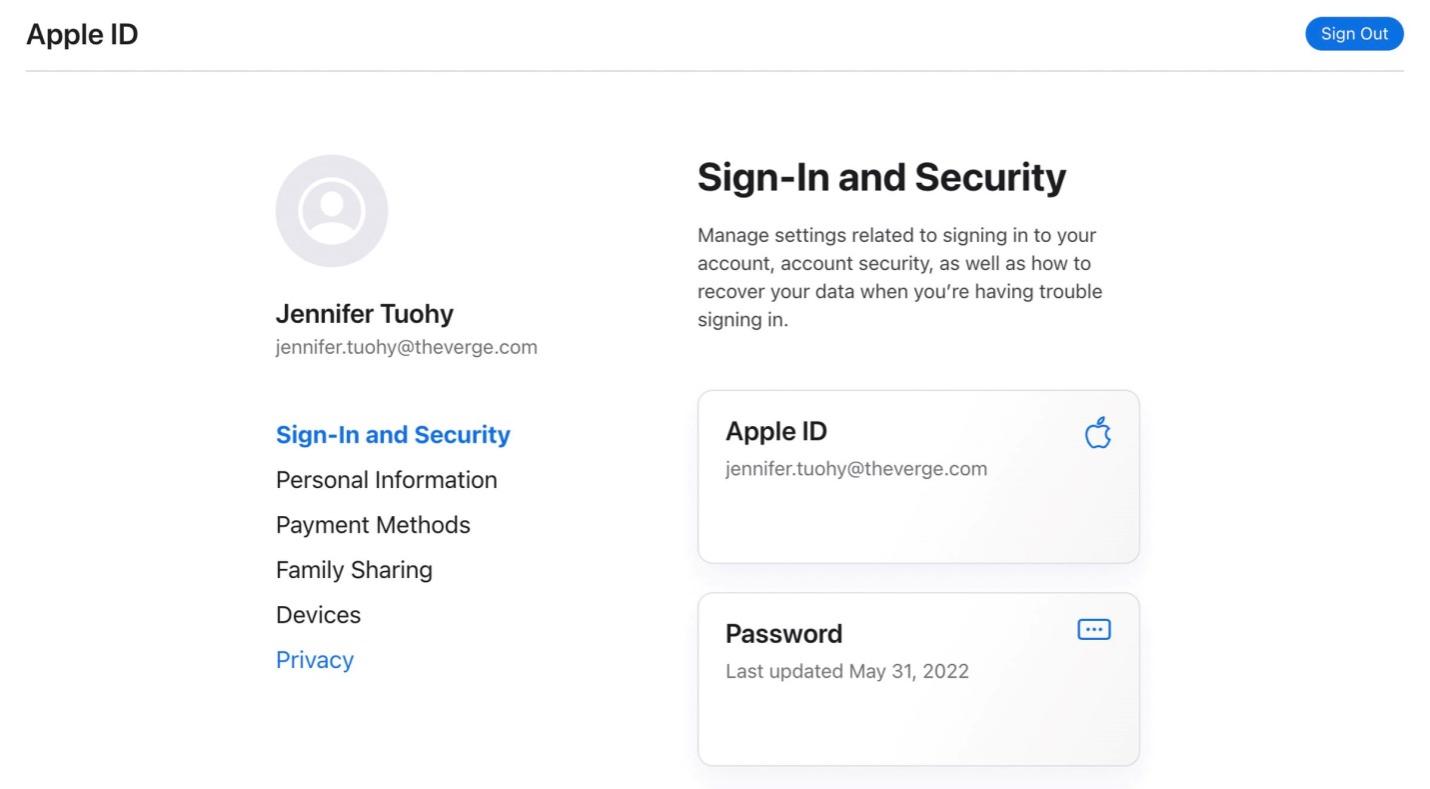
3. On the Web
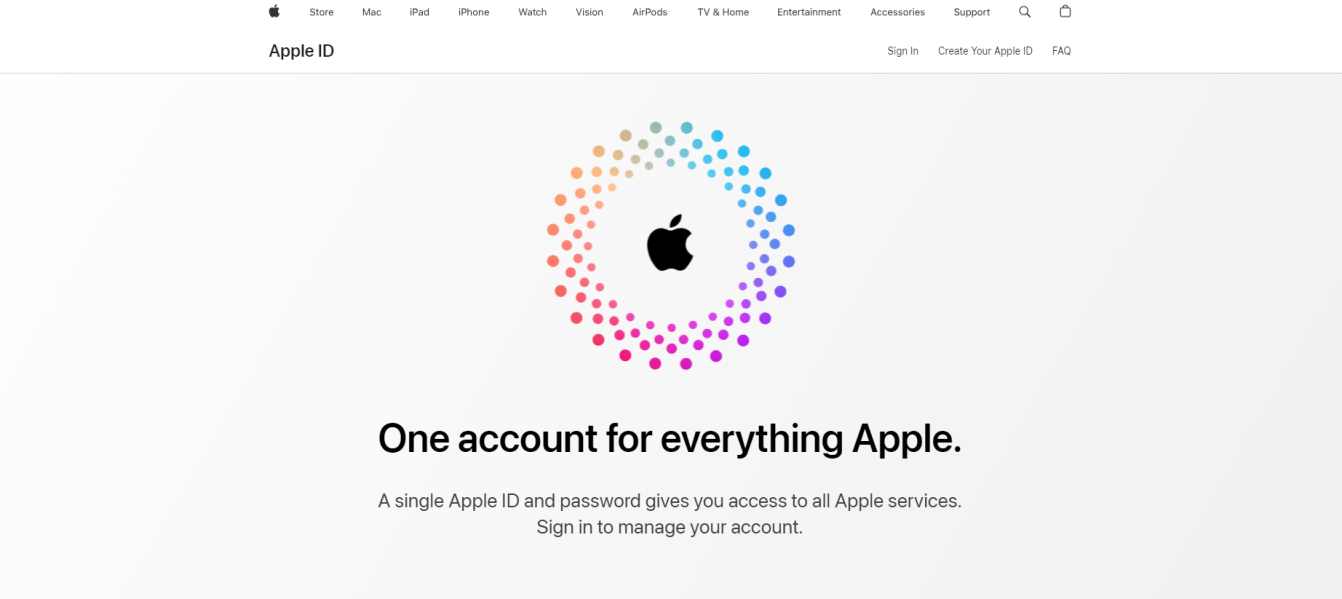
The easiest way to return to your Apple ID/Apple Account is to reset your password. That's especially true if you can't remember your password or if it's been several months since you logged in to your account. Here's how to reset your password with iForgot:
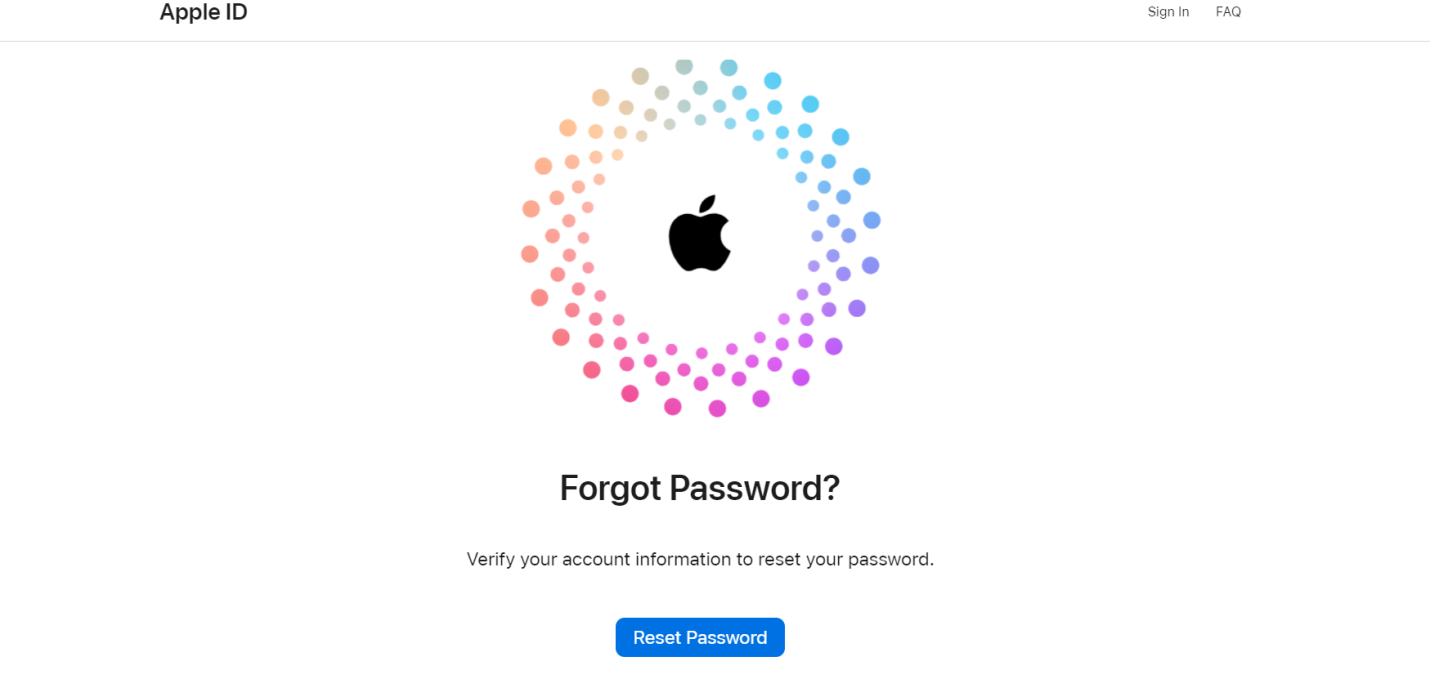
This method requires an Apple device borrowed from a friend or family member or obtained from the Apple Store. You also need access to a trusted phone number.
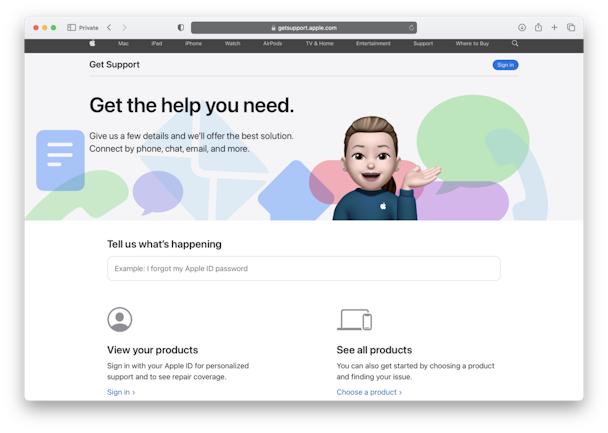
Sometimes, your Apple ID/Apple Account may be disabled or locked because someone else hacked into your account and changed your password or security settings. This can be very dangerous, as they may access your personal information, photos, contacts, messages, and more. To find out if your Apple ID has been hacked, you can check the following signs:
If you notice any of these signs, you should take immediate action to secure your account, such as modifying your password, enabling two-factor authentication, reviewing your account information, and contacting Apple Support.
If your Apple account has been disabled for security reasons, it will stay disabled until you reset your password. However, if you enter your password incorrectly too many times, you may have to wait for 24 hours before you can try again.
This means that your Apple account has been closed to defend your safety, and you can't sign in to any Apple services. This usually occurs when you or someone else gives your password or other account information incorrectly multiple times or when Apple notices suspicious activity on your account.
If your account is disabled in the App Store and iTunes Store, you can try the methods like Tenorshare 4uKey above to reset and fix your Apple ID. However, if these methods don’t work, you may need to contact Apple Support for help.
In conclusion, we have explored the reasons and answer to your questions “Why is my Apple ID disabled”. This situation can be a frustrating and annoying, but it can be fixed in some simple and effective ways. You can modify or reset your Apple ID password or use a powerful tool like Tenorshare 4uKey to remove your Apple ID without a passcode.
then write your review
Leave a Comment
Create your review for Tenorshare articles

Easily Unlock iPhone passcode/Apple ID/iCloud Activation Lock/MDM
100% successful unlock
By Jenefey Aaron
2025-12-12 / Unlock iPhone