UltData WhatsApp Data Recovery Without Backup
Recover Deleted WhatsApp Messages & Media for Android & iPhone.
UltData WhatsApp Recovery Tool
Recover WhatsApp Data Without Backup
WhatsApp has become a default medium for sending messages and sharing files. However, this ease can also sometimes cause issues.
Many WhatsApp users have reported that they have accidentally lost files from WhatsApp. Some users were deleting messages but accidentally also deleted media files. If you have also deleted important files from WhatsApp, then don't lose hope.
There are still chances that you can recover deleted files from WhatsApp with or without backup. In this guide, we have handpicked four ways to teach you how to get deleted files from WhatsApp. So, stick around to get back your lost files within the next few minutes.
Yes, there is a 99% chance that you can retrieve deleted files from WhatsApp. You have two options to recover deleted files. If you have previously made a WhatsApp backup, you can restore it to recover deleted files. Alternatively, you can use a third-party WhatsApp recovery tool to retrieve the deleted files.
Head to the next parts to learn all the ways on how to recover deleted files from WhatsApp.
WhatsApp allows you to create a backup to protect your important messages and files from unintentional deletion. You can create WhatsApp backup directly on iCloud , create local backups, or use iTunes to create iPhone backup on computer.
Follow along to learn how to recover deleted files in WhatsApp using iCloud or other backups:
iCloud is a default backup medium for WhatsApp on iPhone. You can set WhatsApp to regularly backup chats to iCloud. You can access this option by opening WhatsApp Settings > Chat > Chat Backup.
So, if you remember creating a WhatsApp backup before the files were deleted, it's time to restore those files. Follow the below steps to learn how to recover deleted WhatsApp files on iPhone using iCloud Backup:

Wait for the restoration to complete. Once done, check if the deleted files are restored.
Other than iCloud, you can also create backups on iTunes. When you create an iPhone's backup in iTunes, it also backs up WhatsApp to your computer's local storage. So, you can now restore iTunes backup to restore the deleted WhatsApp files.
However, remember that this process will overwrite existing iPhone data with backed-up data.
Here's how to recover deleted files from WhatsApp from iTunes:

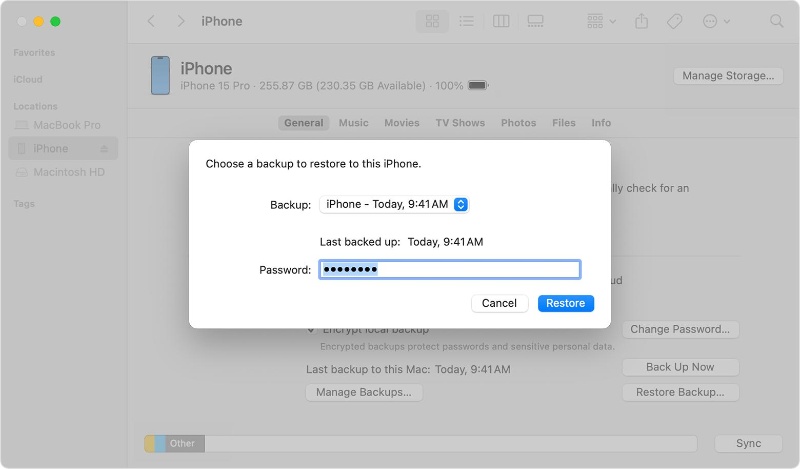
Now, simply wait for the iPhone to overwrite existing data with the backed-up data. Afterward, check out if your deleted files are restored.
If you don't have a backup to restore deleted files from WhatsApp, don't worry. You can still recover files using a reliable third-party WhatsApp data recovery tool.
UltData WhatsApp Recovery is a powerful WhatsApp data recovery tool that can intelligently recover deleted WhatsApp files from iPhone without backup. It performs a deep scan of the iPhone's internal storage and pulls all the recoverable WhatsApp data. Afterward, you can preview and recover the deleted files. It offers the most intuitive interface and the highest recovery rate (99%).
The key aspects of UltData WhatsApp Recovery are as follows:
Here's how to get deleted files from WhatsApp with UltData WhatsApp Recovery:



That's how simple it is to recover deleted files from WhatsApp with the click-based approach of UltData WhatsApp Recovery.
WhatsApp file deletion is a common issue iPhone users face. That's why it is also a fixable issue. Above, we have learned how to get deleted files from WhatsApp using different ways. Among them, UltData WhatsApp Recovery is best for two reasons. First, it offers a click-based interface and a backup-independent way to recover files. Second, it offers a 99% success rate and preview-based selective recovery. Therefore, install UltData WhatsApp Recovery and get back your deleted files in no time.
then write your review
Leave a Comment
Create your review for Tenorshare articles
By Jenefey Aaron
2025-04-17 / WhatsApp Recovery
Rate now!