then write your review
UltData WhatsApp Data Recovery Without Backup
Recover Deleted WhatsApp Messages & Media for Android & iPhone.
UltData WhatsApp Recovery Tool
Recover WhatsApp Data Without Backup
WhatsApp audio message is a great way to convey lengthy messages by speaking instead of typing. Many times, we have important audio messages stored in our WhatsApp. However, we may accidentally delete them while deleting other messages. Alternatively, a sudden device malfunction or app issue might lead to the loss of these valuables.
There is nothing to worry about if your audio messages on WhatsApp are deleted. You have plenty of ways to get them back. That's what we will learn in this guide. Here, we have shortlisted tested ways on how to recover deleted audio messages on WhatsApp. So, stick around to learn about those methods and steps you need to follow.

When you delete audio messages directly from WhatsApp, they are removed from the chat history. However, the actual file may still be present in the device's internal storage.
No matter if the audio file is present in the internal storage or not, you have plenty of choices to recover the deleted audio messages. You can recover messages from backup, File Manager, or using a reliable WhatsApp data recovery tool. The next part details how to retrieve deleted audio messages on WhatsApp.
If you have lost an audio message WhatsApp from your iPhone, you have two ways to get it back. You can either check the Recently Deleted folder or recover them through iCloud. Below are complete details of both methods:
iPhone has a specially designed Recently Deleted folder that stores deleted files for 30 days until permanently deleted. So, if 30 days have not passed since the deletion, you can try to recover deleted WhatsApp audio messages from there.
Here's how to find audio messages in WhatsApp from recently deleted:

If you don't find the audio files, head to the next part.
iCloud is a default storage medium for creating WhatsApp backups. You can set WhatsApp to create backups in iCloud regularly. Doing so will back up your WhatsApp chats, images, videos, audio messages, and more.
If you luckily created a WhatsApp backup before audio messages were deleted, you simply have to restore it. However, keep in mind that restoring an iCloud backup will overwrite existing WhatsApp data with backed-up data.
Follow the below steps on how to recover deleted audio messages from WhatsApp from iCloud:

Now, wait till the backup is restored. Afterward, you can access the deleted WhatsApp audio message.
Just like iPhone, Android devices also have two ways to retrieve deleted audio message WhatsApp. The details are as follows:
In Android devices, we have access to the local WhatsApp folder from the File Manager. So, we can directly go to WhatsApp's voice notes folder and look for the deleted audio messages.
Follow the below steps to learn how to find audio messages in WhatsApp from File Manager:

This way, you can quickly find WhatsApp audio message directly from File Manager.
Android WhatsApp users can create a backup in Google Drive, which backs up entire chats, including voice notes. So, you can restore the Google Drive backup to get back lost audio messages.
The steps to recover audio message for WhatsApp from Google Drive are as follows:

After the backup is restored, you should be able to access the deleted audio messages in the chat history.
Not every WhatsApp user is creating backups. If you are also one of them, you can still recover WhatsApp audio messages without backup. That's where UltData WhatsApp Recovery comes into play.
UltData WhatsApp Recovery is a specially designed WhatsApp data recovery tool. It can intelligently scan the iPhone or Android internal storage and pull lost audio messages, photos, videos, and other WhatsApp data types. The best thing is that it offers a click-based interface and supports a preview of recoverable audio messages before restoring them.
The key highlights of UltData WhatsApp Recovery are as follows:
In short, UltData WhatsApp Recovery shines as a reliable tool to get back lost audio messages.
Want to give it a try? Here's how to retrieve deleted audio messages on WhatsApp with UltData WhatsApp Recovery:
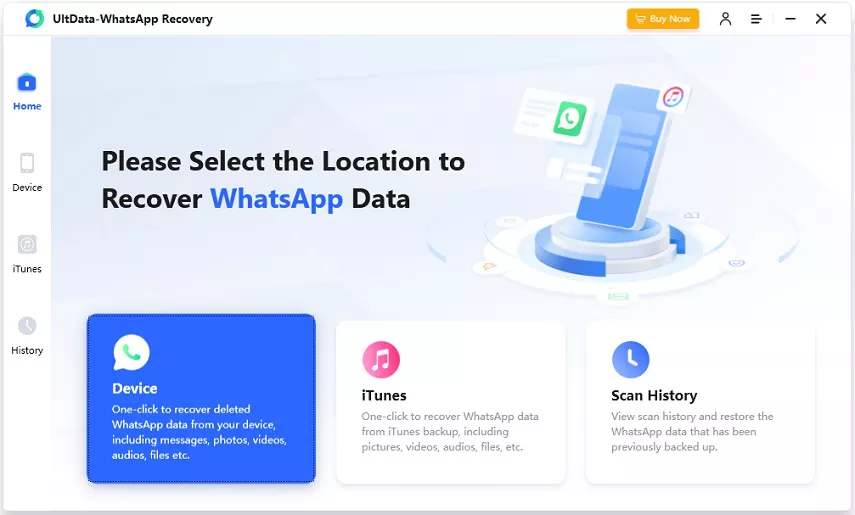


That's all! So, get your hands on UltData WhatsApp Recovery and follow the above three steps to recover lost audio messages in seconds.
Deleting WhatsApp audio message does not mean you lost it forever. This guide is proof that you have many ways to recover. Now, it is your choice on which approach to try. However, if you want to get back audio messages quickly without any hassle, UltData WhatsApp Recovery is the best pick. This tool can quickly scan and let you preview and recover lost messages without backup. So, press a few clicks with UltData WhatsApp Recovery and have your WhatsApp audio messages restored right away.
then write your review
Leave a Comment
Create your review for Tenorshare articles
By Jenefey Aaron
2025-04-17 / WhatsApp Recovery
Rate now!