then write your review
UltData WhatsApp Data Recovery Without Backup
Recover Deleted WhatsApp Messages & Media for Android & iPhone.
UltData WhatsApp Recovery Tool
Recover WhatsApp Data Without Backup
Losing or deleting important WhatsApp messages could be frustrating, especially if the messages contain cherished memories and crucial information. We've compiled the brilliant methods in this guide help you know how to retrieve deleted texts on WhatsApp.
In most cases, you'll be able to recover deleted texts on WhatsApp provided you have the deleted backup.
If you're an Android device user, Google Drive backup and local backup could assist you in retrieving the deleted WhatsApp text messages. On the other hand, iPhone users have the leverage to recover lost WhatsApp messages through iTunes or iCloud backup. After checking all around, if you realize there is no backup of the deleted text messages, you can access them through their party's data recovery software.
If you're an Android user, you can rely on the Notification History feature to see the deleted messages. Remember, this method will only work when you've turned the Notifications off before losing the text messages.
Here's how to recover deleted text on WhatsApp through notifications.

Android and iPhone users can recover deleted text messages on WhatsApp through chat backups, provided they have turned on the Chat backup prior to recovering the lost data.
Google Drive backup acts as a colossal helper when you lose or delete your WhatsApp text messages. Thankfully, when data loss occurs, you can restore the Google Drive backup and learn how to check deleted text on WhatsApp.

Since WhatsApp chats can be linked to the iCloud, recovering them through iCloud is always on the cards when WhatsApp messages are deleted.
Follow the step-by-step guide below to learn how to find deleted texts on WhatsApp via iCloud.


Accidentally deleted important WhatsApp messages but don’t have a backup? No worries — UltData WhatsApp Recovery makes it possible to recover deleted WhatsApp messages directly from your Android or iPhone, even without a backup.
With advanced scanning technology and a user-friendly interface, UltData enables quick, efficient recovery of all WhatsApp data types — including chats, images, videos, and attachments. It offers one of the highest recovery success rates in the industry, and ensures zero data loss during the process. Compatible with nearly all Android and iOS versions, UltData WhatsApp Recovery works seamlessly on both Windows and Mac. You can scan lost data with the free version, and choose to export it with an affordable upgrade.
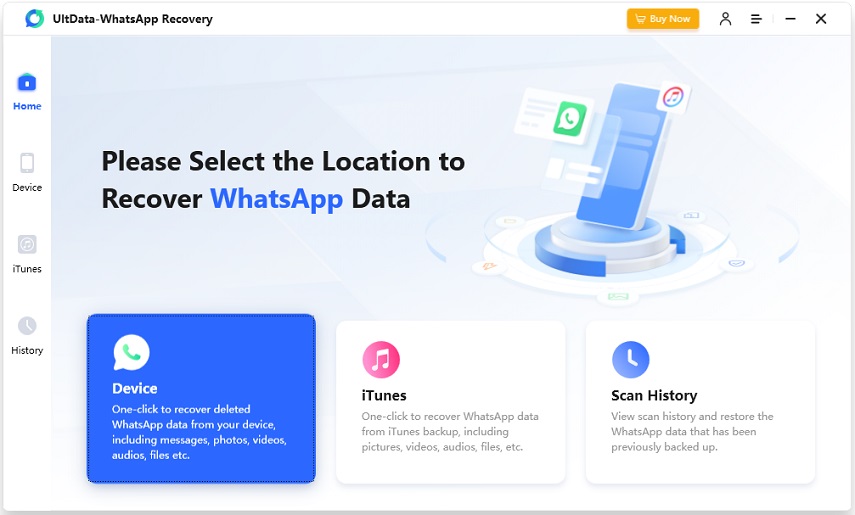
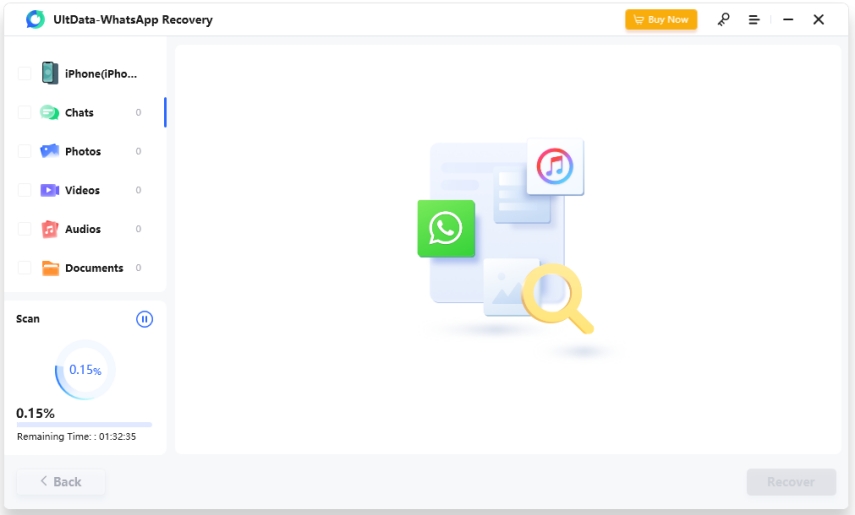

The realization of losing important WhatsApp chats won't please anyone. Luckily, we've put together several outstanding ways to help you know how to retrieve deleted texts on WhatsApp.
Whether you're an Android user or an iPhone user, the solutions gathered in this post will help you retrieve the lost data. UltData WhatsApp recovery is the best way to access lost WhatsApp text messages without a backup. With its fast scanning speed and highest recovery rate, it makes it fairly simple to retrieve deleted WhatsApp text messages.
then write your review
Leave a Comment
Create your review for Tenorshare articles
By Jenefey Aaron
2025-04-14 / WhatsApp Recovery
Rate now!