then write your review
UltData WhatsApp Data Recovery Without Backup
Recover Deleted WhatsApp Messages & Media for Android & iPhone.
UltData WhatsApp Recovery Tool
Recover WhatsApp Data Without Backup
Accidentally overwriting the WhatsApp backup on the Android device could be a nightmare for any body and scenes might get pretty bad if you've lost the essential documents, images, or chats. Whether you've backed up the WhatsApp data on Google Drive or in local storage, you can tune into this guide to know how to recover overwritten WhatsApp backup.

Although recovering the overwritten WhatsApp backup remains challenging, it isn't impossible. You can rely on the local backup or Google Drive to recover the overwritten backup on the Android device. Third-party data recovery software can also be used to retrieve the lost WhatsApp backup on Android devices.
To recover overwritten WhatsApp backup, look at the four most effective ways below.
WhatsApp tends to store the local backups for the past seven days. If you've acted quickly, you'll be able to restore the older backup manual, which will allow you to recover the overwritten data.


If WhatsApp hasn't synced recently, you can check the older version on Google Drive. However, traditionally, Google Drive only tends to retain the most recent WhatsApp backup.
Here's how to recover overwritten WhatsApp backup using Google Drive.

UltData WhatsApp Recovery comes to your rescue when you need to recover an overwritten WhatsApp backup. Besides offering a simple user interface, UltData WhatsApp Recovery empowers you to access all data types. Since it provides a fast scanning speed, you won't have to wait long to scan and locate the overwritten WhatsApp backup.
Features
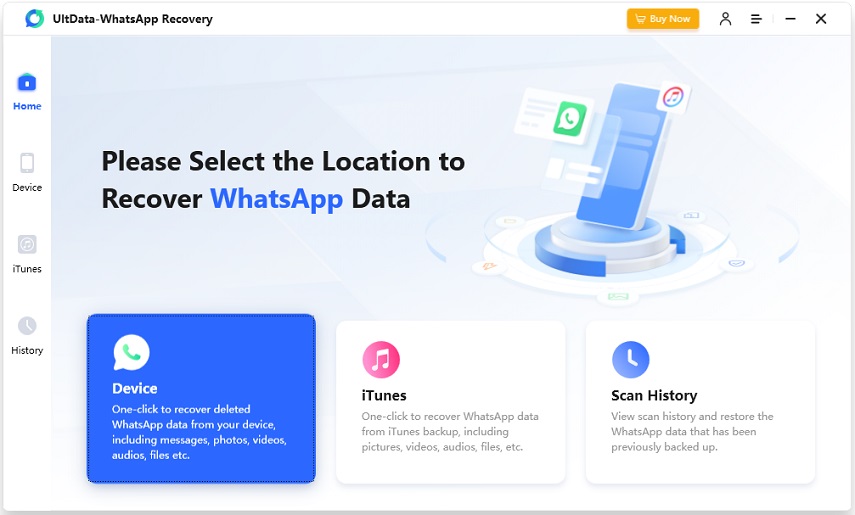

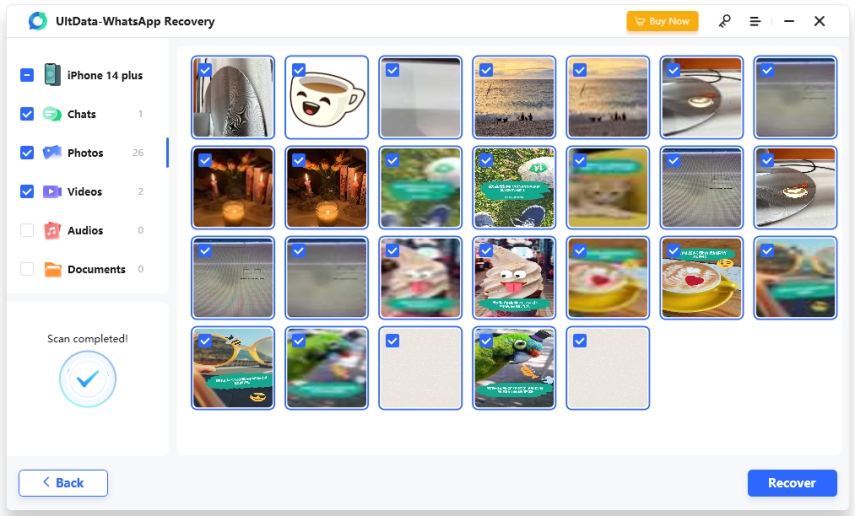
If, after trying all the options listed above, you're still unable to recover overwritten WhatsApp backup Android, you can consult WhatsApp support for possible recovery. WhatsApp support could help you in multiple cases, especially if it's a backup or a server issue.
To avoid losing important data, you must manage the WhatsApp backups smartly. If you want to prevent the data from being overwritten in the future, you'll need to act upon the following guidelines.
If you've lost chats because WhatsApp got overwritten, this post could be a game-changer. We've highlighted the 4 outstanding ways to help you recover overwritten WhatsApp backup Android. These operations require little effort to access the overwritten WhatsApp backup.
Suppose Google Drive or local storage doesn't help you explore the overwritten WhatsApp backup. In that case, UltData WhatsApp Recovery is the best way to find the lost or overwritten WhatsApp backup. It provides fast scanning and the highest recovery rate, ensuring that you can quickly recover all types of overwritten backups.
If the backup is still stored, restoring the older backup is possible, as WhatsApp stores the local backups for about 7 days. You can then restore that backup manual by using the file manager or reinstalling the app
WhatsApp can create and overwrite the local backups every day at 2 A.M. If you've turned on Google Drive, this aspect will update the cloud backup daily or later, depending on the selected frequency.
Yes, but it only works if a backup file is available. To do this, you must uninstall WhatsApp, rename the backup file correctly, and reinstall the app to trigger the process appropriately.
then write your review
Leave a Comment
Create your review for Tenorshare articles
By Jenefey Aaron
2025-04-22 / WhatsApp Recovery
Rate now!