iCareFone Transfer - No.1 Solution for WhatsApp Transfer
Transfer, Backup & Restore WhatsApp without Reset in Clicks
Transfe WhatsApp without Reset
Easily Transfer WhatsApp without Reset
I used to be able to open WhatsApp through chrome. Now when I try to use Whatsapp. It starts with Whatsapp web and gives me the QR code. I open my android mobile, Whatsapp settings then Whatsapp web then try to scan the QR code doesn't work. I tried the WhatsApp application on my PC it worked I used WhatsApp through the new Microsoft edge it worked fine.
---From support.google.com
WhatsApp web is a great way to mirror your phone WhatsApp messages to the computer, so you can check all messages on your phone and computer at the same time. There are several reasons why WhatsApp web not working as it should. Here, we are going to address them with different solutions. If you want to backup or read WhatsApp messages on the computer, try Tenorshare iCareFone Transfer(iCareFone for WhatsApp Transfer).
The following reasons could be why WhatsApp web not working.
Phone WhatsApp App: WhatsApp web version relies on the phone version's working situation. It may be caused by WhatsApp on your phones does not work well.
Cookies: Cookies can cause the browser to function abnormally causing this problem and many more.
Network Issues: Since both WhatsApp Web and your browser need to be connected to the internet to function correctly, network issues could be causing the problem. You may go to check that you are connected to the internet or connect to a different network.
Browser Issues: Your browser could cause the issue. This is especially true when the browser is outdated, hasn't been refreshed in a while, or you may use a browser that WhatsApp cannot support.
Now that you know what could cause the problem, the following solutions may help you out.
1. Turn Airplane Mode On/Off
If the problem is caused by that your WhatsApp does not work well on your phone, you may need to try toggling Airplane mode on/off.
Then, Open WhatsApp app to check if it works. If so, go to refresh the WhatsApp web and try again.
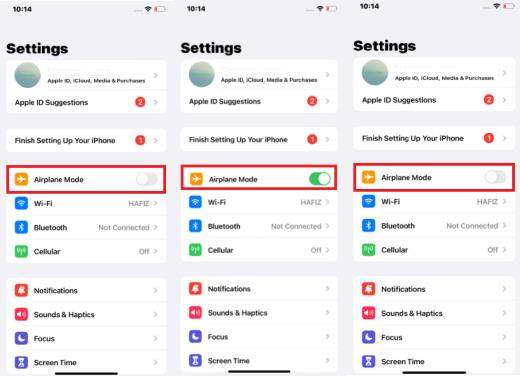
2. Reset Network Settings
If that doesn't work, resetting the network settings may be the most viable solution. These simple steps should help you do that.
You can open any app to test if your network works well. If so, tap on WhatsApp app, then, login to the WhatsApp web again.

3. Check WIFI Connection
If you are using WIFI, Go to check if your WIFI connection works well.
If it still does not work, find the WIFI you are connected, then, remove the WIFI and reconnect it. Then, retry the WhatsApp app and WhatsApp web.

If you have the problems "Web WhatsApp not loading", "cannot open WhatsApp web", "WhatsApp web not connecting", "WhatsApp web scan not working", etc. It may be caused by your browser problem. Below solutions are for these cases.
1. Clear Cookies
Clearing the cookies on your browser is a simple process. Follow these simple steps for chrome users.
Make sure "Cookies and other site data" is selected and then click "Clear Browsing Data."

2. Disable VPN
Sometimes using both VPN and Chrome can cause issues with connectivity and the general function of the browser, resulting in a lot of problems including WhatsApp web is not working correctly. To avoid these problems, you can disable VPN if you are not using it. Chances are WhatsApp web will begin working as soon as you do.
3. Try Using Chrome in Incognito Mode
For some reason, using Chrome in incognito mode can help with this problem. Most people, who have tried it, have reported great results. To use incognito mode, all you have to do is click on the menu button and then choose to "Open New Incognito Window." This is a good option to try if you've tried everything else but,still, the WhatsApp web doesn't work.
4. Reset Browser Settings
Resetting the browser settings on Chrome is a more advanced solution that you should use when all other troubleshooting solutions don't work. That's because it will reverse all your chrome settings and customizations. Here's how to reset browser settings on Chrome;
Make sure "Cookies and other site data" is selected and then click "Clear Browsing Data."
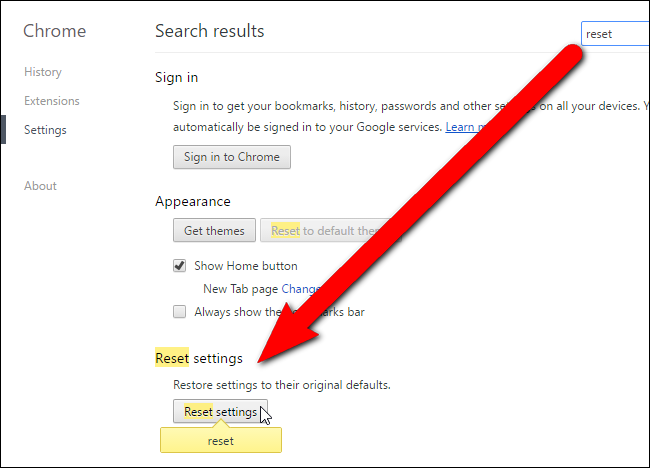
5. Reinstall Chrome Browser
If you are still having problems with the browser even after resetting the settings, you may want to uninstall the chrome browser and reinstall it. This will eliminate any issues the browser might have and refresh it, thereby fixing the problem.
6. Check Your Computer Network
When you have "WhatsApp web scan not working", "WhatsApp web chrome not working" or "WhatsApp web not loading", your computer network may not work well. You can go to find your computer network, disconnect and reconnect it. Or you can go to switch off and switch on your WIFI router and try again.
If you tried all the above methods, but still cannot solve the problem. We advise you to check the WhatsApp website or check news from the tech website to see if it is the problem of WhatsApp.
If you're afraid that your WhatsApp messages cannot be found caused its web not working, then please refer to next to learn how to backup them to your computer via iCareFone Transfer(iCareFone for WhatsApp Transfer). It supports all iOS or Android version, including the latest iOS 14 and iPhone 12/12 Pro Max, iPhone 12 mini. With only 3 steps you can easily backup WhatsApp data (messages, photos, links) etc.
Download and install the tool on your PC or Mac, then connect your device to the computer and launch the tool.

Next, select WhatsApp and click Backup option on the left. Then, slect your backup device and click "Back Up Now".

Waiting for a while, your WhatsApp data will be backed up to your computer.(Here are are using the Mac as example)
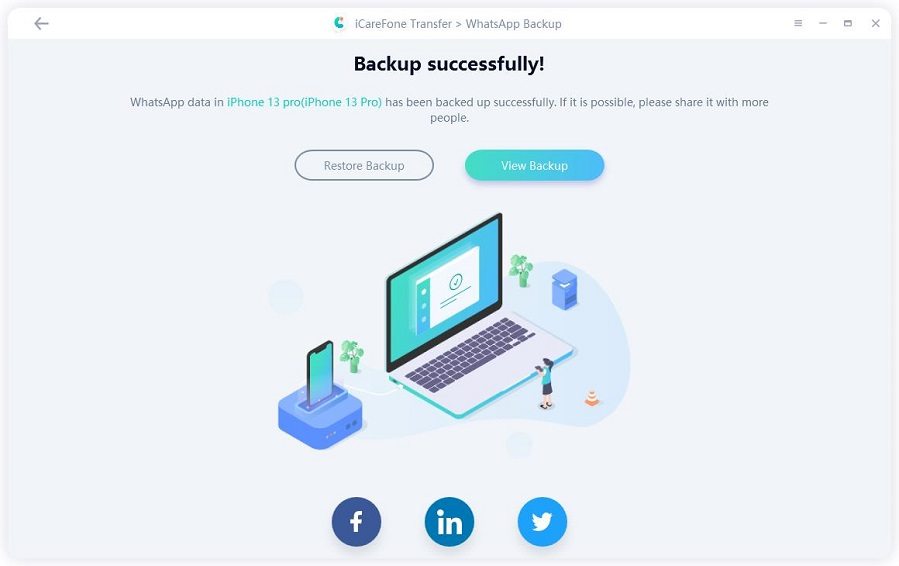
That's all the steps to backup WhatsApp data on your computer. If you have this needs, iCareFone Transfer(iCareFone for WhatsApp Transfer) is the best choice for you.
WhatsApp web not working may be caused by lots of reasons. The above solutions can solve your problem. If you want to backup your WhatsApp messages to the computer, you can use Tenorshare iCareFone Transfer(iCareFone for WhatsApp Transfer). It is has a free feature to backup all your data on your iPhone to the computer.
Your network may be too slow or your browser does not work well. You can check your network or turn off then turn on your WIFI router to try again. Or you can change to another one browser and open WhatsApp web to fix it.
Yes. You can use the Android emulator Bluestack. Go to find the installer of Bluestack, then, search WhatsApp on Bluestack. Install it, then, login to WhatsApp without the help of QR code and your phone.
then write your review
Leave a Comment
Create your review for Tenorshare articles
By Jenefey Aaron
2025-04-22 / WhatsApp Tips
Rate now!